Are you experiencing the Samsung S10 not sending texts issue? Texting is a very basic function of a mobile phone and smartphones like the new Samsung Galaxy S10 shouldn’t have any issues sending SMS. However, we have readers who have been complaining because their phones can’t send text messages for some reason. Such kind of problem is not really serious but very annoying because it often occurs when you need it. So, if you’ve found out that you device can no longer send a text, it’s best to do something about it immediately.
How to Fix Samsung S10 Not Sending Texts: Quick Solutions
In this post, I will walk you through in troubleshooting your Galaxy S10 that can’t send text messages. We will try to consider every possibility and rule them out one by one until we can determine what the issue really is. If you’re one of the owners of this device and are currently having similar problem, continue reading as this article may be able to help you one way or another.
Before we proceed, if you’re looking for a solution to a problem with your phone, try to browse through our Galaxy S10 Help Guides page to see if we support your device. If your phone is in the list of our supported devices, then go to the troubleshooting page and look for similar problems. Feel free to use our solutions and workarounds.

Why Your Samsung S10 Not Sending Texts
There are many factors that can affect your phone’s ability to send texts. Some of the most common ones are:
- Network issues: Your phone needs a stable and strong network connection to send texts. If the network signal is weak, unstable, or congested, your texts might not go through.
- SIM card issues: Your SIM card contains information that identifies your phone number and carrier. If your SIM card is damaged, loose, or incompatible, your phone might not be able to send texts.
- Phone settings issues: Your phone has settings that control how it sends and receives texts. If these settings are incorrect, outdated, or corrupted, your phone might not be able to send texts.
- App issues: Your phone uses an app to send and receive texts. If the app is buggy, outdated, or incompatible, your phone might not be able to send texts.
- Software issues: Your phone’s software controls how it operates and communicates with other devices. If the software is buggy, outdated, or infected by malware, your phone might not be able to send texts.
What to do with Galaxy S10 that can’t send text messages
First of all, the troubleshooting procedures I present in this article are based on the procedures we’ve used in fixing similar problems in the past. After doing the steps here and the problem continues, you should call your service provider because they’re the ones that know the status of your account and the tower you’re getting signal from. Texting issues that persist are often due to account or network issues. Now, assuming that this problem occurred without apparent reason or cause, here’s what you should do about it…
First solution: Force restart your Galaxy S10 that can’t send text messages
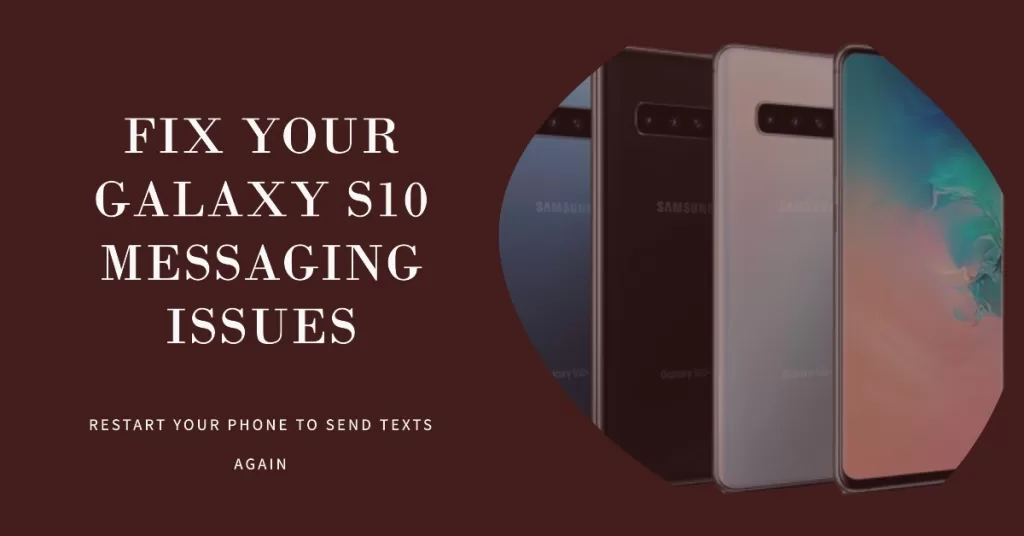
If you’ve been able to send text messages or SMS without any issues prior to this problem, then it could only be due to a minor glitch or firmware issue. This can be fixed by a simple force restart which refreshes your phone’s memory as well as reload all apps and services. To do this, follow these steps:
- Press and hold the volume down button and don’t release it.
- While holding the volume button, press and hold the power key as well.
- Keep both keys held down together until the Galaxy S10 logo shows on the screen.
Once the phone has rebooted successfully, try sending a text message to your own number to see if your phone still can’t send text messages. If the problem persists, move on to the next procedure.
How to fix Samsung Galaxy S10 that started running slow
Second solution: Make sure your phone is getting a signal
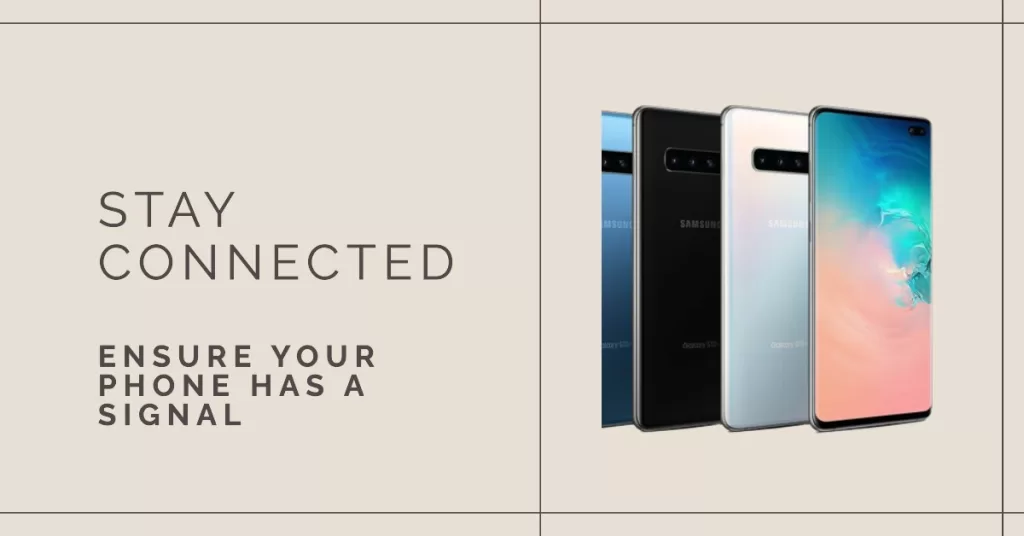
When it comes to texting and calling, signal is everything. A quick look at the signal indicator at the top of the screen will tell you immediately if your phone is getting a good reception. Two bars or signal may mean you can intermittently send and/or receive text messages. However, you got full bars of signal, then try to see if there’s an airplane icon beside it because if the Airplane Mode is enabled, it means that all wireless communications in your phone is disabled. If you can see the airplane icon, then swipe from the top of the screen to pull the notification panel down. From there, you can disable the Airplane Mode (it should be grayed out).
If your phone shows it’s getting a good reception and that the Airplane Mode isn’t enabled and you still can’t send text messages, then try the next procedure.
Third solution: Make sure the Message Center number is correct
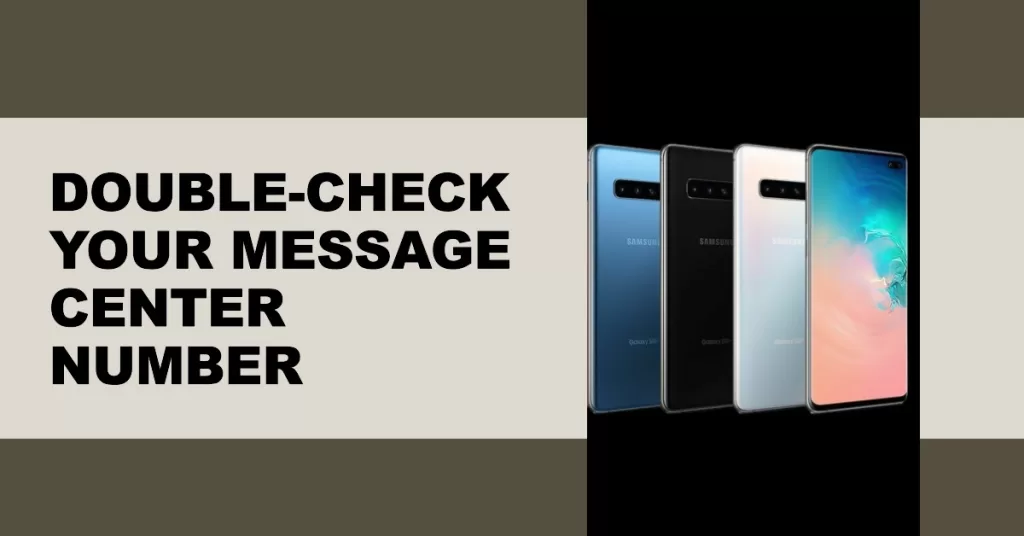
The message center number can’t easily be found as Google or Samsung made sure it’s placed somewhere only a few users would want to visit. But there are times when you can inadvertently change something in your device and it could be the Message Center number. I also encountered a case before wherein the number was deleted for some reason and as a result, text messages can no longer be sent. The best thing you can do about it is to check if you still have the message center number and if it’s still correct. Here’s how…
- From the Home screen, tap Messages.
- Tap the menu icon (three dots stacked) and tap Settings.
- Touch More settings.
- Tap Text messages.
- From this screen, you can see the Message center number. Do a quick Google search for the message center number for your provider and make sure your phone has the correct one.
If your device doesn’t have a message center number and you added the one you found online, then try to compose a text message and send it to your own number. If it was just due to a center number, then the problem should already be fixed by now.
However, if your device shows the correct message center number, then it could be something else. Move on to the next procedure.
How to fix Samsung Galaxy S10 that reboots randomly
Fourth solution: Call your service provider
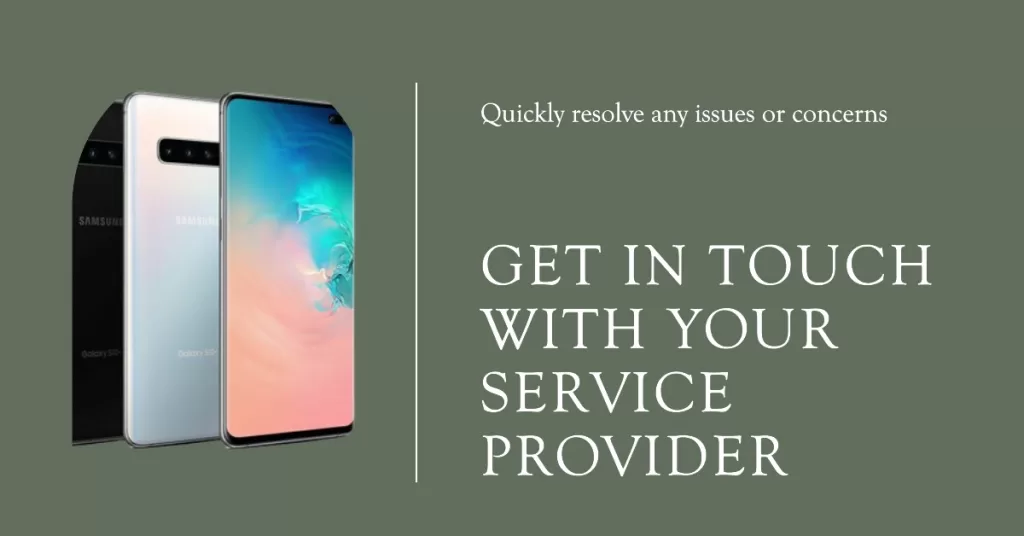
At this point in our troubleshooting, it’s best for you to call your service provider because the problem could be due to an account or network problem. If it’s just due to an account issue, then you should be able to send text messages once you’ve talked with a representative and settle whatever it is that bars you from using the service. If it’s a network problem, then they should give you an estimated time as to when the problem will be resolved.
For those who think this problem can be fixed by a master reset, well, you may be right but it’s best to call your provider first to verify that it’s not an issue with your account or the network.
I hope that we’ve been able to help you fix the problem with your device. We would appreciate it if you helped us spread the word so please share this post if you found it helpful. Thank you so much for reading!
RELEVANT POSTS:







