iPhone not sending text messages? Don’t panic. In most cases, it’s an easy fix to get your texts flowing smoothly again.
Experiencing issues with sending text messages on your iPhone can be frustrating and disruptive to your daily communication. Whether you’re unable to send messages to specific contacts or facing a general problem with sending texts, it’s important to identify and resolve the issue promptly.
In this article, we will provide you with practical solutions to get your messages flowing again on your iPhone. From troubleshooting common settings and network-related problems to ensuring your messaging app is up to date, we’ll guide you through the steps to address iPhone not sending text messages problem and restore the smooth functionality of your text messaging. Let’s dive in and get your iPhone back to sending those important messages without any hiccups.
Fix iPhone Not Sending Text Messages Issue
If you’re experiencing problems with your iPhone not sending text messages, it can be frustrating and inconvenient. This article will provide you with a concise overview of the common causes and potential solutions for iPhone not sending text messages issue.
Check Your Cellular and Wi-Fi Connections
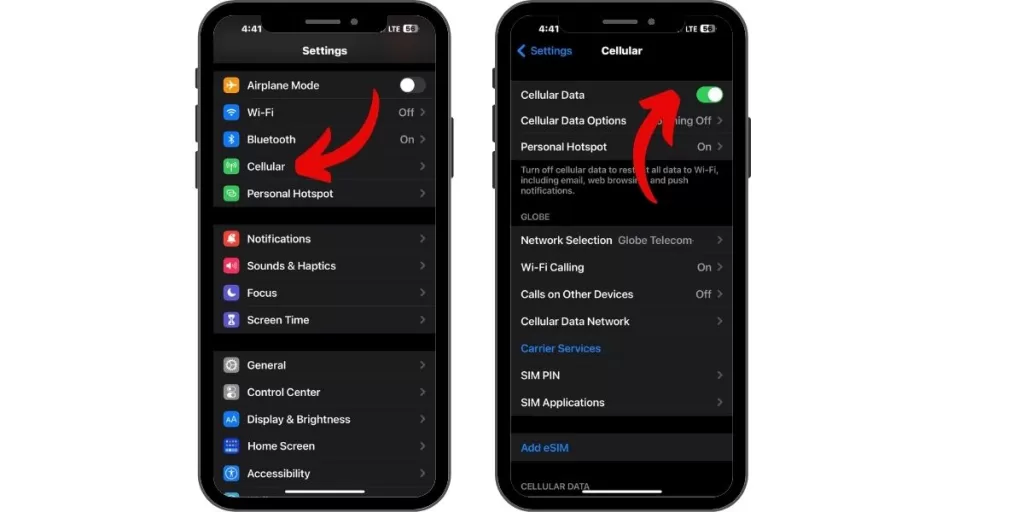
The most common reason an iPhone won’t send texts is poor cellular reception or no Wi-Fi connection.
First, check the signal strength in the top corner of your screen. Switch between cellular data and Wi-Fi to see if one works better. Move closer to a window or outside if the signal is weak.
Turn Airplane Mode On and Off
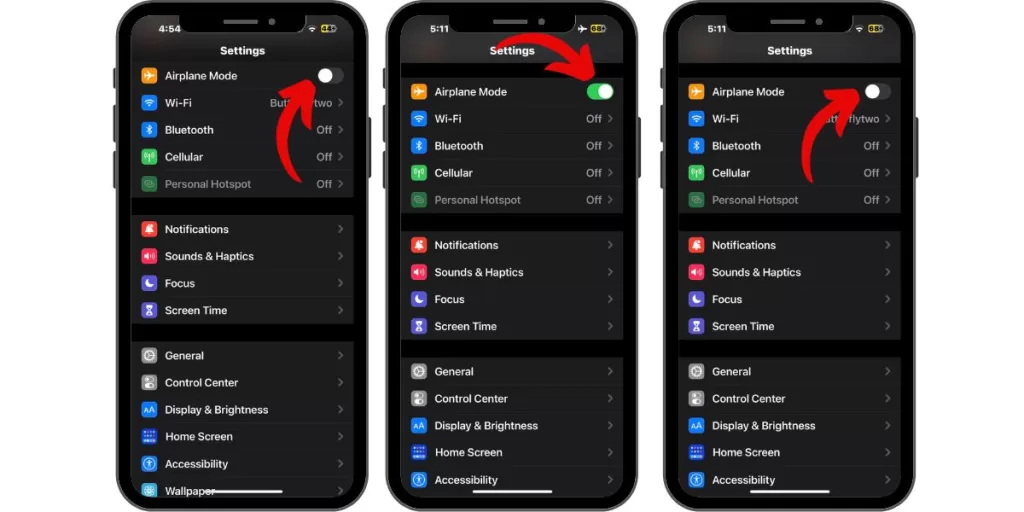
An easy way to refresh your connections is to toggle Airplane mode on and off. Open Control Center and tap the airplane icon to turn it on. Wait 10 seconds, then tap again to disable. This forces your iPhone to re-establish signal.
Confirm Text Messaging is Enabled
Check your iPhone settings to confirm that the messaging feature is activated. This simple troubleshooting step can help resolve the problem and restore your ability to send text messages.
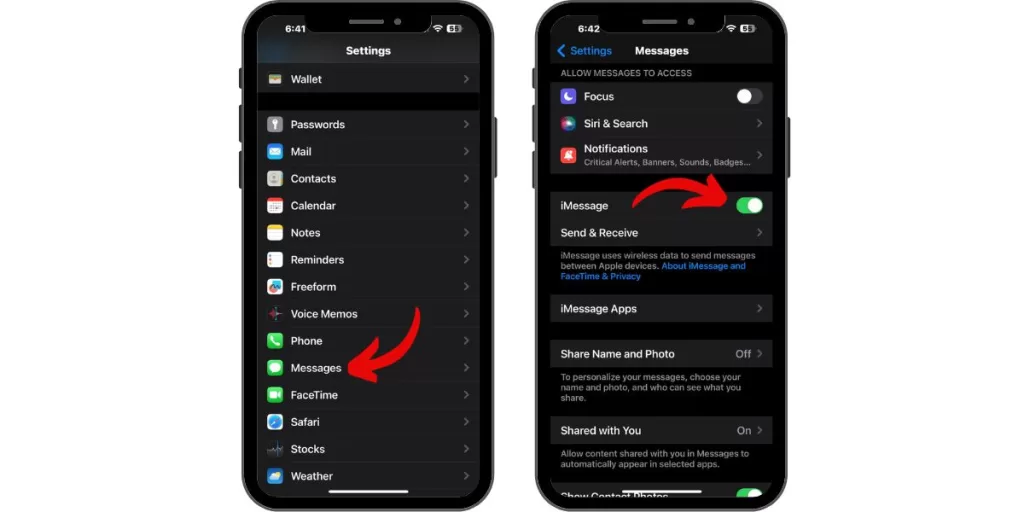
Check Settings > Messages to verify text messaging is turned on. Toggle switches for iMessage and SMS to the ON position if disabled. MMS messaging should also be enabled for sending photos.
Update Your iOS Software
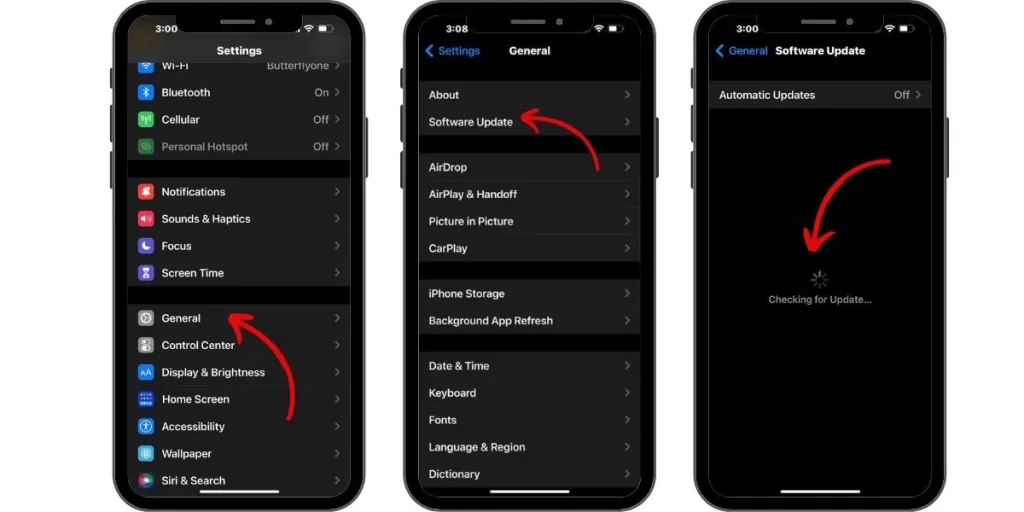
Outdated software can cause texting issues.
Go to Settings > General > Software Update to download the latest iOS version. Connect to Wi-Fi and charge your battery before updating.
Restart Your iPhone
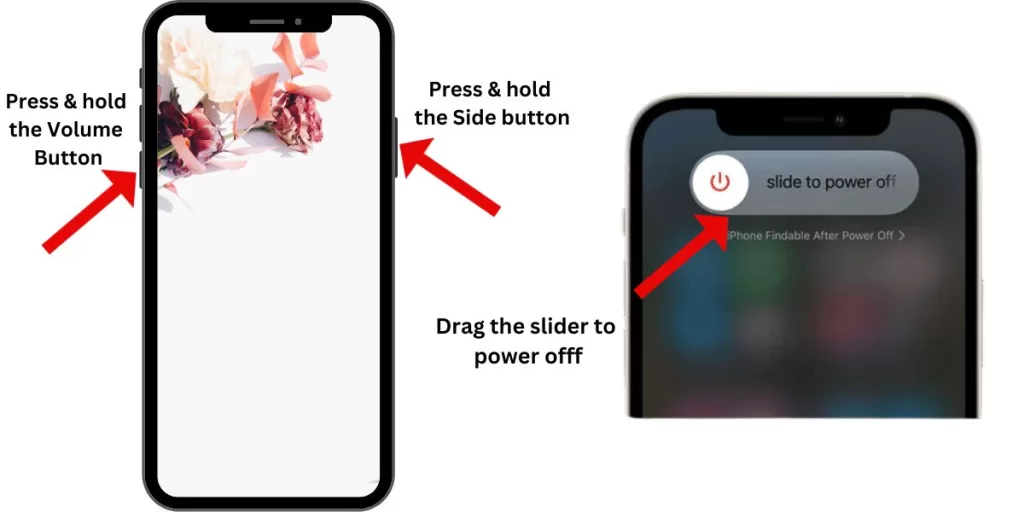
Restarting your device refreshes the operating system and can fix texting glitches. On newer iPhones with Face ID, press and hold the Side and Volume Up buttons until the power off slider appears. Then drag to turn off. Wait 30 seconds and restart.
Reset Network Settings
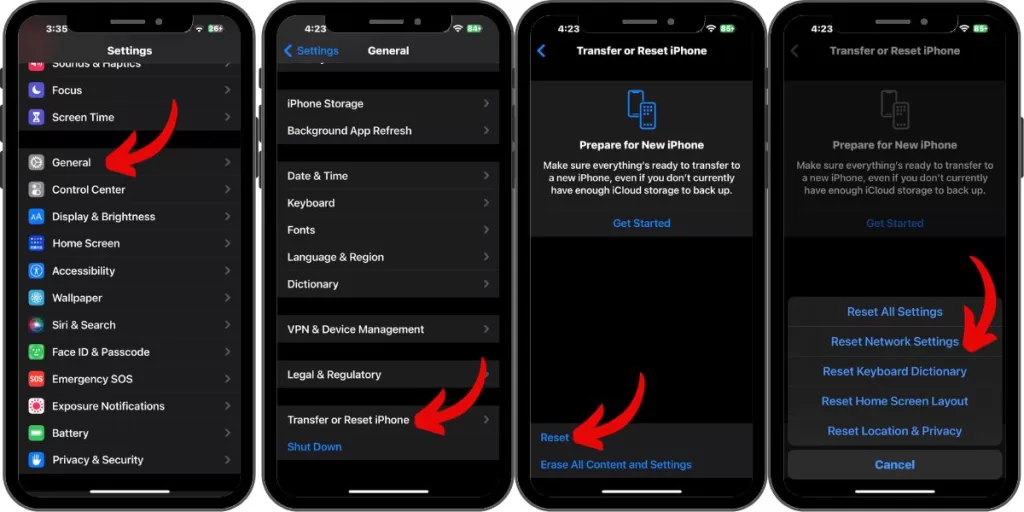
Resetting network settings erases any connectivity issues caused by changes to Wi-Fi, cellular, or Bluetooth.
Go to Settings > General > Transfer or Reset iPhone> Reset > Reset Network Settings. You’ll have to rejoin Wi-Fi networks afterwards.
Check Recipient’s Number and Carrier
Verify you have the correct 10-digit mobile number for the recipient. Ask them to confirm the number you’re texting. Their carrier may also be having an outage if others can’t text them either.
Delete Conversations With Failed Messages
A corrupted text thread can prevent sending new messages. Delete conversations that contain unsent messages. In the Messages app, swipe left on the thread and tap Delete. Try texting that person again after.
Try Third-Party Texting Apps
If the default Messages app still won’t work, install a free third-party texting app from the App Store like WhatsApp or Signal. Switch your messaging to these apps as an alternative.
Factory Reset iPhone
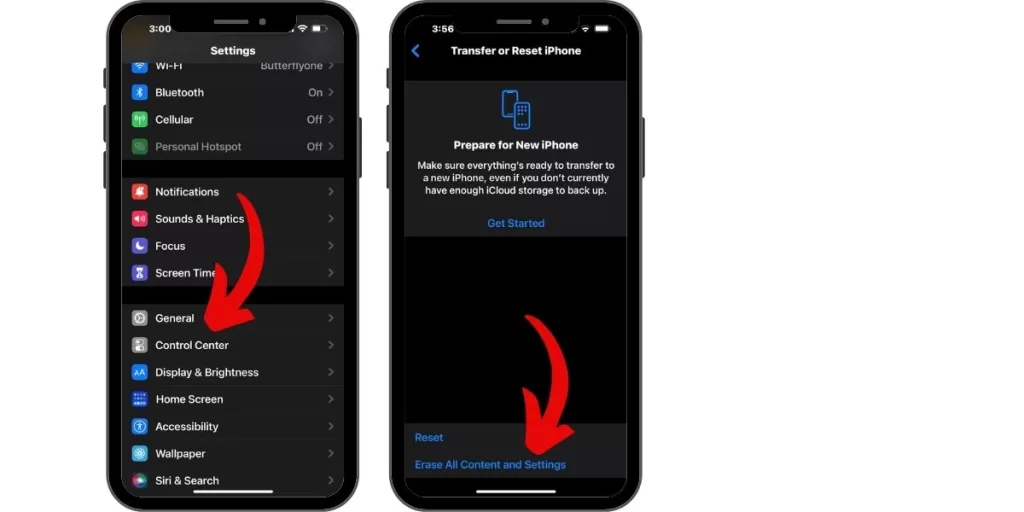
As a last resort, you can completely wipe and reset your iPhone to factory settings. Backup data first, then go to Settings > General > Reset > Erase All Content and Settings. This should resolve any software issues.
Bonus: Contact Your Carrier for Support
If you still can’t resolve the texting problems after trying these fixes, reach out to your mobile carrier’s tech support team. They can check your account status and troubleshoot network-related issues.
The most common fix for an iPhone not sending texts is simply checking your connections and toggling cellular data or Airplane Mode. But don’t worry – even if the problem is more complex, this guide will help you systematically narrow down and resolve the underlying issue. Stay calm and work through each solution until your messages successfully send again.







