Are you experiencing the Samsung S10 not connecting to WiFi issue? When a high end device like the Samsung Galaxy S10 has no Internet connection even if it’s connected to a WiFi network, the problem could be with the network device and not your phone. But there are actually instances wherein this problem occurs out of the blue without any apparent reason. And if that’s the case, then the problem must be with your phone. For you to know what the issue is really all about, you have to do some troubleshooting procedures.
A Comprehensive Guide to Troubleshoot Samsung S10 Not Connecting to WiFi
That’s the purpose of this post. We will try to consider all possibilities and then rule them out one after another, until we can determine why your phone has no Internet even if it’s connected to your network. If you’re an owner of this device and are currently being bugged by a similar issue, continue reading this post as you may find it helpful.
Before we move on to our troubleshooting, if you happen to find this post while looking for a solution to a different problem, then visit our Galaxy S10 Help Guides page for we have already addressed some of the most common issues with this device. We may have already published articles that could help you fix your problem. Find issues that are similar to yours and feel free to use our solutions.
Identifying the Culprits: Potential Causes Behind Samsung S10 Not Connecting to WiFi
- Network Congestion and Interference: Overcrowded Wi-Fi channels or the presence of interferences from nearby electronic devices can disrupt the Samsung S10’s ability to connect to Wi-Fi networks, leading to frequent disconnections or a complete failure to establish a connection.
- Software Glitches and Firmware Issues: Outdated software, firmware bugs, or incomplete system updates can hinder the device’s capacity to maintain a stable Wi-Fi connection, causing intermittent disconnections or an outright refusal to connect to available networks.
- Authentication and Configuration Problems: Incorrect Wi-Fi credentials, authentication issues, or misconfigured network settings on the device may prevent the Samsung S10 from establishing a successful connection with the intended Wi-Fi network, resulting in persistent connection failures.
Samsung S10 Not Connecting to WiFi? Here’s How to Fix it
Network issues aren’t really that serious, provided that the firmware of your device has not been modified. In this post, I will show you some solutions you can use to fix your Galaxy S10 that’s connected to the WiFi network but does not have an internet connection. Here are the things you need to do:
First solution: Power-cycle your network device
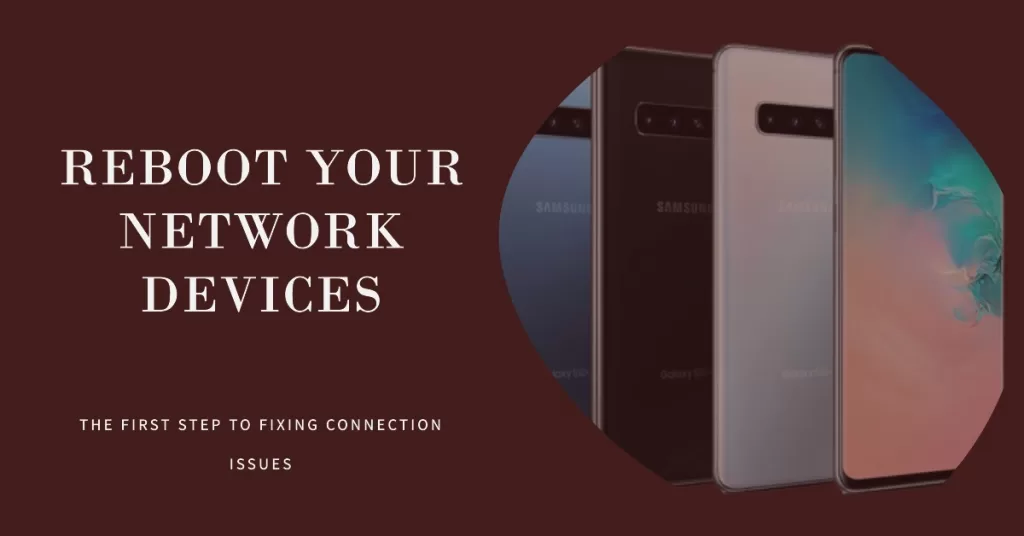
When it comes to this kind of problem, the first thing that you have to do is to reboot your network devices. Depending on your setup, you may have to reboot both your modem or router. This procedure is particularly effective if this problem started without apparent reason or cause. Your network devices may have started failing at some point and so even if it broadcasts the usual WiFi signal, the connectivity may have already been compromised. So, to rule out this possibility, here’s what you need to do:
- Unplug your modem or router from the wall outlet or simply disconnect the power cord from the main unit.
- Leave it without power for a minute or two.
- After that, plug it back into the wall outlet or reconnect the cord.
- Wait for the device to become online and then let your phone reconnect to it.
After this, let your phone reconnect to the network and see it still has no Internet.
RELEVANT POSTS: What to do if your Samsung Galaxy S10 can’t connect to WiFi
Second solution: Make sure other devices have internet connection
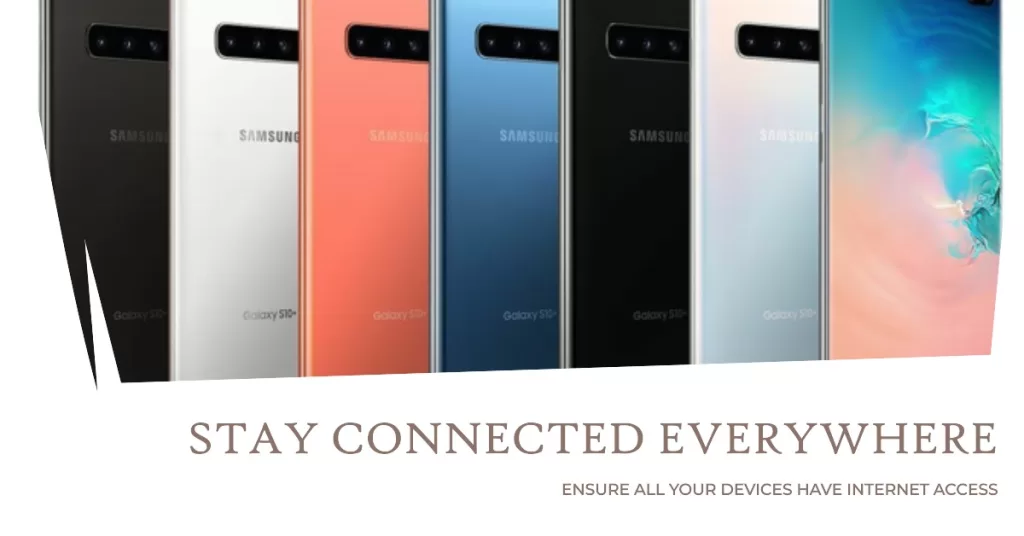
After doing the first solution, don’t immediately jump into conclusion that the problem is with your phone. Instead, let your other devices reconnect to the same network and then try to see if they have an internet connection. If they do, then continue troubleshooting your Galaxy S10 that has no Internet connection. However, if they too don’t have a connection, then it’s pretty obvious that it’s an issue with your network and not your phone. You should call your service provider so that it will be taken care of.
But assuming that your WiFi network is fine, then try the next procedures.
Third solution: Reset the network settings of your phone
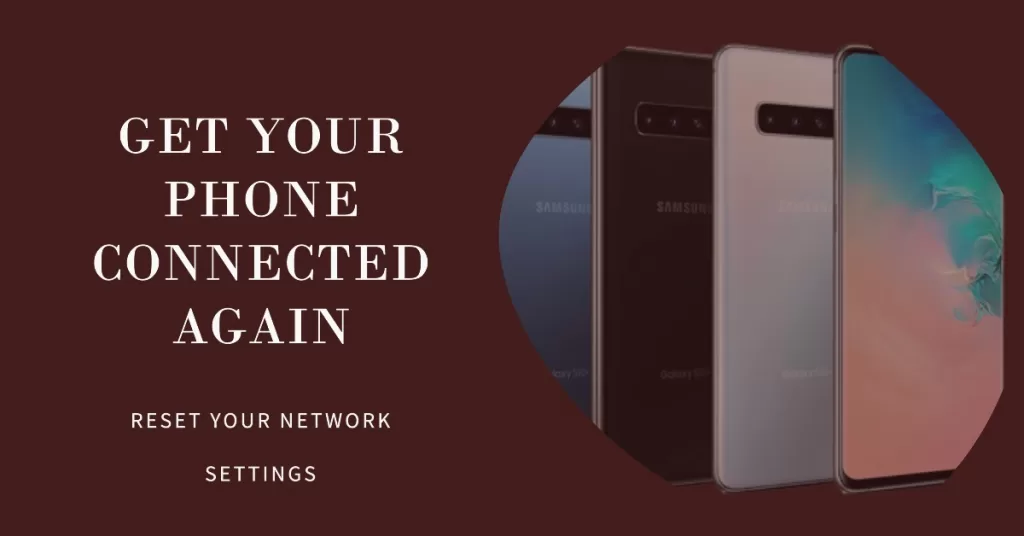
The next thing you have to do if the problem continues to bug you even after the first two solutions is to refresh the connection from your phone. It means that you have to reset the network settings of your device to delete all the wireless connections it currently have. This will also reset all the network services of your phone. It has been proven to be very effective against issues like this. Here’s how it’s done:
- Swipe down from the top of the screen to pull the notification panel down.
- Tap the Settings icon on the upper-right corner.
- Scroll to and tap General management.
- Touch Reset.
- Tap Reset network settings.
- Tap Reset settings.
- If prompted, enter your PIN, Password or Pattern.
- Finally, tap Reset.
When the network reset is finished, try reconnecting to the next network to see if your phone still has no internet connection after that.
ALSO READ: Samsung Galaxy S10 shows “Warning: Camera failed” error
Fourth solution: Factory reset your Galaxy S10
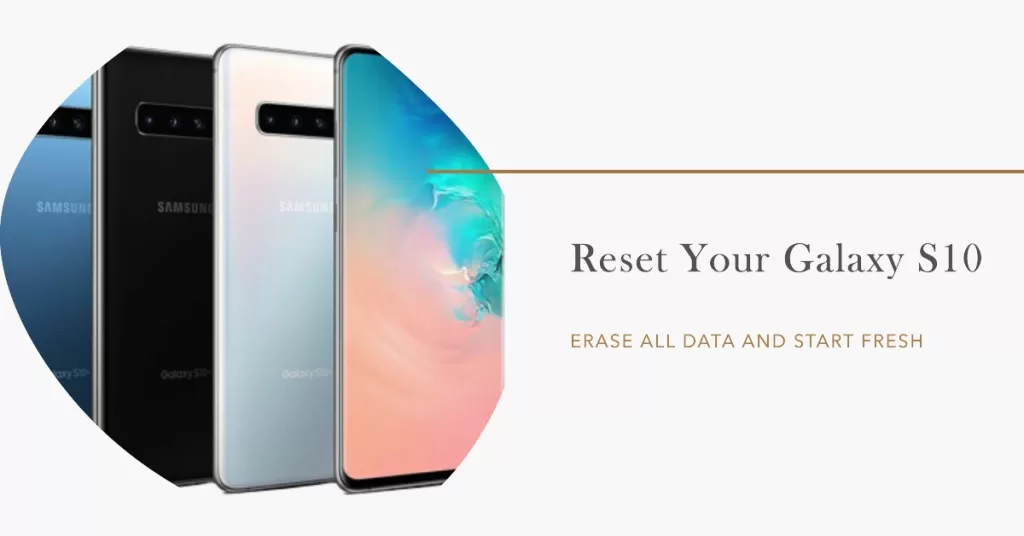
After doing the previous solutions and your Galaxy S10 still has no internet connection, a reset should be done. If this issue started out of the blue without apparent cause, then it’s probably just a result of a firmware issue and a reset will fix it. However, before the reset, make sure to create a backup of your important files and data because all of those that are saved in your phone’s internal storage will be deleted. After the backup, remove your Google account and then follow these steps to reset your phone:
- Turn off the device.
- Press and hold the Volume Up key and the Bixby key, then press and hold the Power key.
- When the Galaxy S10 logo shows, release all three keys.
- Your Galaxy S10 will continue to boot up into the Recovery Mode. Once you see a black screen with blue and yellow texts, proceed to the next step.
- Press the Volume down key several times to highlight ‘wipe data / factory reset’.
- Press Power button to select.
- Press the Volume down key until ‘Yes’ is highlighted.
- Press Power button to select and start the master reset.
- When the master reset is complete, ‘Reboot system now’ is highlighted.
- Press the Power key to restart the device.
I hope that we’ve been able to help you fix the problem with your device. We would appreciate it if you helped us spread the word so please share this post if you found it helpful. Thank you so much for reading!
Connect with us
We are committed to helping our readers fix the problems with their phones as well as learn how to properly use their devices. So, if you have other issues, you may visit our Help Guides page so you can check by yourself the articles we’ve already published that contain solutions to common problems. Also, we do create videos to demonstrate how things are done on your phone. Visit our Youtube Channel and please subscribe to it. Thanks.







