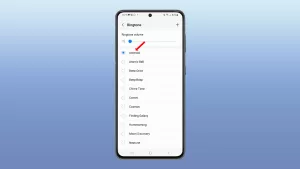Samsung Car Mode is a great way to use your Samsung phone’s features while driving. However, if you’re having trouble connecting your phone to your car or if Car Mode is not working properly, there are a few things you can try to fix the problem.
Read on to learn what causes the problem and try fixing it with the outlined solutions.
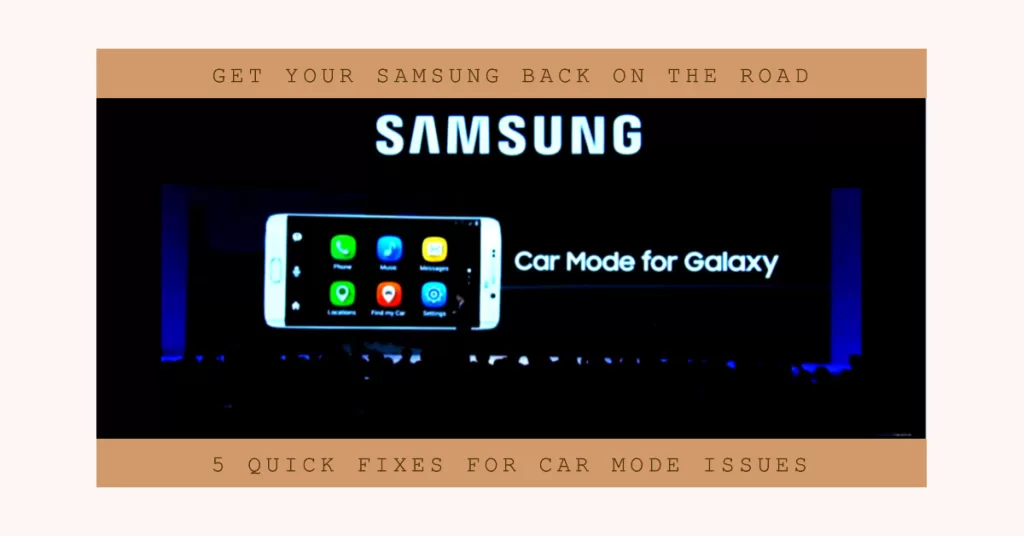
Common Causes
Here’s a list of the common reasons why Car Mode might not work on a Samsung phone:
- Compatibility Issues: Ensure your Samsung phone and car are compatible with Car Mode. Check for a list of compatible devices on the Samsung website.
- USB Cable Issues: A faulty or damaged USB cable can interfere with the connection between your phone and car. Try using a different USB cable to rule out this possibility.
- Software Updates: Ensure both your Samsung phone and car’s infotainment system are running the latest software updates. Outdated software can cause compatibility issues.
- Bluetooth and USB Debugging Settings: Verify that Bluetooth and USB debugging are enabled on your phone. These settings are essential for proper communication between your phone and car.
- Infotainment System Settings: Some cars require you to enable Car Mode or Android Auto in their infotainment system settings. Refer to your car’s user manual or manufacturer’s website for specific instructions.
- Car Mode App Issues: Clear the Car Mode app’s cache and data to eliminate minor glitches. To do this, go to Settings > Apps > Car Mode > Storage > Clear cache and Clear data.
- Reset Car Mode App: If the issue persists, try resetting the Car Mode app to factory settings. This will erase all app data, so back up your data first. To reset, go to Settings > Apps > Car Mode > Uninstall updates > OK > Reinstall.
- Hardware Issues: If none of the above solutions work, there might be a hardware issue with your phone’s USB port or the car’s infotainment system. Contact Samsung customer support or your car manufacturer for further assistance.
Potential Solutions to Samsung Car Mode/Driving Mode That’s Not Working
Performing these subsequent methods will help eliminate the common causes and thereby get your Samsung car mode to work properly again.
1. Check your phone and car compatibility.
Not all Samsung phones are compatible with Car Mode, and not all cars have infotainment systems that support it.
Make sure that your phone and car are on the list of compatible devices.
2. Make sure that Car Mode is enabled on your phone.
Enabling Car Mode on your phone is crucial for troubleshooting Car Mode-related issues because it activates the necessary settings and features that allow your phone to interact with your car’s infotainment system.
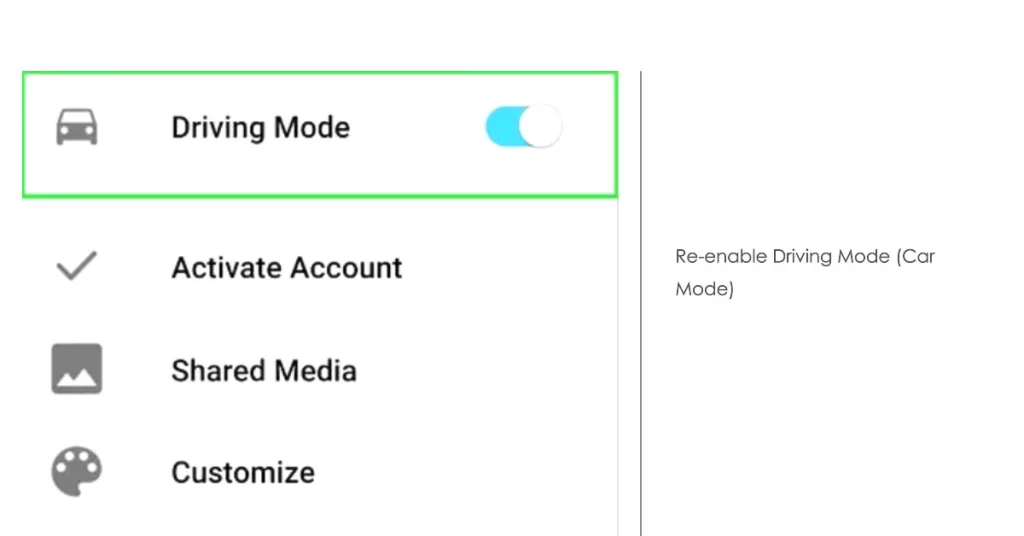
When Car Mode is enabled, your phone establishes a connection with your car via Bluetooth or USB, enabling you to access various features like navigation, music playback, and hands-free calling through your car’s controls.
- To enable Car Mode, open the Settings app and tap on Advanced Features > Car Mode. If Car Mode is not enabled, toggle the switch to the On position.
If Car Mode is disabled, your phone won’t be able to properly communicate with your car’s infotainment system, leading to various connectivity and functionality issues.
Therefore, ensuring that Car Mode is enabled is an essential step in diagnosing and resolving Car Mode problems.
3. Restart your phone and car.
Sometimes, a simple restart can fix minor problems that can cause Car Mode malfunctions. Restart your phone and car, and then try to connect again.
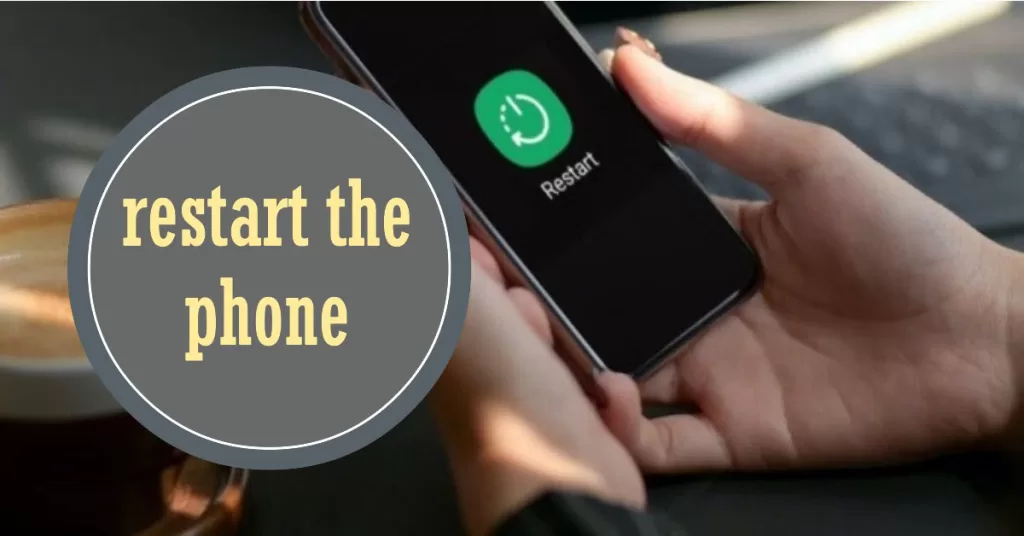
Restarting both devices clears temporary data and cache files, which can sometimes accumulate and cause minor glitches or conflicts.
It also refreshes their system processes and reloads all necessary components. This can help ensure that Samsung Car Mode has access to the resources it needs to function properly.
4. Update your phone’s software.
If your phone is running an outdated version of the Android operating system, it may be causing problems with Car Mode.
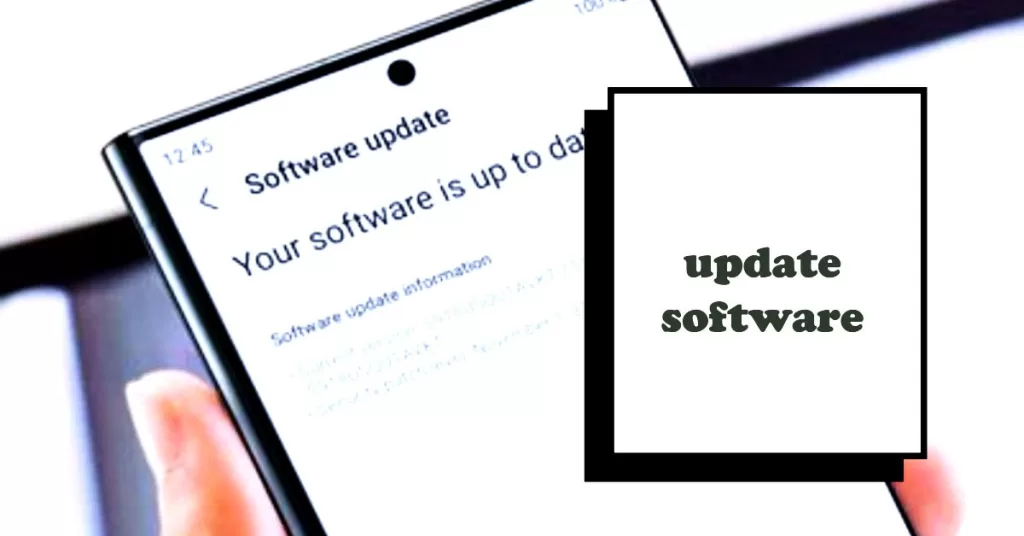
- To update your phone’s software, open the Settings app and tap on Software update. If an update is available, tap on Download and install.
5. Use a different USB cable.
If you’re using a USB cable that is not working properly, it can cause problems with Car Mode.
To rule this out, try using a different USB cable to connect your phone to your car and see if it works with that.
6. Clear the Car Mode cache and data.
If you’ve tried all of the above and Car Mode is still not working, you can try clearing the cache and data.
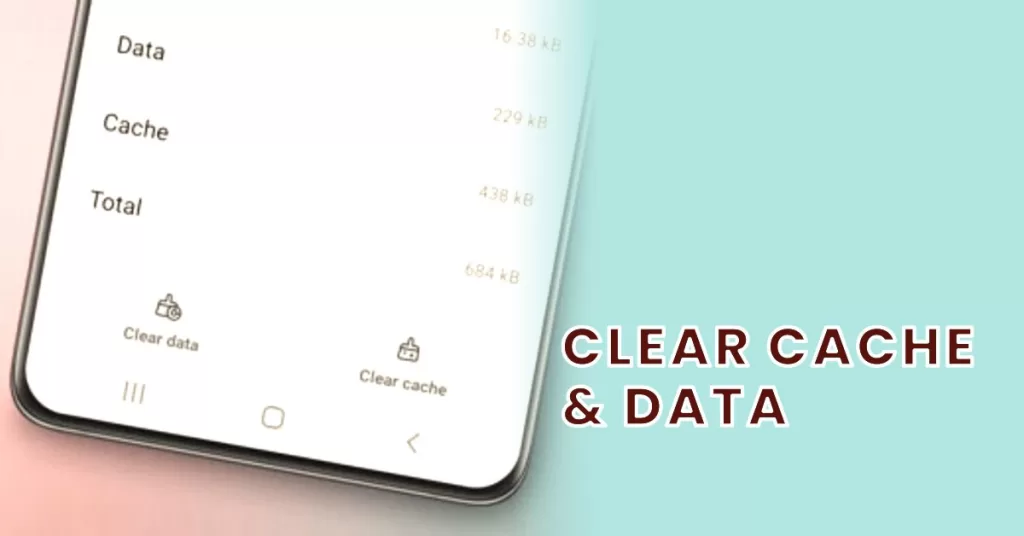
- To do this, open the Settings app and tap on Apps > Car Mode > Storage. Tap on Clear cache and then tap on Clear data.
Clearing the cache and data of the Car Mode app on a Samsung phone will delete temporary files and information stored by the app. This can be helpful in resolving minor glitches, performance issues, or unexpected behavior within the Car Mode app.
However, it’s important to note that clearing the cache and data will also erase any personalized settings or preferences you have made within the app.
7. Reset Car Mode to factory settings.
If you’ve tried all of the above and Car Mode is still not working, you can try resetting Car Mode to factory settings.
- To do this, open the Settings app and tap on Advanced Features > Car Mode.
- Tap on the three dots in the top right corner of the screen and then tap on Reset settings.
Overall, resetting the Car Mode app to factory settings is a more drastic troubleshooting step compared to clearing the cache and data. It should only be considered if the app is experiencing significant issues or if you want to start completely fresh with the app’s configuration.
When to Contact Samsung customer support
If you’ve tried all of the above and Car Mode is still not working, you can contact Samsung customer support for further assistance.