Are you experiencing the Samsung Galaxy S10 not fast charging issue? Your new Samsung Galaxy S10 has a fast charging feature that can fully charge the battery from 0 for an hour or two. Such feature is natively enabled and you don’t have to change any setting to make your device fast charge. Some owners, however, reported that their Galaxy S10 can no longer fast charge which is a bit surprising.
Solving S10 Not Fast Charging Problem: Expert Tips and Tricks
In this post, I will help you troubleshoot your Galaxy S10 that no longer fast charges. We will try to consider every possibility and rule them out one by one until we can determine what the problem is and make your phone charge faster again. If you’re one of the owners of this device and are currently being bugged by this charging issue, continue reading as this post may be able to help you.
Before we move on to our troubleshooting, if you happen to find this post while looking for a solution to a different problem, then visit our Galaxy S10 Help Guides page for we have already addressed some of the most common issues with this device. We may have already published articles that could help you fix your problem. Find issues that are similar with yours and feel free to use our solutions.
What Causes Your S10 Not Fast Charging?
There are many possible reasons why your S10 not fast charging. Some of the common ones are:
- Faulty charger or cable: Your charger or cable may be damaged, dirty, or incompatible with your device. This can prevent your device from receiving the optimal current and voltage for fast charging.
- Incorrect settings: Your device may have some settings that disable or interfere with fast charging. For example, some power saving modes, security features, or third-party apps may limit the charging speed of your device.
- Overheating or low battery: Your device may also reduce the charging speed when it is overheating or has a very low battery level. This is to protect your device from damage or instability.
- Software or hardware issues: Your device may have some software or hardware issues that affect the charging performance. For example, some bugs, glitches, or viruses may cause your device to malfunction or crash. Some physical damage, such as water exposure, dust accumulation, or corrosion may also impair the charging port or the battery of your device.
How to Fix Your S10 Not Fast Charging?
If you are facing the issue of your s10 not fast charging, don’t panic. There are some simple troubleshooting steps that you can try to fix it. Here are some of them:
1. Use the original charger and cable

Make sure you are using the original charger and cable that came with your device. These are designed to provide the best compatibility and performance for your device. If you are using a different charger or cable, make sure they are certified by Samsung and support fast charging. You can check the label on the charger or cable for the output specifications. The output should be at least 9V/1.67A or 5V/2A for fast charging.
2. Clean the charger and cable
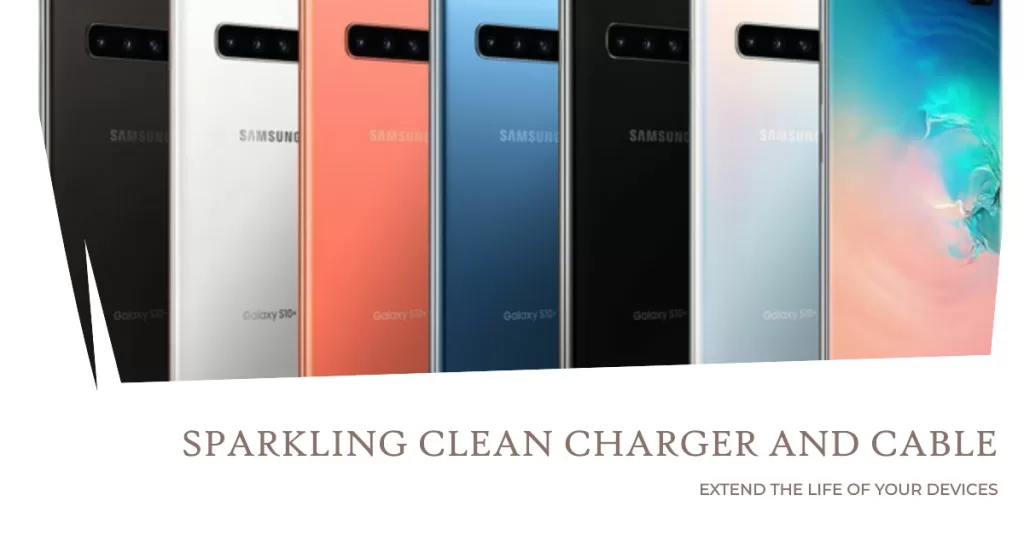
Sometimes, dirt, dust, lint, or debris may accumulate on the charger or cable and cause a poor connection. This can prevent your device from receiving the optimal current and voltage for fast charging. To clean the charger and cable, use a dry cloth or a cotton swab to gently wipe the metal contacts. Avoid using any liquid or metal objects as they may damage the charger or cable.
3. Enable fast charging settings
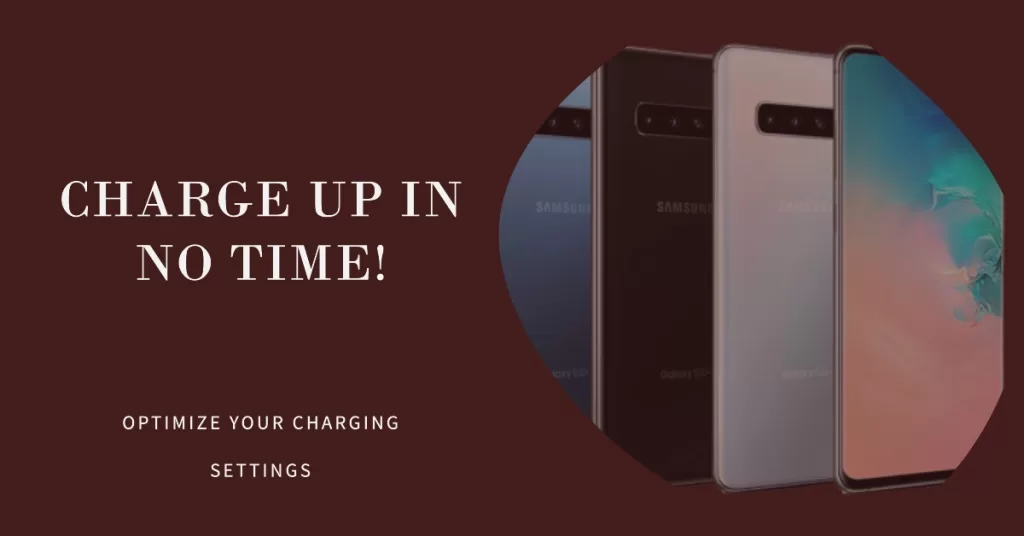
Make sure you have enabled the fast charging settings on your device. To do this, go to Settings > Device care > Battery > More > Settings > Fast cable charging and toggle it on. You can also enable Fast wireless charging if you are using a wireless charger that supports it.
4. Disable power saving modes

Some power saving modes may limit the charging speed of your device to conserve battery life. To disable power saving modes, go to Settings > Device care > Battery > Power mode and choose Optimized or High performance. You can also tap on Details and make sure Fast cable charging and Fast wireless charging are turned on.
5. Disable security features
Some security features may also interfere with fast charging on your device. For example, some VPNs, firewalls, antivirus apps, or encryption apps may block or slow down the data transfer between your device and the charger. To disable security features, go to Settings > Biometrics and security and turn off any unnecessary options. You can also uninstall any third-party security apps that you don’t need.
6. Cool down your device
Your device may also reduce the charging speed when it is overheating. This is to protect your device from damage or instability. To cool down your device, remove any case or cover that may trap heat, avoid using your device while charging, move your device away from direct sunlight or heat sources, and let it rest for a while.
7. Charge your device above 20%
Your device may also reduce the charging speed when it has a very low battery level. This is to prevent your device from shutting down unexpectedly. To avoid this, charge your device above 20% before using fast charging.
How to Prevent Your S10 Not Fast Charging in the Future?
To prevent your s10 not fast charging in the future, you can follow some tips such as:
- Use a compatible charger and cable: Always use the original charger and cable that came with your device or a certified alternative that supports fast charging. Avoid using cheap or counterfeit chargers or cables as they may damage your device or cause fire hazards.
- Keep your charger and cable clean: Always keep your charger and cable clean and free from dirt, dust, lint, or debris. This can ensure a good connection and optimal current and voltage for fast charging.
- Check your settings regularly: Always check your settings and make sure fast charging is enabled and power saving modes are disabled. You can also disable any security features or third-party apps that may interfere with fast charging.
- Avoid overheating or low battery: Always avoid overheating or low battery on your device. This can protect your device from damage or instability and allow it to charge faster.
I hope that we’ve been able to help you fix the problem with your device. We would appreciate it if you helped us spread the word so please share this post if you found it helpful. Thank you so much for reading!
RELEVANT POSTS:







