Charging problems are one of the most common issues reported by Samsung Galaxy A20 users. There are a number of possible causes, but there are also a number of things you can do to try to fix the problem.
In this article, we will discuss the most common causes of charging problems on Samsung Galaxy A20 devices and provide troubleshooting steps that you can try. We will also discuss some additional tips for preventing charging problems.

If you are having trouble charging your Samsung Galaxy A20, we recommend that you try the troubleshooting steps in the order that they are listed. If you have tried all of the steps and your phone is still not charging, you may need to contact Samsung support for further assistance.
Table of Contents
Possible Causes
- Faulty charging cable or adapter. A faulty charging cable or adapter is the most common cause of charging problems. Try using a different charging cable and adapter to see if that fixes the problem.
- Dirty charging port. Dust and dirt can build up in the charging port over time, which can prevent your phone from charging properly. Use a toothpick or a can of compressed air to clean out the charging port.
- Software glitch. A minor software glitch can sometimes cause charging problems. A simple restart of your phone can often fix these glitches.
- Third-party app interference. A third-party app may be interfering with the charging process. To troubleshoot this, boot your phone into Safe Mode and try charging it. If the phone charges in Safe Mode, then a third-party app is likely causing the problem. Uninstall any recent apps that you installed before the charging problem started.
- Hardware problem. In rare cases, the charging problem may be caused by a hardware problem with your phone. If you have tried all of the above steps and your phone is still not charging, you may need to contact Samsung support for further assistance.
Check your charging cable and adapter
You may have to check your charging cable and adapter if your Samsung Galaxy A20 won’t charge because they are the most common cause of charging problems. A faulty charging cable or adapter can prevent your phone from charging properly.

To check your charging cable and adapter, follow these steps:
- Inspect the cable and adapter for any signs of damage, such as kinks, cuts, or breaks.
- Try using the charging cable and adapter to charge another device. If the other device charges properly, then the problem is likely with your Samsung Galaxy A20.
- Try using a different charging cable and adapter to charge your Samsung Galaxy A20. If your phone charges properly with the different cable and adapter, then the original cable and adapter are faulty.
Restart your phone
You may have to restart your phone if you are having charging problems. This is because a simple restart can often fix minor software glitches that may be causing the problem.
To restart your Samsung Galaxy A20, press and hold the Power button and Volume down key until the Power menu appears. Then, tap “Restart”.
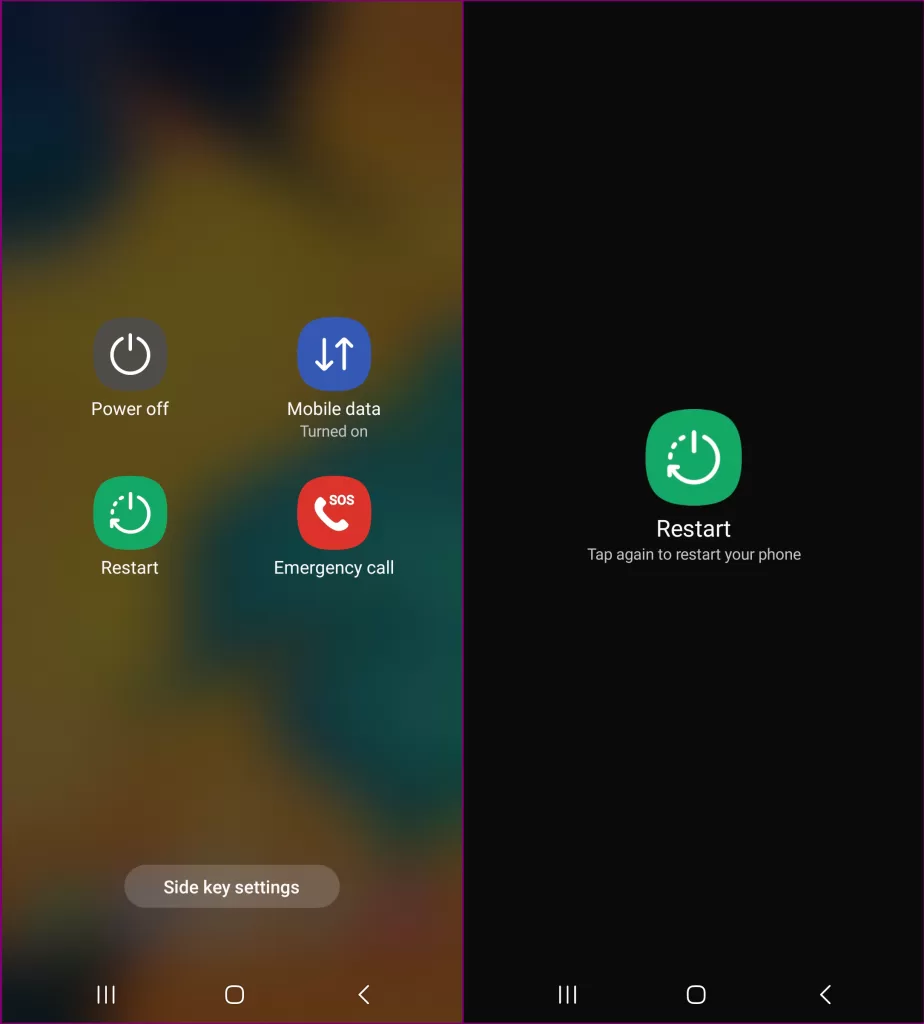
When you restart your phone, all of the apps and services that are running in the background are closed. This can help to clear up any memory leaks or other software glitches that may be causing the charging problem.
Clean the charging port
You may have to clean the charging port if your Samsung Galaxy A20 won’t charge. This is because dust and dirt can build up in the charging port over time, which can prevent your phone from charging properly.
To clean the charging port, you can use a toothpick or a can of compressed air. Be careful not to damage the charging pins inside the port.
Here are the steps on how to clean the charging port of your Samsung Galaxy A20:
- Turn off your phone.
- Use a toothpick to gently remove any dust or debris from the charging port.
- If you have a can of compressed air, blow it into the charging port to remove any remaining dust or debris.
- Once the charging port is clean, try charging your phone again.
If you are still having trouble charging your phone after cleaning the charging port, you may need to contact Samsung support for further assistance.
Boot into Safe Mode
You may need to boot into Safe Mode if you are having trouble charging your Samsung Galaxy A20 and you have already tried all of the other troubleshooting steps listed in the article. This is because Safe Mode disables all third-party apps, so you can use it to troubleshoot the problem and determine if a third-party app is causing the charging problem.
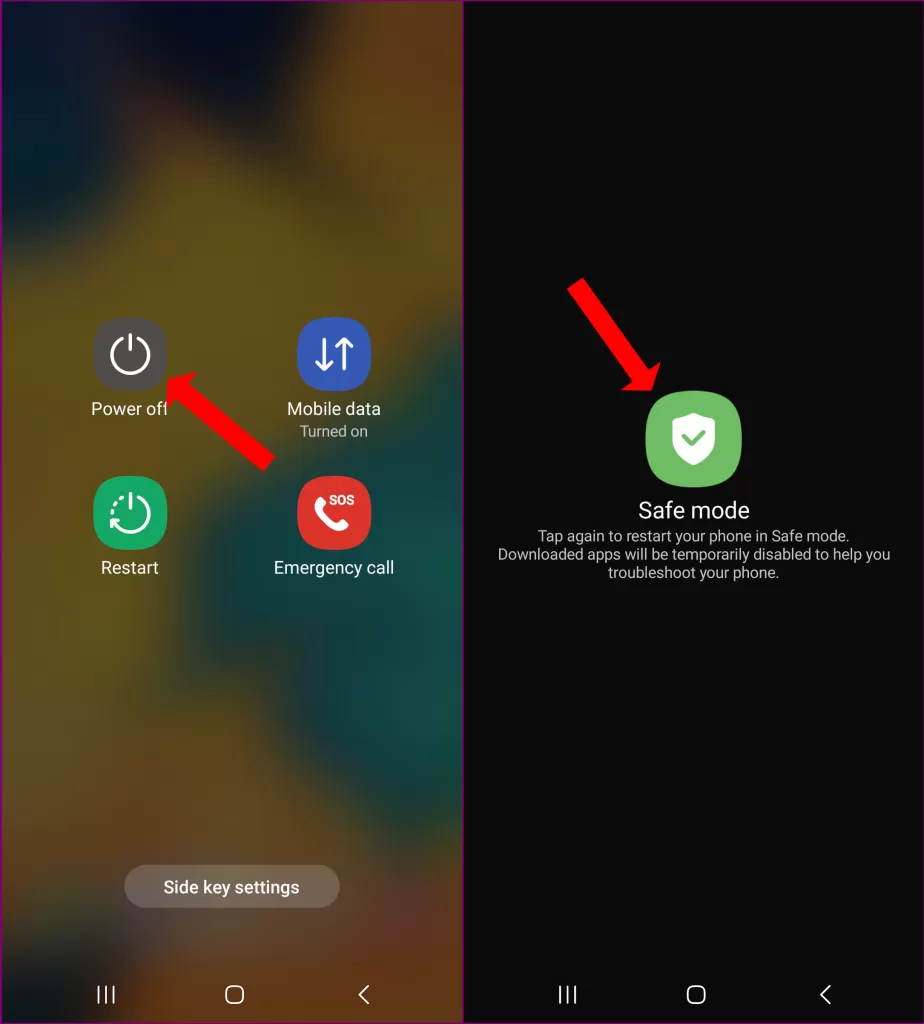
To boot into Safe Mode, press and hold the Power button until the Power menu appears. Then, press and hold the Volume Down button until “Safe Mode” appears.
Once you are in Safe Mode, try charging your phone. If the phone charges in Safe Mode, then a third-party app is likely causing the problem. Uninstall any recent apps that you installed before the charging problem started.
To exit Safe Mode, simply restart your phone normally.
Reset network settings
You may have to reset your network settings if you have tried all of the other troubleshooting steps listed in the article and your phone is still not charging. This is because resetting your network settings can sometimes fix charging problems.
Resetting your network settings will erase all of your network settings, including your Wi-Fi passwords, mobile data settings, and Bluetooth settings. However, it will not erase any of your personal data, such as your photos, videos, or contacts.
To reset your network settings on a Samsung Galaxy A20, follow these steps:
- Go to Settings.
- Tap General Management.
- Tap Reset.
- Tap Reset network settings.
- Tap Reset settings.
- Enter your PIN, password, or pattern to confirm the reset.
- Tap Reset.
Once your network settings have been reset, your phone will restart. After it has restarted, you will need to reconnect to your Wi-Fi network and mobile data network.
Perform a factory reset
ou may have to perform a factory reset if you have tried all of the other troubleshooting steps listed in the article and your Samsung Galaxy A20 is still not charging. This is because a factory reset will erase all of your data and settings, including any corrupted software or settings that may be causing the charging problem.
To perform a factory reset, go to Settings > General Management > Reset > Factory data reset. You will be prompted to enter your PIN, password, or pattern to confirm the reset. Once you have confirmed the reset, your device will erase all of its data and restart.
It is important to note that a factory reset will erase all of your data and settings, so be sure to back up everything important before you do this.
Here are some of the things that a factory reset does:
- It erases all of your personal data, including your contacts, messages, photos, videos, and apps.
- It resets all of your settings to their default values.
- It clears the cache and data for all of your apps.
- It removes any software updates that you have installed.
Performing a factory reset can be a helpful way to fix a variety of problems with your device, including charging problems. However, it is important to note that a factory reset will erase all of your data, so be sure to back up everything important before you do this.







