Having your Samsung Galaxy S10 fail to detect an inserted SIM card can certainly be confusing and concerning. Without cellular connectivity provided by a detected SIM, your S10 loses the ability to make calls, send texts, or use mobile data.

When the S10 cannot detect an inserted card, it severely limits the device. Don’t worry though – in most cases, you can resolve SIM detection issues on the Galaxy S10 by using some simple troubleshooting techniques. Let’s examine why the S10 may not detect a SIM and potential fixes.
Why Is Your S10 Unable to Detect SIM Card?
The following are the common causes of SIM Card Not Detected error on Samsung phones:
- Incorrectly inserted SIM card: Make sure that the SIM card is inserted correctly in the SIM card tray. The gold contacts should be facing down and the SIM card should be snugly in place.
- Dirty or damaged SIM card: Inspect the SIM card for any signs of dirt or damage. If the SIM card is dirty, clean it gently with a dry cloth. If the SIM card is damaged, you will need to replace it.
- Faulty SIM card slot: If you have tried a different SIM card and it is still not being detected, the problem may be with the SIM card slot. In this case, you will need to contact Samsung for support.
- Software glitch: A software glitch can also cause the SIM Card Not Detected error. To try to fix this, restart your phone or boot it into Safe Mode. If the error disappears in Safe Mode, then it is likely caused by a third-party app. Uninstall any recently installed apps and see if that fixes the problem.
- Hardware issue: If you have tried all of the above steps and the SIM card is still not being detected, the problem may be with the phone’s hardware. In this case, you will need to contact Samsung for support.
Troubleshooting SIM Card Not Detected Error on Galaxy S10
SIM detection issues typically stem from improperly inserted SIM cards, hardware failure, or software bugs. By double checking SIM card insertion, cleaning SIM contacts, enabling legacy 4G authentication, updating software, and contacting Samsung, you can systematically isolate and eliminate the root cause.
Now, let’s go ahead and try to troubleshoot the problem with these outlined procedures.
1. Verify SIM Card Inserted Correctly
Carefully remove your SIM card and reinsert it fully until you feel it click into place properly. Improper insertion is a top reason an S10 won’t detect a SIM.

Inspect the SIM card tray for any dust, debris, or damage that could be interfering with proper SIM seating. Insert the tray gently until snug.
2. Clean SIM Card and Contacts
Use a clean microfiber cloth to gently wipe the gold contacts on the SIM card itself. Clean contacts ensure a proper connection is made with the S10’s SIM reader.

To properly clean the S10 SIM card slot, follow these steps:
- Turn off your phone and remove the SIM card tray.
- Inspect the SIM card slot for any visible signs of dirt or debris.
- Use a can of compressed air to blow out any loose dirt or debris.
- If the SIM card slot is still dirty, you can use a cotton swab dipped in rubbing alcohol to clean it gently.
- Be careful not to over-clean the SIM card slot, as this could damage it.
- Once the SIM card slot is clean, allow it to dry completely before reinserting the SIM card tray and turning your phone back on.
Note: Avoid using any liquids to clean the SIM tray area.
3. Enable Legacy 4G Authentication
If using an older SIM, go to Settings > Connections > Mobile Networks and enable Legacy 4G authentication under Network Mode. Newer 5G SIMs may not be backward compatible.
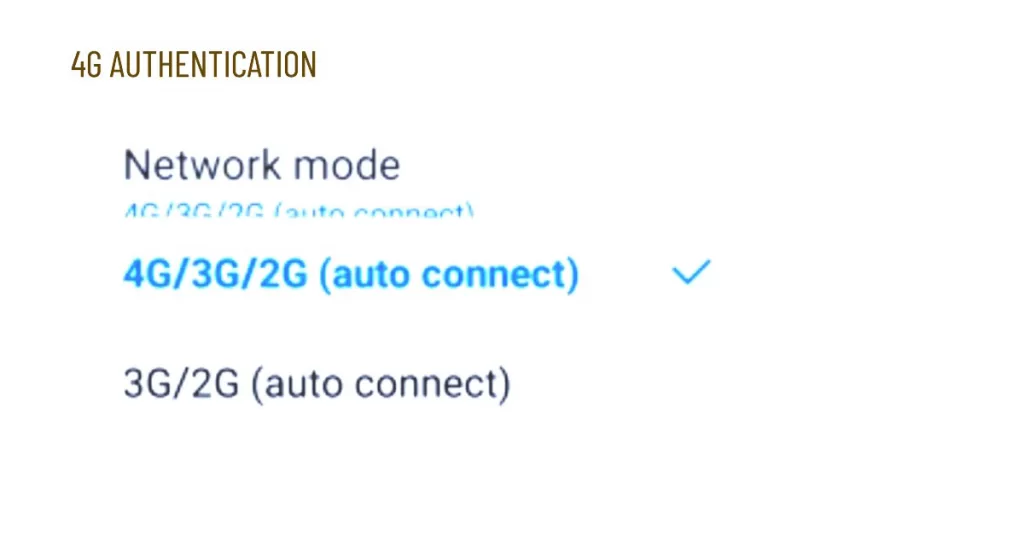
Toggling this option forces the S10 to authenticate your SIM using older 4G protocols it may be compatible with instead of 5G.
4. Check for Software Updates
Install any available software updates for your S10 under Settings > Software update. Updates often contain bug fixes and optimizations for SIM connectivity.
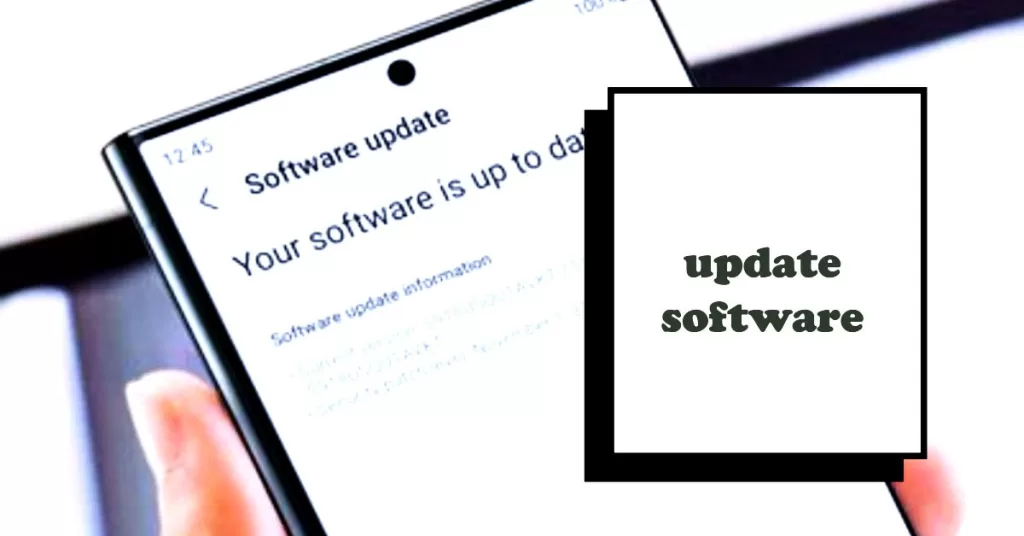
Restart your S10 after updating to ensure changes take effect. Keeping current with software is important.
Seek More Help
For recurring SIM detection failures even after troubleshooting, contact Samsung Support. They can facilitate repairs if hardware damage is preventing SIM detection.
You can reach out to them via live chat on Samsung’s site or by scheduling an appointment at an authorized service center.
Alternatively, you can escalate the problem to your carrier/network service provider for further assistance and recommendations. They may need to replace your SIM card with a new one if needed.
With focused troubleshooting, you should be able to get your Galaxy S10 reliably detecting your SIM again.







