The iOS 13.2 update has stirred some owners of the Apple iPhone 11 as some of them reported that their devices powered down by themselves and got stuck on the Black Screen of Death. It is when the device no longer responds or powers on no matter how many times or how long you hold the side button. Many believe that it’s a hardware issue but the fact is that, most of the time, this is just a pretty minor, firmware-related problem that you should be able to fix on your own.
In this post, I will be guiding you on how to fix your iPhone 11 that got stuck on a black screen and would no longer respond. I will share with you a couple of procedures that we have been using in fixing issues like this. If you’re an owner of the iPhone 11 that got stuck on the black screen of death, continue reading because this article may be able to help you one way or the other.
Before anything else, if you are looking for a solution to a different problem, then drop in on our iPhone 11 Help Guides page for we have already solved some of the most common problems with this device. Try to find issues that are similar to yours and feel free to use our workarounds and solutions.
What to do if your iPhone 11 is stuck on the Black Screen of Death
Just like when your iPhone won’t turn on, the black screen of death is usually due to a system or firmware crash. Most of the time, it would leave an impression that the phone has a serious hardware problem since it would no longer respond to its charger or when you press the power key. But it’s not usually the case, in fact, you may be able to fix it by doing the following procedures:
First solution: Perform the Forced Restart to fix iPhone stuck on black screen
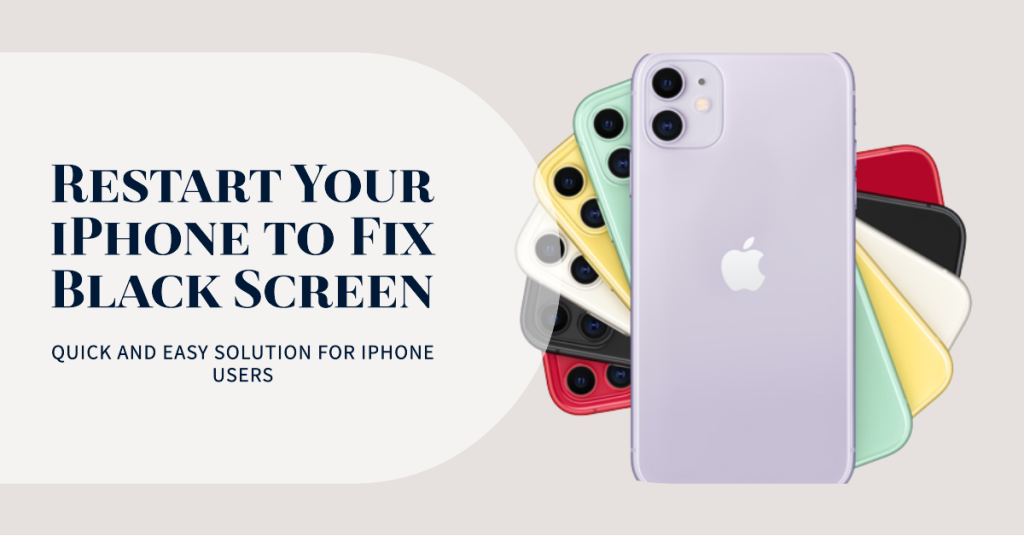
When it comes to issues like the black screen of death, the very first thing that you have to do is the forced restart. More often than not, doing this procedure will fix the problem, especially if it’s caused by a system crash. The forced restart is a simulated battery removal that will refresh your phone’s memory and reload all of its services. Here’s how it’s done:
- Quickly press and release the Volume Up button, and then the Volume Down button.
- The moment you release the volume down button, press and hold the Side or Power key for 15 seconds or until the Apple logo shows on the screen.
If the logo shows, then the problem is fixed. That’s what all you need to get this problem solved. However, if it still has the black screen after this, then try doing the same procedure a few more times before jumping to the next method.
RELEVANT POST: How to fix an Apple iPhone 11 that keeps losing signal
Second solution: Allow your iPhone to charge and do the Forced Restart
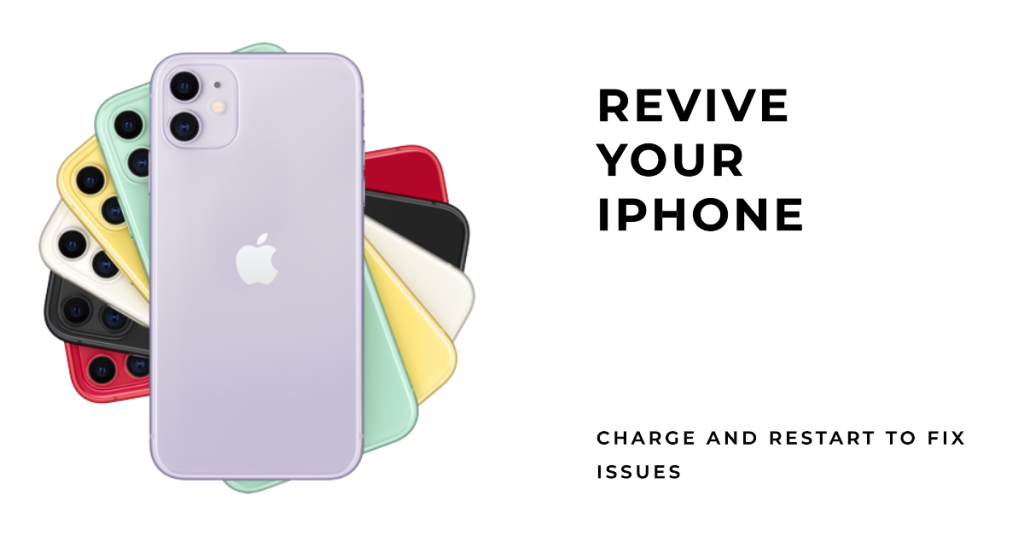
It is also possible that the battery was completely drained and that just before the device powered off, the firmware may have already crashed due to insufficient battery. As you know, most services and features will be turned off if the device reaches a critical battery level. This would often result in a crash. So if it’s really the case, then you’re dealing with a couple of pretty minor issues that both leave the iPhone 11 on a black screen.
To rule out this possibility, here’s what you need to do:
- Plug the charger to a working wall outlet.
- Using the original cable, connect the phone to its charger.
- Regardless of whether the phone shows the charging symbol or not, leave it connected to the charger for at least 10 minutes.
- After which and while the phone is still connected to the charger, quickly press and release the Volume Up button, and then the Volume Down button.
- The moment you release the volume down button, press and hold the Side or Power key for 15 seconds or until the Apple logo shows on the screen.
Assuming that you’ve successfully made your iPhone 11 work after doing either of the procedures here, but the problem occurs every now and then, your next course of action is a reset. It’s because if the system keeps crashing every now and then, it’s obvious that the problem is with the firmware. The best thing you can do about such issue is obviously a reset.
But prior to the reset, make sure to backup your important files and data. When ready, follow these steps to reset your phone:
- From the Home screen, tap Settings.
- Find and tap General.
- Scroll down to the bottom of the screen, and then touch Reset.
- Tap Erase All Contents and Settings.
- Tap Erase Now.
- If prompted, enter your security lock.
- Tap Erase iPhone at the bottom of the screen.
- Tap Erase iPhone again to proceed.
- Now enter your Apple ID password, and then tap Erase to proceed with the reset.
Wait until your iPhone has finished the reset, and then set it up as a new device.
However, if your iPhone 11 remained stuck on the black screen of death after doing the two solutions I cited here, then set up an appointment at the Genius Bar because it would seem like the problem is already with the hardware.
Connect with us
We are committed to helping our readers fix the problems with their phones as well as learn how to properly use their devices. So, if you have other issues, you may visit our Help Guides page so you can check by yourself the articles we’ve already published that contain solutions to common problems. Also, we do create videos to demonstrate how things are done on your phone. Visit our Youtube Channel and please subscribe to it. Thanks.








how can I go to setting to do that if cant see a thing in my phone . o_0