Smartphones like the Samsung Galaxy A20 shouldn’t have issues connecting to any network as long as they’re designed to work in the area where they’re being used. But some users have been complaining because their units reportedly won’t connect to a Wi-Fi network and a problem like this can be just a minor issue. Well, that’s the case with most of the similar problems we’ve encountered in the past.

In this post, I will walk you through in troubleshooting your Galaxy A20 that won’t connect to a Wi-Fi network anymore. We will try to consider every possibility and rule them out one after another until we can determine what the issue is all about and hopefully fix it. So, if you’re one of the owners of this phone and are currently having similar issue, continue reading as this article may be able to help you one way or the other.
Possible Causes
- Incorrect Wi-Fi password: Make sure you’re entering the correct Wi-Fi password. You can check the password by looking at the back of your router or by contacting your internet service provider.
- Wi-Fi network is down: If the Wi-Fi network you’re trying to connect to is down, you won’t be able to connect. Try connecting to a different Wi-Fi network or contacting your internet service provider to see if there are any problems with the network.
- Software glitch: A software glitch can sometimes prevent your phone from connecting to Wi-Fi. Try restarting your phone or updating the software.
- Hardware problem: In rare cases, a hardware problem, such as a faulty Wi-Fi antenna, can prevent your phone from connecting to Wi-Fi. If you’ve tried all of the above and your phone is still not connecting to Wi-Fi, you may need to take it to a repair shop.
Solutions
Most of the time, network-related problems in smartphones aren’t really serious. In fact, you may be able to fix it by doing a couple of procedures. That’s what we’re going to do here. We just have to do all necessary procedures that can potentially fix this problem and for sure, you will be able to use your phone normally again after that. With all that being said, here’s what I suggest you do about this problem.
First solution: Perform the Forced Restart
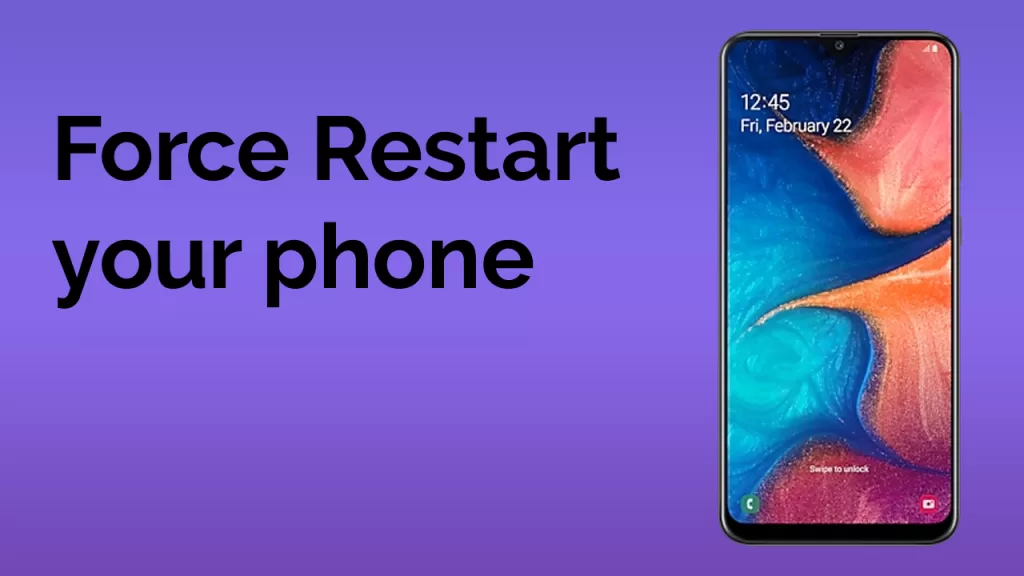
The forced restart is always your best go-to solution when dealing with firmware-related issues. It’s a simulated battery removal that refreshes your phone’s memory as well as reloads its apps and services. When this kind of issue occurs without apparent reason or cause, and if you were able to connect to the same WiFi network before this problem started, then it’s probably just a minor issue with the firmware. So, here’s what you have to do:
- Press and hold the Volume Down button and don’t release it yet.
- While holding down the volume button, press and hold the Power key as well.
- Keep both keys held down together for 15 seconds or until the Galaxy A20 logo shows on the screen.
Once your phone has successfully rebooted, let it reconnect to the same network to see if the problem is fixed. If it still won’t connect to the WiFi, then try the next solution.
Second solution: Power-cycle your network device

Just like any other electronic devices, your modem or router needs to be rebooted from time to time to make it run smoothly. In fact, if you encounter network-related issues with your phone and other devices, always take time to restart your network device. Here’s how…
- Unplug your modem or router from the wall outlet or simply disconnect the power cord from the main unit.
- Leave it without power for a minute or two.
- After that, plug it back into the wall outlet or reconnect the cord.
- Wait for the device to become online and then let your phone reconnect to it.
After this, try to see if your Galaxy A20 still won’t connect to the WiFi network.
Third solution: Reset Network Settings
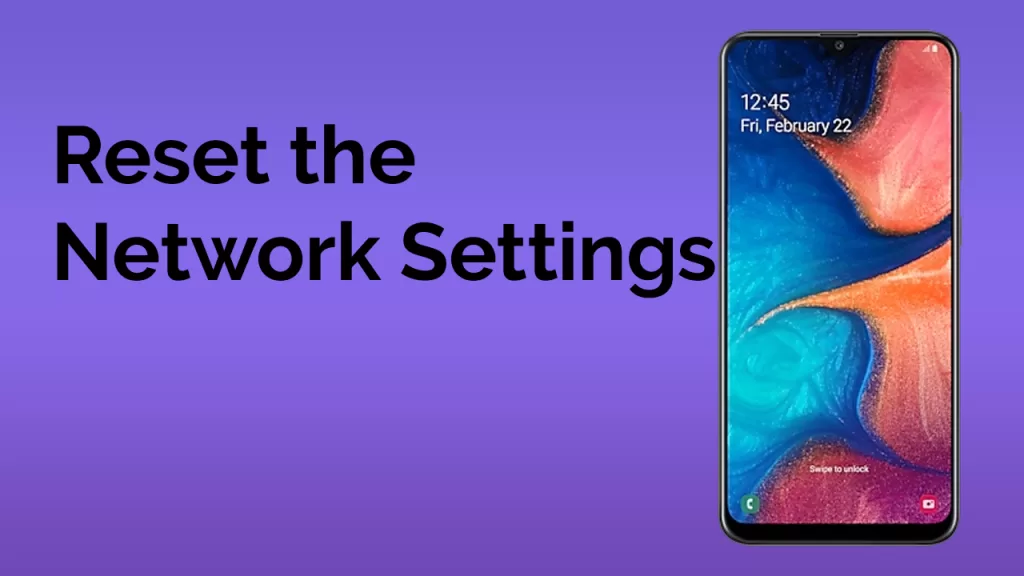
After refreshing your connection by rebooting your network devices and the problem continues, the next thing you have to do is refresh the connection by resetting the network settings in your device. This will delete all WiFi connections as well as the caches used by services that handle networking functions. This has been proven to fix issues like this and here’s how it’s done:
- Swipe down from the top of the screen to pull the notification panel down.
- Tap the Settings icon on the upper-right corner.
- Scroll to and tap General management.
- Touch Reset.
- Tap Reset network settings.
- Tap Reset settings.
- If prompted, enter your PIN, Password or Pattern.
- Finally, tap Reset.
After this, enable WiFi on your phone and let it reconnect to the same network. If your Galaxy A20 still won’t connect to WiFi, then move on to the next solution.
Fourth solution: Wipe cache partition

It is possible that this problem is caused by a corrupt system cache. So if your phone still won’t connect to the WiFi network after doing the first procedures, then it’s time to delete the old cache so that it will be replaced with a new one. You don’t have to worry about your files and data as they will not be touched. Here’s how it’s done:
- Turn off the device.
- Press and hold the Volume Up and Power keys.
- When the Galaxy A20 logo shows, release all three keys.
- Your Galaxy A20 will continue to boot up into the Recovery Mode. Once you see a black screen with blue and yellow texts, proceed to the next step.
- Press the Volume down key several times to highlight wipe cache partition.
- Press Power key to select.
- Press the Volume down key to highlight yes, them and press the Power key to select.
- When the wipe cache partition is complete, Reboot system now is highlighted.
- Press the Power key to restart the device.
Once your phone has finished rebooting, let it reconnect to the network and if it won’t connect, then try the next procedure.
Fifth solution: Backup your files and reset your phone

Most of the time, this is just a software-related issue and if all else failed to fix it, then you should be able to make your Galaxy A20 work perfectly again by doing the factory reset. Just make sure to create a copy of your important files and data as they will be deleted, especially the ones that are stored in your phone’s internal storage. Also, remove your google and samsung accounts prior to following these steps so that you won’t be locked out:
- Turn off the device.
- Press and hold the Volume Up and Power keys.
- When the Galaxy A20 logo shows, release all three keys.
- Your Galaxy A20 will continue to boot up into the Recovery Mode. Once you see a black screen with blue and yellow texts, proceed to the next step.
- Press the Volume down key several times to highlight ‘wipe data / factory reset’.
- Press Power button to select.
- Press the Volume down key until ‘Yes’ is highlighted.
- Press Power button to select and start the master reset.
- When the master reset is complete, ‘Reboot system now’ is highlighted.
- Press the Power key to restart the device.
I hope that we’ve been able to help you fix your Galaxy A20 that won’t connect to the WiFi network. We would appreciate it if you helped us spread the word so please share this post if you found it helpful. Thank you so much for reading!







