In this troubleshooting guide, we will show you what to do if your Galaxy S22 won’t connect to the Wi-Fi network. Basically, there are a number of reasons to consider why this issue occurs on mobile devices.
But the good news is that this is just a minor problem and there’s nothing with the device. So, if you have a similar issue with your device, continue reading as this article might be able to help you.
First solution: Restart your router and your phone
Before anything else, the first thing that you should do is to eliminate the suspicion that the issue is not caused by your network device as well as a glitch in the system. So, through restarting both devices we can refresh their respective memories. Here’s how to do it:
Step 1: Unplug the router from the wall outlet, or simply disconnect the power cord from the main unit.
Step 2: Leave it without power for a minute or two.

Step 3: While waiting, press and hold the Volume Down button and the Power key for 8 seconds.
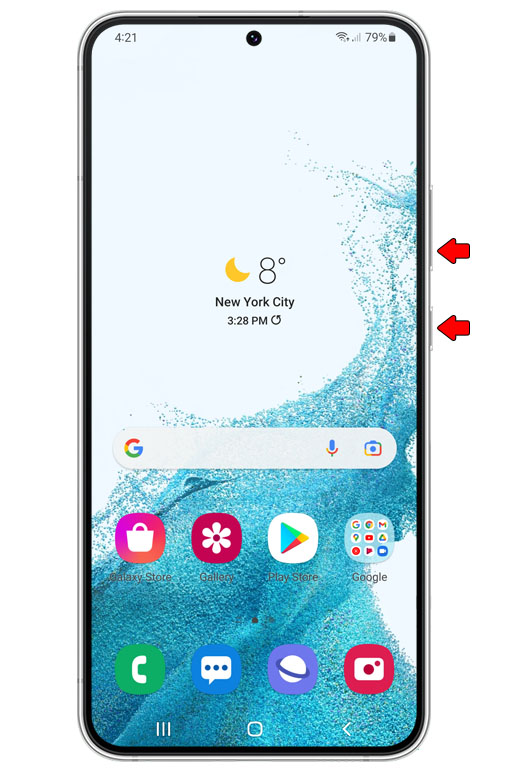
This will trigger your phone to shut down and turn back on.
Step 4: When the logo shows, release both keys and allow the phone to continue the boot process.

After restarting your Galaxy S22 and router, use your phone and see if it can now connect to the Wi-Fi network. If still not, then move on to the next solution.
Second solution: Let your other devices connect to the network
If your Galaxy S22 is still unable to connect to the network, try connecting your other device to see if this is a connection problem.
Connecting your other devices will determine if your router is working properly. If your other devices can’t connect to the same network, then, there’s a chance that your network device is defective and that resulted in your Galaxy S22 failing to connect to your Wi-Fi network.
In such a case, you will need to call your Internet service provider and have your router checked or replaced.
However, if your other devices can connect and only your S22 cannot, then move to the next troubleshooting procedure.
Third solution: Reset the network settings of your phone
Since a couple of procedures failed to resolve the issue, the next thing that you can do is to reset the network settings of your phone. This is a basic troubleshooting procedure but very effective especially in fixing issues like these.
Don’t worry, your files and data won’t be deleted during the process.
Here’s how it’s done:
Step 1: Open the Settings app on your phone.
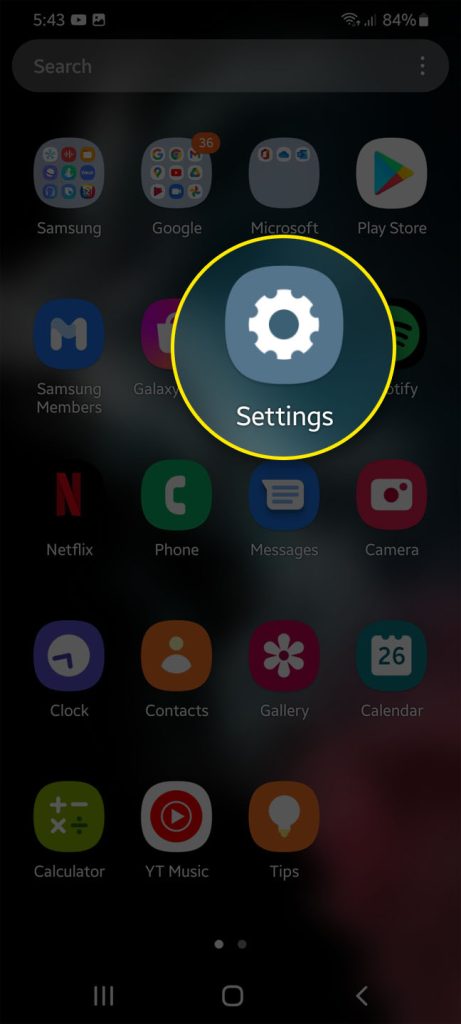
Step 2: Scroll down and tap General management.
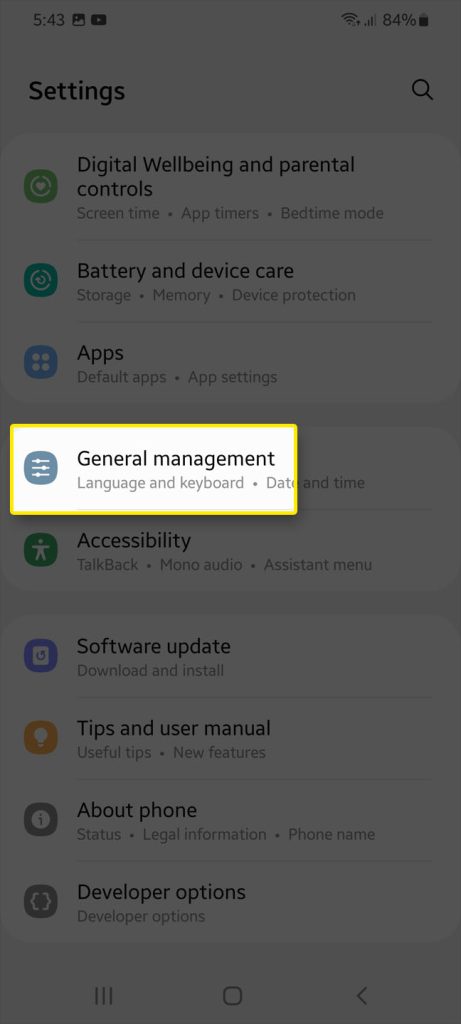
Step 3: Tap Reset to view the reset options.
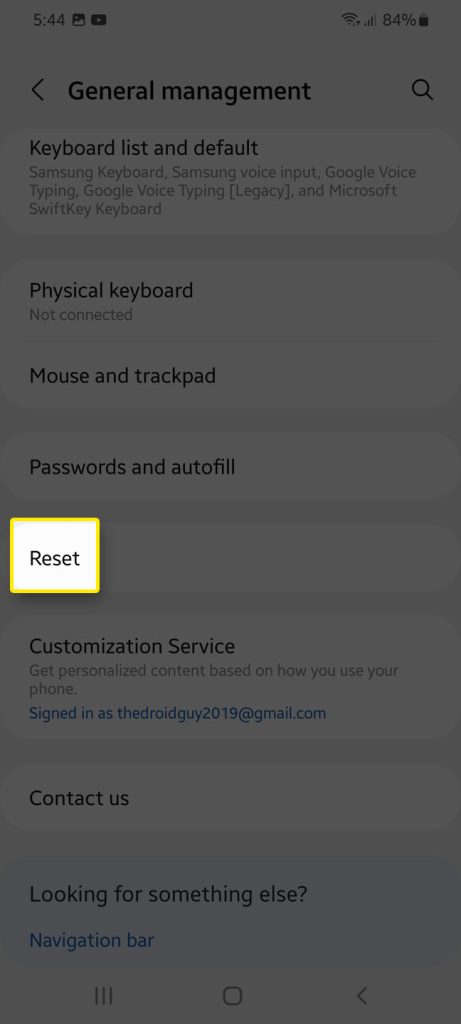
Step 4: Tap Reset network settings.
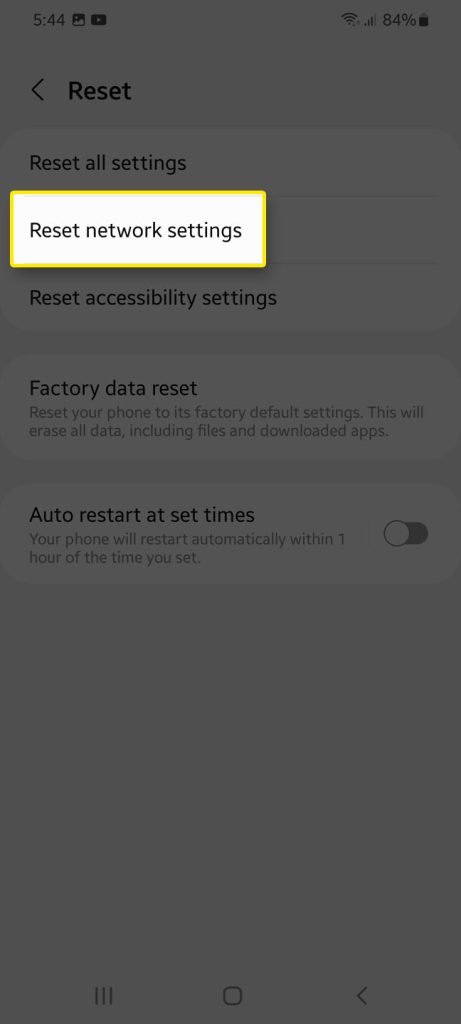
Step 5: Tap Reset settings and if prompted, enter your security lock.
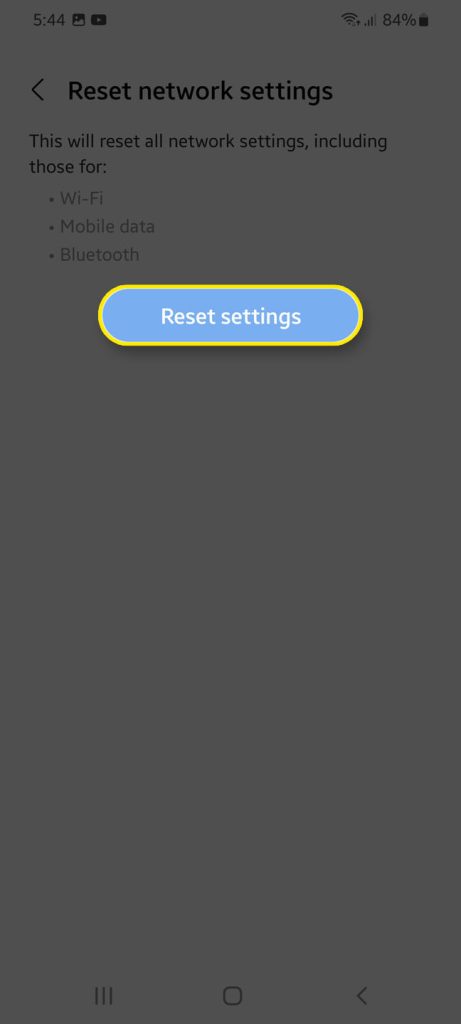
Step 6: Tap Reset to proceed with the network settings reset.
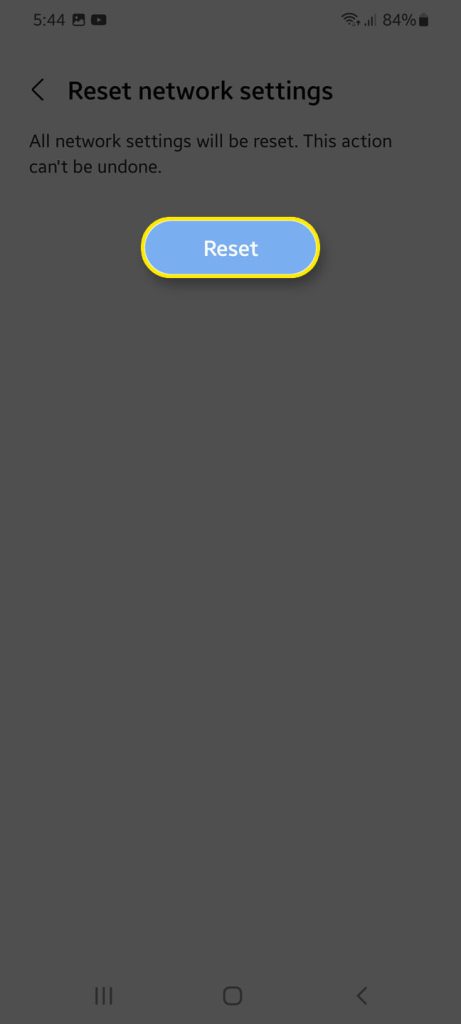
After doing the reset, use your phone and connect it to the network. However, if the issue is still the same, follow the next solution.
Fourth solution: Factory reset your Galaxy S22
This time, your last resort is to perform a factory reset on your Galaxy S22. This method is very effective especially in fixing software-related issues and network issues. However, before you follow the steps make sure to create first a backup with your files and data because all of it will be deleted.
When the device is ready, follow these steps:
Step 1: Open the Settings app.
Step 2: Scroll down and tap General management.
Step 3: Tap Reset to view all reset options.
Step 4: Tap Factory data reset.
Step 5: Scroll down and tap Reset.
Step 6: If prompted, enter your security lock.
Step 7: Tap Delete all.
Step 8: Enter your password and tap Done to proceed with the reset.
After the reset, set up your phone as a new device.
This time, your phone will function normally and can connect to your Wi-Fi network.
The factory reset is kind of an overkill for this problem since the network settings reset is often enough to fix it.
However, if the problem occurs every now and then, then it might be an issue with the router already. You should always consider calling your service provider and have the network device checked.
We hope that this troubleshooting guide can help.
Have a great day!







