The black screen of death issue (or Samsung Galaxy Sudden Death) is relatively common but it’s not really that serious. Most of the time, such a problem is caused by some minor glitches or issues in the firmware, which can be fixed by doing some basic troubleshooting procedures.
There are even instances wherein such an issue is caused by some settings. But when it happens, your device will appear like it’s no longer turning on as it won’t respond no matter how many times you tap the screen, or how long your press the Power key.

Fortunately, the problem is fixable and preventable. So you don’t have to worry too much if your Samsung Galaxy S21 gets stuck on a black screen and not responding.
How To Fix Samsung Black Screen Issue
There are only a few troubleshooting procedures you need to do to try and fix the black screen issue on your Galaxy S21. Those procedures can either fix the problem and make your phone respond again, or tell you that your device needs to be checked by a technician.
If you’re one of the users bugged by this black screen of death issue, here’s what you should do:
First solution: Force restart your Galaxy S21
The most effective solution in fixing the black screen of death issue on Galaxy S21 is the Forced Restart (or Soft Reset), or simulated battery removal.
Most of the time, the Samsung Galaxy black screen problem is caused by a system crash; Android might have stopped responding and left your phone to become unresponsive.
The Forced Restart will simulated battery removal and it will force your device to boot up. Most of the black screen cases have been fixed by this solution. So it’s the first thing you need to do as it might save you from all the hassle in troubleshooting your phone.
Here’s how it’s done:
Step 1: Press and hold the Volume Down button and the Power key for 8 seconds.
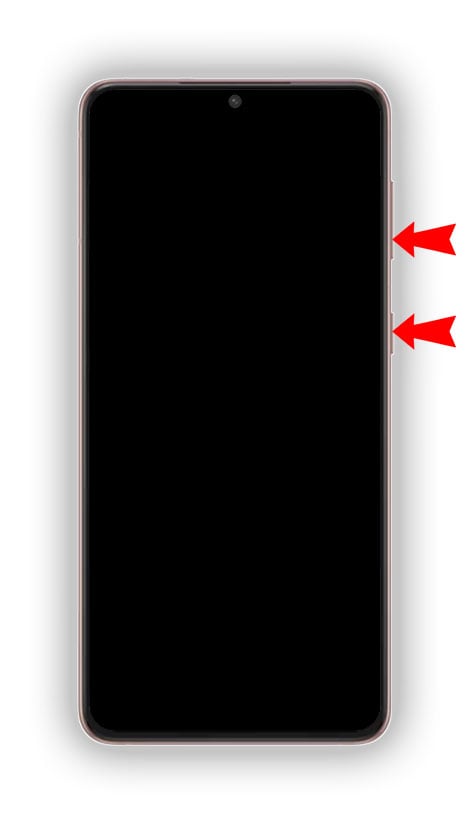
This will trigger your Galaxy S21 to boot up.
Step 2: When the Samsung logo appears on the screen, release both keys and allow your Android device to continue the boot process.

Once your Samsung phone shows the logo, it’s a sign that the problem is fixed as it already powers on. So you just have to wait until it brings you to the Samsung Galaxy home screen.
However, if it remains stuck on the black screen and won’t boot up, try doing the same procedure a few more times before moving on to the next solution.
Second solution: Try running it in Android Recovery Mode
All Android devices have a fail-safe and that’s the Recovery Mode. Even if there’s an issue with the firmware, the device should still be able to boot up into the recovery mode where the users can wipe cache partition, perform the hard reset, or even install the firmware manually.
Your Galaxy device might be able to boot up in this mode and you may not necessarily do the reset or wipe the cache partition. All you have to do is try to see if your phone is still able to boot up in recovery mode.
Here’s how you do it:
Step 1: Press and hold the Volume Up button and the Power key for 10 seconds.
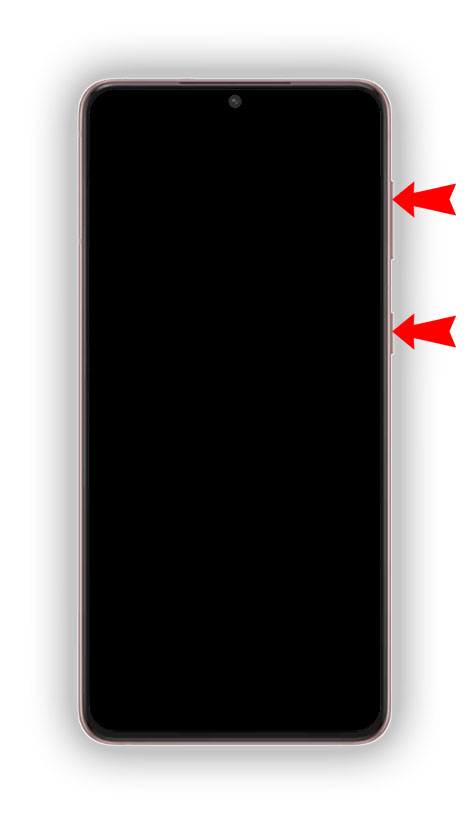
Step 2: If the Samsung screen shows, release both keys and wait until your Galaxy S21 enters the Android system recovery.

Step 3: Once your Galaxy device successfully enters the recovery mode, try pressing the Power button once to select Reboot system now.
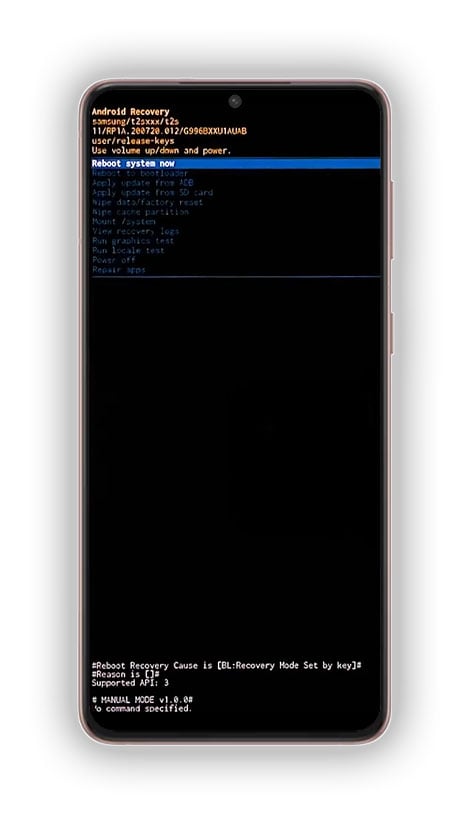
Bear in mind that you can highlight the options by pressing the Up or Down volume button.
Most of the time, the phone will continue to boot up to the lock screen or home screen, provided that it has successfully entered the recovery mode.
However, if the problem still persists and your Samsung Galaxy device is still stuck on the black screen, then move on to the next solution.
Third solution: Charge your phone & do the Forced Restart
Another possibility as to why your Galaxy S21 is stuck on the black screen of death and won’t respond is when the battery is completely drained. While having a drained battery isn’t really a problem, there are instances when it would lead to a firmware crash.
As a result, your Galaxy S21 neither turns on or charges and it won’t even respond no matter what you do. However, the following procedure has been proven effective in fixing a problem like this. So here’s what you should do:
Step 1: Plug in the power adapter to a working wall outlet.
Step 2: Connect your Galaxy S21 to the charger using the original cable.
Step 3: Regardless of whether your device shows the charging sign or not, leave it connected to the charger for at least 10 minutes.
Step 4: After such time and while it is still connected to the charger, press and hold the volume down key and the Power button for 10 seconds or more.
Step 5: If the Samsung logo appears, release both keys and allow your Samsung device to continue the boot process.
After doing this procedure and your phone screen is still stuck on the black screen of death, then it’s probably due to a physical or liquid damage.
In such a case, then bring your phone to the Samsung store or shop and have a technician check it for you.
We hope that this troubleshooting guide can help you one way or the other.







