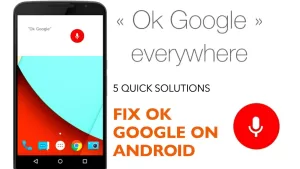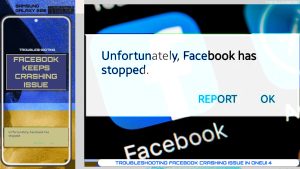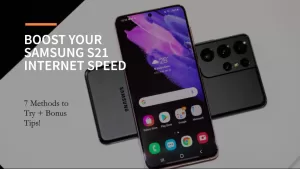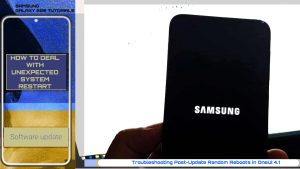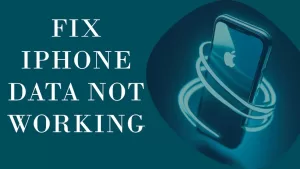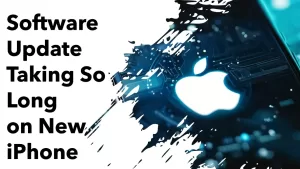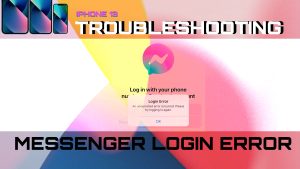At some point, every Google Pixel user has likely encountered a blurry camera. It can be incredibly frustrating, especially when you’re trying to capture a special moment. While some users may be tempted to immediately take their device to a professional for repair, there are a few things you can try before resorting to that. In this article, we’ll explore the possible causes of a blurry Google Pixel camera and provide step-by-step instructions on how to fix it.
Possible Causes of a Blurry Google Pixel Camera
Before we dive into the solutions, it’s important to identify the potential causes of a blurry Google Pixel camera. There are a number of factors that can contribute to this issue, including the following:
- Dirty or smudged lens. It’s common for the lens of a camera to collect dirt and smudges over time, which can result in blurry photos.
- Incorrect focus. If your camera is focusing on the wrong object or area, your photos may turn out blurry.
- Shaking or movement. If you move your device while taking a photo, or if your subject is moving, your photos may turn out blurry.
- Outdated software. An outdated operating system or camera app can cause a range of issues, including blurry photos.
- Hardware damage. If your device has been dropped or otherwise damaged, it may result in a blurry camera.
Now that we’ve identified some of the potential causes of a blurry Google Pixel camera, let’s dive into the potential solutions.
First solution: Clean the Lens
Cleaning the lens is important for fixing blurry pictures on a Google Pixel because dirt and smudges on the lens can reduce image clarity and detail. A dirty lens can also impact auto-focus accuracy and cause unwanted lens flare.
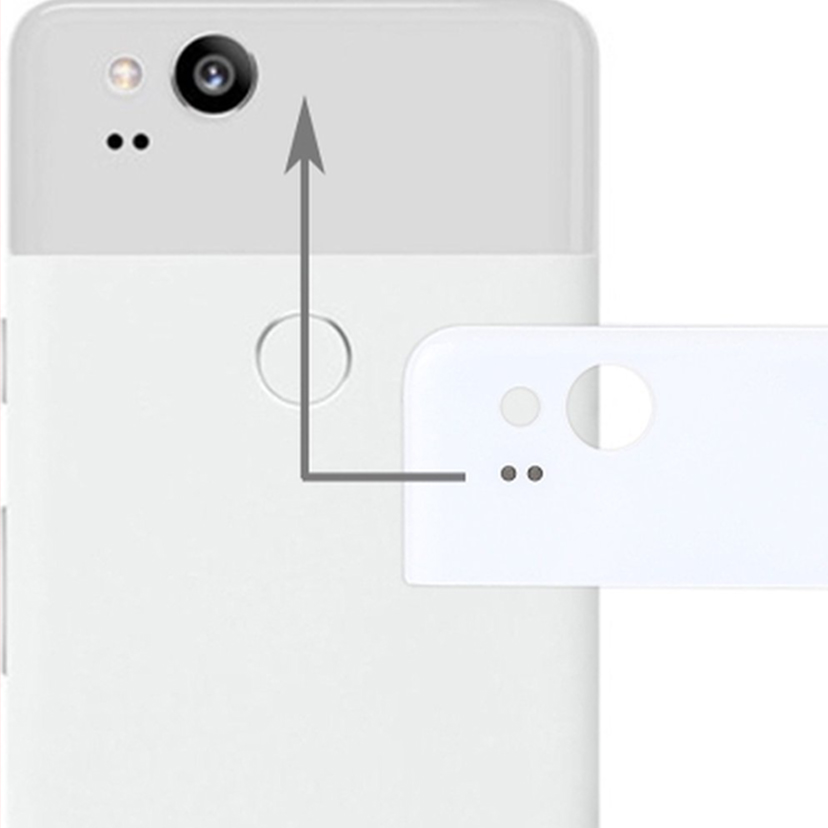
To clean the camera lens on your Google Pixel, follow these steps:
- Power off your phone.
- Use a soft, lint-free cloth, such as a microfiber cloth, to gently wipe the lens in a circular motion until it is clean.
- Avoid using harsh cleaning agents, such as alcohol or window cleaner, as they can damage the lens coating.
Keeping the lens clean ensures optimal image quality and accurate focusing.
Second solution: Check the Focus
Checking the camera focus is important when fixing blurry photos on a Google Pixel because accurate focusing ensures sharp and clear images. If the auto-focus system is malfunctioning or not properly locking onto the subject, the resulting photos can be blurry or out of focus. Ensuring the focus is working correctly helps maintain optimal image quality and prevents blurry photos.
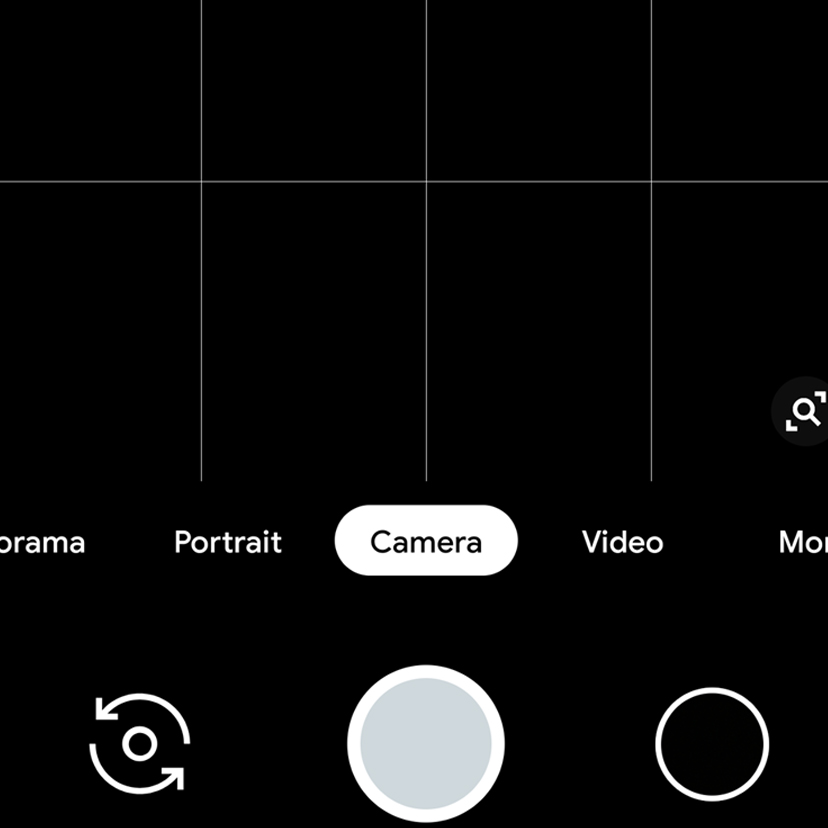
To check the focus on your Google Pixel camera, follow these steps:
- Open the camera app on your Google Pixel.
- Point the camera at a subject with some detail, such as an object with text or a pattern.
- Tap on the screen where you want to set the focus, the camera will automatically adjust the focus to that point.
- If the focus is correct, the subject should appear sharp and clear on your screen. If it doesn’t, try tapping on different parts of the scene to achieve the desired focus.
You can also try using manual focus if your camera app supports it. Some third-party camera apps (like Open Camera) allow you to adjust the focus manually using a slider.
Third solution: Use a Tripod
Using a tripod is important for fixing blurry photos on a Google Pixel because it provides stability, reducing camera shake and motion blur. A tripod helps maintain precise and consistent focusing for sharper images by keeping the camera steady. Additionally, it aids in capturing clear images of moving subjects without unintended camera movement, resulting in reduced motion blur.

To use a tripod with your Google Pixel, follow these steps:
- Get a compatible tripod and phone mount. Choose a sturdy tripod designed for smartphones or cameras. Additionally, you’ll need a phone mount or phone holder that securely holds your Google Pixel on the tripod.
- Attach the phone mount to the tripod. Most tripods come with a screw thread that is used to attach the phone mount. Secure the phone mount onto the tripod by screwing it onto the tripod’s screw thread.
- Secure your Google Pixel in the phone mount. Place your Google Pixel into the phone mount, ensuring that it fits snugly and is held securely. Some phone mounts have adjustable clamp mechanisms, while others may have a screw mechanism to hold the phone in place.
- Adjust the tripod height and angle. Set up the tripod on a stable surface or ground. Adjust the tripod legs, center column, and head to achieve the desired height and angle for your shot.
- Frame your shot. Open the camera app on your Google Pixel and aim the camera at your subject. Use the tripod head to make any final adjustments to the angle and composition of your shot.
- Take the photo. Once you have framed your shot, you can either press the shutter button on your phone as usual or use a remote shutter, self-timer, or voice command to take the photo without touching the phone. This helps prevent any camera movement during the exposure and ensures a sharper image.
By following these steps, you can effectively use a tripod with your Google Pixel to capture sharp, blur-free photos.
Fourth solution: Update Your Phone’s Software (if available)
Updating software is important when fixing blurry photos on a Google Pixel because it can address potential bugs or issues affecting camera performance. Updated software may also include improvements to the camera algorithm, resulting in enhanced autofocus accuracy, exposure control, and image processing.
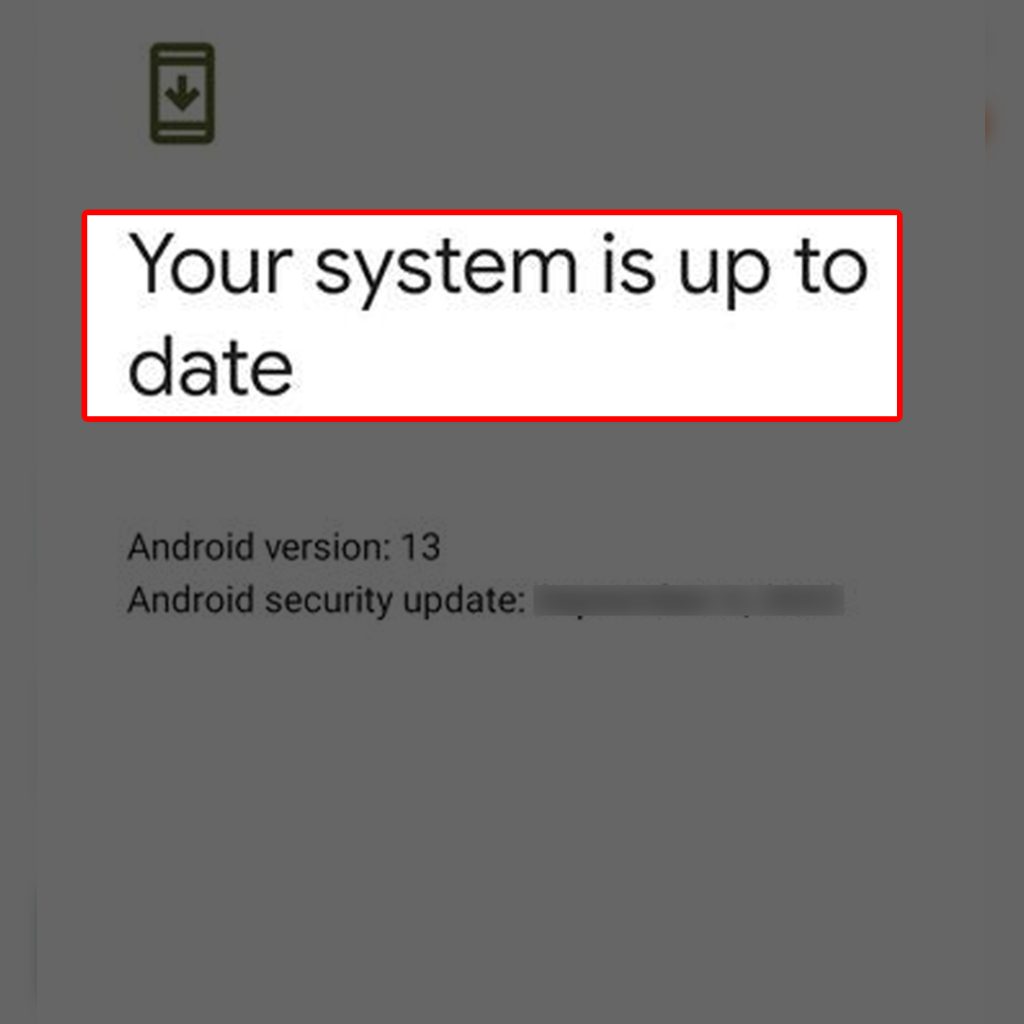
Regularly updating your device’s software ensures that you have the latest fixes and optimizations for the best possible camera performance and image quality.
To check for updates on your Google Pixel, follow these steps:
- Make sure your device is connected to the internet, preferably via a Wi-Fi connection, as updates can be large in size and may consume significant mobile data.
- Open the “Settings” app on your Google Pixel.
- Scroll down and tap on “System.”
- Next, tap on “Advanced” to expand more options.
- Tap on “System update.”
- Your Google Pixel will now check for available updates. If there is an update available, it will display the update details and prompt you to “Download and Install” the update.
If your device is already up to date, you will see a message indicating that your system is up to date.
Remember to periodically check for updates to ensure your Google Pixel stays updated with the latest software and security patches. Performing updates may improve the performance of various phone features, including the camera.
Fifth solution: Check for Hardware Damage
Checking for hardware damage is necessary when fixing Google Pixel problems related to blurry photos because potential issues with the camera lens, sensor, or internal components can affect the image quality. Physical damage, such as scratches, dents, or cracks in the lens, can impact focus and lead to blurry pictures. Detecting and addressing hardware damage early can prevent further deterioration and ensure optimal camera performance in capturing clear, sharp images.
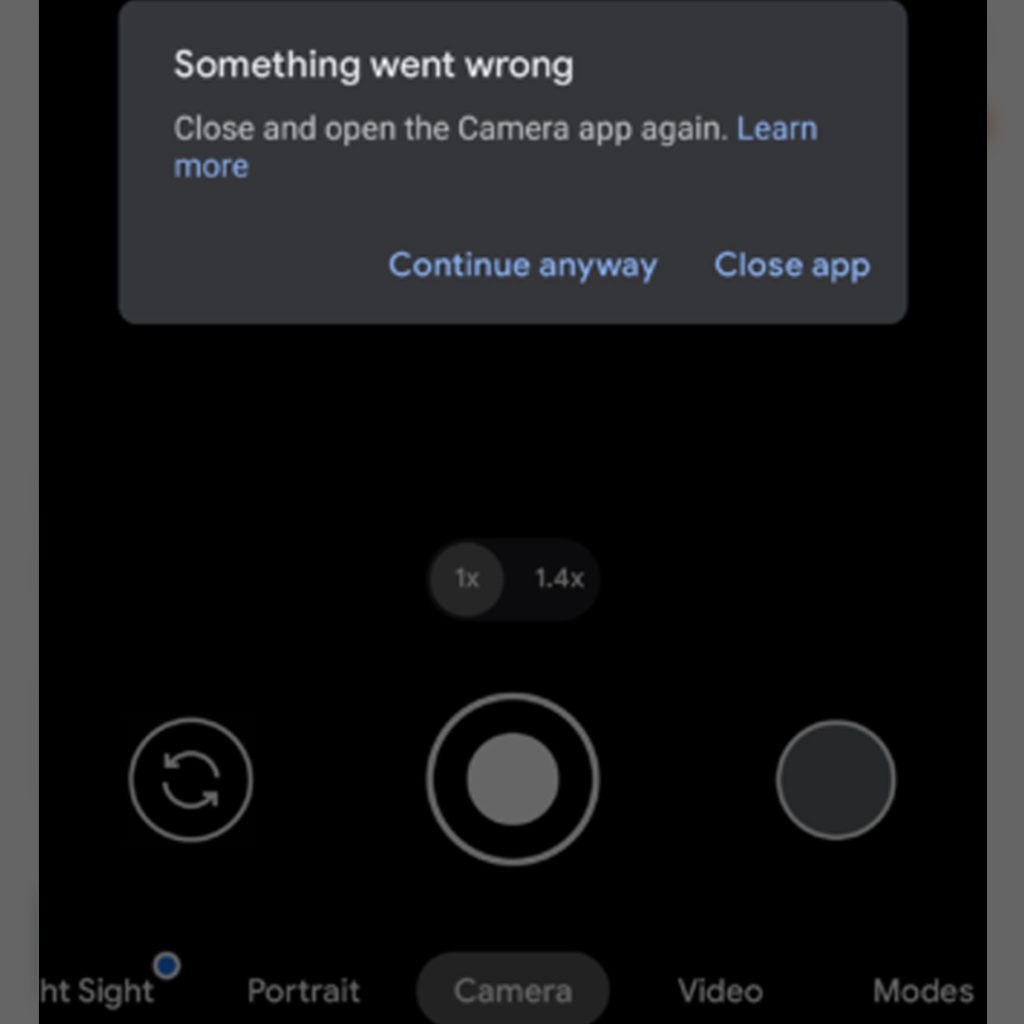
To check for hardware damage on your Google Pixel camera, follow these steps:
- Inspect the camera lens. Check for any visible dirt, smudges, fingerprints, or debris on the lens that could hinder the camera’s ability to take clear photos. If present, gently clean the lens with a soft, lint-free cloth or lens cleaning tissue.
- Look for scratches, cracks, or dents. Closely examine the lens and camera housing for any signs of physical damage like scratches, cracks, or dents. Even minor damage can impact camera performance and result in blurry images.
- Check for internal damage. Some hardware issues are not visible from the outside. Turn on the camera app and observe the viewfinder for unusual visual artifacts, distortion, or focal problems that could indicate issues with the camera sensor or internal components.
- Test the camera focus. Take a few test shots of different subjects with varying distances and lighting conditions. Observe whether your Google Pixel focuses correctly and produces sharp images in different settings. Poor focusing or consistent blurriness may indicate a problem with the camera’s focusing system or hardware.
- Compare it with another Google Pixel. If available, try to compare your device’s camera performance with another similar Google Pixel that has no known camera issues. This can help you determine if the blurriness in your photos is due to hardware damage or other factors, such as software or user error.
If you discover any hardware damage or suspect internal damage while checking your Google Pixel camera, it’s best to consult professional help or contact Google support for assistance, as repairing a camera often requires specialized tools and expertise.
FAQs
What causes a blurry camera on a Google Pixel?
A blurry camera on a Google Pixel can be caused by a variety of factors, including a dirty or smudged lens, incorrect focus, shaking or movement, outdated software, or hardware damage.
How can I fix a blurry camera on my Google Pixel?
There are several potential solutions for fixing a blurry camera on a Google Pixel, including cleaning the lens, checking the focus, using a tripod, updating your software, and checking for hardware damage.
Can a blurry camera on a Google Pixel be fixed without professional repair?
In many cases, a blurry camera on a Google Pixel can be fixed without professional repair. By following the steps outlined in this article, you can troubleshoot the issue and work towards a solution.
Should I try to fix my blurry Google Pixel camera myself?
If you’re comfortable with basic troubleshooting and are confident in your ability to fix the issue, you can try to fix your blurry Google Pixel camera yourself. However, if you’re unsure or if your device has suffered significant damage, it’s best to take it to a professional for repair.
How can I prevent my Google Pixel camera from becoming blurry in the future?
To prevent your Google Pixel camera from becoming blurry in the future, be sure to regularly clean the lens, avoid moving your device while taking photos, use a tripod when necessary, and keep your software up to date. Additionally, be sure to handle your device with care to avoid damage.