Having issues with mobile data on your iPhone 13 Data not working? This frustrating problem prevents you from accessing the internet and apps when WiFi is unavailable. Thankfully, there are several troubleshooting steps you can take to get mobile data working again on your iPhone 13, from toggling cellular settings to updating your iOS version. Read on for the top solutions to fix iPhone 13 mobile data that’s not working or connecting.
1. Check Data Usage Limits
If you exceed your monthly data allowance, speeds may be throttled. Contact your carrier to confirm the remaining data or purchase more.
2. Toggle Airplane Mode
By turning Airplane Mode on and off, you can reset the device’s network connections and potentially resolve any temporary network-related issues that may be affecting data connectivity. Follow these steps to troubleshoot and restore data functionality on your iPhone 13.
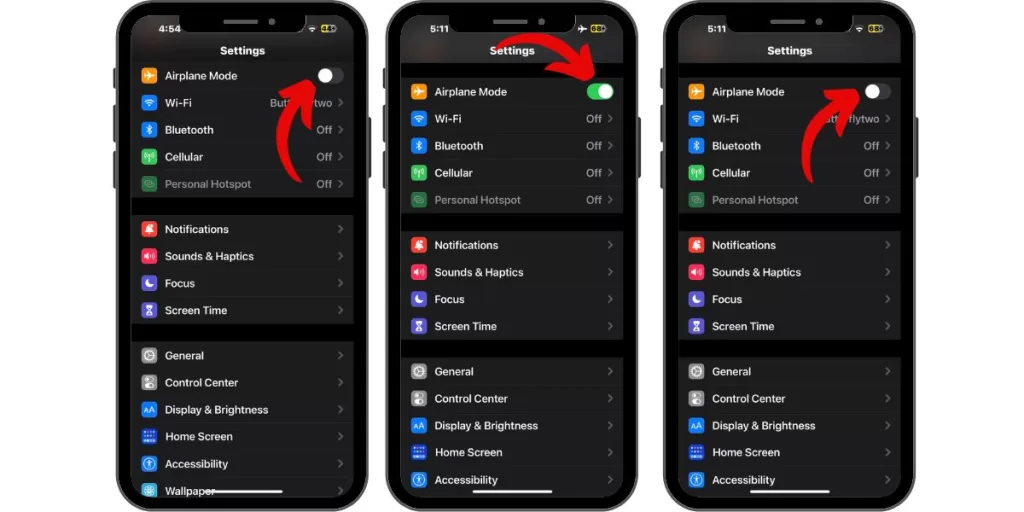
Open Control Center and turn on Airplane Mode for 30 seconds, then turn off. This forces the iPhone to reconnect to the cell network.
3. Restart the iPhone
By performing a simple restart, you can refresh the device’s system and clear any temporary glitches that may be affecting data connectivity. Follow these steps to troubleshoot and restore data functionality on your iPhone 13.
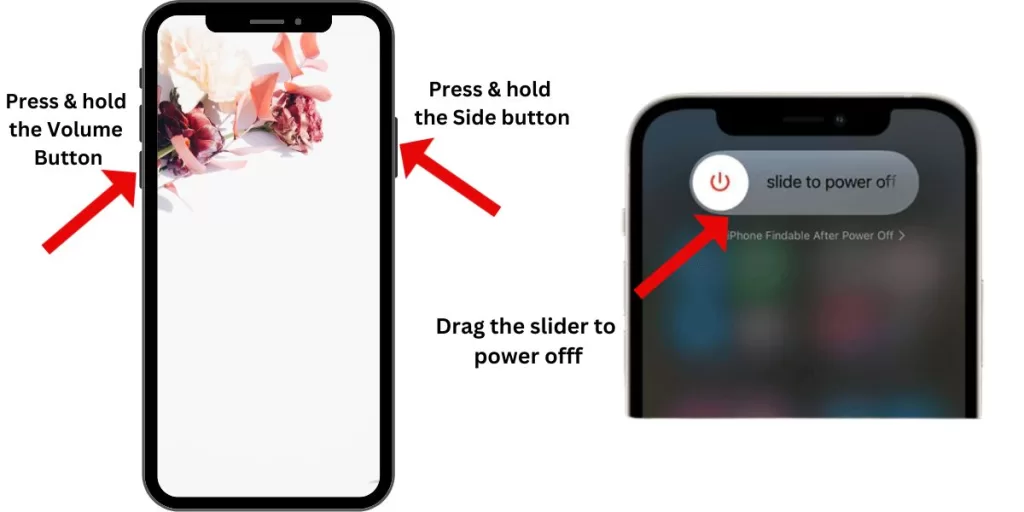
First, press and hold the Side button and drag the slider to power off. After 30 seconds, turn back on. Restarting refreshes the network components.
4. Remove and Reinsert the SIM
Removing the SIM card and reinserting the SIM card ensures proper contact and alignment, resolving any potential SIM-related issues that may be affecting data connectivity. Follow these steps to troubleshoot and restore data functionality on your iPhone 13.
Eject the SIM tray and remove the SIM card. Gently clean with a cloth and reinsert. This resets the cellular connection.
5. Reset Network Settings
By resetting network settings, you can clear any network-related configurations or conflicts that may be affecting data connectivity. Follow these steps to troubleshoot and restore data functionality on your iPhone 13.
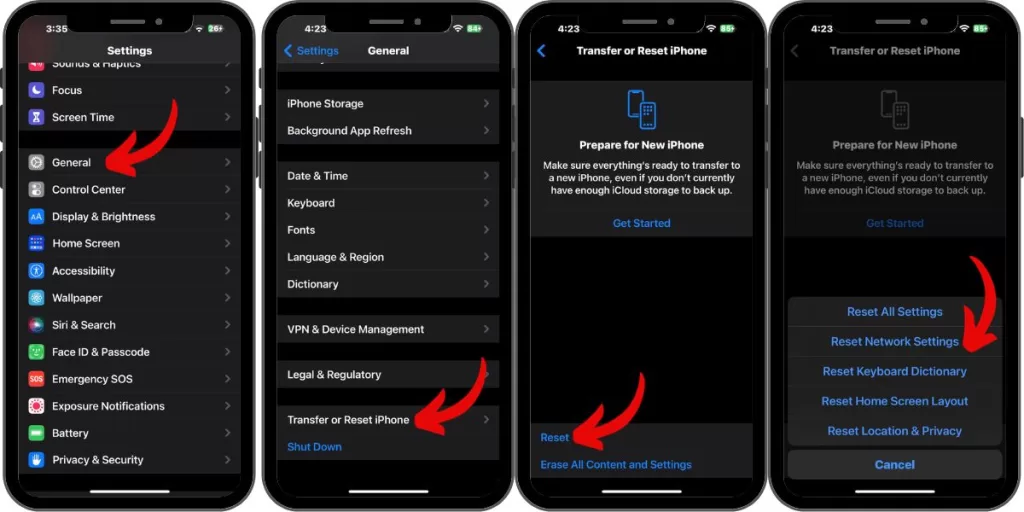
Go to Settings > General > Transfer or Reset iPhone> Reset and tap Reset Network Settings. This erases any problematic network settings.
6. Update Carrier Settings
Carrier settings updates often include crucial network-related configurations and optimizations that can resolve connectivity problems. By ensuring your device has the latest carrier settings, you can troubleshoot and restore data functionality on your iPhone 13.
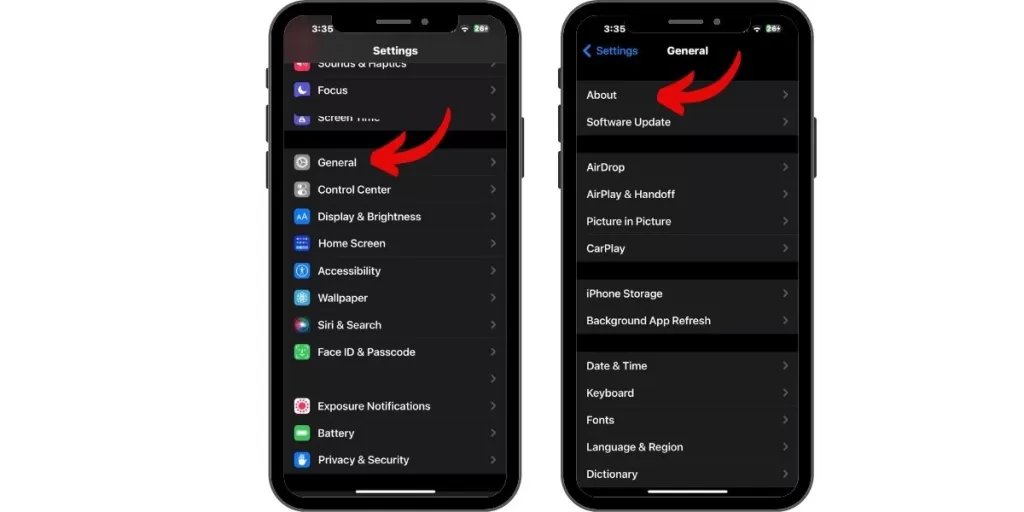
Install the latest carrier update profile in Settings > General > About to fix compatibility issues.
7. Update iOS Software
Software updates include bug fixes, performance improvements, as well as network-related enhancements that can address connectivity problems. By ensuring your device has the latest iOS version, you can troubleshoot and restore data functionality on your iPhone 13.
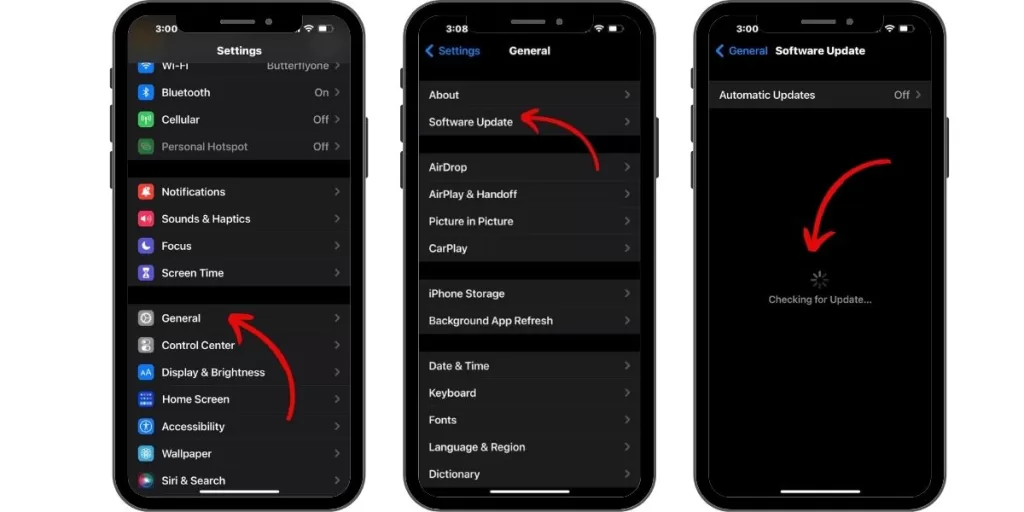
Outdated iOS versions can have cell connectivity bugs. Go to Settings > General > Software Update to get the newest iOS.
8. Disable VPN Apps
VPN apps may interfere with cellular connections. Temporarily turn them off to test if that’s the cause.
9. Reset Cellular Settings
By resetting cellular settings, you can clear any misconfigurations or conflicts that may be affecting data connectivity. Follow these steps to troubleshoot and restore data functionality on your iPhone 13.
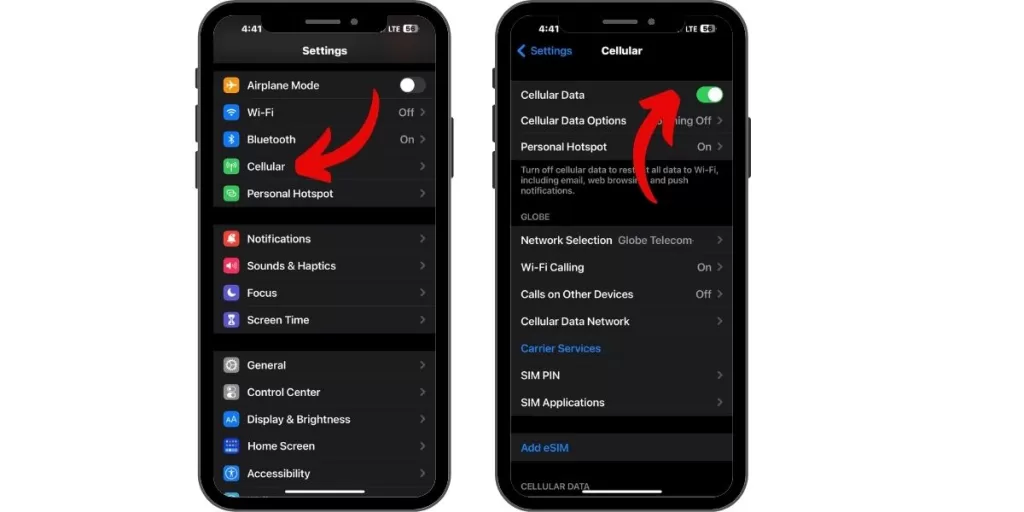
Go to Settings > Cellular > Cellular Data Network and tap Reset Settings to reset cellular configurations.
10. Factory Reset iPhone
This process restores the device to its original settings, eliminating any software-related issues that may be causing the data problem. Follow these steps to troubleshoot and restore data functionality on your iPhone 13.
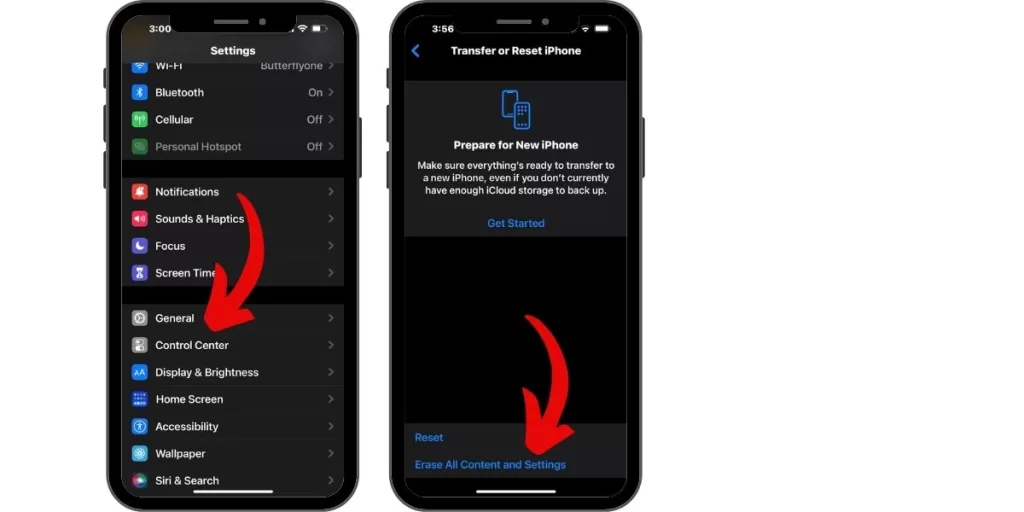
As a last resort, erase all content and settings in Settings > General >Transfer or Reset iPhone> Erase Content and Settings. This will completely reset the software.
11. Contact Your Carrier
If all else fails, contact carrier support – they can check for network outages and reprovision your line.
With consistent and systematic troubleshooting, you should be able to resolve any cellular data issues on your iPhone 13. Start with simpler steps first before resetting or factory restoring your device.







