Are you having a problem with the Samsung A50 keeps restarting issue? When a phone like the Samsung Galaxy A50 crashes and restarts by itself without apparent reason, then the problem can be minor and it’s often with the firmware. It can be due to a minor firmware glitch or crash, at least, that’s often the case with similar issues we’ve encountered in the past. However, there are also times when this problem is a result of a rather serious issue with the firmware and that’s what we need to find out.
Samsung A50 Keeps Restarting: Common Issues and Effective Solutions Revealed
So, in this post, I will walk you through in troubleshooting your Galaxy A50 that often crashes and restarts. We will try to consider every possibility and rule them out one by one until we can determine what the problem is and hopefully fix it. So, if you’re one of the owners of this phone and are currently being bugged by a similar issue, continue reading as this article may be able to help you one way or another.
Before anything else, if you are looking for a solution to a different problem, then drop in on our Galaxy A50 Help Guides page for we have already solved some of the most common problems with this device. Try to find issues that are similar to yours and feel free to use our workarounds and solutions.
Troubleshooting Samsung A50 keeps restarting

Apps can also cause any phone to crash or restart and we also need to rule such a possibility out. But we will start from the most basic troubleshooting procedure.
First solution: Force restart your Galaxy A50
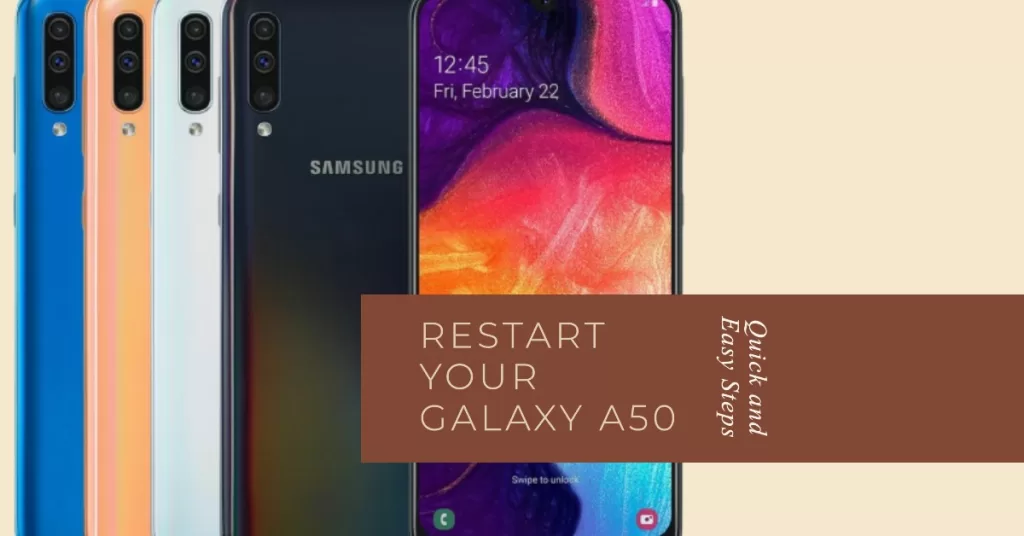
If this problem started without apparent reason or cause, then it’s most likely a minor firmware issue or glitch. It can be fixed by performing the forced restart, which refreshes the phone’s memory as well as reloads all apps and services. Here’s how it’s done on the Galaxy A50:
- Press and hold the Volume Down button and don’t release it yet.
- While holding down the volume button, press and hold the Power key as well.
- Keep both keys held down together for 15 seconds or until the Galaxy A50 logo shows on the screen.
Once the phone has finished rebooting, try to see if it still crashes and restarts by itself.
ALSO READ: Samsung Galaxy A50 can’t send or receive text messages. Here’s the fix.
Second solution: Boot into safe mode and diagnose apps.
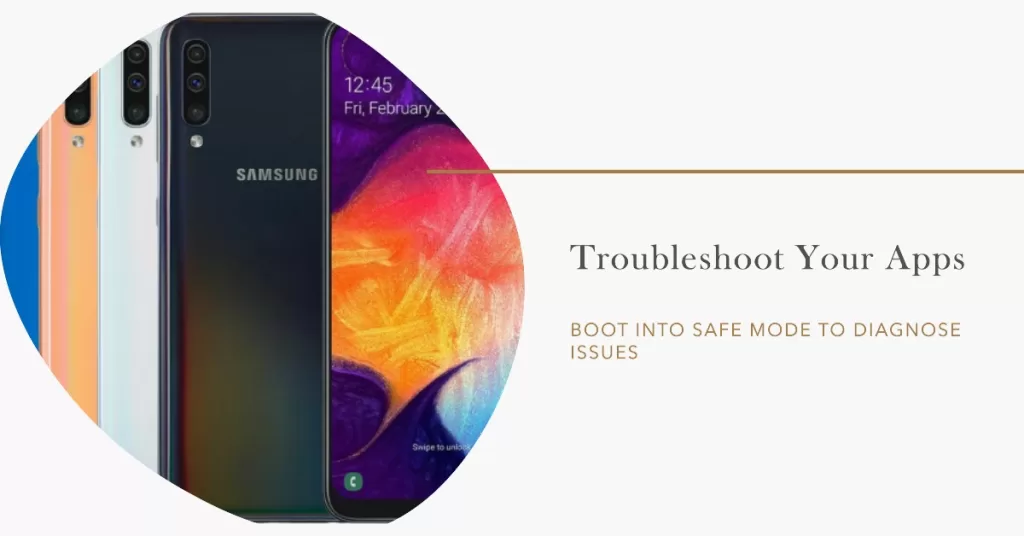
Booting into safe mode can help you determine if a third-party app triggers your phone to randomly crash and restart by itself. All third-party apps are bypassed or temporarily disabled while in safe mode. Here’s how to enter safe mode on your Galaxy A50:
- Turn off your device completely.
- Press and hold the Volume Down key for a few seconds.
- While holding down the Volume key, press the Power key to turn on your phone.
- When it boots up completely, you will see Safe Mode on the lower left side of the screen. You can now release the Volume key.
- Next, swipe the screen the tapb
- Tap Settings.
- Scroll down to and tap on Application manager.
- Go to the Downloaded section then tap on a recently downloaded app, which you suspect is causing an issue.
- When you see the app details, tap the Uninstall button.
Try to use your phone for a little while then see if the problem continues or not. If the problem doesn’t occur while using your phone in safe mode, it means that any of your downloaded apps or services is most likely the trigger. That said, try to individually uninstall your most recent downloads then test your device afterwards. Or if you remember which app was installed before the onset of the problem, then you can just remove the suspected app.
Meanwhile if the still crashes and restarts while it is running in safe mode, it means that the problem is more complicated and therefore requires tougher solutions.
Third solution: Wipe cache partition in recovery mode.
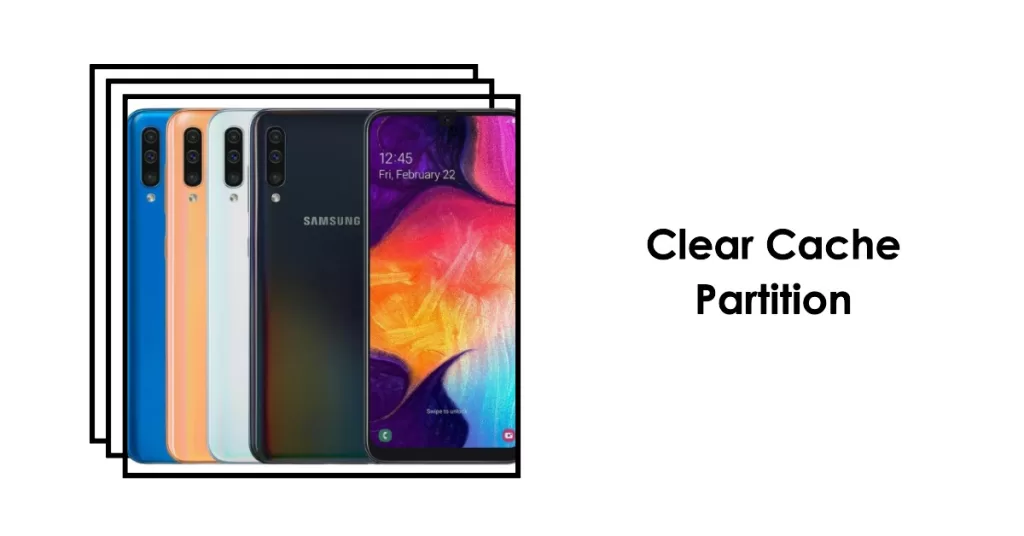
Wiping the cache partition can help fix the problem, especially if the underlying cause is a corrupt cached file from within the system partition. The process will not erase any of your data stored on the internal memory of your phone for as long as it’s done correctly. So here’s how:
- Turn off the phone
- Press and hold the Power, Volume Up, and Home buttons simultaneously for a few seconds.
- When the Samsung logo appears, release the Power button but keep holding down the other buttons.
- At the Android logo, release the Volume Up and Home buttons. After a moment, you should see the Android system recovery menu.
- While on this menu, press Volume down repeatedly to highlight Wipe cache partition option.
- Then press the Power button to confirm selection.
- Wait until your device is done clearing the cache partition and when it does, the Reboot system now option is highlighted.
- Press the Power button to restart your device.
Test your device after the reboot to see if the problem it still crashes and restarts by itself randomly.
ALSO READ: What to do if your Samsung Galaxy A50 has very poor performance
Fourth solution: Factory reset through recovery mode.
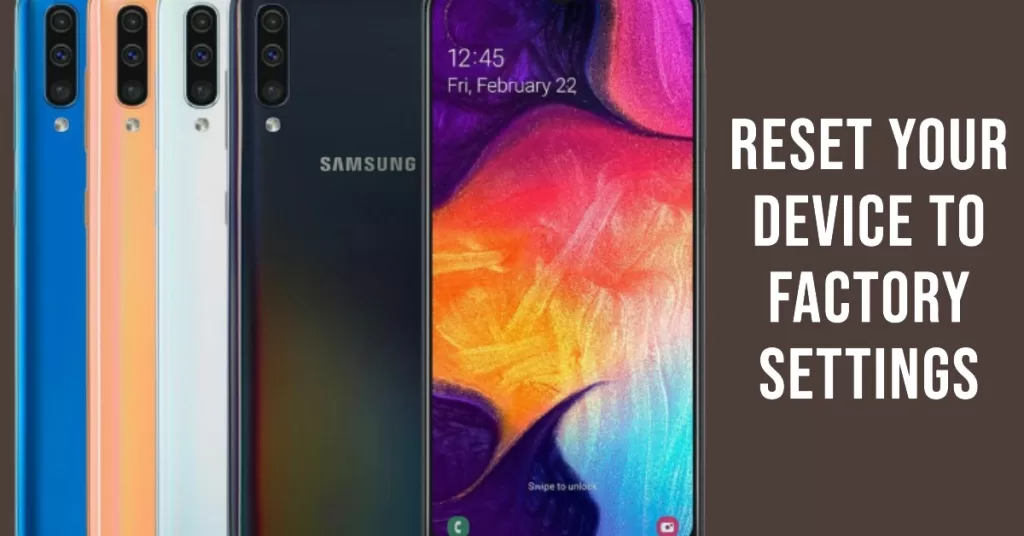
A factory reset through recovery mode usually fixes complicated software issues including those depicted by crashing and automatic reboots. Please note though that this reset will erase all data and personal information from your device. That said, be sure to create a backup of your critical data beforehand. Once you’re all set, follow these steps to perform a factory reset or master reset in recovery mode:
- Turn off the phone
- Press and hold the Power, Volume Up, and Home buttons simultaneously for about 5 to 10 seconds.
- When the Samsung logo appears, release all three buttons.
- After a moment, you should see the Android system recovery menu.
- While on this menu, press Volume down button repeatedly to highlight Wipe data/factory reset option.
- Then press the Power button to confirm selection.
- Press the Volume button to highlight Yes – delete all user data option then press the Power button to confirm. Your device will now reset.
- When the reset is finished, the Reboot System now option is highlighted. Press the Power button to restart your phone then.
Your phone will restart with the factory default settings. You may then continue with the Initial setup.
I hope that we’ve been able to help you fix your Samsung A50 keeps restarting issue. We would appreciate it if you helped us spread the word so please share this post if you found it helpful. Thank you so much for reading!
Connect with us
We are committed to helping our readers fix the problems with their phones as well as learn how to properly use their devices. So, if you have other issues, you may visit our Help Guides page so you can check by yourself the articles we’ve already published that contain solutions to common problems. Also, we do create videos to demonstrate how things are done on your phone. Visit our Youtube Channel and please subscribe to it. Thanks.







