Having your Samsung smartphone randomly shut down without warning can certainly be alarming and disruptive. Normally, your device stays on until it ran out of power or you manually turn it off. But when it begins powering down by itself, it can lead to lost data and interrupted usage.
Oftentimes, you can resolve erratic self-shut downs on your Samsung phone using a few troubleshooting techniques. Let’s look at what causes this issue and how to properly fix it.

Common Reasons Why Your Phone Keeps Turning Off
A Samsung phone turning off by itself is usually caused by system crashes from overheating, outdated software needing an update, battery issues, or power button failure.
To give you some more inputs, I’ve summed up a number of possible reasons why a Samsung phone might turn off by itself. And these are as follows:
- Low battery: This is the most obvious reason, but it’s important to check first. Make sure your phone is fully charged and try using it again.
- Hardware problems: If your phone has been dropped or damaged, it’s possible that there is a problem with the hardware. This could be a problem with the battery, the power button, or another internal component.
- Software glitches: Sometimes, software glitches can cause phones to turn off randomly. This can happen after installing a new app or system update, or it can just happen spontaneously.
- Overheating: If your phone gets too hot, it may turn off automatically to protect itself. This can happen if you’re using it in a hot environment or if you’re running too many apps at the same time.
Fixing a Samsung Phone That Randomly Shuts Down On Its Own
Unless hardware damage is present, eliminating every possible culprit such as cleaning out vents, updating software, replacing the battery, recalibrating the power button, and contacting Samsung will likely solve the problem. So let’s go ahead and begin troubleshooting.
1. Overheating System Crashes (Is your phone overheating?)
When a Samsung phone overheats, it can cause a number of problems, including random automatic shutdowns. This is because the phone’s internal components are designed to operate within a certain temperature range. If the phone gets too hot, these components can start to malfunction, and the phone may shut down to protect itself from damage.
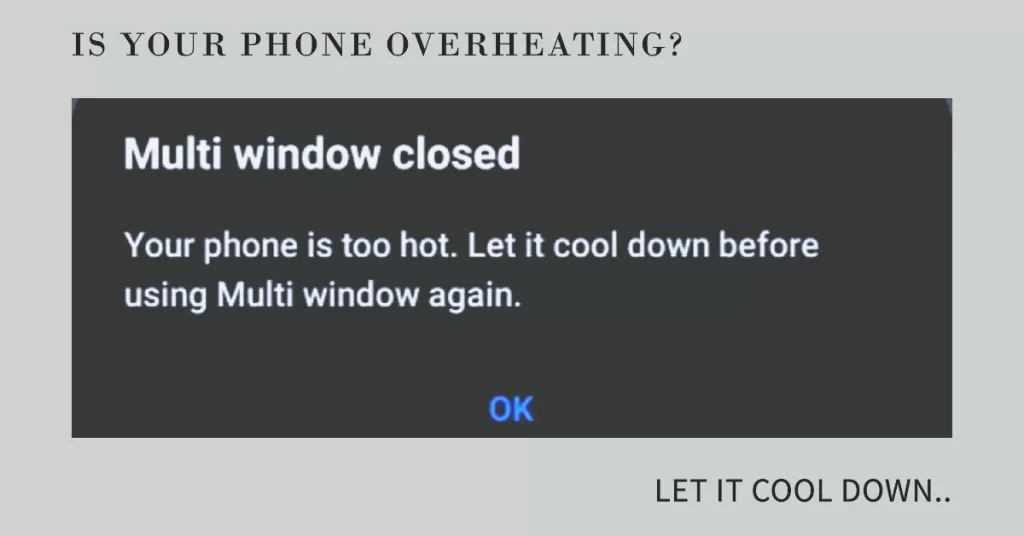
There are a number of reasons why a Samsung phone might overheat. Some of the most common causes include:
- Using the phone in a hot environment: If you’re using your phone in a hot environment, such as on a beach or in a car on a hot day, the phone may overheat.
- Running too many apps at the same time: Running too many apps at the same time can put a strain on the phone’s processor and cause it to overheat.
- Using the phone while it’s charging: Using the phone while it’s charging can also cause it to overheat. This is because the phone is generating heat from both the charging process and from the apps that you’re using.
If your Samsung phone overheats, there are a few things you can do to cool it down:
- Move the phone to a cooler environment: If you’re using the phone in a hot environment, move it to a cooler place, such as in the shade or in an air-conditioned room.
- Close any unnecessary apps: Close any apps that you’re not using to reduce the strain on the phone’s processor.
- Stop using the phone while it’s charging: If the phone is overheating while it’s charging, unplug the charger and let the phone cool down before using it again.
If you’re having problems with your Samsung phone overheating, you can try the following tips to prevent it:
- Avoid using the phone in hot environments.
- Don’t run too many apps at the same time.
- Avoid using the phone while it’s charging.
- Use a case that is designed to dissipate heat.
- Keep the phone’s vents clean and free of debris.
If you’ve tried all of the above and your phone is still overheating, then it’s possible that there is a problem with the phone’s hardware. In this case, you’ll need to take your phone to a Samsung repair center.
2. Update Software
Make sure your phone is running the latest software version available. Outdated unstable software is more prone to random crashing.
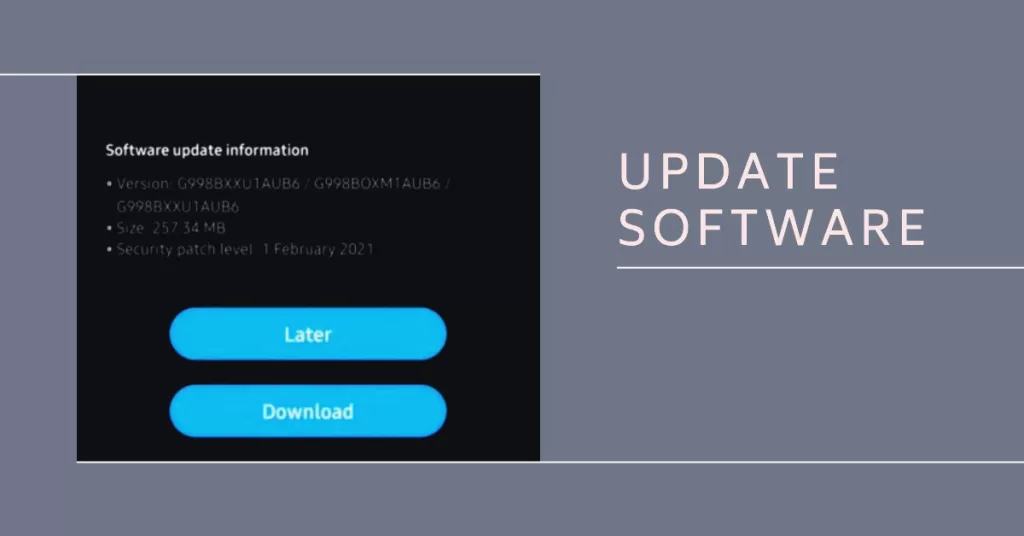
To fix random automatic system shutdowns on your Samsung phone, you should make sure that your phone’s software is up to date.
- Just go to Settings > Software update and tap Download and install to get the newest software release. updated software fixes many bugs causing crashes.
Software updates can fix random automatic system shutdowns on Samsung phones in a few ways:
- Bug fixes: Software updates often include bug fixes that can address the underlying cause of system shutdowns. For example, an update might fix a bug in the operating system that is causing the phone to overheat, or it might fix a bug in a third-party app that is causing the phone to crash.
- New features: Software updates can also introduce new features that can help to prevent system shutdowns. For example, an update might introduce a new power management feature that helps to prevent the phone from overheating, or it might introduce a new security feature that helps to prevent malware from causing system shutdowns.
3. Check for Bad Battery
An aging or malfunctioning battery unable to provide stable power can also lead to unpredictable shutdowns. So make sure you check it as well.
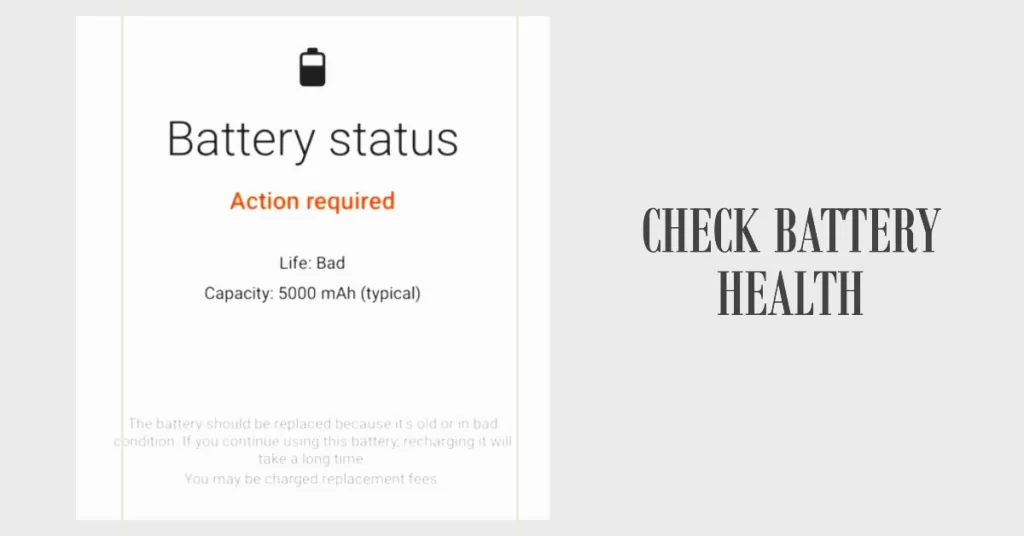
There are two ways to check battery health on Samsung phones:
1. Using the Samsung Members app
- Open the Samsung Members app.
- Tap the Support tab at the bottom of the screen.
- Tap the Interactive checks option.
- From the list of features, select Battery.
- Tap the Battery status option.
This will show you a summary of your battery health, including its current capacity and estimated remaining life.
2. Using the Phone diagnostics menu
- Open the Settings app.
- Tap Device care.
- Tap Diagnostics.
- Tap the Battery status option.
This will show you the same information as the Samsung Members app.
Note: On some older Samsung phones, the Phone diagnostics menu may not be available in the Settings app. In this case, you can use the Samsung Members app to check your battery health instead.
If your battery health is below 80%, it means that your battery is starting to degrade and you may need to replace it soon. However, even if your battery health is below 80%, your phone may still be able to function normally for some time.
4. Recalibrate Power Button
A stuck, unresponsive or defective power button continuously being pressed by pocket debris could also cause unwanted power downs.

To rule this out, try recalibrating the power button by pressing it repeatedly to dislodge any stuck particles. You can also use a soft cloth to clean the power button and the surrounding area, if needed. This can help to remove any dirt or debris that may be preventing the button from working properly.
If you’ve tried all of the above and the power button is still not working, then it’s possible that there is a problem with the hardware. In this case, you may need to take your phone to a Samsung repair center. Otherwise, escalate the problem to Samsung Support for further assistance and recommendations.
Contact Samsung Support
For ongoing shutdowns after troubleshooting, contact Samsung Support for further customized help. They can run diagnostics tests on your battery, software logs, and hardware to check for underlying issues.
You can reach out to them online via live chat or by scheduling a support appointment at a local Samsung authorized service center. Don’t let sudden power offs go unchecked! With focused troubleshooting, you can get your Samsung phone running reliably.







