If you are having iPhone XS Max Ghost Touch, you still have a chance to fix the issue by yourself. Normally, when a particular smartphone is having touch screen issues, users always jump into conclusion that they need to bring the device to a repair shop to get it fixed. But understanding the issue and knowing where the problem lies is always the key.
Before we move on to our troubleshooting, if you happen to find this post while looking for a solution to a different problem, then visit our iPhone XS Max Help Guides page for we have already addressed some of the most common issues with this device. We may have already published articles that could help you fix your problem. Find issues that are similar to yours and feel free to use our solutions.
What is ghost touch bug and its possible triggers?
As the name suggest “Ghost Touch”, it is where your phone screen is responding itself even when not used. And the most common reasons for this to happen are when the screen display was improperly installed, faulty assembled display, damaged pin, or faulty screen protector. All of these factors except the last one indeed require a service repair as these are hardware problems. However, it can also be a software-related issue especially when the ghost touch bug emerged. So before heading to your local office for a possible equipment replacement or service repair, might as well try these generic solutions that we have gathered to rule out ghost touch bug on iPhone XS Max device.
Before you start troubleshooting your iOS device to resolve the ghost touch bug issue, try to clean the screen of your iPhone XS Max device. You can use a cotton bud or tissue and dip it to a liquid solution like alcohol, then start cleaning the gap between the display and the screen protector while your phone is off. You can also try to remove the screen protector if possible. But if you’re not comfortable doing these by yourself, then you can read on and learn how to deal with ghost touch bug iPhone XS Max.
Fix iPhone XS Max Ghost Touch
Experiencing ghost touch issues on your iPhone XS Max can be frustrating, as it causes the device’s touchscreen to respond erratically or register touches without user input. Understanding the causes behind iPhone XS Max ghost touch and implementing effective solutions is crucial. In this section, we will explore the primary factors that can lead to iPhone XS Max Ghost Touch issue and provide practical tips to help you troubleshoot and resolve this problem.
First solution: Restart (soft reset) your iPhone XS Max
Your phone’s display system might have inflicted by minor post-update errors resulting it to respond by itself. To refresh your phone system functions and eliminate post-update errors, restart your iOS device. Here’s how:
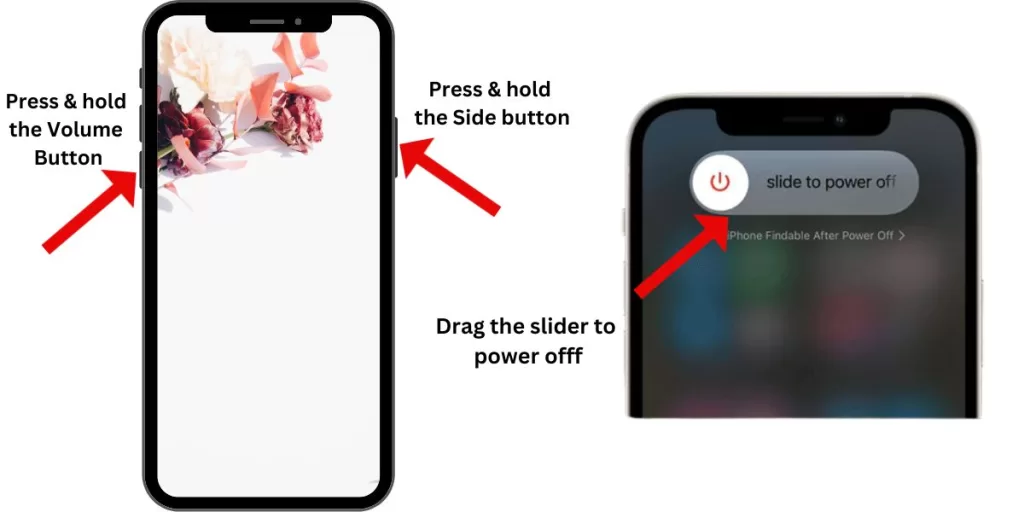
- Press and hold the Side/Power button and either Volume Up/Down button simultaneously.
- Release both buttons once the Slide to Power Off command appears, and then drag the power off slider to the right to turn off your phone. Leave your phone off for at least 30 seconds.
- After the elapsed time, press and hold the Side/Power button again until your phone boots up completely.
If you are having issues with the screen’s unusual response to touches, you can instead perform a hard reset on your iOS device for a fresh start. To do so, follow these steps:
- Press the Volume Up button and then release it immediately.
- Press the Volume Down button and then quickly release it.
- Lastly, press and hold the Side/Power button until the Apple logo appears.
Cache files from corrupted apps that are causing conflict with your phone’s display functions will likewise be eliminated after the process.
Second solution: Check for and install pending apps updates
Apps that are out-dated are likely to act up after new software implementation. And if the ghost touch bug only transpires to certain apps, checking for available apps updates and installing when needed can be a great fix for this issue. To check for available apps updates, follow these steps:
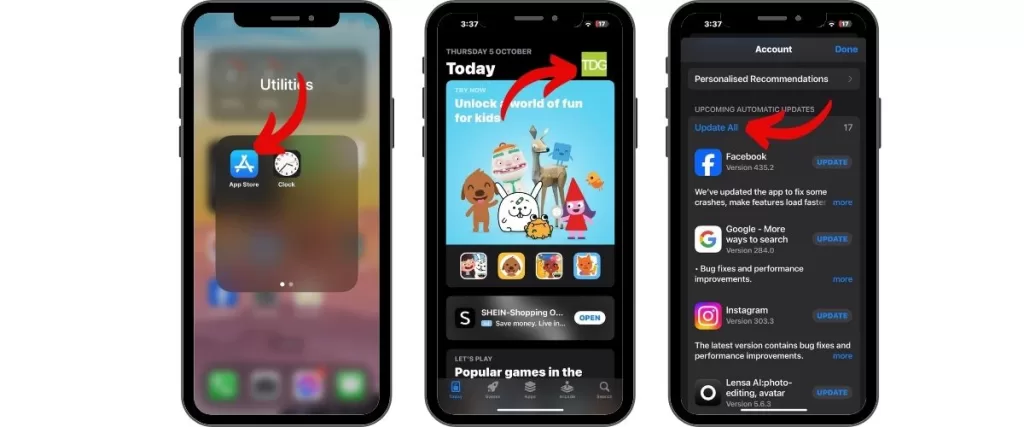
- Launch the App Store from Home.
- Select your profile icon on the top right corner of your screen.
- Scroll down to the bottom of the screen and a list of pending apps updates will be generated when available.
- Tap Update All to install all available apps updates.
Once the installation of all pending apps updates has been completed, restart (soft reset) your iPhone XS Max for proper apps updates implementation. Then launch the apps that are previously having ghost touch bug issue to see if the problem has been fixed.
Third solution: Reset all settings
Automatic settings override after the recent iOS update might trigger the problem to occur. To rule this out, perform all settings reset on your iOS device. Such reset will restore your phone settings to default and therefore, deletes the erratic values and options that triggered the ghost touch bug issue to emerge. Here’s what you need to do:
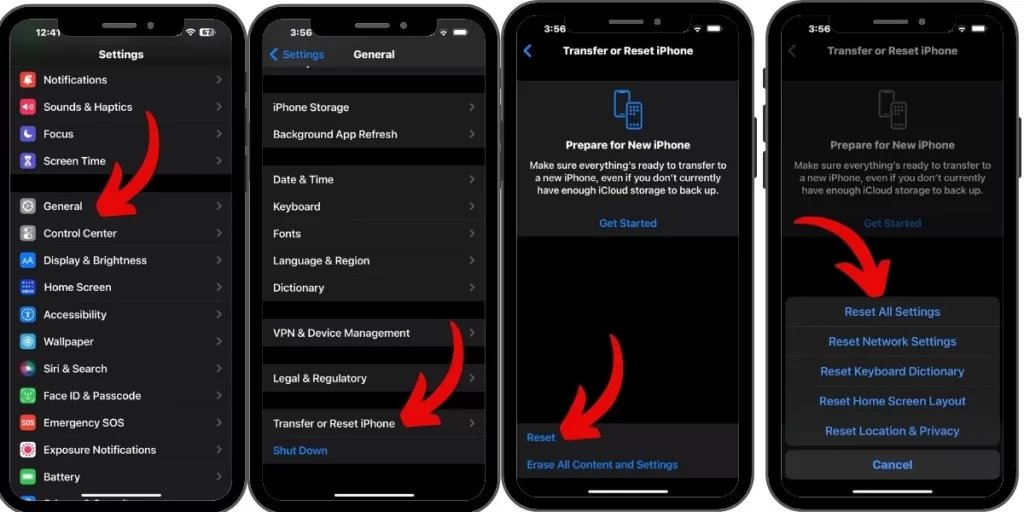
- From Home, open Settings.
- Select General.
- Select Transfer or Reset iPhone
- Scroll to and select Reset.
- Tap the option to Reset all settings.
- Enter your device passcode if asked, and then continue.
- Then select the option to confirm all settings reset on your iPhone XS Max device.
Your phone will reboot by itself after the reset. Once it is back on, all settings have been restored to default. By then, proceed to enable features to use them again and observe your phone if it is no longer doing unusual screen responses.
Fourth solution: Restore your phone to factory default settings. (factory reset)
If your phone continues to act weird after the previous reset, you might be dealing with complex system errors which are persistent to basic fixes. Thus, a more-advanced solution needs to be carried out. The next option you can try is to restore your phone to factory default settings. Doing so will delete all the saved files in your phone’s memory, but will also clear out tough bugs that are causing the display functions to act up. To safeguard your critical files, you can back-up your phone with iCloud or iTunes. Once you’re set, factory reset your iPhone XS Max device using these steps:

- Go to Settings from Home.
- Select General.
- Select Transfer or Reset iPhone
- Select Erase all content and settings option.
- When prompted, enter your device passcode and then continue.
- Then select the option to confirm the factory reset on your iPhone device.
After the reset, you can restore it from a previous iOS backup or set it up as new again.
Fifth solution: Restore iPhone XS Max in recovery mode via iTunes.
In the event that you’re still experiencing ghost touch bug on your iPhone device after restoring it to factory default settings, you can repair the corrupted system display by restoring your phone in recovery mode through iTunes. This option will also cause data loss like the factory reset, but the chance of having the ghost touch bug issue fixed is higher compared to the previous resets. If you want to give it a try, here are the steps:
- Connect your iPhone XS Max to the computer using the Apple USB or lightning cable.
- Launch iTunes on the computer.
- While your iPhone XS Max is connected to the computer, press and then quickly release the Volume Up button.
- Next, quickly press and then release the Volume Down button.
- Then press and hold the Side/Power button and continue doing this when the Apple logo appears.
- Release the Side/Power button once the recovery mode screen (Connect to iTunes) appears.
- You will be prompted with options to Update or Restore iPhone.
- Select Restore to restore your iOS device without wiping any data saved in your phone memory.
Wait until iTunes finished restoring your iOS device. Once the process has been completed, exit from Recovery Mode by performing a forced restart on your iPhone XS Max device.
Last resort: Repair your iOS in DFU mode
With DFU Mode (Device Firmware Update) restore, iTunes will communicate with your phone system even without the boot loader being activated. Corrupted iOS and fatal system errors are likely addressed by this solution. If the ghost touch bug remains active after exhausting all the given solutions above, then you may try this last option to hopefully fix the problem. Here is how:
- Connect your iPhone device to the computer using the supplied USB cord/cable.
- While your phone is connected, quickly press and then release the Volume Up button.
- Then quickly press and then release the Volume Down button.
- Press and hold the Side/Power button until the screen turns black.
- While still holding down the Side/Power button, press and hold the Volume Down button for at least 5 seconds.
- After the elapsed time, release the Side/Power button but continue to hold down the Volume Down button until your phone displays nothing on the screen.
- You’ll then see a message that iTunes has detected your iPhone in recovery mode, which is an indication that your phone is already in recovery mode. By then, follow the onscreen prompts to repair and restore your iPhone XS Max device in DFU mode.
Once the process has been completed, you will be routed to the initial activation screen. Then you can start setting up your phone as new again. However, if the phone didn’t automatically exit from the DFU mode, you can force restart your iOS device and then start setting up your phone again.
The provided steps above are proven to effectively fix the ghost touch bug issues in most iPhone models for as long as the problem is software-related. In the event that the ghost touch bug remains persistent after exhausting all the given solutions, then this can be a possible hardware error. To properly address the issue, you may contact Apple Support or visit your nearest local office. If you choose the latter option, make sure to bring your iPhone XS Max with you so they will be able to check the physical condition of your iOS device.
Connect with us
We are committed to helping our readers fix the problems with their phones as well as learn how to properly use their devices. So, if you have other issues, you may visit our Help Guides page so you can check by yourself the articles we’ve already published that contain solutions to common problems. Also, we do create videos to demonstrate how things are done on your phone. Visit our Youtube Channel and please subscribe to it. Thanks.







