In this troubleshooting guide, you will learn what to do if your Galaxy Note 20 started running slow after the Android 11 update. Performance issues are pretty annoying, but they’re actually pretty easy to fix. Continue reading to learn more about it.
Performance related problems are common. You may encounter them every now and then, but they’re not really that serious. In fact, you will be able to fix them by doing one or a couple of procedures. If you’re one of the Note 20 owners that encountered performance issues, you should try troubleshooting your phone. Here’s what you should do:
First solution: Close all background apps
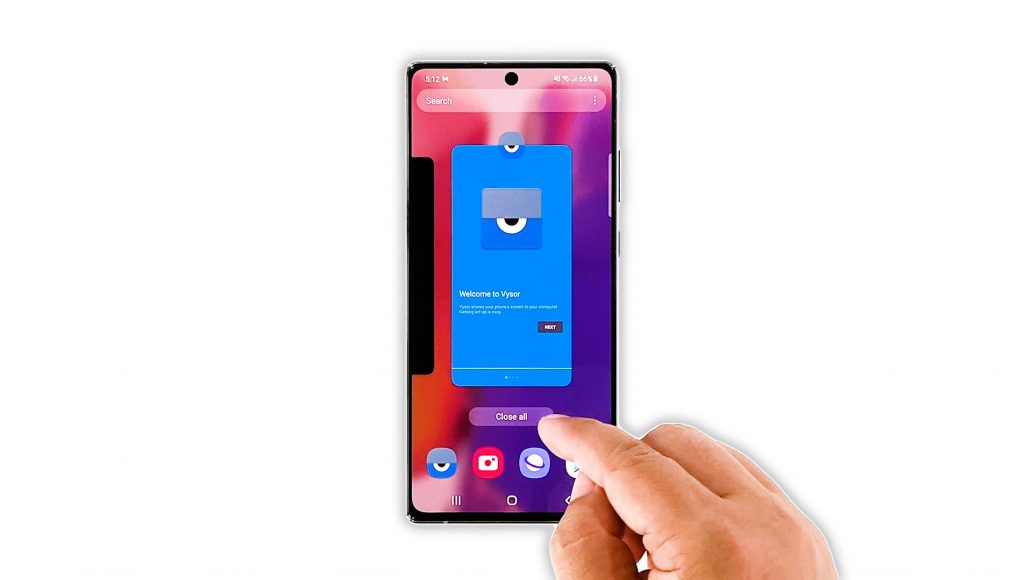
Issues like this are often caused by apps that are left running in the background. So the first thing you have to do is close all of them to release the RAM and CPU they’re using. Here’s how you do it:
- Tap the Recent Apps key to view all apps running in the background.
- Tap Close All to quit them all at once.
After doing that, try to see if your Note 20 is still running slow.
Second solution: Force restart your phone

After the first solution and your phone is still having the performance problem, then you have to refresh its memory as well as reload all its apps and services. You can do so by doing the Forced Restart. Here’s how it’s done:
- Press and hold the Power key and the Volume Down button for 10 seconds. This will trigger your phone to shut down and power back up.
- Once the logo shows, release both keys and wait until the phone finishes the reboot.
After the restart, try to observe your phone closely to see if it’s still running slow or if the problem is fixed.
Third solution: Reset all settings on your phone
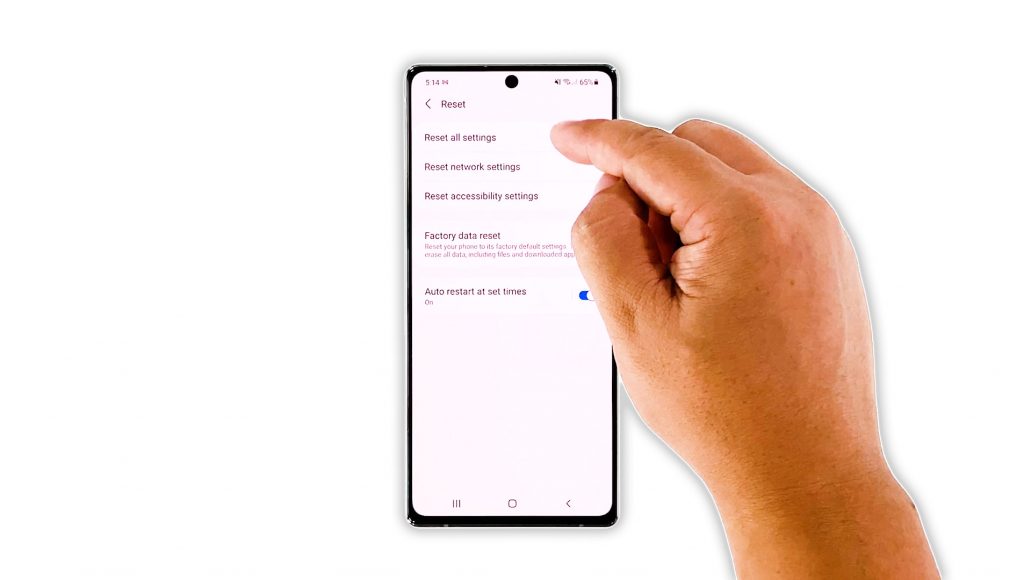
If the first and second solutions failed to fix the problem, the next thing you need to do is to reset all its settings. It’s possible that this issue is caused by some inappropriate settings. So follow these steps to reset them:
- Open the Settings app on your phone.
- Scroll down, and then tap General management.
- Tap Reset, and then touch Reset settings.
- Tap the Reset settings button, and if needed, enter your screen lock.
- Now tap the Reset button to reset all the settings on your Galaxy Note 20.
After the reboot, try to see if your phone is now running smoothly. If it’s still slow, then move on to the next solution.
Fourth solution: Factory reset your phone
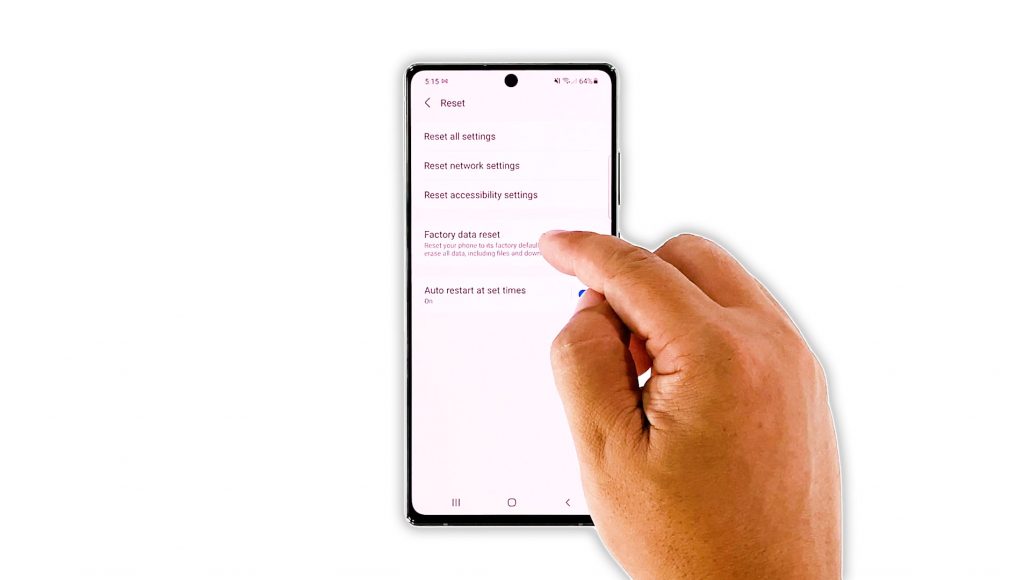
At this point, if the problem still occurs, then you have no other choice but to do the Factory reset. This procedure will fix any performance issue. However, make sure to back up your important files and data as they will be deleted. When ready, follow these steps to reset your Note 20:
- Open the Settings app on your phone.
- Scroll down, and then tap General management.
- Tap Reset, and then touch Factory data reset.
- Scroll down, and then tap the Reset button.
- If prompted, enter your screen lock.
- Tap Delete all.
- Enter your password, and then tap Done when finished.
After the reset, set up your Galaxy S20 as a new device.
And that’s what you should do if your Galaxy Note 20 started running slow after an update. We hope that we’ve been able to help you one way or the other.
If you find this guide helpful, please consider supporting us by subscribing to our YouTube channel so that we can continue creating helpful contents. Thanks for reading!
ALSO READ:







