Are you having a problem with the Samsung S20 screen flickering issue? In this troubleshooting guide, you will learn how to fix this display problem that seems to have started after a software update. A flickering screen can be a sign of a hardware issue affecting the display panel, but most of the time, it’s software-related. Read on to learn more.
Solving Samsung S20 Screen Flickering: Expert Troubleshooting Guide
The screen flickering issue can be a sign of a display problem. However, if it occurred without apparent reason or cause, then it can be due to a minor firmware glitch. It’s something you can fix on your own.
In this post, we will try to rule out each possibility until we can determine the reason why the screen of your Galaxy S20 flickers. It is in knowing the cause that we will have a shot at fixing it. With that being said, here’s what you should do:
First solution: Close apps that are left running
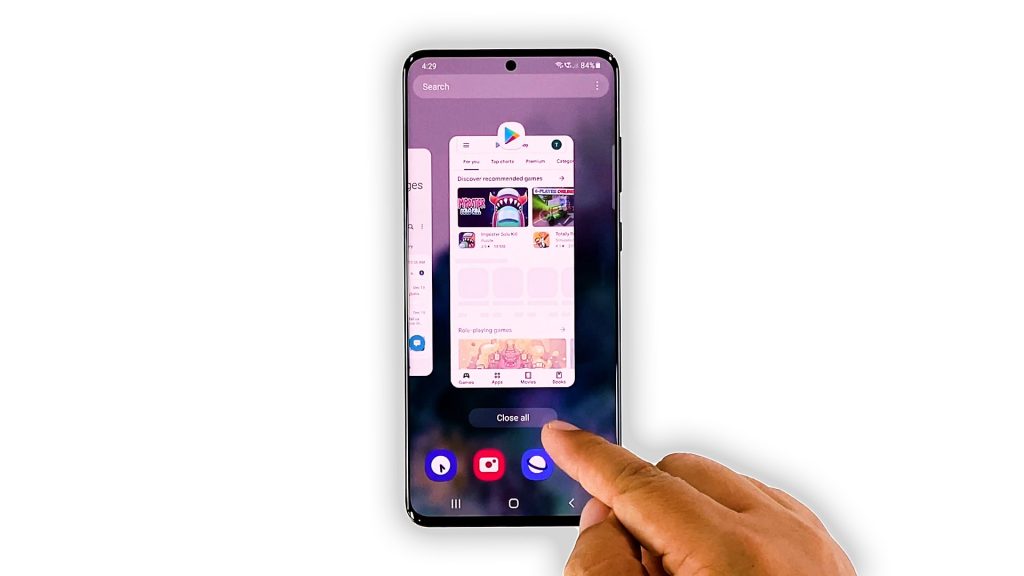
It’s possible that the flickering is due to some apps that are left running in the background. So the first thing you have to do is to close all of them and see if the problem is fixed. If there are a lot of game apps that use your phone’s RAM and CPU, it will also result in a problem like this. Here’s how you do it:
- Tap the Recent Apps key to view the apps that run in the background.
- Swipe up on each app to close them, or you can tap Close all to quit them in one go.
After that, try to see if your phone is still flickering. If it does, move on to the next solution.
Second solution: Force restart your phone

After closing all the apps, it’s better to also refresh your phone’s memory, as well as reload all services. You can do so by doing the forced restart, or a simulated battery removal. This has been proven to be very effective in fixing minor firmware-related problems. Here’s how it’s done:
- Press and hold the Volume Down button and the Power key for 10 seconds. This will force your device to shut down and power back up.
- When the logo shows, release both keys and wait until the reboot is finished.
Once the restart is complete, observe your phone closely to know if the screen flickering still occurs.
Third solution: Run your phone in Safe mode
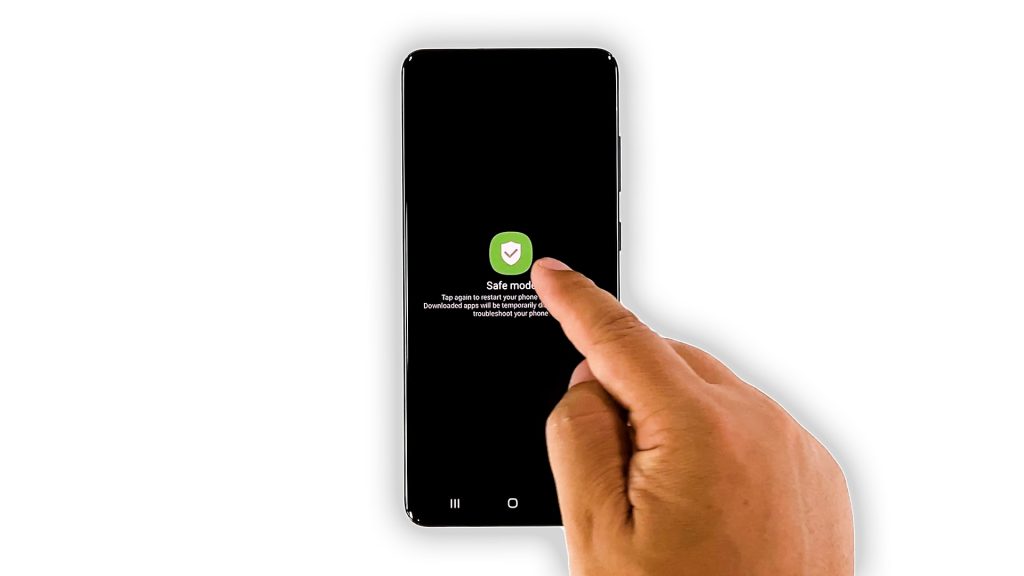
After the first two solutions and your phone’s screen still flickers, the next thing you have to do is to observe it while it’s running in safe mode. It is necessary because it will temporarily disable all third-party apps and services. So if one of them is causing the screen flickering, then the problem should occur in Safe mode: Here’s how you do that:
- Press and hold the Volume Down and Power key for a couple of seconds to view the Power options.
- Tap and hold the Power off option until it turns into safe mode.
- Tap Safe mode to restart your phone.
- You’ll know if your phone is in safe mode because you’ll see the text on the lower left corner of the screen.
While in this mode, try to run some apps to see if the flickering is fixed. If it is, then find the third-party app that’s causing the problem and uninstall it. Otherwise, move on to the next solution.
Fourth solution: Wipe the cache partition
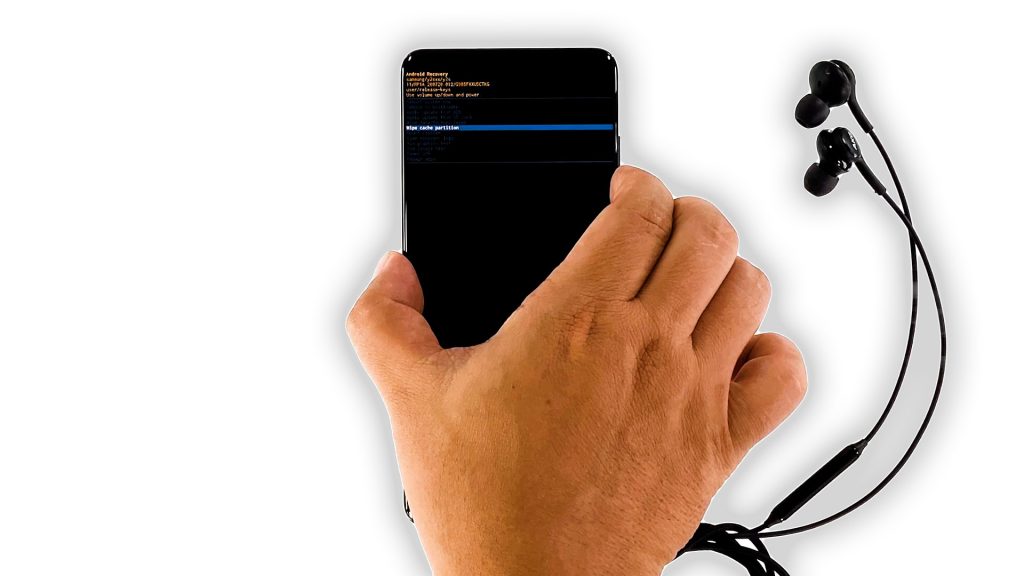
It is also possible that the screen flickering issue is due to some corrupted cache. So the next thing you need to do is delete the current cache so that it will be replaced with a new one. This is how you do it:
- Turn off your phone completely.
- If you’ve updated your phone to Android 11, connect the headset.
- Now press and hold the Volume Up button and the power key.
- Once the logo shows, release both keys and wait until your phone enters the recovery mode.
- Now use the Volume Down button to highlight the ‘Wipe cache partition’ option, and then press the Power key to select it.
- Highlight ‘Yes’ and then press the Power key.
- Wiping the cache partition is pretty quick, so once it’s finished select Reboot system now to restart your device.
It may take a little longer for your phone to boot up after wiping the cache partition as it will rebuild the system cache. So you have just have to wait for your device to finish restarting.
If the screen flickering still occurs even after doing this procedure, then you have no other choice but to reset your device.
Fifth solution: Factory reset your phone
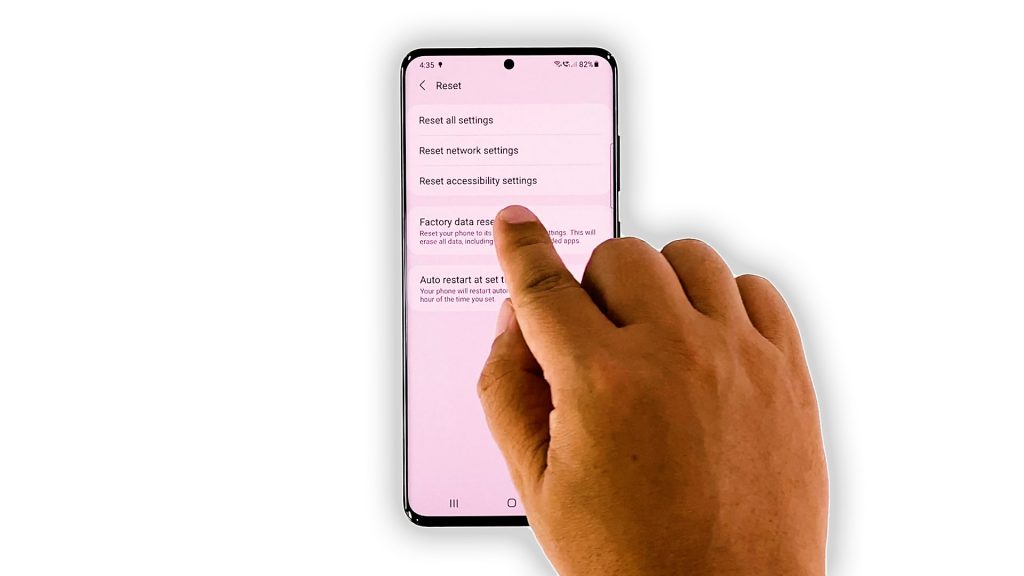
Your last resort will be a factory reset. If the flickering is just a firmware issue, then a reset will take care of it. However, you must back up your important files and data before you do it because they will be deleted. When ready, follow these steps to reset your phone:
- Swipe down from the top of the screen and then tap the Settings icon.
- Find and tap General management.
- Touch Reset.
- Tap Factory data reset.
- Scroll down to the bottom of the screen and tap Reset.
- If prompted, enter your PIN, Password or Pattern.
- Tap Delete all.
- Now enter your password and then tap Done to finally reset your device.
After the reset and your Galaxy S20 still has the screen flickering issue, then it’s time you have the device checked if the flickering is really bad. It’s possible at this point that the problem is with the hardware.
And that’s how you fix the Galaxy S20 screen flickering issue. We hope that we’ve been able to help you one way or the other.
Please support us by subscribing to our YouTube channel. We need your support so that we can continue publishing helpful contents.
SUGGESTED READINGS:







