Face ID is one of the most convenient and secure features of the iPad Pro. It allows you to unlock your device, approve purchases, and log into accounts with just a glance. But what if Face ID stops working on your iPad Pro? How annoying is that?
iPad Pro Face ID Issues: How to Regain Facial Recognition
If you’re among the frustrated iPad Pro users wondering why your Face ID isn’t working as it should, fear not! In this article, we will explain why Face ID failures might happen on your iPad Pro, how to troubleshoot them, and how to prevent them from happening again in the future. We will also share a real-life story from a Reddit user who faced this problem and how they fixed it. By the end of this article, you will be able to enjoy your iPad Pro without worrying about Face ID failures.
The Problem: iPad Pro Face ID Failures
To illustrate the Face ID failures on iPad Pro, we will share a real-life story from a Reddit user who faced this problem and how they fixed it. Here is what they wrote:
Face ID stopped working on my iPad pro! How do I fix my Face ID? It was working just fine when I got the iPad pro last fall but recently I haven’t been able to use it to get into the iPad pro, approve purchases, or log into accounts. On very rare occasions it’ll work but recently, 99% of the time it doesn’t. I even tried resetting it through settings but it kept telling me to “move the iPad pro lower/higher” until my face was entirely out of the frame. I tried different angles and distances with no success. Google has not been helpful since their only advice is to make sure my face is not obstructed which is not the problem I am not very tech savvy so I am at a loss here! Has anyone experienced this problem? Thank you!
Possible Causes of Face ID not working on iPad Pro
Several factors can contribute to Face ID failures on your iPad Pro. It’s essential to understand these potential causes to pinpoint the issue accurately:
- Software Glitches: Software updates and bugs can disrupt Face ID functionality. Even a small problem in the system can make it recognize things incorrectly or just stop working altogether.
- Hardware Damage: Physical damage or faulty components, such as the TrueDepth camera or sensor, can impair Face ID’s ability to authenticate your face accurately.
- Environmental Factors: Poor lighting conditions, reflections, or obstructions in your surroundings can affect Face ID’s performance. Ensure you’re in well-lit areas without any objects blocking your face.
- Face Changes: Significant changes in your facial appearance, such as wearing heavy makeup, growing a beard, or wearing glasses that obscure your eyes, might cause Face ID issues.
Troubleshooting iPad Pro Face ID: A Step-by-Step Solution Guide
Now, let’s address the most crucial part – troubleshooting your iPad Pro’s Face ID problems. Follow these steps to attempt a fix:
Step 1: Restart Your iPad Pro
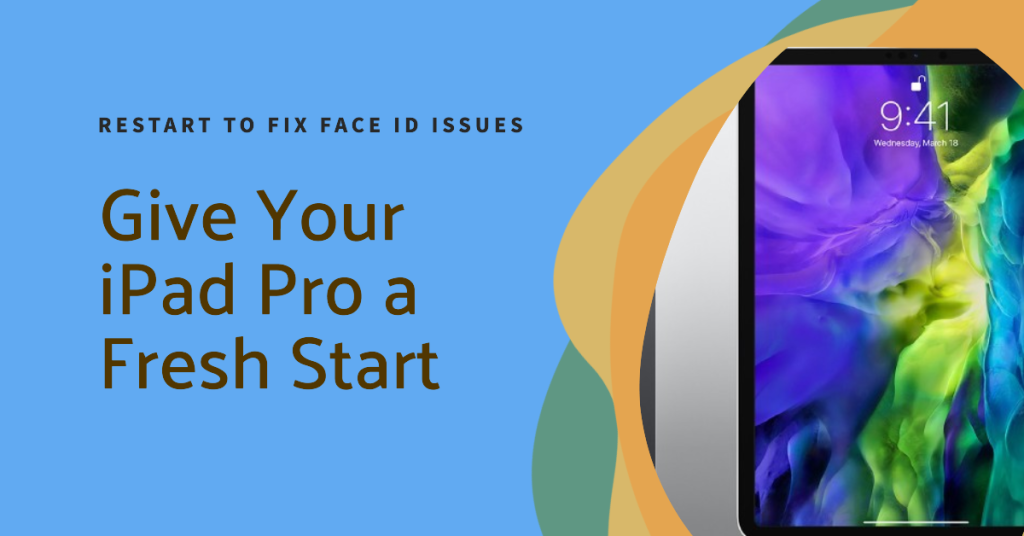
Over time, your iPad Pro’s software may encounter minor glitches or temporary issues. These glitches can affect the performance of various functions, including Face ID. When you restart your device, it essentially clears the active memory (RAM), terminating all running processes and background tasks. This action can eliminate any temporary software hiccups that may be causing Face ID to malfunction. Think of it as giving your iPad Pro a fresh start, which can often resolve minor software-related problems.
Step 2: Check for Software Updates

Apple regularly releases software updates for its devices, including the iPad Pro. Whenever you get these updates, they usually come with fixes for problems and make your device work better and more reliably. Face ID, being a critical security feature, can benefit from these updates. By checking for and installing the latest software updates, you ensure that any known issues related to Face ID are addressed. This can resolve software-related glitches that might be causing Face ID failures.
Step 3: Reset Face ID

Face ID relies on a complex system of sensors and algorithms to create a mathematical representation of your face, which is then used for authentication. At times, this information can get messed up or wrong because of different things like changes in the surroundings, small issues with the software, or differences in how the hardware works. When you reset Face ID, you effectively clear out the existing face data, allowing the iPad Pro to start afresh. This process can help if the stored data has become inaccurate or unreliable, leading to Face ID failures.
If you want to start over with your Face ID, here’s what to do: Go to ‘Settings,’ then ‘Face ID & Passcode,’ and choose ‘Reset Face ID.’ Just follow the instructions found on the screen to set up Face ID all over again.
Step 4: Inspect the Hardware
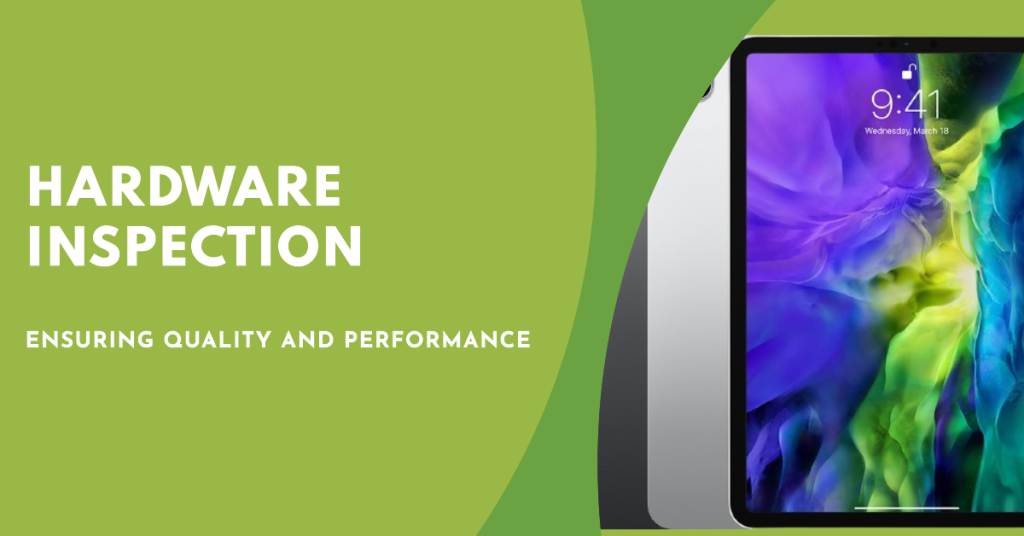
Physical damage to your iPad Pro can directly impact the functionality of Face ID. Inspecting the hardware, specifically the TrueDepth camera and Face ID sensor, allows you to check for visible signs of damage, including cracks, scratches, or other imperfections. If you identify any physical damage, it’s a clear indication of why Face ID may not be working correctly. Addressing this issue may require repairing or replacing the damaged hardware components.
The TrueDepth camera and Face ID sensor require a clear line of sight to your face for accurate recognition. Sometimes, foreign objects like dirt, dust, or residue can accumulate over these components, obstructing their view. By inspecting the hardware, you can identify and remove any obstructions, potentially restoring Face ID functionality without the need for extensive troubleshooting.
Preventing Future Face ID Failures on iPad Pro
Prevention is often the best solution. To avoid Face ID failures in the future, consider these proactive measures:
- Keep your face and camera clear and visible: To avoid any obstructions on your face or camera, you should keep them clear and visible when using Face ID. You should also clean the camera lens regularly with a soft cloth.
- Use Face ID in good lighting conditions: To ensure that Face ID can scan your face properly, you should use it in a well-lit and even environment. Don’t forget to switch on True Tone and Night Shift on your iPad Pro. These settings change the screen’s brightness and color to match the light around you.
- Hold your iPad Pro correctly: To make sure that Face ID can capture your face accurately, you should hold your iPad Pro at arm’s length and keep it in portrait orientation when using Face ID. You should also make sure that your eyes are open and looking at the camera.
- Update your Face ID data regularly: To avoid any changes in your appearance that might confuse Face ID, you should update your Face ID data regularly by going to Settings > Face ID & Passcode > Set Up an Alternate Appearance on your iPad Pro. You can also delete and set up Face ID again if you want to start fresh.
- Update your software regularly: To avoid any software glitches that might affect Face ID, you should update your software regularly whenever there is an update available. You should also check for Face ID updates and install them if there are any.
- Use a passcode as a backup: To be on the safe side, you can also use a passcode as a backup to unlock your device, approve purchases, and log into accounts if Face ID fails. You can set up a passcode by going to Settings > Face ID & Passcode > Turn Passcode On on your iPad Pro.







