iPad Ghost Touch? Touch screens are a great innovation that allow us to easily interact with our devices. However, sometimes they can act up and cause “ghost touches” or “phantom touches” that activate apps and type words without us actually touching the screen. This ghost touching issue can be very frustrating, but thankfully there are several ways you can try to fix it on your iPad.
What Causes Ghost Touches on an iPad?
Before jumping into solutions, it’s helpful to understand what might be causing the ghost touches in the first place. Here are some of the most common culprits:
- Dirty or scratched screen – Dust, dirt, fingerprints, scratches or cracks on the screen can confuse the iPad’s touch sensors and register touches when there are none.
- Faulty screen protector or case – Third party screen protectors or cases that aren’t properly fitted can bend or apply pressure to the screen. This can lead to false touches.
- Moisture or liquid damage – Exposure to moisture or liquids can short circuit the touch screen digitizer and create phantom inputs.
- Software bug or glitch – A buggy app or iOS software glitch can sometimes scramble the touch input interpretation and cause ghosting.
- Overheating – Excessive heat buildup can potentially disrupt the touch screen sensitivity leading to erroneous touches.
- Charging cable interference – Some charging cables have been known to emit interference that confuses iPad touch sensors.
Now that you know what’s likely triggering the issue, here are some fixes you can try to stop ghost touches on your iPad:
1. Clean the iPad Screen
Given that dirt and debris are common reasons for ghost touches, start by giving your iPad screen a thorough cleaning:
- Use a soft, dry microfiber cloth to wipe away any fingerprints, dust, or particles on the screen surface.
- If needed, slightly dampen the cloth with water or isopropyl alcohol to remove more stubborn deposits.
- Make sure to dry the screen fully before using the iPad again.
- Consider applying a screen protector afterward to prevent recontamination.
In some cases, a good cleaning does the trick to remove ghost touch triggers and restore normal functionality.
2. Check the Screen Protector or Case
If you have a screen protector or case installed, remove it and test the iPad to see if the issue persists. As mentioned, these accessories can sometimes interfere with touch detection.
Check carefully for any warping or bending that may cause pressure points on the screen. Replace the protector or case if needed. Improper alignment can also cause problems, so take care to install any replacements precisely on the screen area, not the bezels.
3. Restart the iPad
A simple restart can clear out any temporary glitches that may be scrambling touch interpretation:
- For iPads with a Home button – Hold down the Power and Home button together until the Apple logo appears.
- For Face ID iPads – Press and quickly release the Volume Up button followed immediately by Volume Down. Finally, press and hold the Side button until the Apple logo appears.
Give the iPad a minute after restarting to fully reload the operating system before testing for ghost touches.
4. Force Restart the iPad
If a standard restart doesn’t eliminate ghosting, try force restarting the iPad:
- For iPads with a Home button – Hold the Power and Home buttons down simultaneously for at least 10 seconds, until the Apple logo flashes up.
- For Face ID iPads – Press and release Volume Up followed immediately by Volume Down. Keep holding both buttons and press and hold the Side button. Don’t let go until the Apple logo appears.
This forces the operating system to fully reload which can clear any deeper system glitches.
5. Update iOS Software
Make sure your iPad is updated to the latest iOS or iPadOS version. Apple constantly rolls out fixes and patches for bugs in the operating system code.
Installing the newest update may resolve an underlying software glitch causing ghost touches:
- Go to Settings > General > Software Update and install any available updates.
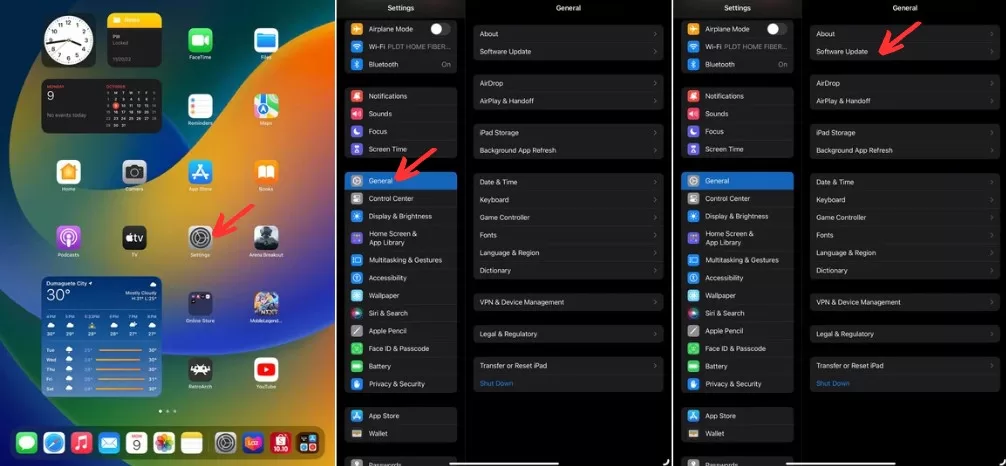
Updating to the newest iOS is always a smart idea to enjoy performance improvements and security enhancements.
6. Reset iPad Settings
Resetting your iPad back to factory default settings can eliminate any problematic customizations that may be contributing to ghosting issues:
- Go to Settings > General > Transfer or Reset iPad > Reset > Reset All Settings.
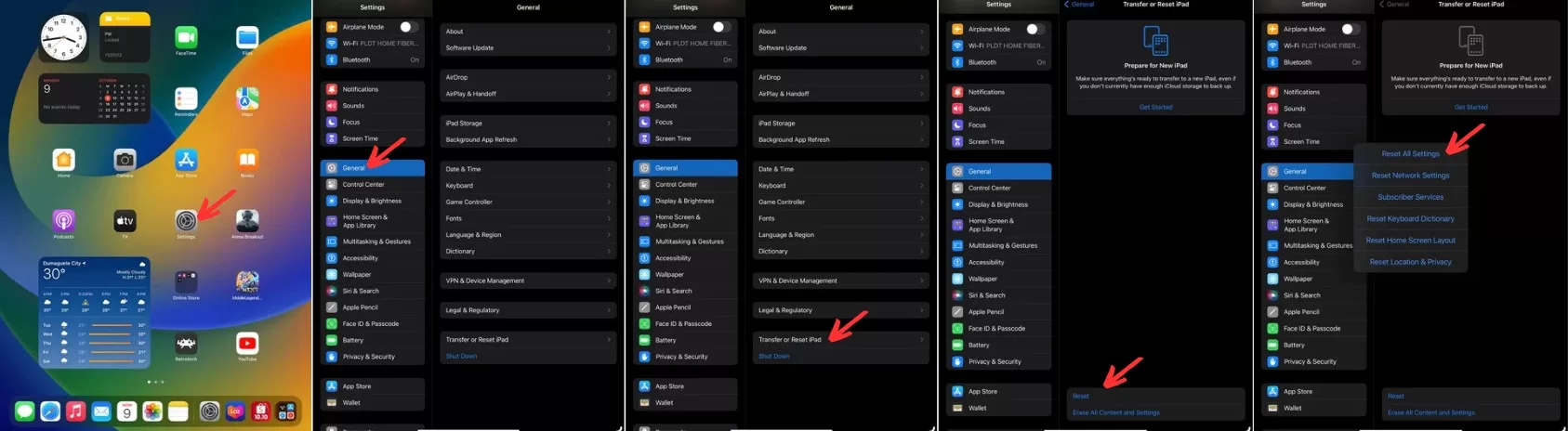
- You’ll keep all your apps and data, but system settings will revert back to their original defaults.
- Sign back into your Apple ID and redo any custom adjustments you want to keep.
Resetting typically fixes iPad ghost touches arising from settings changes.
7. Restore Your iPad
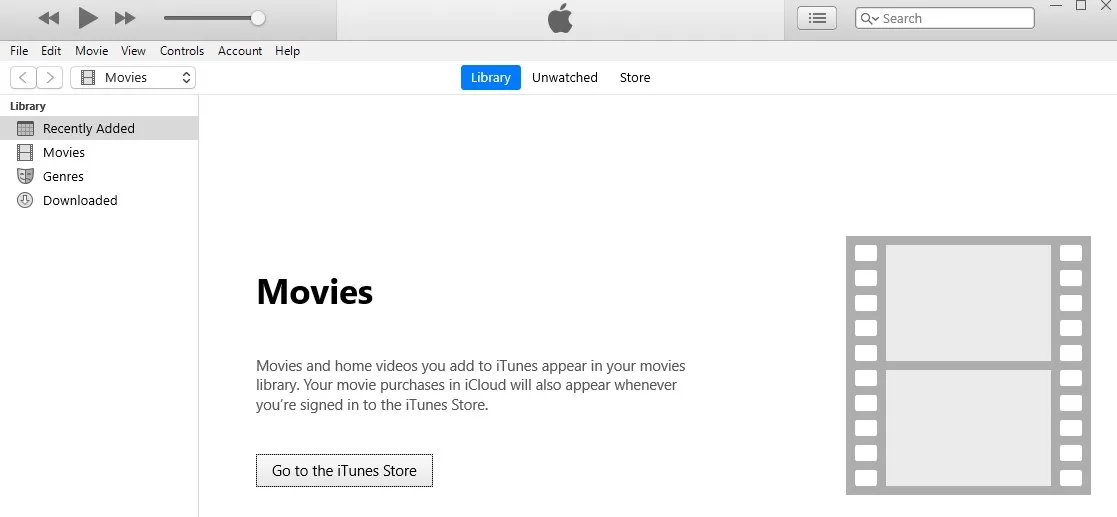
If all else fails, you may need to perform a full restore on your iPad:
- On a computer, open iTunes and connect your iPad.
- While your iPad is selected in iTunes, click Restore in the Summary tab.
- This will wipe your device completely clean and install a fresh copy of the operating system. You’ll have to restore your apps and data from a backup after.
Restore is the last resort, but can fix even severe system file corruption that standard resets don’t address. Be sure to have backups before proceeding.
8. Get a Screen Replacement
In some hardware-related cases like cracked glass or unresponsive digitizer, a full screen replacement may ultimately be needed to resolve constant ghost touches. Apple or a qualified repair outlet can swap in a new screen which typically costs $150-$350 depending on the iPad model.
Final Thoughts on iPad Ghost Touch
Ghost and phantom touches on an iPad can certainly be annoying. But in many cases, they can be fixed with simple cleaning, software updates, resets, or screen replacements. Try the recommend troubleshooting steps to get your touch screen working properly again. But if ghost touches persist after multiple fixes, the iPad may need assessment by a repair technician to identify and replace any faulty underlying hardware components.
This covers the most common reasons for iPad ghost touches and actionable solutions to try. With some persistence and patience, you should be able to lay those phantom touches to rest!







