Have you ever missed an important meeting, appointment, or deadline because your iPad Pro alarm was too quiet? If so, you are not alone. Many iPad Pro users have reported that their alarm volume is too low, even when the device volume is set to the maximum. This can be really annoying and troublesome, especially if you depend on your iPad Pro as your primary alarm clock.
Loud and Clear: Fixing Low Alarm Volume on Your iPad Pro
Alarm sounds are meant to jolt you awake, but if your iPad Pro alarm volume is too low then it may not serve its intended purpose. Waking up late for work or an important appointment can really ruin your day. The great news is that there are some straightforward steps you can follow to figure out what’s causing the issue and solve it.
Possible Causes of Low iPad Pro Alarm Volume
There are several factors that may cause your iPad Pro alarm volume to be too low. Some of the most common ones are:
- Volume Settings: The first thing to check is your iPad Pro’s volume settings. It’s possible that the alarm volume is set too low, which is why you’re experiencing this issue. Ensure that the alarm volume is turned up to an audible level.
- Headphone/Bluetooth interference: If you have headphones or Bluetooth devices connected to your iPad Pro when the alarm goes off, this can interfere with the audio and lower the volume. The alarm sounds may get routed through the headphones instead of the built-in speakers.
- Hardware damage: In rare cases, physical damage to the internal speakers or headphone jack could impair the speaker performance. Debris in the jack is another possibility.
- Software Glitch: Occasionally, software glitches can affect the alarm volume on your iPad Pro. This can occur following a software update or because of other system-related problems. Performing troubleshooting steps can help resolve any software-related problem.
Troubleshooting Steps to Fix Low iPad Pro Alarm Volume
If you are experiencing low iPad Pro alarm volume, you can try the following steps to fix it:
1. Check Volume Settings
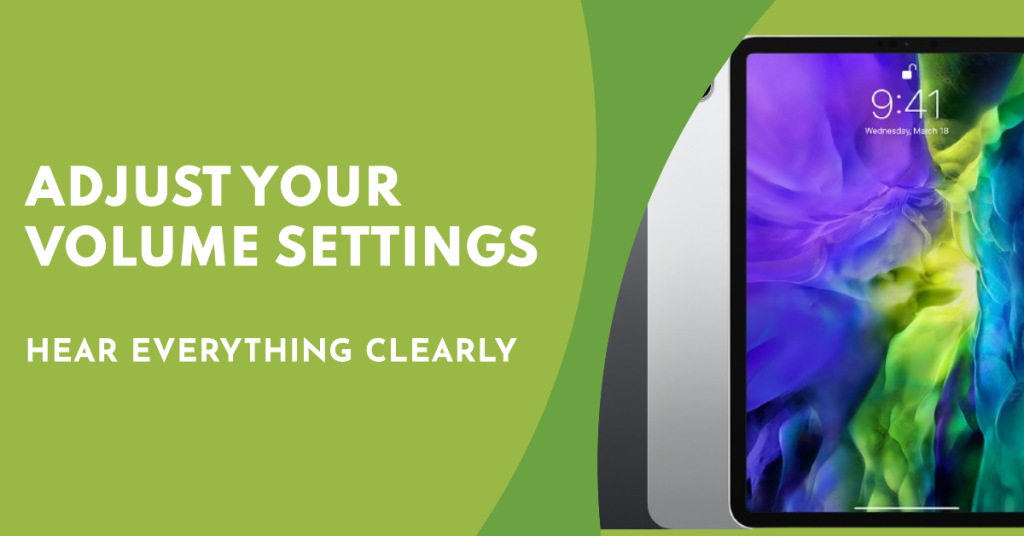
Begin by examining the volume settings on your iPad Pro. Go to the Settings app, tap on “Sounds & Haptics,” and then adjust the volume slider for “Ringers and Alerts.” Ensure that the volume is set to an appropriate level that allows you to hear the alarm.
2. Clean your speaker
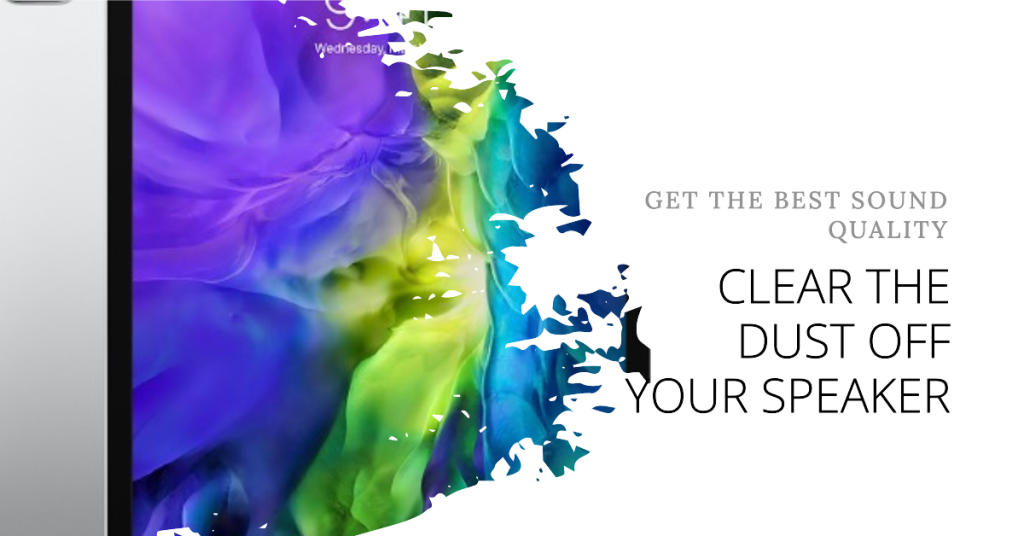
Inspect your speaker for any obstructions, and remove them if possible. You can also clean your speaker with a soft cloth, a cotton swab, or a compressed air can. Be careful not to damage your speaker or your device while cleaning it.
3. Remove Bluetooth/headphone connections
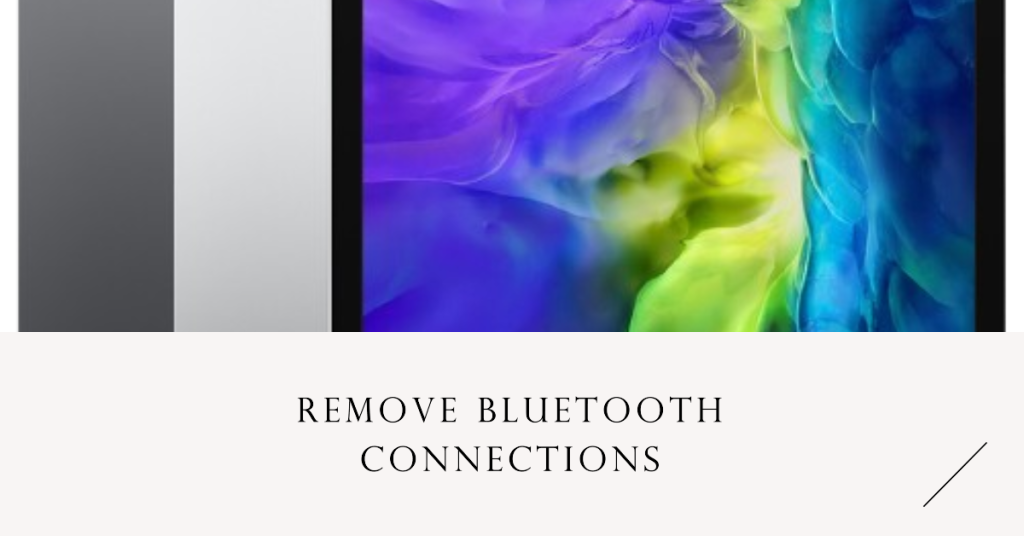
Disconnect any Bluetooth speakers, headphones or other audio devices that may be connected to your iPad Pro. This will rule out interference issues.
4. Restart Your iPad Pro
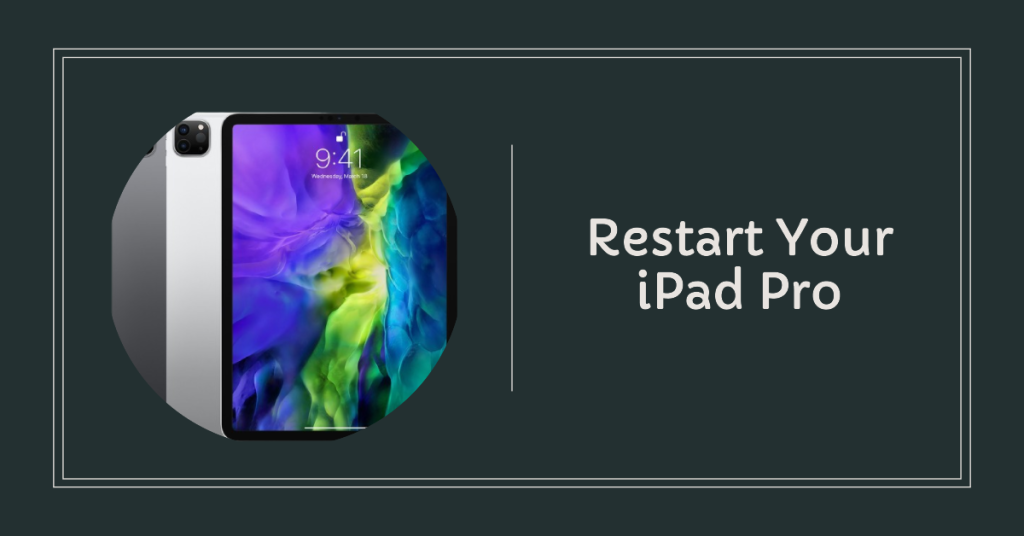
At times, just restarting your iPad Pro can fix any software issues causing problems with the alarm volume. To do this, press and hold the power button and either of the volume buttons together until you see the “Slide to power off” slider. Slide it to turn off your iPad Pro. After waiting a few seconds, press and hold the power button once more to turn it back on.
5. Update Your iPad Pro
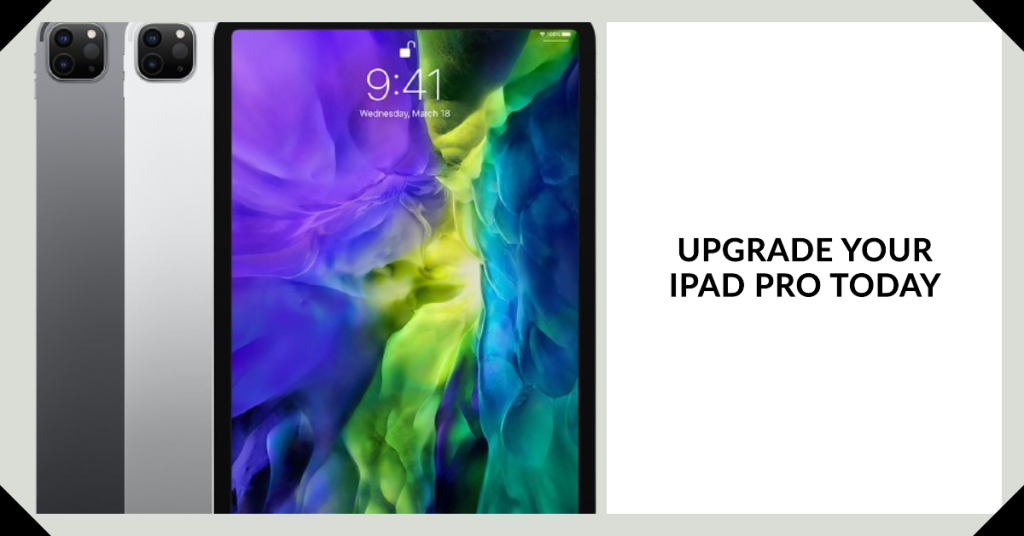
Ensure that your iPad Pro is running the latest software version. Software updates will usually come with bug fixes and enhancements that can help with problems related to the alarm volume. Open the Settings app, tap on “General,” and then select the “Software Update” option to check if there are any updates available.
How to Prevent Low iPad Pro Alarm Volume in the Future
To avoid missing your alarm due to low iPad Pro alarm volume in the future, you can follow these tips:
- Schedule periodic reboots: Setting your iPad Pro to automatically reboot once a week can help flush out software hiccups over time.
- Keep your volume settings high: Make sure your ringer and alerts volume is always set to the maximum, or to a level that is comfortable for you. You can also turn on the “Change with Buttons” option and then use the volume buttons to change the volume as you like. You can also use the Control Center to quickly access the volume settings.
- Avoid connecting headphones: Unless you really need them, disconnect headphones and Bluetooth devices before bed to eliminate interference potential.
- Keep your speaker clean: Regularly check and clean your speaker for any obstructions, and remove them if possible. You can also use a case, a cover, or a stand that does not block your speaker, and allows the sound to come out clearly.
- Check for OS updates: Keep an eye out for new iPadOS updates and install them promptly to gain any bug fixes.
- Use a backup alarm: Program a second alarm as a redundancy in case the volume issue acts up again. A colored smart bulb or tablet placed elsewhere could also do the job.
- Contact Apple support promptly: If issues persist, contact Apple to rule out any potential hardware faults before they worsen. Their technicians can troubleshoot effectively.
By following these troubleshooting steps and prevention tips, you should be able to resolve the issue of low alarm volume on your iPad Pro. Remember, a properly functioning alarm is crucial for starting your day on the right foot, so don’t let low volume hold you back!







