Are you experiencing Samsung Galaxy S21 WiFi issues? Don’t worry, we’ve got you covered! In this comprehensive troubleshooting guide, we will address common WiFi problems faced by Samsung S21 users and provide step-by-step instructions to help you resolve these issues.
Solving Samsung S21 WiFi Problems: A Comprehensive Guide
Whether you’re dealing with slow connection speeds, frequent disconnections, or difficulties connecting to specific networks, this article will guide you through the troubleshooting process to ensure seamless WiFi connectivity on your
What Causes Samsung S21 WiFi Issues?
There are many possible reasons why your Samsung Galaxy S21 may have WiFi issues. Some of the most common ones are:
- Outdated software or app version: Your phone or the apps you use may not work well with WiFi if they are not updated to the latest version. Updating your phone and apps can fix bugs, improve performance, and add new features that may solve your WiFi issues.
- Corrupted cache or data: Your phone may store temporary files and data related to your WiFi usage. These files and data may get corrupted or damaged due to various factors, such as improper installation, incomplete updates, malware infection, or device malfunction. Clearing your cache and data can remove these corrupted files and data and restore your WiFi functionality.
- Insufficient storage space or memory: Your phone may need enough storage space and memory to run the apps and processes that use WiFi. If your phone is running low on storage space or memory, it may not be able to load or save the files and data related to your WiFi usage properly. Freeing up some storage space and memory can improve your WiFi performance.
- Incompatible device settings: Your phone may have some settings that are incompatible with your WiFi connection. For example, if you have enabled power saving mode, data saver mode, or VPN service, your phone may reduce or limit your WiFi speed to save battery or data usage. Adjusting your device settings can optimize your WiFi connection.
- Network issues: Your phone may depend on a stable network connection to communicate with the internet servers and access the online content and services. If your network connection is weak, slow, or interrupted, your phone may not be able to load the online content and services correctly and result in WiFi issues. Troubleshooting your network connection can enhance your WiFi quality.
Troubleshooting Steps for Slow WiFi Connection Speeds
Now that you know some of the possible causes of your Samsung S21 WiFi issues, let’s see how to fix them. Here are some of the methods you can try:
First solution: Restart both your router and your phone
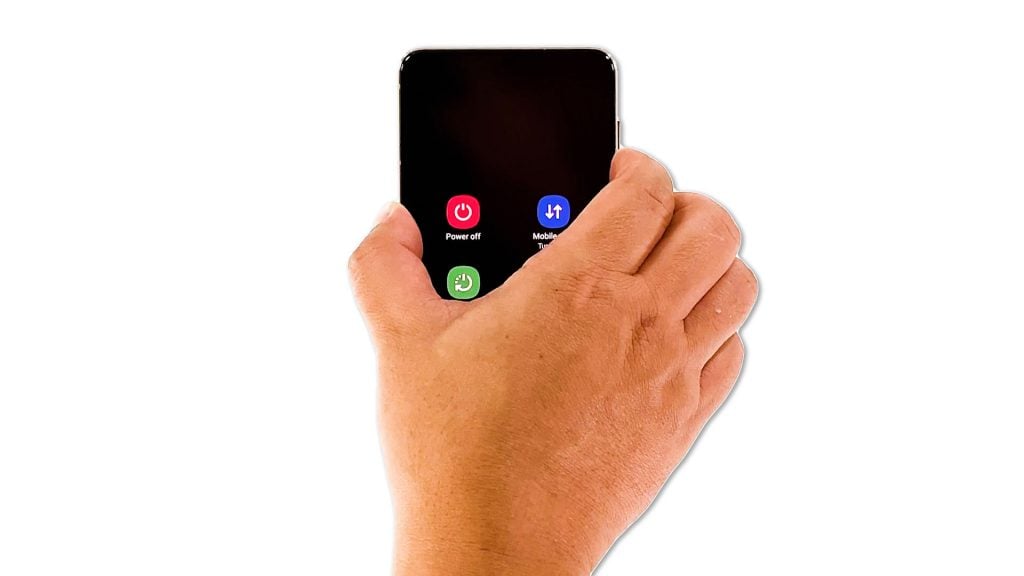
It is possible that both your router and your phone just need their memories refreshed, especially if they’ve been online for a long time. So that’s what you need to do first. Restart your router and then do the Forced Reboot on your Galaxy S21. Here’s how you do those things:
- Unplug the router from the outlet, or disconnect the power cord from the main unit.
- Leave it without power for a minute or two.
- While waiting, press and hold the Volume Down button and the Power key for 8 seconds. This will force the phone to shut down and power back up.
- When the logo shows, release both keys and wait until the restart is finished.
Once your router starts to broadcast the signal and your phone has finished rebooting, let it reconnect to the network and see if the problem is fixed.
Second solution: Reset the network settings of your device
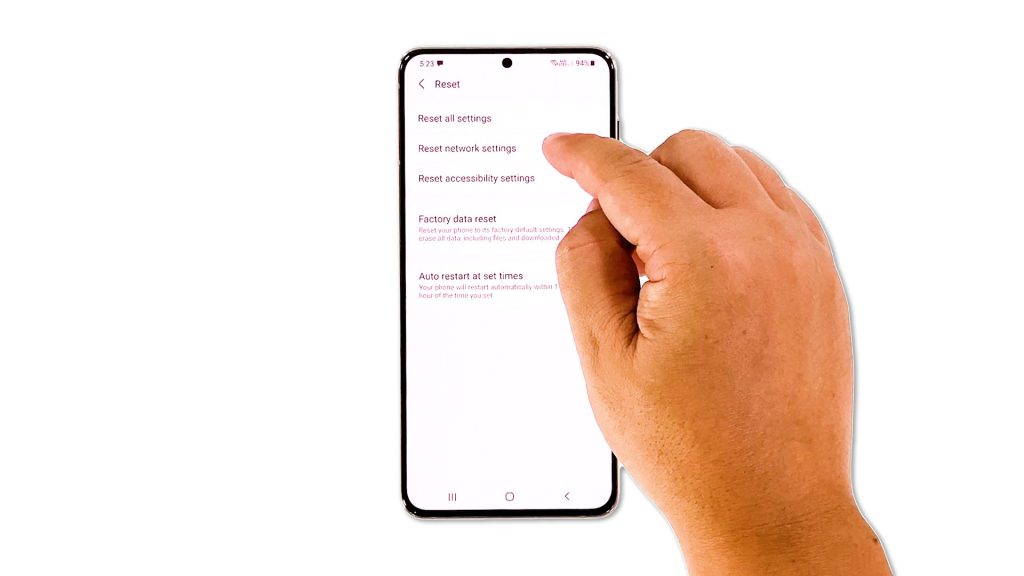
If your Galaxy S21 still drops the Wi-Fi signal or still keeps disconnecting frequently, then you have to reset the network services on your phone. Assuming that such a problem doesn’t occur to your other devices, then it’s probably just a minor issue with some of the wireless settings on your device. Resetting the network settings will often fix the problem. Here’s how it’s done:
- Open the Settings app on your phone.
- Scroll down and tap General management.
- Tap Reset to view the reset options.
- Tap Reset network settings.
- Tap Reset settings and if prompted, enter your security lock.
- Tap Reset to proceed with the network settings reset.
After doing that, have your Galaxy S21 reconnect to the Wi-Fi network and try to see if the problem is fixed.
Third solution: Factory reset your Galaxy S21
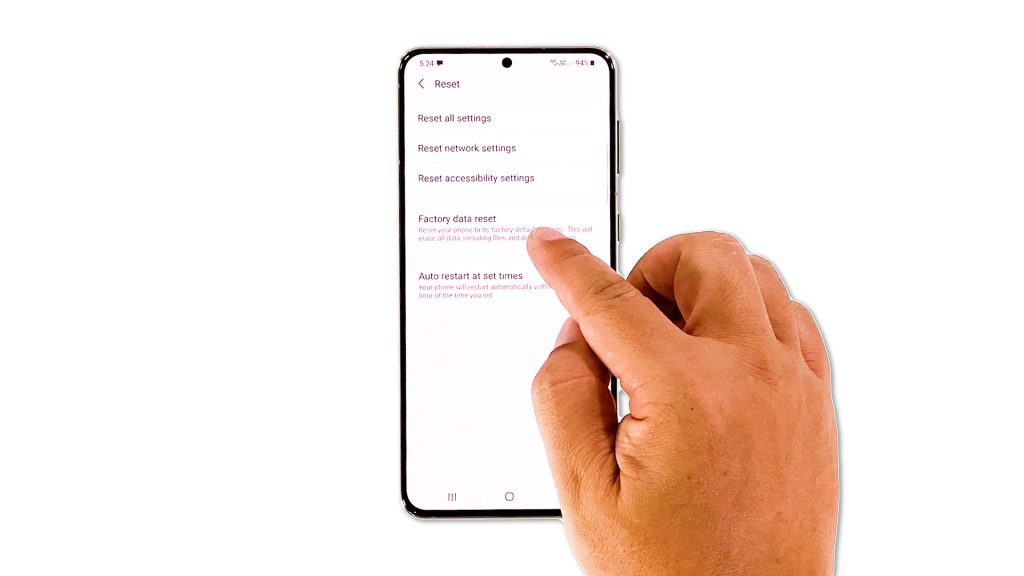
At this point, if your Galaxy S21 continues to lose its Wi-Fi signal, then you have no other choice but to reset it. A factory reset will fix any software-related problems including network issues like this. However, make sure to create a copy of your important files and data as they will be deleted and you may not be able to retrieve them.
When you’re ready, follow these steps to reset your Galaxy S21:
- Open the Settings app.
- Scroll down and tap General management.
- Tap Reset to view all reset options.
- Tap Factory data reset.
- Scroll down and tap Reset.
- If prompted, enter your security lock.
- Tap Delete all.
- Enter your password and tap Done to proceed with the reset.
After the reset, set up your phone as a new device. It should work properly now that you’ve reset it.
And that’s what you need to do to fix your Galaxy S21 that keeps losing Wi-Fi signal. We hope that this troubleshooting guide can help you one way or the other.
If this post has helped you, please subscribe to our YouTube channel. Thanks for reading!
ALSO READ:







