In this post, we will show you some simple procedures you can use if your Samsung Galaxy S21 started running slow after an update. Sluggishness is just one of the many performance-related problems you may encounter every now and then. Continue reading to learn how to fix it.
Your Galaxy S21 is supposed to be fast and smooth, but it seems like some owners have encountered some performance-related problems shortly after an update. While such issues are not serious, they can be very annoying. So if you’re one of the users with this kind of problem, then here’s what you should do:
First solution: Close background apps
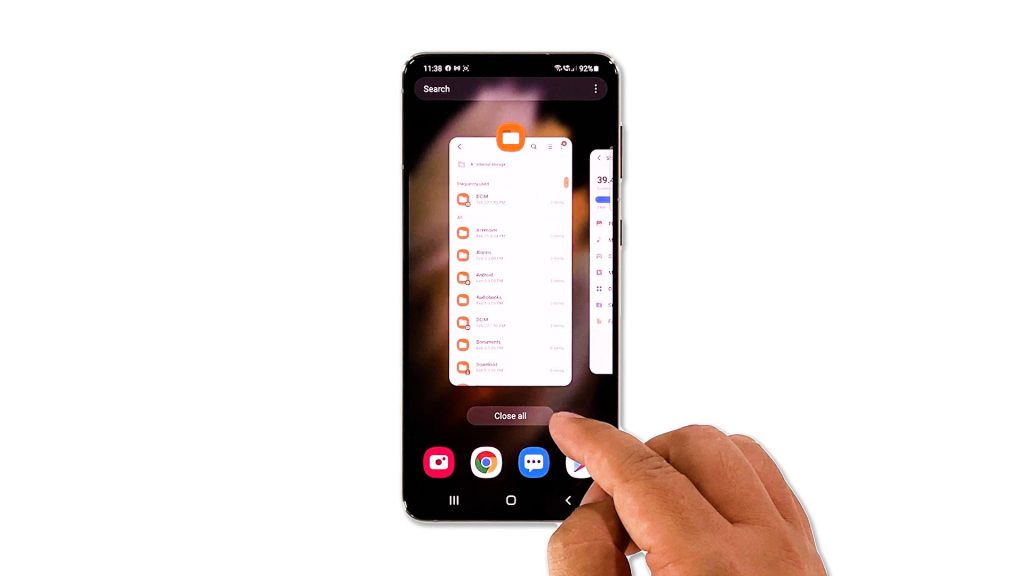
The first thing you have to do is to make sure that the problem isn’t caused by some applications that keep crashing. So try closing all the apps that are left running in the background to also release the RAM and CPU they use.
- To do so, tap the Recent apps key to view the apps.
- Tap Close All to quit them all in one tap.
After doing that, try to see if your phone is already running smoothly.
Second solution: Force restart your phone

Sometimes a problem like this can be just to do a minor system glitch. Glitches may occur if your device has been online for a long time. So what you have to do next to follow up the first solution is the forced restart. It will refresh the memory of your device and reload all services. Here’s how it’s done:
- Press and hold the Volume Down button and the Power key for 8 seconds. This will force the device to shut down and power back up.
- Once the logo shows, release both keys and wait until the device finishes the reboot.
Most of the time, this will fix any minor software problem. So try using your phone if it’s now running normally.
Third solution: Reset all settings
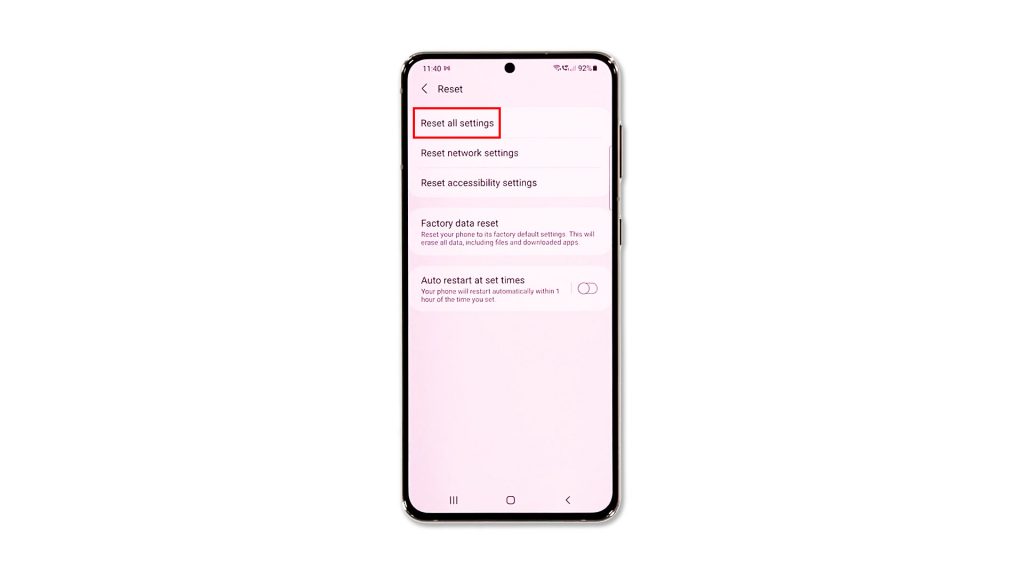
If the first and second solutions fail, then it’s time to reset all the settings on your device without deleting your files and data. Doing this procedure will bring your device back to its default configuration and it might just fix the problem for you. It’s possible that the sluggishness is just due to some inappropriate settings. So follow these steps to reset the settings:
- Open the Settings app on your phone.
- Scroll down and tap General management.
- Tap Reset to view the reset options.
- Tap Reset all settings.
- Tap Reset settings to proceed.
- If prompted, enter your security lock.
- Tap Reset to reset the settings of your Galaxy S21.
Once the settings reset is finished, observe your phone closely to know if the problem is fixed.
Fourth solution: Factory reset your phone
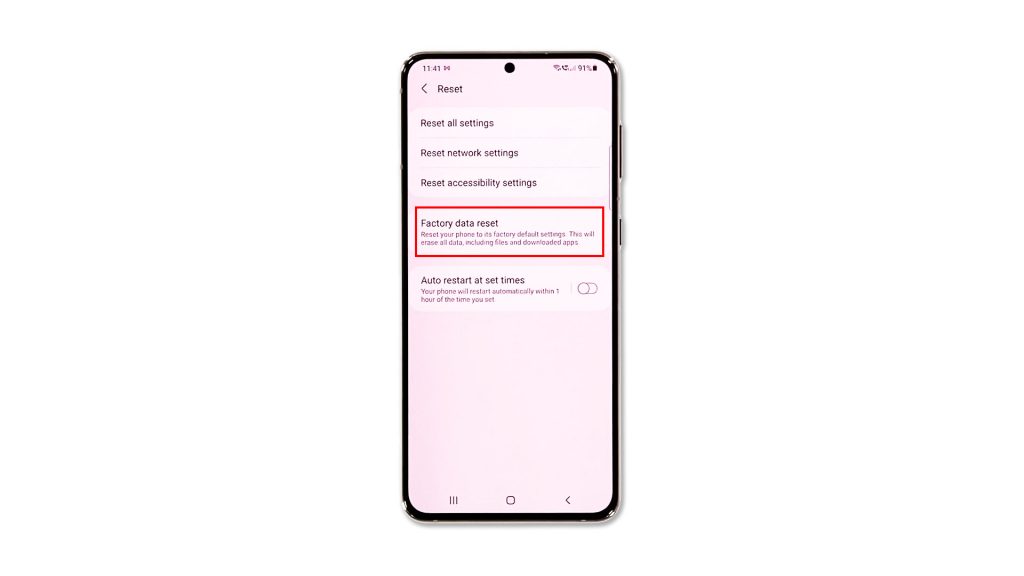
Performance issues can always be fixed with a factory reset. So if your Galaxy S21 is still running so slow after doing the previous solutions, then you have no other choice but to reset it. But prior to that, make sure to create a backup of your important files and data as they will be deleted.
After the backup, follow these steps to factory reset your Galaxy S21:
- Open the Settings app.
- Scroll down and tap General management.
- Tap Reset to view all reset options.
- Tap Factory data reset.
- Scroll down and tap Reset.
- If prompted, enter your security lock.
- Tap Delete all.
- Enter your password and tap Done to proceed with the reset.
When the reset is complete, set up your Galaxy S21 as a new device. It should run smoothly now that you’ve reset it.
And those are the things you can do if your Galaxy S21 started running slow after an update. We hope that this troubleshooting guide can help you one way or the other.
Please support us by subscribing to our YouTube channel so that we can continue creating helpful contents. Thanks for reading!
ALSO READ:







