In this post, we will show you what to do if you experience the camera failed Samsung S21 issue. Core applications should work properly but issues occur every now and then. Continue reading to learn more about it.
When a core app or feature starts to crash on a high-end device like the Galaxy S21, it’s often due to a minor issue with the app itself, or there’s a problem with the system. But as long as it’s not a hardware issue, you will be able to fix it on your own by doing the basic troubleshooting procedures.
Solved: Camera Failed Samsung S21 – Expert Tips and Tricks
The “Camera Failed” error on the Samsung S21 is a distressing setback that can impede the device’s functionality, leaving users unable to use the camera to capture photos or videos. This vexing error often manifests as a sudden message or prompt on the screen, indicating a failure in the camera’s operation. It’s crucial to address this problem promptly, as a malfunctioning camera can significantly diminish the overall user experience and limit the device’s full potential.
Why Camera Fails on Samsung S21?
Several factors can contribute to the camera failure on your Samsung S21. Understanding these causes can help you troubleshoot the issue more effectively. Here are some potential reasons why the camera may fail on your device:
- Software Glitches: Like any electronic device, the Samsung S21 can experience software glitches that affect the functionality of its camera. These glitches may occur due to outdated software, incompatible apps, or conflicts within the system.
- Insufficient Storage: If your device’s internal storage is nearly full, it can impact the camera’s performance. Insufficient storage space can hinder the camera app from launching properly, resulting in the “Camera Failed” error.
- Third-Party Apps: Certain third-party applications installed on your device can interfere with the camera’s operation. These apps may have compatibility issues or conflicts that cause the camera to fail.
- Hardware Malfunction: In rare cases, a hardware malfunction or damage to the camera module itself can lead to camera failure. This could be due to physical damage, water exposure, or manufacturing defects.
Troubleshooting Steps for Camera Failed Samsung S21 issue
Now that we have identified the possible causes, let’s explore the troubleshooting steps you can take to resolve the “Camera Failed” issue on your Samsung S21:
First solution: Close the camera and force restart your phone
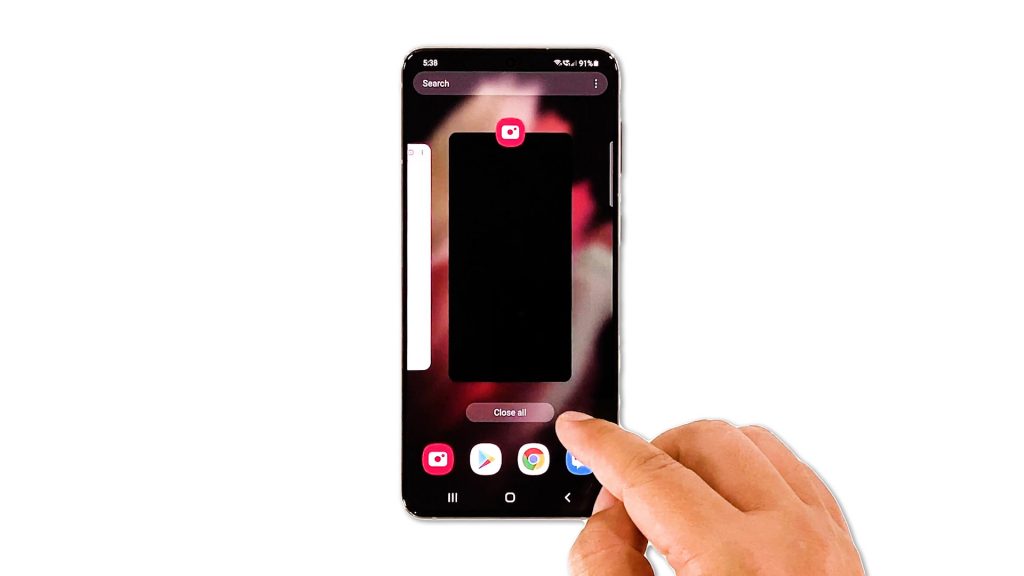
The first thing that you should do when it comes to fixing app crashes is to close the app in question and then refresh the memory of your phone. Most of the time, if the problem is not serious, it’s enough to make the app run smoothly again. Here’s how you do it on your Galaxy S21:
- Tap the Recent Apps key to view the apps that are running in the background.
- Tap Close All to quit them all in one tap.
- Now to force restart your phone, press and hold the Volume Down button and the Power key for 8 seconds. This will trigger your device to shut down and power back up.
- When the logo shows, release both keys and allow the phone to continue the boot process.
After the phone has finished rebooting, open the camera to see if it still crashes.
Second solution: Use the camera in Safe mode
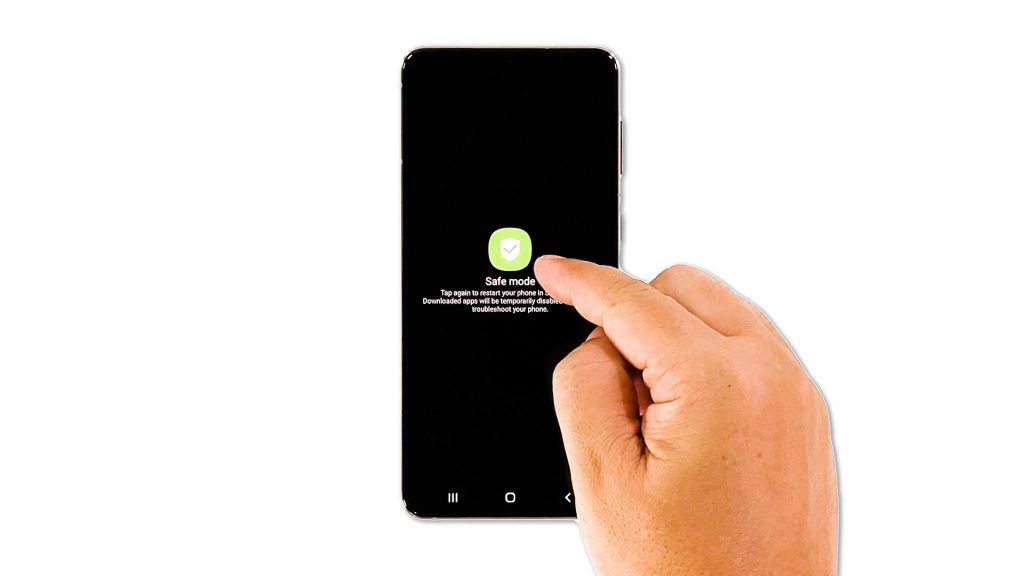
It is also possible that the camera crashes due to some third-party apps. As you know, there are already a lot of apps that use the camera to take pictures or record videos. Sometimes, when one of them stops working while the camera is in use, a problem like this would occur. So to rule it out, run your phone in safe mode. Here’s how:
- Press and hold the Volume Down button and the Power key for a couple of seconds.
- When the Power options show, tap and hold the Power off option until it turns into Safe mode.
- Tap Safe mode to restart your phone.
Once your phone is already in Safe mode, try using the camera. If it doesn’t crash, then it means one of the apps you installed is causing the problem. Find that app and reinstall it. However, if it still crashes even in safe mode, then move on to the next solution.
Third solution: Reset the camera
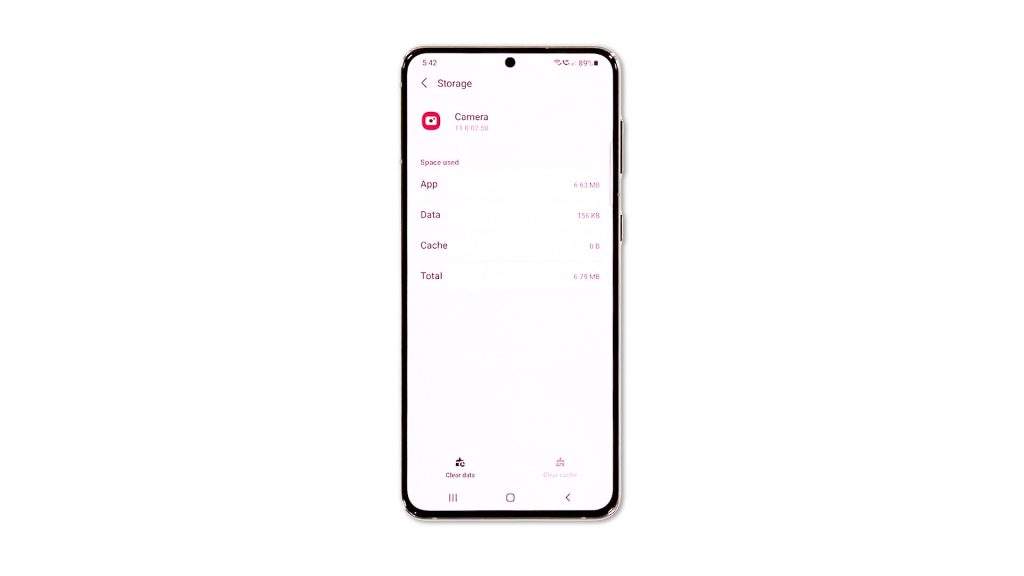
Assuming that the camera still crashes even in safe mode, the next thing you have to do is to reset the camera itself. An app reset means to clear its cache and data. This will bring the app back to its default configuration. If it’s just an app issue, then this procedure will be enough to fix it.
- To do so, pull up the App Drawer and look for the camera.
- Tap and hold on its icon until the Options menu shows.
- Tap the App info icon.
- Scroll down and tap Storage.
- Tap Clear cache.
- Tap Clear data, and tap OK to confirm it.
After doing that, open the camera to know if the crashes are gone.
Fourth solution: Factory reset your phone
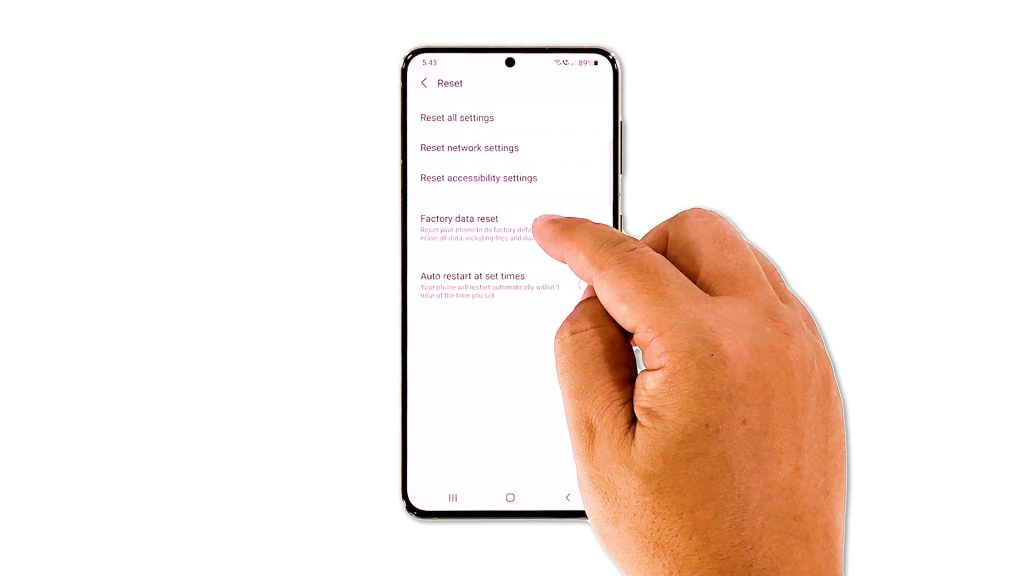
If all else fails, your last resort is the factory reset. As long as it’s not a hardware issue, a reset will be able to fix it. But prior to that, create a backup of your important files and data because they will be deleted.
Once you’re finished backing up your files, follow these steps to reset your phone:
- Open the Settings app.
- Scroll down and tap General management.
- Tap Reset to view all reset options.
- Tap Factory data reset.
- Scroll down and tap Reset.
- If prompted, enter your security lock.
- Tap Delete all.
- Enter your password and tap Done to proceed with the reset.
After the reset, follow on-screen instructions to set up your phone. Let the camera be among the first apps you use to see if the problem is fixed.
And those are the solutions you can do if the Samsung Galaxy S21 camera keeps crashing. We hope that this simple troubleshooting guide has been helpful.
Please support us by subscribing to our channel. Thanks for reading!
RELEVANT POSTS:







