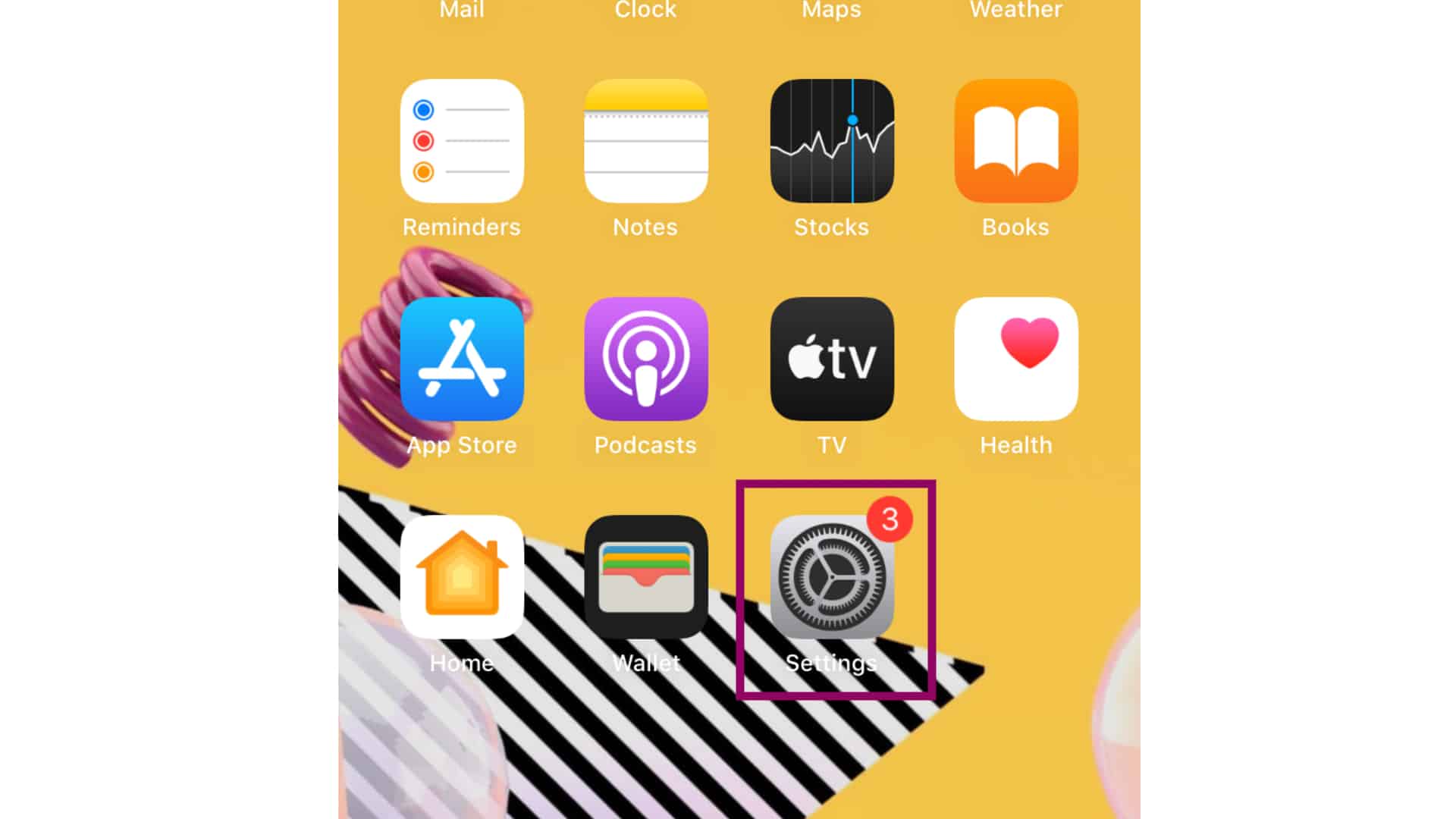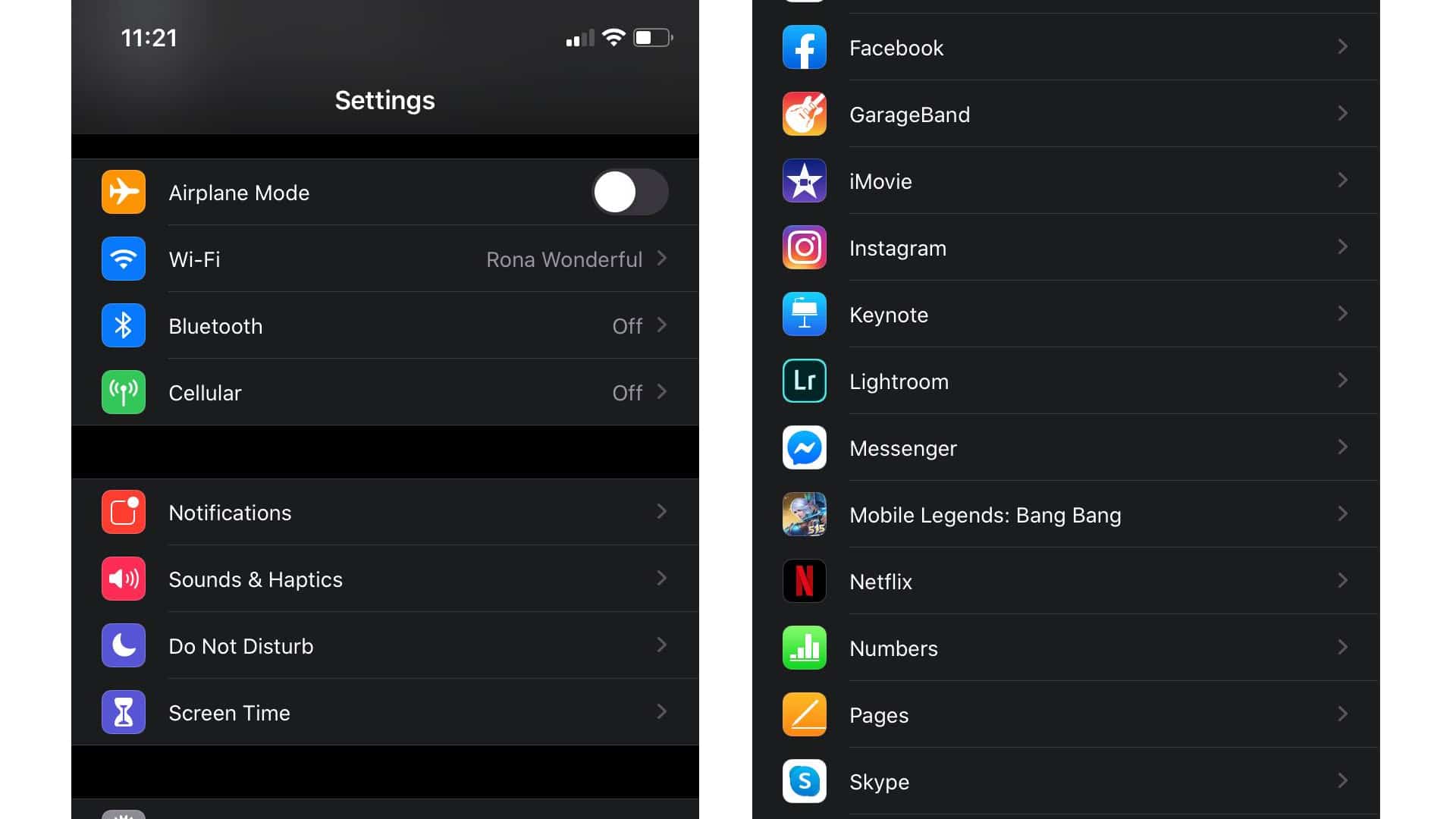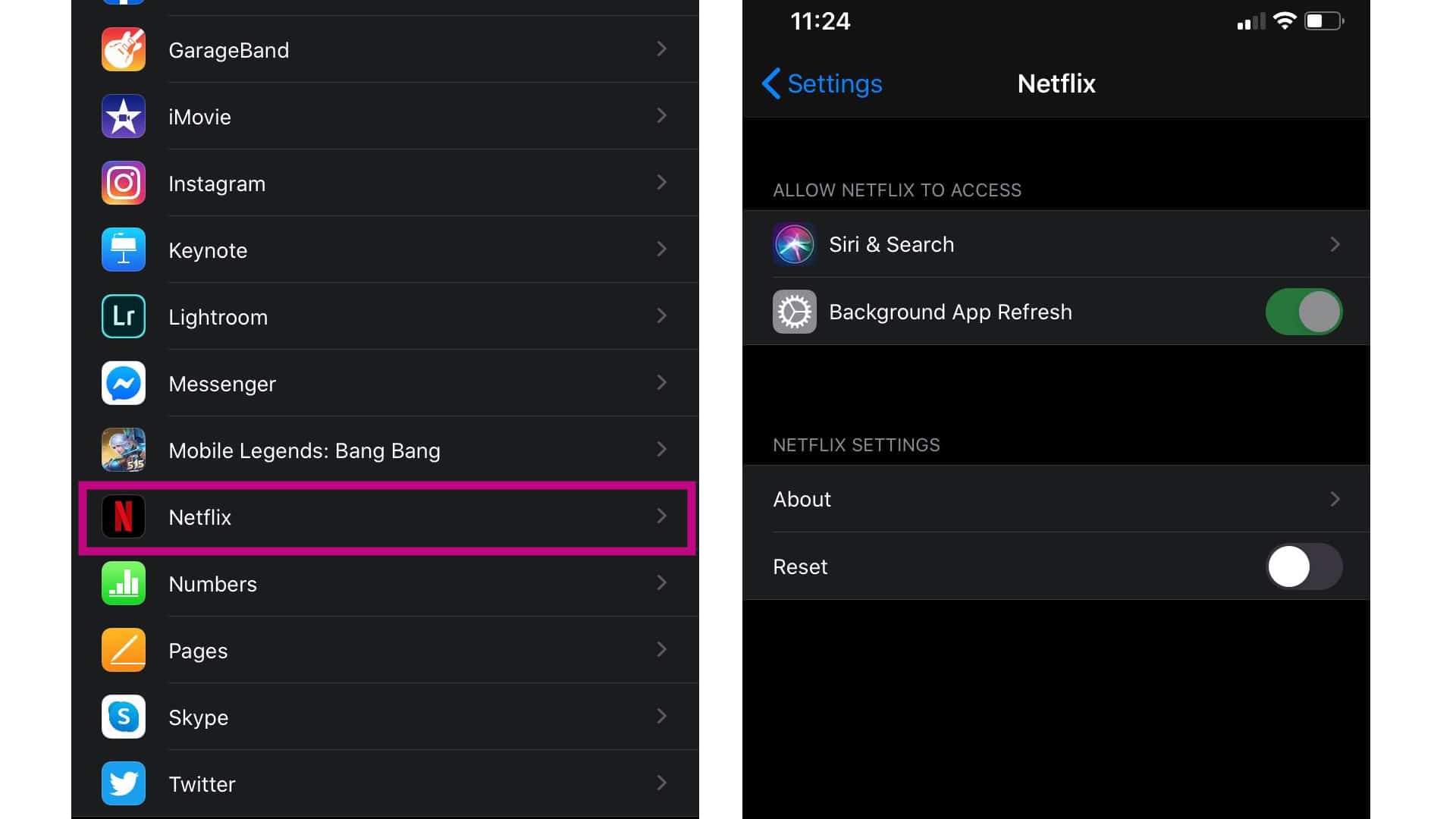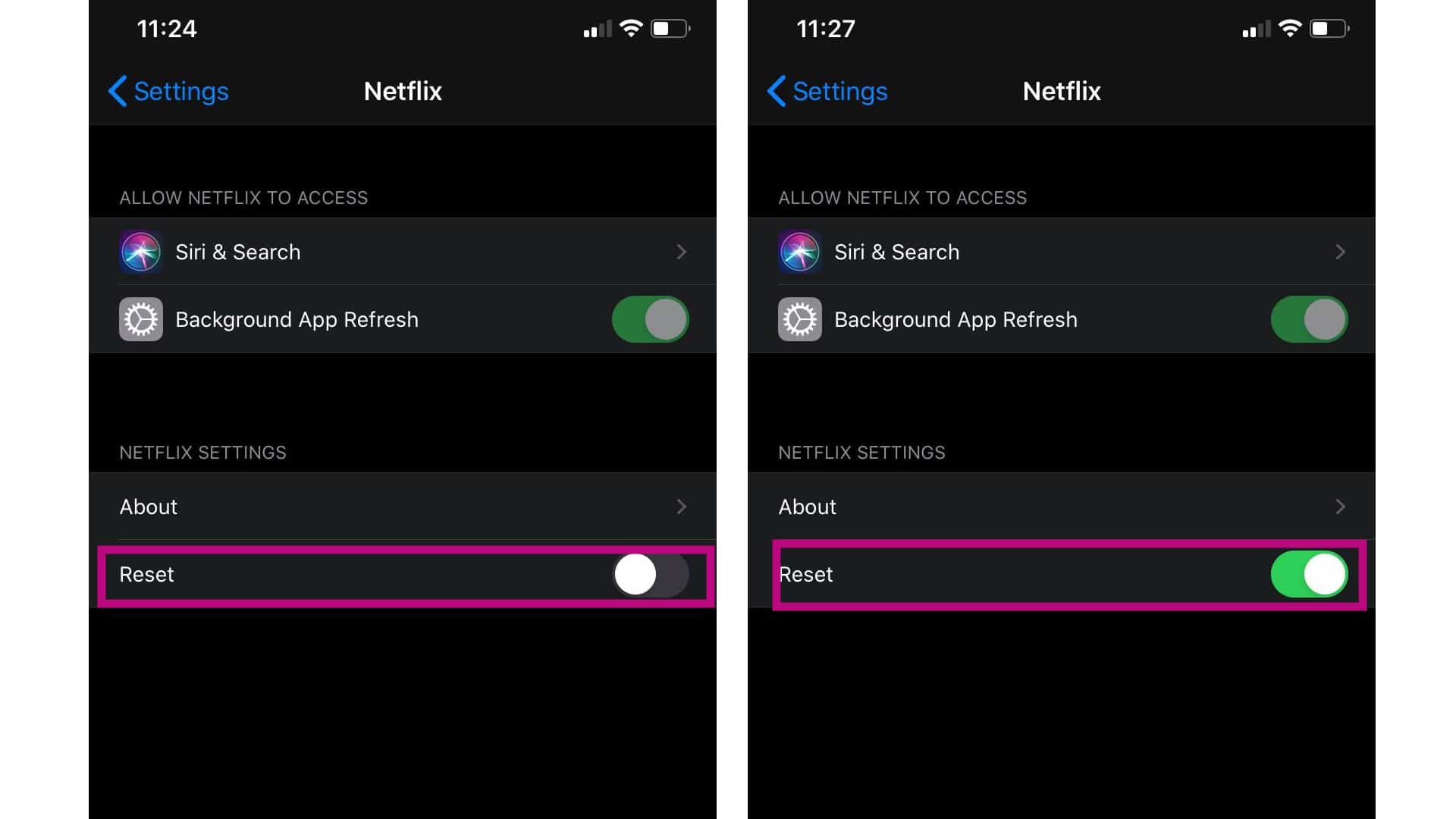Have you ever wondered why an app slows down or experiences an issue over time? Do you know how to reset Netflix app on your iPhone? Let’s find out what are the benefits of this process and how to do it properly as you read further.
A variety of issues can be experienced as you use an app, like Netflix, for an extended period. This could happen due to accumulated files called cache that may have gone erratic. These bits of information that’s stored in an app’s system can easily succumb to errors, which can lead to an app malfunction.
Certain app errors like freezing, closing unexpectedly or closing on its own, not responding and the likes can be cured by clearing the app cache on your phone’s system. This process is easy to do and can resolve those problems in an instant.
Performing a reset process on your iPhone’s Netflix will not only remove the old information or outdated files stored on your device, but could also improve the stability and good performance of your iOS device as a whole. So if you’re experiencing any glitches or errors while using the Netflix app on your iPhone, it might be time to do some cleaning.
Please be reminded that performing this reset process will delete any titles that you may have downloaded on your Netflix app. If you’re determined and ready, follow the steps below to reset Netflix app on your iPhone.
How to Reset your iPhone’s Netflix App
Estimate Cost : 00
Time Needed : 05 minutes
Here are the steps on how to reset the Netflix app on your iPhone:
Access Settings.
Just tap the Settings app from your iPhone’s home screen.

Go to Netflix.
Scroll down until you reach the Netflix option.

Tap the Netflix option.
This will show you the options for Netflix app.

Toggle the Reset button.
This will erase the saved files for Netflix on your iPhone.

Tools
- Netflix app
Materials
- iPhone
For any instance that performing a reset on your iPhone’s Netflix does not resolve your main issue, you may reach out Netflix support for further assistance. I hope that this article has provided you the basic information on how to perform a reset on your Netflix.
If you want to explore tutorials and troubleshooting videos, feel free to visit our Youtube channel. You can also subscribe anytime you want and don’t forget to like the videos. Thank you.
Related post: How to Sign Up for a Netflix Account in 2024