If you own an iPad Pro, you might have encountered a situation where your device displays a message saying “Liquid detected in USB-C Connector” or “Charging not available” when you plug in a charging cable or an accessory. This can be frustrating and alarming, especially if you need to charge your iPad Pro or use an accessory. What does this message mean and how can you fix it?
Step-by-Step Guide to Resolve iPad Pro Liquid Detected Warning
If your iPad Pro displays a “Liquid Detected” warning message when you attempt to charge it, it means that your device’s moisture sensors have detected the presence of liquid either in the USB-C port or on the charging cable. This alert is a protective measure designed to prevent further damage to your iPad and ensure your safety. Charging and accessory connection are disabled until the affected components are dry and safe to use again.
What Causes the Liquid Detected Warning on iPad Pro?
The liquid detected warning on iPad Pro is a feature that Apple introduced to protect your device and the accessory from potential damage caused by liquid exposure. There are several possible scenarios that can trigger the liquid detected warning on iPad Pro:
- Your iPad Pro or the accessory was exposed to water or other liquids, such as rain, sweat, juice, coffee, etc.
- Your iPad Pro or the accessory was used in a humid or moist environment, such as a bathroom, a kitchen, a sauna, etc.
- Your iPad Pro or the accessory was subjected to a sudden change in temperature or air pressure, such as moving from a cold to a warm place, or from a low to a high altitude.
- Your iPad Pro or the accessory has dust, dirt, lint, or debris in the USB-C port or on the pins of the cable or accessory.
How to Troubleshoot the Liquid Detected Warning on iPad Pro?
If you see the liquid detected warning on your iPad Pro, don’t panic. There are some simple steps you can take to resolve the issue and restore normal functionality. Here are some tips you can try:
1. Immediate Action
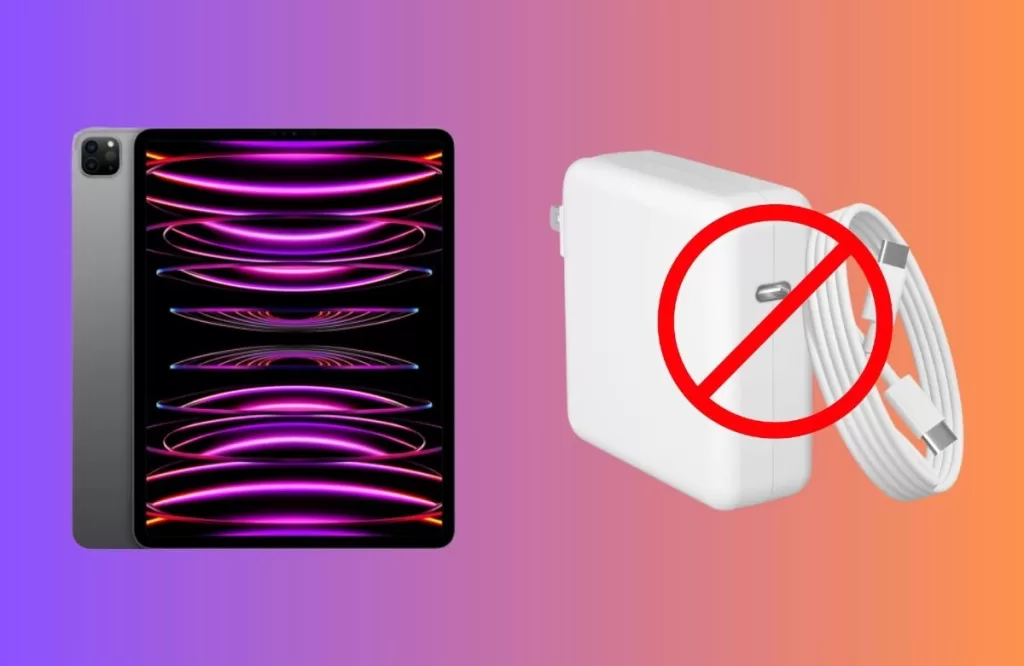
Upon seeing the warning, disconnect the charging cable or accessory immediately to prevent further damage. Do not attempt to charge your iPad while moisture is present, as it can lead to corrosion and permanent damage.
2. Unplug and Wait
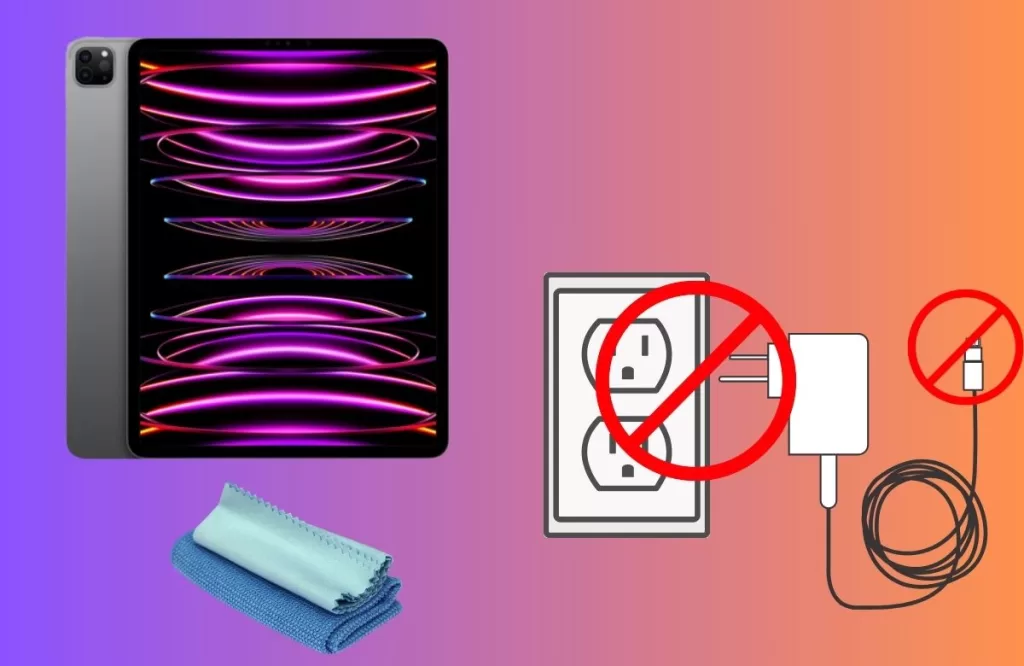
- Unplug all cables and accessories from your iPad Pro.
- Ensure the USB-C port and accessories are completely dry before attempting to reconnect them.
3. Drying Your iPad Pro

To dry your iPad Pro and resolve the issue, follow these steps:
- Gently tap your iPad Pro with the Lightning connector facing down to remove excess liquid.
- Place your iPad in a dry area with some airflow for at least 30 minutes.
- After this period, try charging with a Lightning cable or connecting an accessory.
- If the alert persists, continue to leave your iPad in a dry area with airflow for up to 24 hours, periodically attempting to charge or connect an accessory.
4. What Not to Do
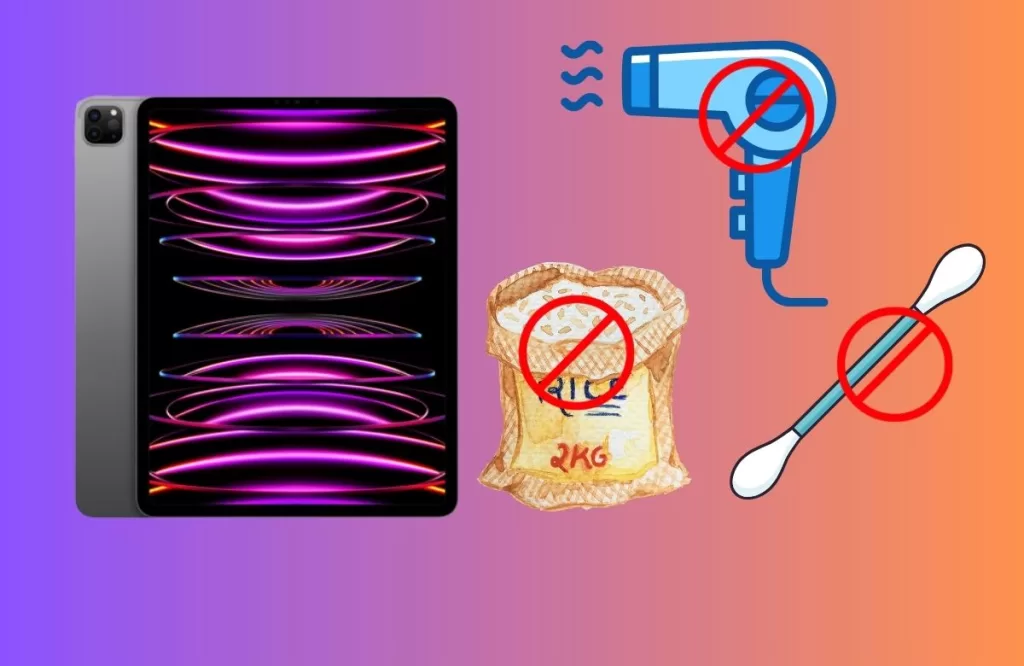
Avoid these common mistakes when dealing with a “Liquid Detected” warning:
- External Heat Source: Avoid using any external heat sources or compressed air to dry your iPad. Using things like hairdryers or blowing air into it forcefully can harm your device. It’s best to let it air dry naturally to prevent any damage.
- Foreign Objects: Do not put things like cotton swabs or paper towels into the USB-C connector of your device. Doing so can hurt the tiny metal pins inside and cause damage. It’s essential to keep foreign objects out to keep your device working smoothly.
- Rice Method: Refrain from placing your iPad in a bag of rice, as rice particles can potentially harm your device.
A Real-Life Example of Liquid Detected Warning on iPad Pro
To illustrate how this issue can affect an iPad Pro user, let’s look at a real-life example from Reddit. A user posted this question on r/ipad:
Ipad showing liquid warning message My ipad pro m2 11 inch showing liquid detected message for past 24 hrs whenever I plug in charging cable…what should i do.
This scenario is not uncommon, and it can be frustrating to experience. Imagine you spilled a few drops of water on your iPad Pro or used it in a humid environment, and now you’re stuck with this warning message. The good news is, if you follow the steps we talked about to solve the problem, you can make your iPad Pro work normally again. So, by doing these things, your iPad will be back to how it’s supposed to work!
How to Prevent Liquid Detected Warning on iPad Pro?
- Keep your iPad Pro and accessories away from water sources, such as sinks, bathtubs, showers, pools, etc.
- Avoid using your iPad Pro and accessories in humid or moist environments, such as bathrooms, kitchens, saunas, etc.
- Avoid using your iPad Pro and accessories in extreme temperatures or altitudes, such as freezers, ovens, airplanes, etc.
- Use a protective case and a screen protector for your iPad Pro to prevent accidental spills or splashes.
- Use a dust plug or a cover for your Lightning port to prevent dust or debris from entering it.
- Clean your USB-C port and accessories regularly with a soft cloth or a cotton swab. Do not use any liquids or compressed air to clean them.







