Do you often miss important notifications on your iPad Pro because you don’t hear any sound when they arrive? Are you annoyed by the silent mode of your device that prevents you from getting notified of new messages, emails, reminders, and more? If yes, then you are not alone. Many iPad Pro users have complained about the notification sounds not working issue on their devices.
Resolving iPad Pro Notification Sound Problems
Good news! If your iPad Pro isn’t making notification sounds, don’t worry – there are some straightforward solutions you can try. In this article, we’ll uncover why this happens, show you how to solve it, and help you prevent it from coming back. By the time you finish reading, you’ll know how to get those notification sounds back on your iPad Pro and make the most of your device.
What Causes the iPad Pro Notification Sounds Not Working Issue?
There are several possible causes for the iPad Pro notification sounds not working issue. Some of them are:
- Mute mode: Sometimes, the iPad Pro may be accidentally muted by using the Control Center. This will silence all the notification sounds on your device.
- Low volume: Sometimes, the iPad Pro may have a low volume level for the ringer and alerts. This will make the notification sounds very faint or inaudible.
- Headphone port: Sometimes, the iPad Pro may think that it is still connected to a headphone even when it is not. This will make the notification sounds play through the headphone port instead of the speakers.
- Notification settings: Sometimes, the iPad Pro may have incorrect or customized notification settings for individual apps. This will make some apps deliver notifications quietly or not at all.
- Software glitches: Sometimes, the iPad Pro software may crash or freeze, causing the notification sounds to stop working properly. This can occur for different reasons, like a problematic app, a bad software update, a low battery, or even a malware infection.
How to Troubleshoot the iPad Pro Notification Sounds Not Working Issue?
Depending on the cause of the problem, there are different troubleshooting steps that you can try to fix the iPad Pro notification sounds not working issue. Here are some of them:
1. Check mute mode
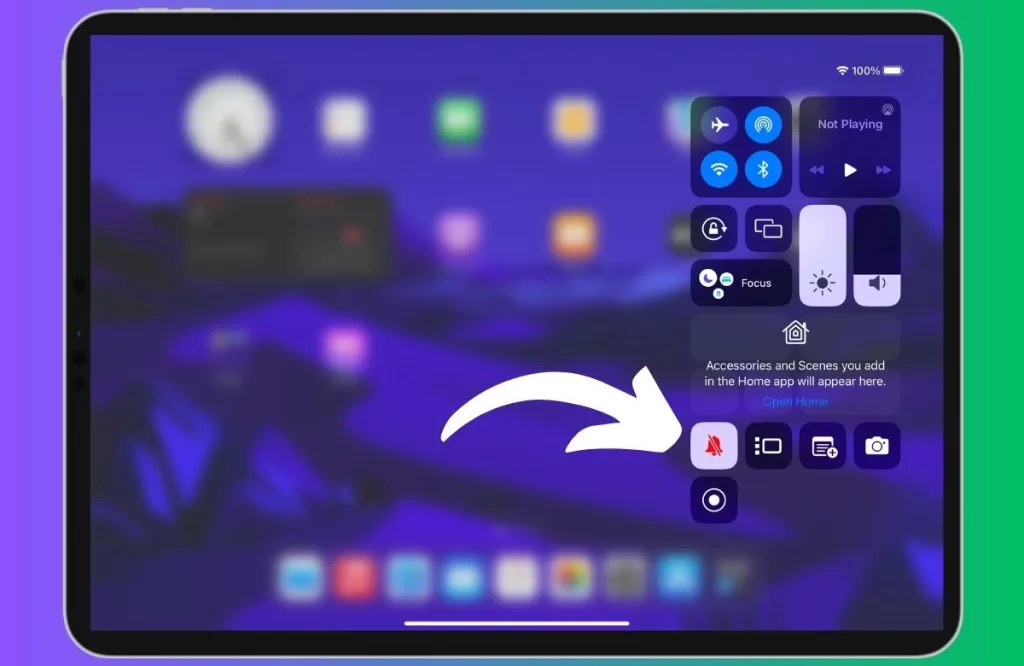
The first thing you should do is check if your iPad Pro is muted or not. Simply swipe down from the upper-right corner of your iPad Pro screen to open Control Center. Look for the bell icon and tap on it to toggle mute mode on or off.
2. Check volume level
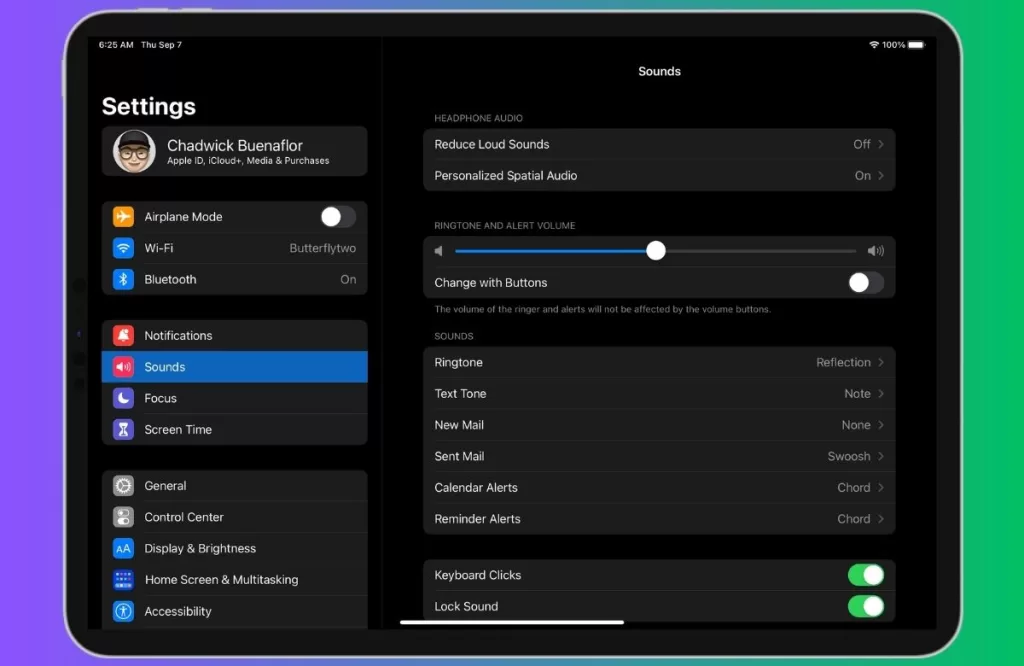
The next thing you should do is check if your iPad Pro has a sufficient volume level for the ringer and alerts1. You can achieve this by pressing the volume up button located on the side of your device repeatedly. This action will display a volume slider on your screen, indicating the current volume level. You can also adjust the volume level by going to Settings > Sounds and dragging the slider under Ringer and Alerts.
3. Check headphone port
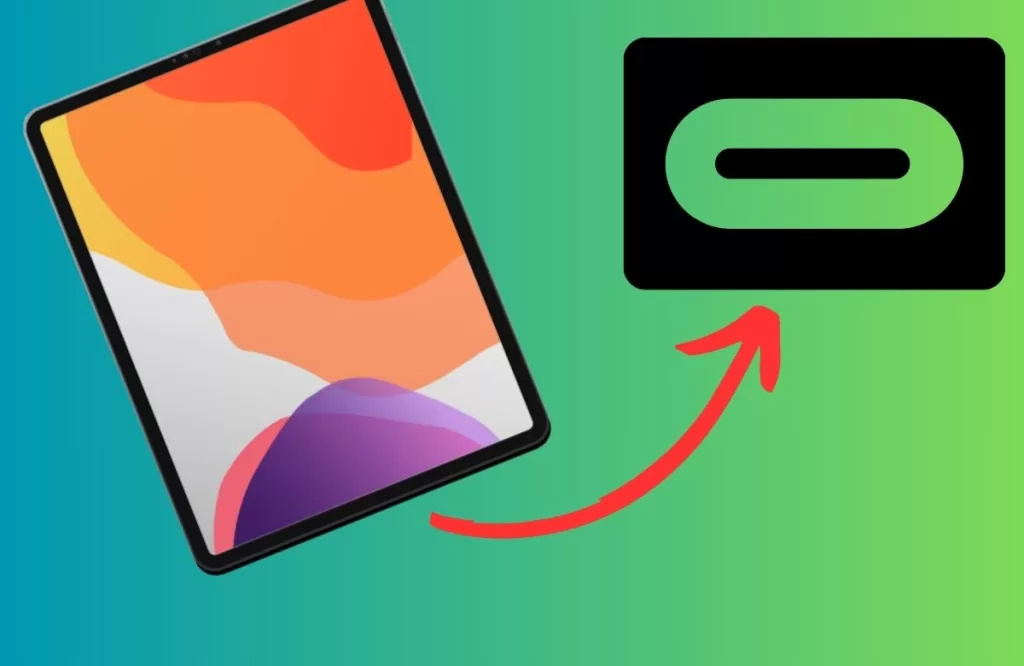
Another thing you should do is check if your iPad Pro is detecting a headphone connection or not. You can do this by plugging in and unplugging a headphone into the headphone port of your device (which should be the USB-C port). This will reset the audio output of your device and hopefully fix the notification sounds issue.
4. Examine App-Specific Notification Settings
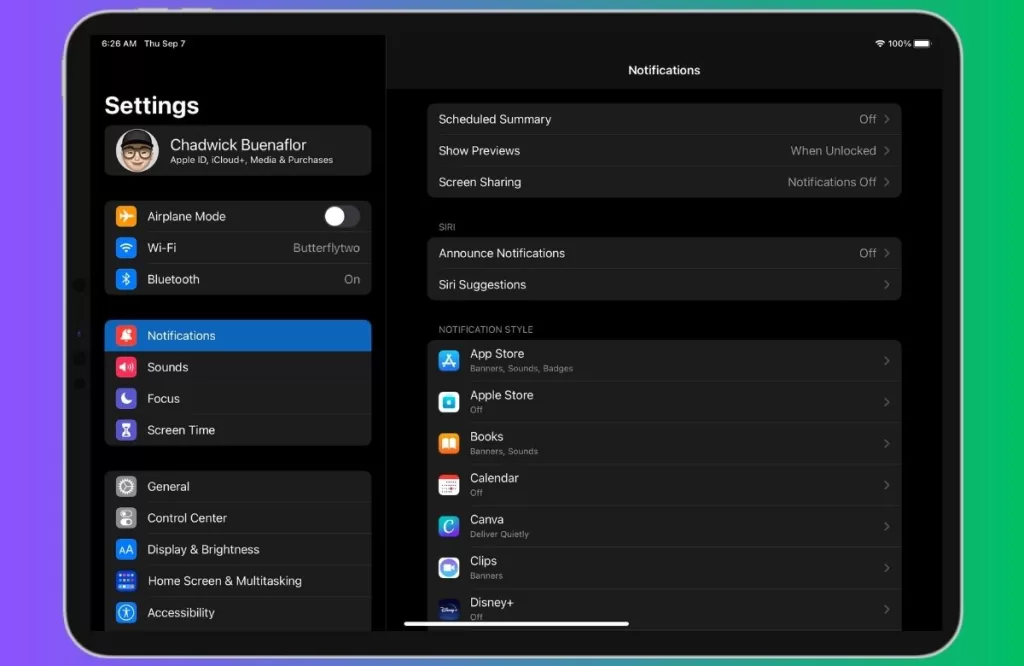
One more thing you should do is check if your iPad Pro has correct and consistent notification settings for all apps. To make this happen, head to your device’s Settings, then tap on ‘Notifications.’ From there, select the apps you want to get notifications from. Make sure that Allow Notifications is turned on and Sounds is turned on as well. You can also decide how and where you’d like app notifications to show up when your device is unlocked. Just pick your preferences from the options under Lock Screen, Notification Center, Banners, and Show Previews.
5. Disconnect Bluetooth Devices

If you use Bluetooth headphones or speakers with your iPad Pro, the device might still be connected to them, causing notification sounds to route to the external device instead.
- Navigate to Settings > Bluetooth.
- Disconnect any connected Bluetooth devices.
- Alternatively, disable Bluetooth if not in use.
6. Hard reset your iPad

If none of the above steps work for you, then your iPad Pro may have a software problem that needs a hard reset4. A hard reset will force your device to restart and clear any temporary glitches that may cause the notification sounds issue. To perform a hard reset on your iPad Pro, follow these steps: First, press the volume up button. Then, tap the volume down button quickly. Finally, keep holding down the power button until the Apple logo appears on your screen.
How to Prevent the iPad Pro Notification Sounds Not Working Issue?
While fixing the issue is essential, it’s equally crucial to prevent it from happening again. Here are some preventive measures to keep your iPad Pro’s notification sounds working smoothly:
- Regularly Check Notification Settings: Periodically review and ensure that app-specific notification settings are correctly configured.
- Monitor Bluetooth Connections: Be mindful of connected Bluetooth devices, especially if you frequently switch between them and your iPad Pro.
- Keep Software Updated: Regularly update your iPad Pro’s operating system to ensure you have the latest bug fixes and improvements.
- Avoid Excessive Customizations: While custom notification sounds can be fun, consider using system tones for critical alerts to minimize potential issues.
- Restart or Reboot: If you notice any irregularities with notification sounds, try restarting or rebooting your device before diving into extensive troubleshooting.







