Have you ever experienced a situation where your iPad Pro volume buttons are not working properly? You try to adjust the sound level of your device, but nothing happens. You can’t hear anything from your speakers or headphones, or the volume is too loud or too low. This can be incredibly annoying, especially when you’re eager to have a good time listening to your favorite music, podcasts, watching movies, or playing games.
iPad Pro Volume Control Not Responding? Here’s the Fix!
If you are facing this problem, don’t worry. You are not alone. Many iPad Pro users have reported this issue and there are some possible solutions that you can try. In this article, we’ll delve into the reasons behind the iPad Pro volume control problem, provide troubleshooting steps, and offer preventive measures to ensure it doesn’t disrupt your experience in the future. By the end of this article, you will be able to fix your iPad Pro volume buttons and enjoy your device’s sound quality.
What Causes the iPad Pro Volume Controls Not Working Issue?
There are a few things that commonly cause the volume buttons on an iPad Pro to stop responding properly:
- Software glitches: Sometimes, the iPad Pro software may crash or freeze, causing the volume buttons to stop responding. This occurrence can be attributed to a range of factors, including issues like a malfunctioning app, a corrupted update, low battery levels, or even a malware infection.
- Hardware damage: Sometimes, the iPad Pro hardware may get damaged, causing the volume buttons to malfunction. This can occur for various reasons, like accidental drops, spills, dents, or tears. The volume buttons may get stuck, broken, or disconnected from the logic board.
- Settings changes: Sometimes, the iPad Pro settings may change, causing the volume buttons to behave differently. This can occur for several reasons, including user mistakes, system updates, resets, or restoration processes. The volume buttons may get locked, disabled, or limited.
- Debris in the button housing: Over time, small shards of dust, dirt, or lint can accumulate inside where the volume buttons are located. This debris can prevent the buttons from working as intended.
- Process of elimination: Other times it helps to rule out variables like low battery, Apple Watch interference, or faulty Bluetooth devices.
How to Troubleshoot the iPad Pro Volume Controls Not Working Issue?
Depending on the cause of the problem, there are different troubleshooting steps that you can try to fix the iPad Pro volume controls not working issue. Here are some of them:
1. Restart Your iPad Pro
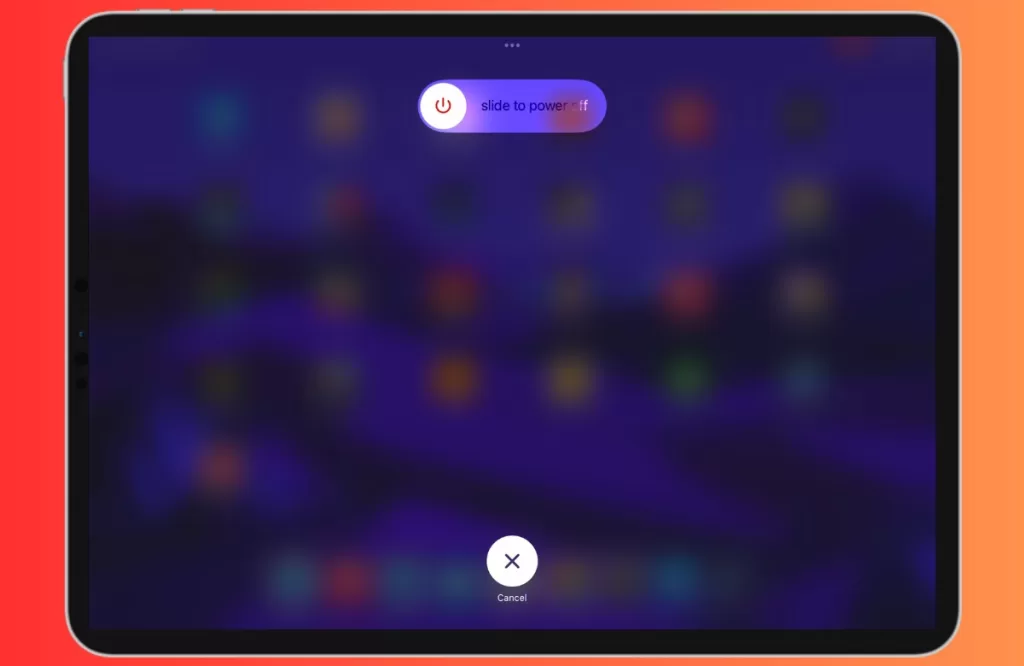
A straightforward fix for many software-related problems is to restart your device. To achieve this, just press and hold the power button simultaneously with one of the volume buttons until you see the ‘slide to power off’ slider. Once it’s off, press the power button again to turn your device back on.
2. Check for iOS Updates
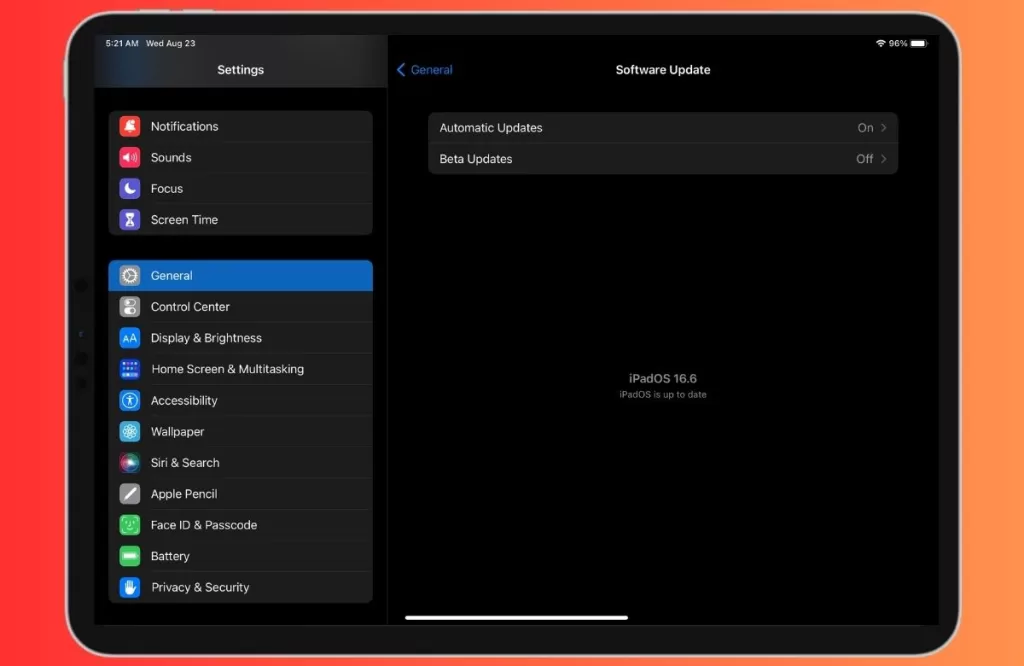
Ensure your iPad Pro is running the latest iOS version. Go to “Settings” > “General” > “Software Update” to check for updates. If available, install the latest update.
3. Inspect for Physical Damage
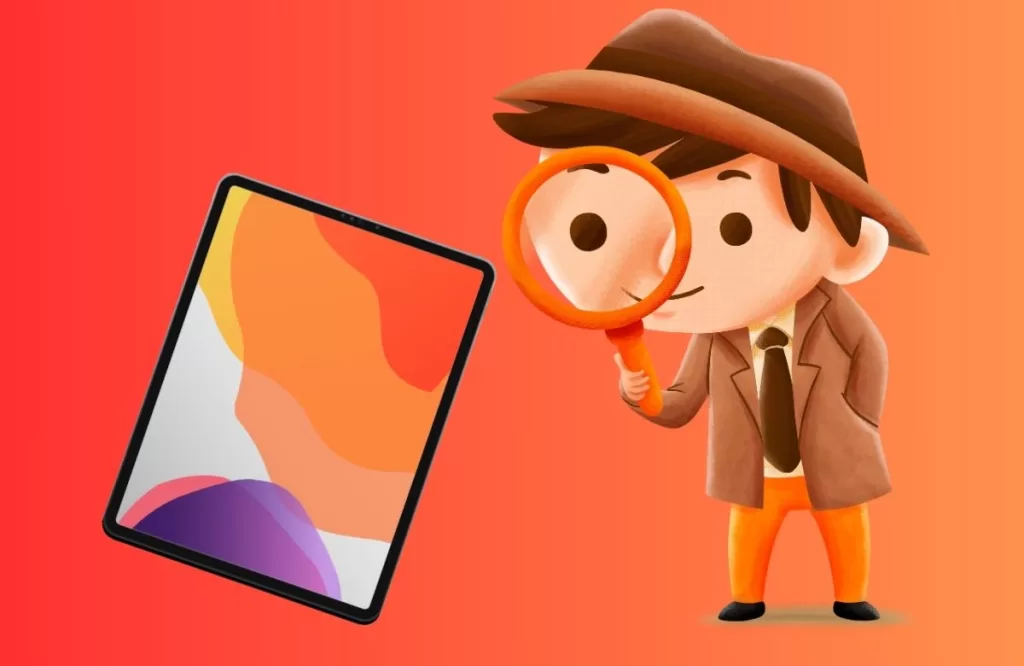
Examine your iPad Pro for physical damage, especially around the volume buttons. If there’s visible damage, consider contacting Apple Support for repair options.
4. Check App Settings
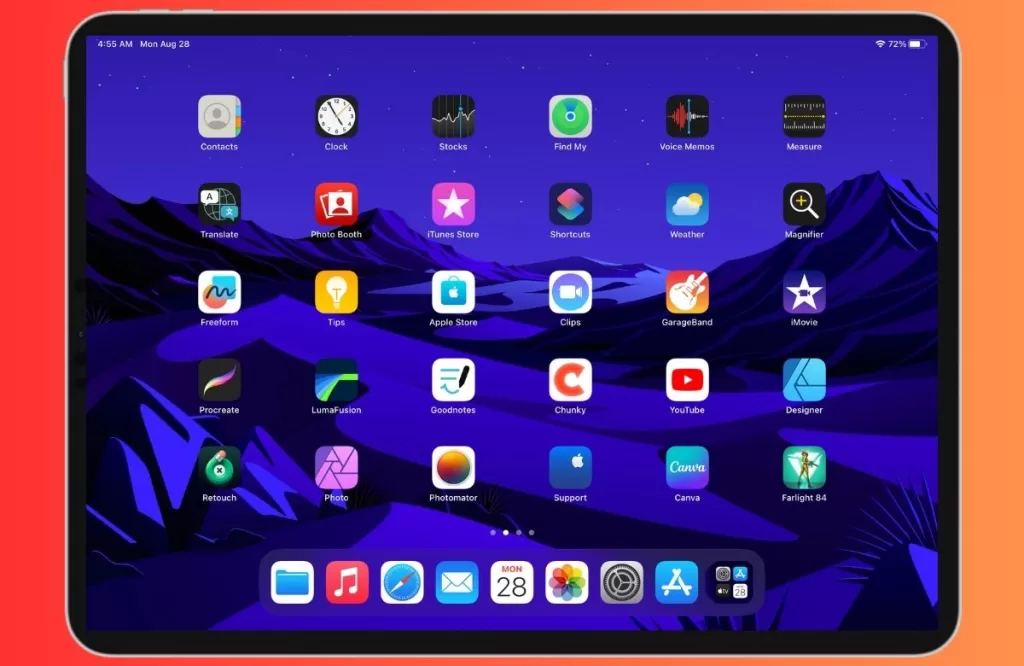
If the issue occurs only within specific apps, check their audio settings. Some apps have individual volume controls that may need adjustment.
5. Reset All Settings
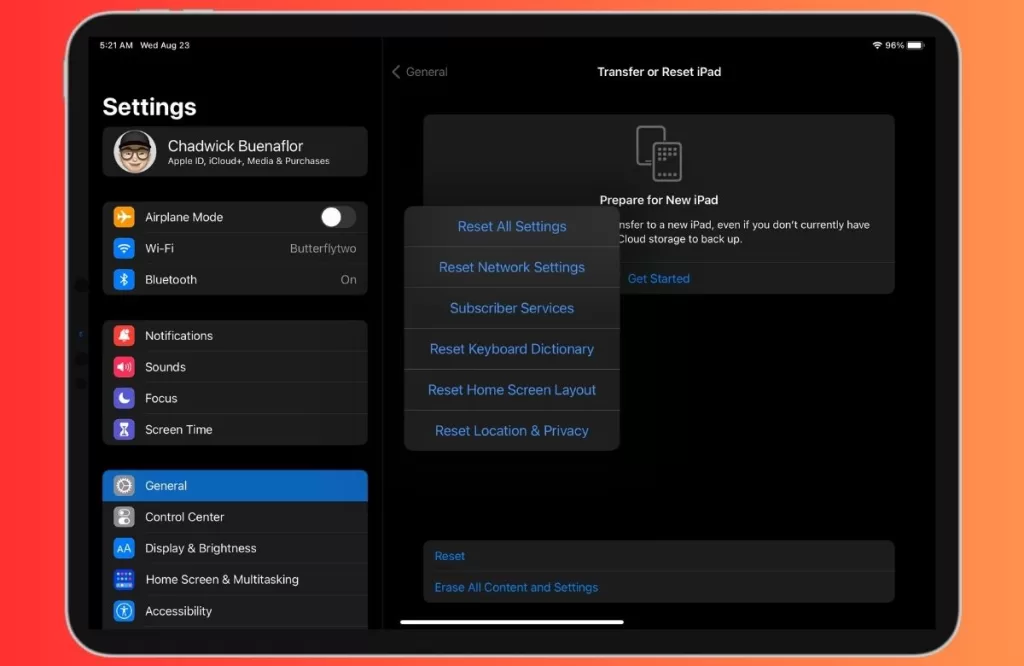
To reset all your settings without deleting your data, navigate to “Settings” > “General” > “Transfer or Reset iPad ” > “Reset” > “Reset All Settings.” This action will restore your settings to their default configurations and can help resolve any conflicts that might be causing volume problems.
6. Clean Speakers and Ports
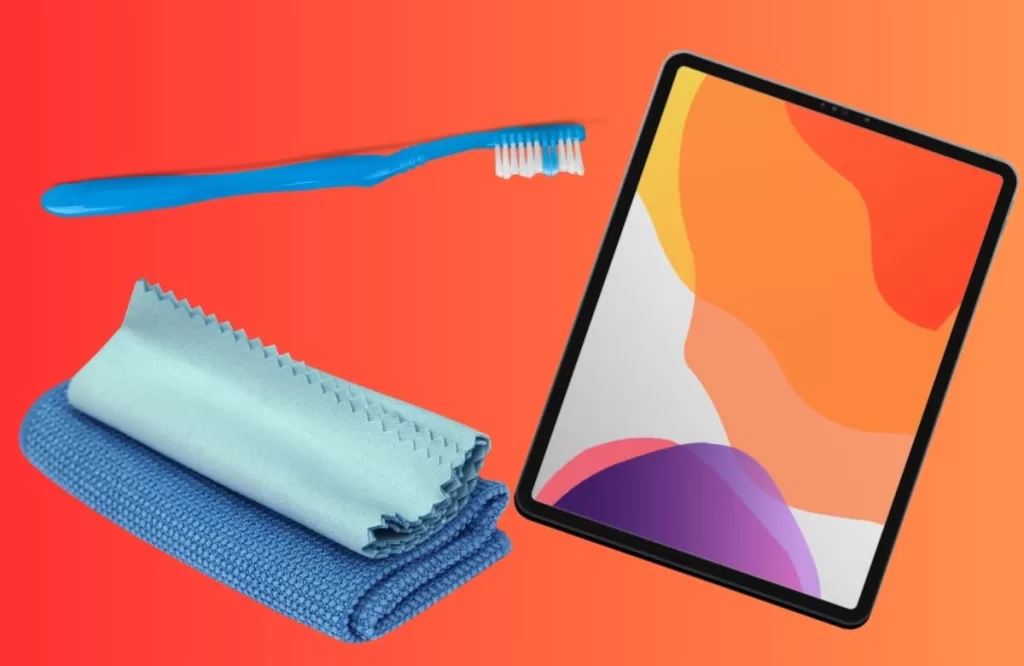
Dust and debris can accumulate in the speakers and ports, affecting audio output. Gently clean them with compressed air or a soft brush.
7. Restore or Factory Reset
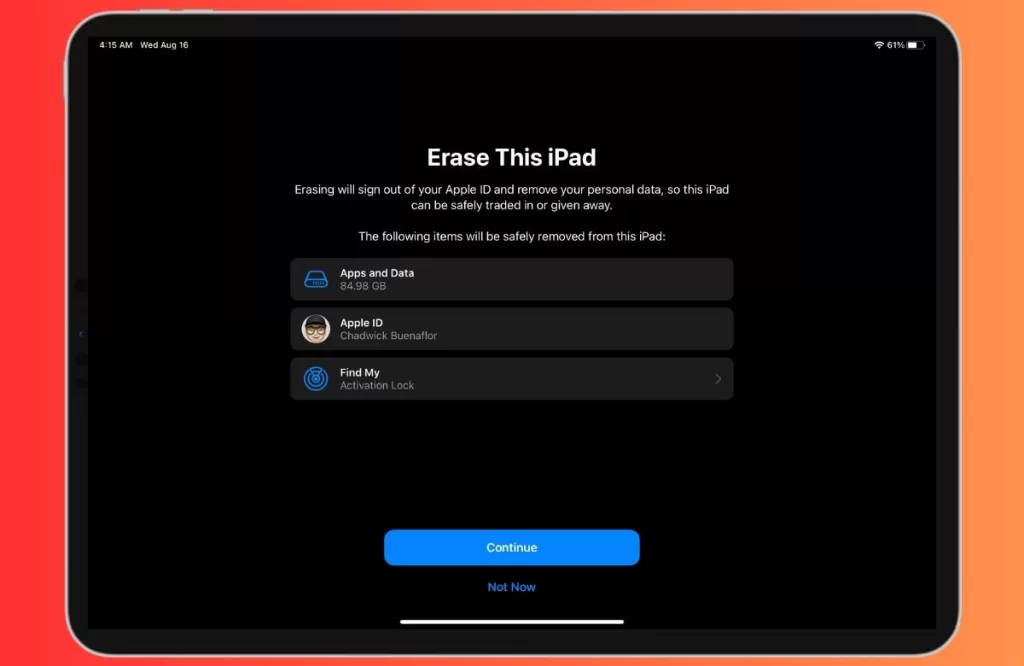
As a last resort, you can restore your iPad Pro to factory settings. Make sure to back up your data before doing this, as it will erase all content on your device. Go to “Settings” > “General” > “Transfer or Reset iPad ” > “Reset” > “Erase All Content and Settings.”
How to Prevent the iPad Pro Volume Controls Not Working Issue?
To prevent the iPad Pro volume controls not working issue from happening again in the future, you can follow some simple tips:
- Handle Your Device Carefully: Treat your iPad Pro with care to prevent physical damage. Invest in a protective case and avoid exposing it to moisture or extreme temperatures.
- Regularly Update iOS: Stay up to date with iOS updates, as they often include bug fixes and improvements that can resolve hardware compatibility issues.
- Use Quality Accessories: When connecting headphones or external speakers, opt for reputable brands to avoid compatibility issues.
- Keep Your Device Clean: Regularly clean your device’s speakers and ports to prevent dust and debris buildup.
- Monitor App Settings: Be aware of app-specific audio settings, and adjust them as needed to prevent conflicts with your device’s volume controls.







