If you have an iPad Pro, you may have encountered a problem where the camera app closes unexpectedly when you try to use it. This can be very annoying, especially if you want to take a photo or video, or use the camera for FaceTime, Skype, or other apps. You may see an error message indicating that the camera is unavailable or has failed. Alternatively, the app may crash and return you to the home screen.
Mastering the Glitch: Fixing iPad Pro Camera Shutdowns
This article discusses the possible causes of the iPad Pro camera closing unexpectedly, and provides detailed troubleshooting steps to help you fix the problem. We will also share some key takeaways that you can use to prevent this problem from happening again.
Possible Causes of iPad Pro Camera Closing Unexpectedly Problem
There are several factors that can cause the iPad Pro camera app to close unexpectedly, such as:
- Software Glitches and Bugs: In the world of technology, software glitches are not uncommon. A bug or coding error in the camera app or the operating system could lead to the camera app crashing. Even the latest iPadOS version can sometimes have these issues.
- Insufficient Storage: Your iPad’s storage plays a vital role in its performance. If your device is running low on storage, the camera app might not have enough space to function properly, leading to crashes.
- Outdated Software: Using an outdated version of iPadOS can result in compatibility issues with various apps, including the camera app. Ensuring your iPad Pro is updated to the latest software version is crucial.
- Settings Misconfiguration: Accidentally tweaking settings in your iPad Pro can lead to unexpected consequences. Incorrect settings related to camera permissions, network connections, or app preferences might cause the camera app to close unexpectedly.
Detailed Troubleshooting Steps to Solve iPad Pro Camera Closing Unexpectedly Problem
Depending on the cause of the problem, you can try different solutions to solve the iPad Pro camera closing unexpectedly problem. Here are some of the most common and effective troubleshooting steps that you can follow:
1. Restart Your iPad Pro
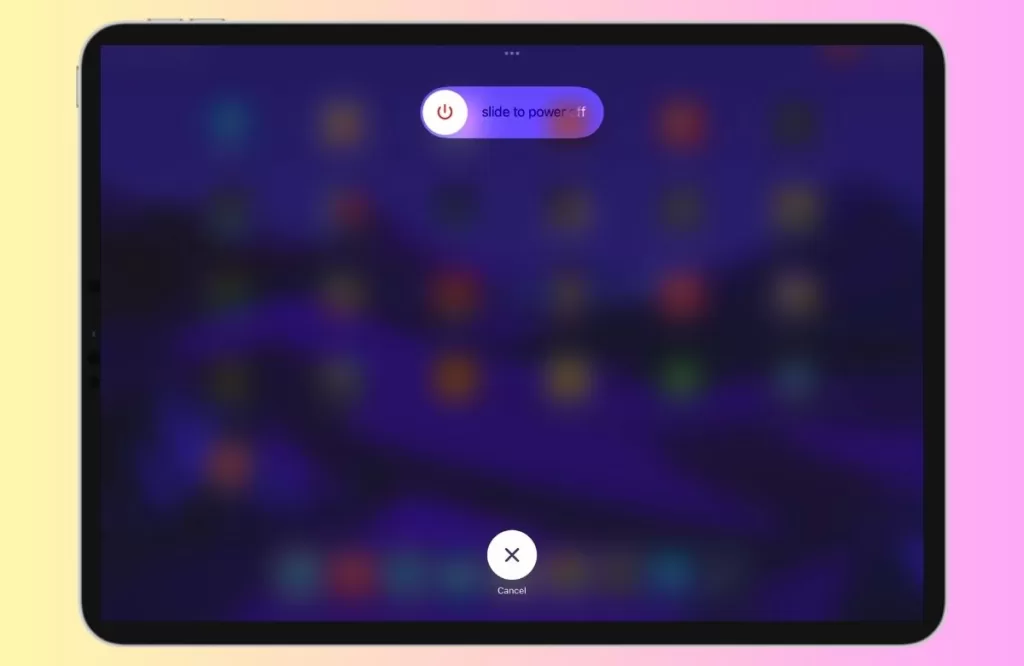
If your iPad Pro is acting up, a simple restart may do the trick. To do this, just press and hold either the volume up or down button and the top or power button until you see the power off slider appear on the screen. Drag the slider to turn off your device. After a few seconds turn on the iPad Pro.
2. Check for Updates
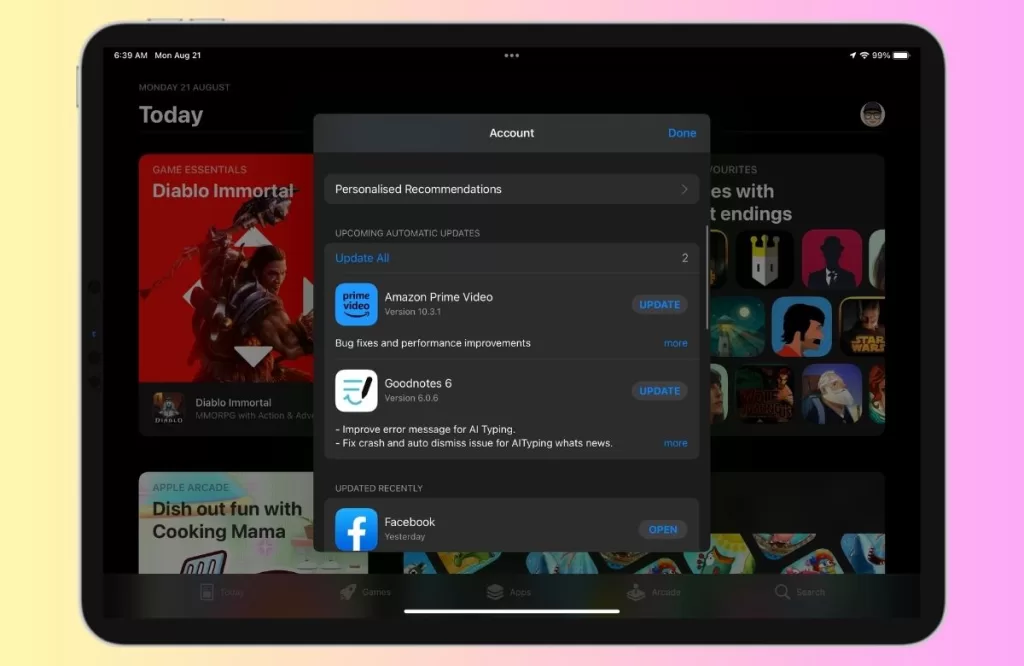
Ensure your iPad Pro is running the latest software version. Sometimes, updating your iOS version can fix some software glitches and improve the performance and stability of your device. If an update is available, download and install it. Keeping your device’s software up to date is one of the best ways to ensure that it is running smoothly and securely.
3. Reset All Settings
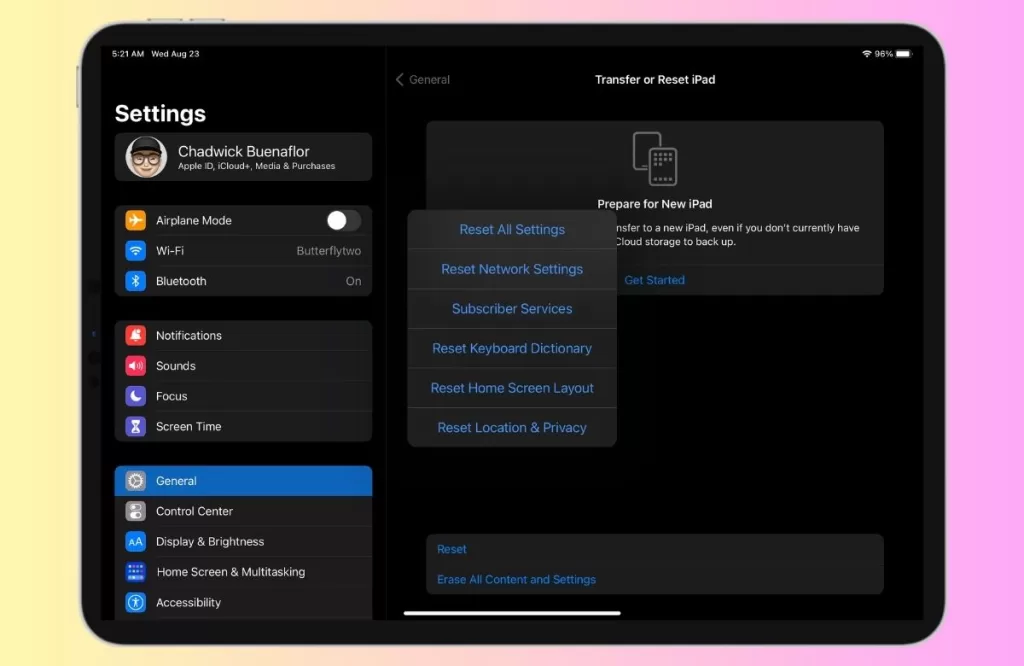
Resetting all settings can restore your device to its default configuration and fix some software glitches. However, this will also erase all your personalized settings, such as Wi-Fi passwords, wallpapers, ringtones, etc., so make sure that you back up your data before proceeding. To reset your iPad settings, open the Settings app, tap General, then tap Transfer or Reset iPad. Scroll down and tap Reset All Settings. You will be asked to enter your passcode. After you enter your passcode, your iPad Pro will reset and all of its settings will be restored to their default values.
4. Restore iPad Pro
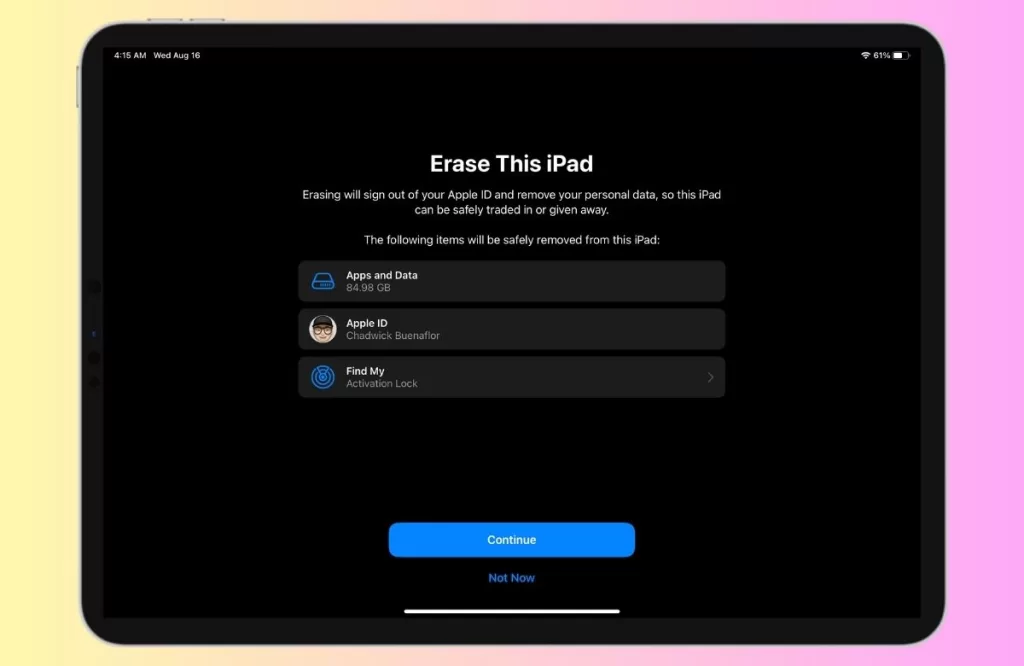
If the problem persists, you may need to take more drastic measures. Back up your data first, then go to Settings > General > Transfer or Reset iPad and select Erase All Contents & Settings. This restores your device to its default factory settings and delete all of your data.
5. Contact Apple Support
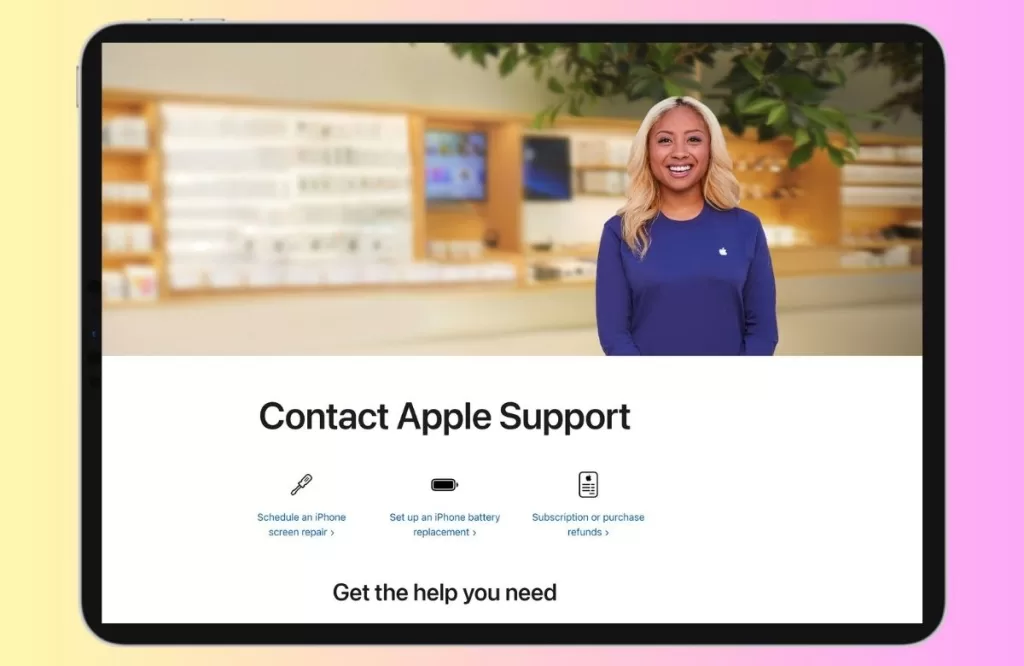
If all else fails, you may need to contact Apple Support for further assistance. Sometimes, the camera closing unexpectedly problem may be caused by some hardware problems that require professional repair or replacement. You can contact Apple Support by phone, chat, email, or visit an Apple Store or an authorized service provider near you.
Key Takeaways
- Stay up-to-date with the latest iOS version to keep your device secure and running smoothly.
- Force quit and relaunch the camera app regularly to clear some temporary app data.
- Clear the app cache periodically to remove some corrupted or outdated data.
- Restart your iPad Pro occasionally to refresh its system and fix some software glitches.
- Check for conflicting apps or settings that may interfere with your camera functionality.
- Reset all settings if necessary to restore your device to its default configuration.
- Contact Apple Support if you suspect any hardware problems with your camera.







