Have you ever experienced the frustration of your Apple Watch refusing to charge just when you need it the most? If you’re scratching your head, wondering why your trusty wearable device is suddenly not cooperating, this article is for you. We’ve compiled a list of simple fixes that can help get your Apple Watch back up and running in no time. Whether it’s a software issue, a charging cable problem, or something else, we’ve got you covered.
So, without further ado, let’s dive into these troubleshooting tips and discover how to resolve the issue of your Apple Watch not charging. Don’t let a depleted battery deter you from enjoying all the amazing features and capabilities of your favorite smartwatch. Let’s get started!
Key Takeaways:
- There are several reasons why your Apple Watch may not be charging, including issues with the charging cable, drained battery, dust or debris in the charging contacts, software glitches, outdated software, and the use of uncertified chargers.
- Simple fixes for an Apple Watch not charging include letting the watch recharge, force restarting the watch, checking the charging cable and outlet, removing dust or debris from the charging contacts, and updating the software.
- If the simple fixes don’t work, you may need to seek professional help or contact Apple Support for further assistance.
- It’s important to use a certified charging cable, avoid using damaged or uncertified chargers, and keep your watch’s software up to date to prevent charging issues.
- Regular maintenance, such as cleaning the charging contacts and managing battery-intensive features and notifications, can help ensure your Apple Watch holds a charge throughout the day.
Why Won’t My Apple Watch Turn On or Charge?
Are you facing issues with your Apple Watch not turning on or charging? Don’t worry, we’ve got you covered. In this section, we’ll explore the possible reasons behind this problem and provide you with practical solutions to get your Apple Watch up and running again.
Possible Causes
There could be several factors contributing to your Apple Watch not turning on or charging:
- Dead battery: If your Apple Watch has a completely drained battery, it may not turn on or charge.
- Damage to charging cable or adapter: A damaged or frayed charging cable or adapter can prevent proper charging.
- Dust accumulation: Dust or debris in the charging contacts can interrupt the charging process.
- Damage to the power outlet: If the power outlet you’re using is damaged, it may not provide enough power to charge your Apple Watch.
- Exposure to water: Water damage can cause issues with the charging mechanism.
- Minor software glitches: Occasionally, software issues can interfere with the charging process.
- Serious hardware issues: In some cases, serious hardware problems can prevent the Apple Watch from turning on or charging.
Steps to Fix the Issue
Here are some steps you can take to fix the problem:
- Use a certified charging cable: Ensure that you’re using an authentic Apple charging cable and adapter to eliminate any issues with compatibility.
- Check for cable damage: Examine the charging cable and adapter for any visible signs of damage or wear. If found, replace them with new ones.
- Force restart the watch: Perform a force restart by pressing and holding both the side button and Digital Crown simultaneously until the Apple logo appears.
- Keep the watch dry: Make sure your Apple Watch is dry and free from any moisture before charging to avoid potential damage.
In addition to these steps, it’s crucial to regularly update your Apple Watch’s software to ensure optimal performance and compatibility. Also, avoid using damaged chargers or power outlets, as they can pose risks to your device. If the problem persists, it may indicate a more serious hardware issue, and it’s recommended to seek professional help from an authorized Apple service provider.
Now you have a better understanding of why your Apple Watch may not be turning on or charging and how to resolve the issue. By following these steps, you can troubleshoot and potentially fix the problem on your own, saving time and frustration.
| Common Causes | Solutions |
|---|---|
| Dead battery | Ensure your Apple Watch has sufficient charge by letting it recharge for a while. |
| Damage to charging cable or adapter | Check for any visible damage or wear on the charging cable and adapter. Replace them if necessary. |
| Dust accumulation | Clean the charging contacts of your Apple Watch using a soft, lint-free cloth. |
| Damage to power outlet | Try plugging your Apple Watch into a different power outlet or use a surge protector. |
| Exposure to water | If your Apple Watch has been exposed to water, let it dry completely before attempting to charge. |
| Minor software glitches | Force restart your Apple Watch to resolve any temporary software issues. |
| Serious hardware issues | If the problem persists, contact an authorized Apple service provider for further assistance. |
Apple Watch Won’t Hold Charge
If your Apple Watch is struggling to hold a charge throughout the day, there may be several factors contributing to this issue. By identifying the possible causes and implementing the right solutions, you can ensure that your Apple Watch battery lasts longer and provides reliable performance.
Possible Causes
Here are some common reasons why your Apple Watch may not be holding a charge:
- The “Wake Screen on Wrist Raise” feature: When this feature is enabled, the Apple Watch screen may turn on frequently, leading to increased battery consumption.
- Extended wake duration: If the watch screen stays on for an extended period after waking, it can drain the battery faster.
- Background applications running: Running multiple applications simultaneously on your Apple Watch can consume additional battery power.
- Outdated watchOS: Using an outdated operating system version may lead to inefficiencies and increased battery drain.
- Excessive push notifications: Receiving a large number of notifications can significantly impact battery life.
Solutions
To resolve the issue of your Apple Watch not holding a charge, try the following solutions:
- Turn off the “Wake Screen on Wrist Raise” feature: By disabling this feature, you can reduce battery consumption. To do this, go to the Apple Watch app on your iPhone, tap “My Watch,” select “General,” and then toggle off the “Wake Screen on Wrist Raise” option.
- Adjust the wake duration: Shortening the duration for which the screen stays on after waking can help conserve battery life. To adjust this setting, go to the Apple Watch app on your iPhone, tap “My Watch,” select “Display & Brightness,” and choose a shorter duration under the “On Tap” section.
- Enable Power Saving Mode: Activating Power Saving Mode can optimize battery usage by disabling certain features and reducing performance. To enable Power Saving Mode, swipe up on the watch face to access the Control Center, tap the battery percentage, and toggle on Power Saving Mode.
- Update the watchOS: Keeping your Apple Watch software up to date is essential for optimal performance and battery efficiency. Go to the Apple Watch app on your iPhone, tap “My Watch,” select “General,” and then tap “Software Update” to check for and install any available updates.
- Manage push notifications: Limiting the number of push notifications you receive can help conserve battery life. Go to the Apple Watch app on your iPhone, tap “My Watch,” select “Notifications,” and customize the notification settings for individual apps.
If these solutions do not resolve the issue, it is advisable to seek professional assistance from an authorized Apple service provider or contact Apple Support for further guidance.

| Possible Causes | Solutions |
|---|---|
| The “Wake Screen on Wrist Raise” feature | Turn off the feature in the Apple Watch app |
| Extended wake duration | Adjust the wake duration in the Apple Watch app |
| Background applications running | Close unnecessary applications or limit their usage |
| Outdated watchOS | Update the watchOS in the Apple Watch app |
| Excessive push notifications | Manage push notification settings in the Apple Watch app |
Apple Watch Won’t Charge Past 80%
If your Apple Watch is not charging beyond 80%, it might be due to the “Optimized Battery Charging” feature. This feature is designed to extend the overall lifespan of the battery by slowing down the charging process once it reaches 80%. While this feature is beneficial in the long run, it can be frustrating if you need to charge your watch quickly.
To resolve this issue, follow these steps:
- On your Apple Watch, open the Settings app.
- Tap on “Battery” and then select “Battery Health”.
- Disable the “Optimized Battery Charging” option.
- Restart your Apple Watch by pressing and holding the side button until the Power Off slider appears. Slide it to power off, then press and hold the side button again to turn it on.
- Once your watch is back on, plug it into the charger and ensure that the charging cable is securely connected.
If the issue persists, you can try changing the charge limit to a higher value. This can be done by following these steps:
- On your Apple Watch, open the Settings app.
- Tap on “Battery” and then select “Battery Health”.
- Select “Maximum Capacity”.
- Adjust the charge limit to the desired value, but keep in mind that frequent charging to 100% can impact the overall lifespan of the battery.
Important Tips:
- Make sure to use a quality charger and charging cable to ensure proper charging.
- Regularly update your watchOS to the latest version to take advantage of bug fixes and performance improvements.
- Monitor the battery health of your Apple Watch to identify any underlying issues or abnormalities.
By following these steps and tips, you should be able to resolve the issue of your Apple Watch not charging past 80%. If the problem persists, it is recommended to contact Apple Support for further assistance.
| Issue | Possible Causes | Solutions |
|---|---|---|
| Apple Watch Won’t Charge Past 80% | – Optimized Battery Charging feature – Software glitches |
– Disable Optimized Battery Charging – Change charge limit – Restart the watch – Reset the watch if needed – Use a quality charger – Update the watchOS – Monitor battery health |
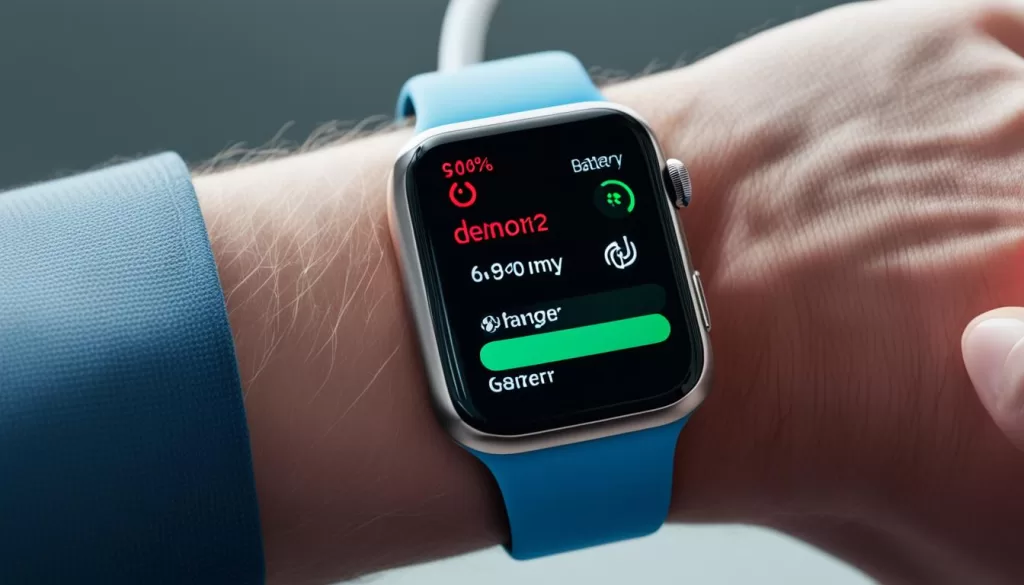
Note: The image above illustrates the Apple Watch being charged, highlighting the frustration when it stops at 80% due to the Optimized Battery Charging feature.
Apple Watch Won’t Turn On and Gets Hot When Charging
If your Apple Watch is not turning on and gets hot when charging, there could be several possible causes for this issue. It’s important to address the problem promptly to prevent any further damage and ensure proper functionality of your device.
Possible causes:
- Charging in a hot environment: Exposing your Apple Watch to high temperatures while charging can cause it to overheat and fail to turn on.
- Software issues: Outdated or corrupted software can prevent your Apple Watch from turning on or cause it to heat up during charging.
- Damage to the battery: A damaged battery can lead to power-related problems, including difficulty turning on and excessive heat generation during charging.
- Water damage: If your Apple Watch has been exposed to water or other liquids, it may not turn on and can become hot during charging.
Potential solutions:
To resolve the issue of your Apple Watch not turning on and getting hot while charging, consider the following solutions:
- Remove the watch from charging and let it cool down: If your Apple Watch is overheating, disconnect it from the charger and allow it to cool down for a while before attempting to turn it on again.
- Ensure a dry charging environment: Make sure the charging area is free from any moisture or liquid that could potentially damage the watch or interfere with the charging process.
- Seek professional help if needed: If the problem persists, it’s advisable to contact Apple Support or visit an authorized service center for further assistance and diagnosis.
To prevent such issues in the future, it’s important to follow these guidelines:
- Charge with a certified charger: Always use the official Apple charger or a certified third-party charger to ensure proper charging and avoid any potential damage to your Apple Watch.
- Avoid extreme temperatures: Do not expose your Apple Watch to extremely hot or cold environments, as it can affect its battery performance and overall functionality.
- Update the watchOS: Keeping your Apple Watch’s operating system up to date can help resolve any software-related issues and ensure optimal performance.
- Handle the watch with care: Avoid dropping or causing any physical damage to your Apple Watch, as it can lead to various issues, including difficulty turning on and charging problems.
By following these guidelines and implementing the suggested solutions, you can troubleshoot the issue of your Apple Watch not turning on and getting hot while charging.
New Apple Watch Won’t Charge
If you’ve recently purchased a new Apple Watch and are experiencing difficulties with charging, don’t worry, as there are a few simple steps you can take to resolve the issue. One possible reason for your new Apple Watch not charging is a dead battery. Although uncommon, it’s essential to check if the battery is functioning properly before exploring other solutions.
Another potential culprit could be software issues. Ensure that you are using the correct Apple charger for your new Apple Watch and that it is not overheated. It is also worth trying a different outlet or charger if necessary to rule out any potential issues with the charging equipment.
If the problem persists, it may be beneficial to contact Apple Support or explore the possibility of a replacement under warranty. Remember, using authentic chargers, monitoring your watch’s functionality, and regularly updating the watchOS are crucial to maintaining optimal performance.







