Has your iPhone XS Max suddenly stopped working and won’t turn on? Don’t panic – this issue can often be fixed with a few simple troubleshooting steps. Follow this guide to get your iPhone XS Max up and running again.
iPhone XS Max won’t turn on

1. Force Restart the iPhone XS Max
The first thing to try when your iPhone XS Max won’t turn on is a force restart. This simulates removing and replacing the battery to reboot the device.
Here’s how to force restart an iPhone XS Max:
- Press and quickly release the Volume Up button.
- Immediately press and quickly release the Volume Down button.
- Finally, press and hold the Side button until you see the Apple logo on the display.
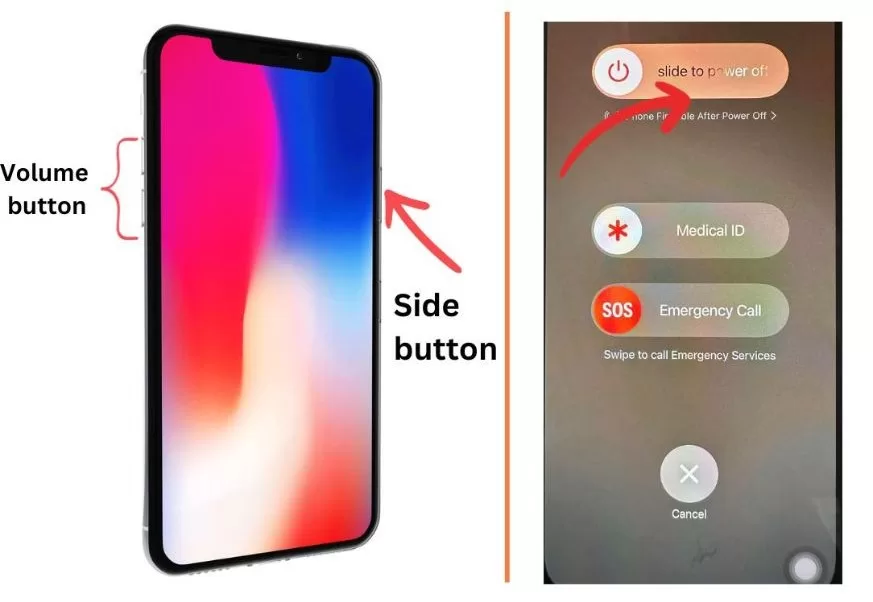
Keep holding the Side button for at least 10 seconds for this to work. If you see the Apple logo, release the Side button. The phone should restart normally.
Force restarting often fixes minor software glitches that cause the phone to freeze and not turn on. Try it a few times if the first attempt doesn’t work.
2. Charge the iPhone XS Max
An uncharged battery is another common reason an iPhone won’t turn on. To rule this out:
- Connect your iPhone XS Max to the original charger and cable.
- Plug the charger into a wall outlet, not your computer.
- Leave it charging for at least 30 minutes, even if it doesn’t show any signs of life.
- After 30 minutes, do another force restart by pressing and releasing the Volume Up, Volume Down, then holding the Side button.
- If it still won’t turn on, leave it charging for at least 1 hour before trying again.

Charging jump starts the battery and can provide enough power to boot up a drained iPhone. Be patient and let it charge before force restarting again.
3. Update or Restore with iTunes
If force restarting and charging don’t work, try connecting your iPhone XS Max to a computer with iTunes and updating or restoring it.
This will rule out any software issues being the cause and reinstall a fresh iOS version. Follow these steps:
- Download and install the latest version of iTunes on your Mac or PC.
- Connect the iPhone to your computer using the original USB cable.
- Open iTunes. It should recognize your connected iPhone.
- Click Summary, then Check for Update to update iOS. Or click Restore to do a complete restore.
- Follow the on-screen prompts to complete the process. Don’t disconnect until finished.
Updating or restoring iPhone software via iTunes often resolves software glitches preventing the phone from turning on. Be patient as it can take some time.
4. Hardware Inspection
If you’ve tried force restarting, charging, and iTunes updating with no luck, it’s likely a hardware issue stopping your iPhone XS Max from turning on.
Things to inspect:
- Check for any physical or liquid damage. This requires professional repair.
- Inspect the charging port for damage, debris, or moisture. Clean it out carefully.
- Test with another charging cable, adapter, and wall outlet. Faulty power components could prevent charging.
- Attempt a different force restart button combo: Volume Up, Volume Down, then hold Power button.
- Open the phone and check that battery and display cables are properly connected.

Severe hardware damage requires professional iPhone repair. But many issues like debris in the port or a loose cable can be fixed yourself with care.
5. DFU Mode Restore
DFU (Device Firmware Update) mode is an advanced restoration option when your iPhone XS Max won’t start up even after standard resetting.
Warning: DFU mode will erase all data on the iPhone. Backup first if possible.
Follow these steps:
- Download iTunes on a Mac or PC and connect the iPhone with a USB cable.
- Press and hold the Side button for 3 seconds.
- Keep holding Side and press Volume Down for 10 seconds.
- Release Side button but keep holding Volume Down for 5 more seconds.
- If the screen stays black, the iPhone has entered DFU mode.
- iTunes will detect the iPhone in recovery mode and let you restore it.
DFU mode can help restore iPhones that won’t start up even after standard resets. But again, it will erase the device, so only use as a last resort.
6. Contact Apple Support
If all else fails, contact Apple Support for further troubleshooting or to set up a repair. Be ready with your iPhone XS Max’s serial number.
Apple can run diagnostics to test the device’s hardware and determine if a component like the logic board has failed. If it’s a manufacturing defect, repairs may be covered under warranty.
Don’t attempt to repair an iPhone XS Max yourself unless you’re experienced with electronics. Seek professional help to avoid causing further damage.
Key Takeaways
- Force restart your unresponsive iPhone XS Max by pressing Volume Up, Volume Down, then holding Side button.
- Charge for at least 1 hour and force restart again if needed.
- Update or restore the iPhone using iTunes on a computer.
- Inspect hardware like charging port, cables, and connections.
- Enter DFU mode and restore as a last resort if standard resets don’t work.
- Contact Apple Support for troubleshooting help or warranty covered repairs.
With some patience and by methodically trying these troubleshooting steps, you should be able to revive an iPhone XS Max that won’t power on. Force restart it, charge it, restore it, inspect hardware, and contact Apple as needed. This should get your iPhone up and running again.







