Seeing nothing but black when you turn on your iPhone XS can be incredibly frustrating. But don’t panic – the iPhone XS Black Screen has several potential causes and solutions. In here, let us walk you through troubleshooting steps to get your iPhone XS screen back up and running again.
What’s Causing the Black Screen on iPhone XS?
Before diving into fixes, it helps to understand what might be behind the black screen in the first place. Here are some of the most common culprits:
- Drained battery – An iPhone with an empty battery will appear to have a black screen. Try charging it first.
- App issues – A problematic app or iOS software bug could make the screen unresponsive. Force closing apps may help.
- Physical damage – Drops or accidents that damage the display, cables or logic board can cause black screens.
- Failed software update – Errors during an iOS update installation may freeze the screen.
Fix iPhone XS Black Screen
Experiencing iPhone XS Black Screen can be frustrating, as it renders the device unresponsive and unusable. Understanding the potential causes behind the iPhone XS black screen and implementing effective solutions is essential. In this section, we will explore the primary factors that can lead to a black screen on the iPhone XS and provide practical tips to help you troubleshoot and resolve this issue.
Charge Your iPhone
Connect iPhone to a charger and let it charge for at least 30 minutes. If the Apple logo or battery icon appears, it was simply drained. Keep charging until fully charged before using it.
Force Restart

Press and release the Volume Up button. Press and then release the Volume Down button. Finally, press and then hold the Side button until you see the Apple logo. This will force close apps and reboot your iPhone.
Update or Reinstall Apps
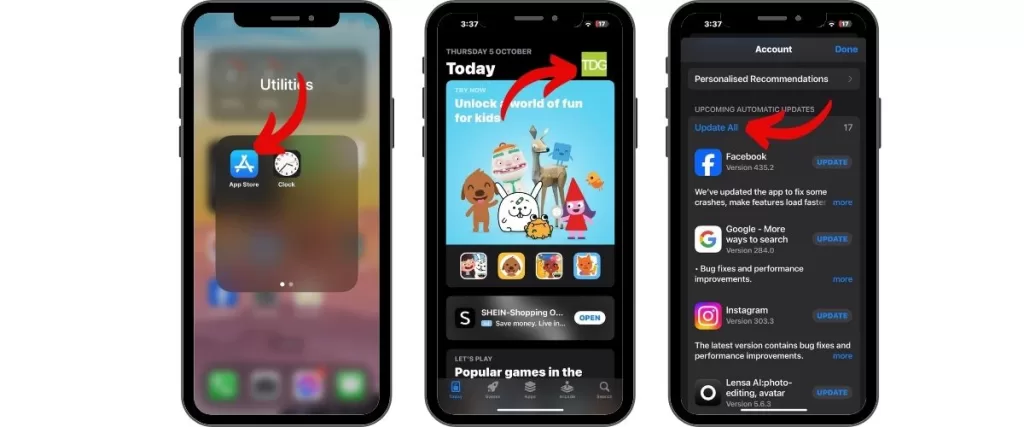
Apps with bugs or compatibility issues could be the culprit. Open the App Store, go to Updates and install any available updates. Also delete and reinstall any problematic apps.
Enter Recovery Mode
Recovery mode diagnostics may fix a serious software glitch causing the black screen. Connect to a computer and enter recovery mode by pressing certain buttons per Apple’s instructions.
Reset All Settings
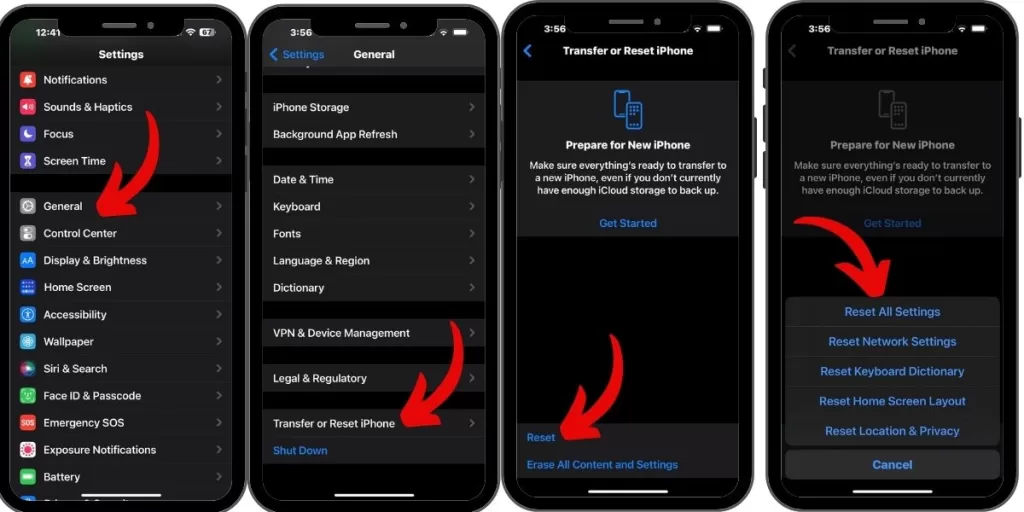
Go to Settings > General > Transfer or Reset iPhone>Reset and tap Reset All Settings. Enter your passcode if prompted. This will reset system settings without erasing data.
Restore in iTunes
Connect your iPhone to a computer with iTunes, then restore by clicking Restore in iTunes. This will completely wipe your iPhone and reinstall a fresh iOS.
DFU Restore
Put your iPhone into DFU (Device Firmware Update) mode using button presses, then do a deep restore in iTunes. This is an advanced fix for major software issues.
Get a Repair
If you’ve exhausted all options, the black screen is likely due to internal hardware damage. Seek professional repair to determine if display, logic board or other components need replacement.
Preventing iPhone Black Screens
Once you’ve resolved your iPhone’s black screen, keep it from happening again with these tips:
- Avoid exposing your iPhone to drops, liquid or excessive heat. Use a protective case.
- Be careful during iOS updates and only update when connected to WiFi.
- Don’t overload your iPhone storage capacity. Leave plenty of free space.
- Force restart your iPhone occasionally to clear out any small glitches.
- Frequently back up your iPhone so you can easily restore if issues arise.
With proper care and maintenance minimizes the chances of your iPhone XS suffering that dreaded black screen again. Pay attention to any signs of physical damage, unusual battery drain or overheating as well. Address any issues promptly before major problems occur.
Get Back to Using Your iPhone XS
Dealing with an unresponsive black screen on your iPhone XS can be maddening. But in many cases it can be fixed with standard troubleshooting techniques. Try the step-by-step guide outlined here to determine what’s causing the issue and get your iPhone’s screen illuminated again. With patience and persistence, you’ll likely have it working again in no time.







