Experiencing the frustrating issue of Snapchat keeps crashing on iPhone? Don’t worry, we’ve got you covered! In this troubleshooting guide, we’ll provide you with effective solutions to resolve the Snapchat crashing problem on your iPhone. Discover quick and simple steps to fix the issue and get back to enjoying a seamless Snapchat experience on your iPhone.
1. Force Quit and Relaunch Snapchat
Force quitting the Snapchat app resets it, giving it a fresh start which often fixes crashing issues:
- Double click the iPhone home button to bring up your recently used apps.
- Swipe up on the Snapchat preview to force quit the app.
- Tap the Snapchat icon to relaunch it.
This refresh clears any minor bugs causing the crashes.
2. Update Snapchat to the Latest Version
An outdated Snapchat app can be riddled with bugs that lead to crashes. Updating to the latest version brings fixes:
- Open the App Store on your iPhone.
- Tap your profile picture.
- Tap “Update” next to Snapchat in the pending updates list.
The newest Snapchat version should run more smoothly.
3. Restart Your iPhone
Restarting your iPhone refreshes the operating system, resolving many app glitches and crashes:
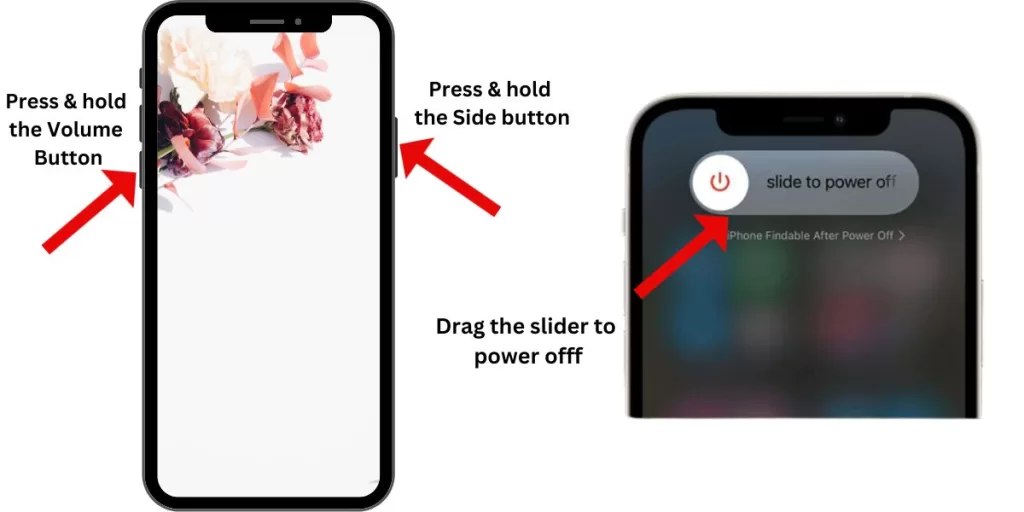
- Press and hold the Side button and Volume Down simultaneously until the power off slider appears.
- Drag the slider to turn off your iPhone.
- After 30 seconds, hold the Side button until you see the Apple logo to turn it back on.
This reboot will clear up minor software bugs crashing Snapchat.
4. Reinstall Snapchat
By completely removing Snapchat from your iPhone and then reinstalling it from the App Store, you can start with a fresh installation that may help resolve any underlying issues. Reinstalling Snapchat is a straightforward yet effective solution that can help eliminate the crashing problem and allow you to enjoy a stable and uninterrupted Snapchat experience on your iPhone.
If crashes persist, uninstall and reinstall Snapchat to replace any corrupt core files:
- Tap and hold the Snapchat app icon until the icons jiggle.
- Tap the “X” on Snapchat to uninstall it.
- Redownload Snapchat from the App Store and log back in.
Reinstalling can replace any problematic files causing the crashes.
5. Reset Network Settings
Snapchat requires a stable internet connection, so resetting your network settings may fix connectivity issues triggering crashes:
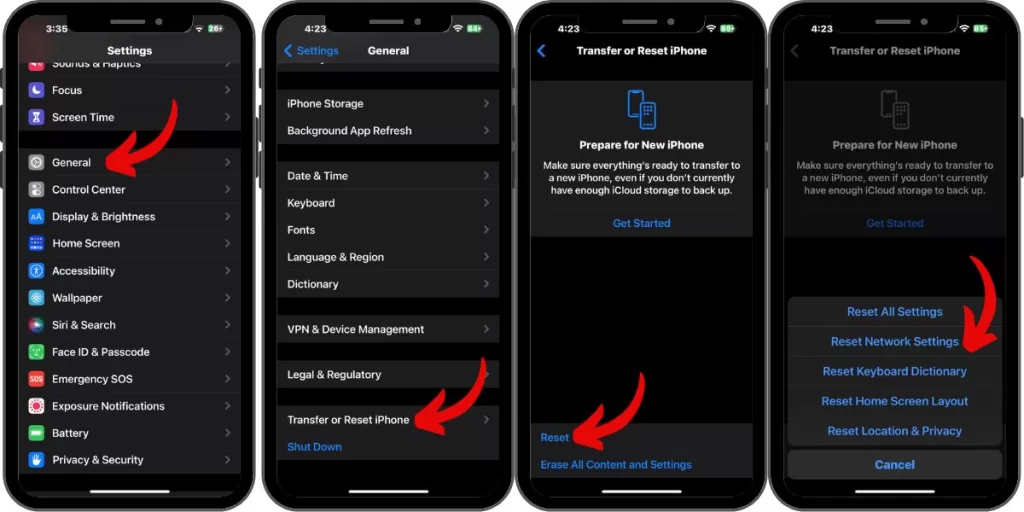
- Go to Settings > General >Transfer or Reset iPhone
- Ta Reset.
- Tap “Reset Network Settings”.
- Enter your passcode and confirm the reset.
This will refresh your network connections.
6. Update Your iPhone Software
Outdated software can sometimes lead to compatibility issues with apps like Snapchat, causing them to crash unexpectedly. By updating your iPhone to the latest software version available, you can ensure that your device has the necessary bug fixes and improvements to support the smooth functioning of Snapchat. Updating your iPhone software is a simple yet effective solution that can help resolve the crashing issue and provide a more stable Snapchat experience on your iPhone.
Updating your iPhone software is easy:
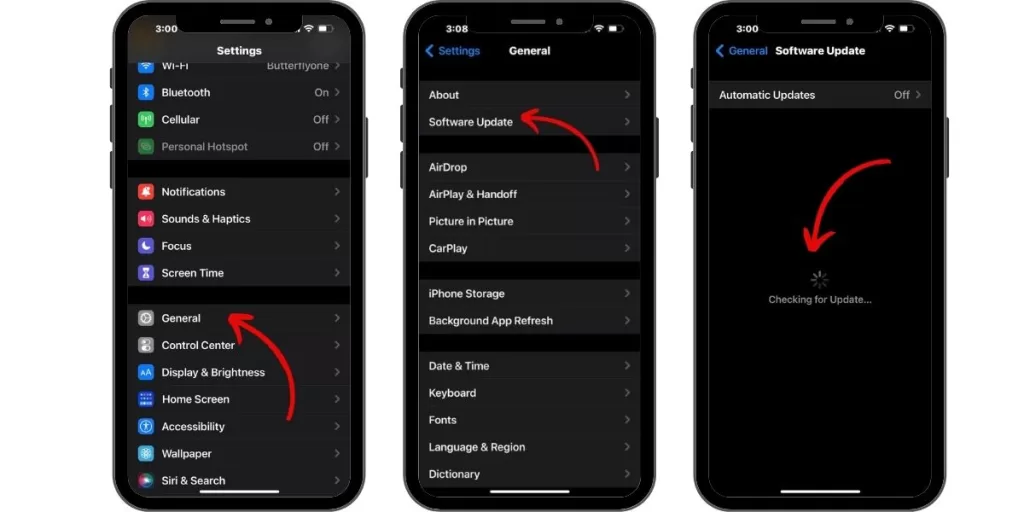
- Go to Settings > General > Software Update.
- Tap “Download and Install” for any available updates.
- Enter your passcode and tap Agree to confirm.
Software updates often include bug fixes to prevent crashes.
7. Clear Snapchat Cache
By clearing the Snapchat cache, you can effectively remove these accumulated files and potentially resolve the crashing problem. Clearing the cache is a simple yet powerful solution that can help improve the stability and performance of Snapchat on your iPhone, ensuring a smooth and enjoyable user experience.
Large, corrupted Snapchat cache files can slow the app down and make it crash frequently:
- Open Snapchat and tap your profile picture.
- Tap the Settings gear icon and scroll down.
- Select “Clear Cache” to delete temporary Snapchat files.
This gives Snapchat a fresh start, preventing crashes.







