Got a new Pixel 7 Pro, but it refuses to connect to 5G networks? Don’t worry. This guide will walk through potential solutions to get your 5G working flawlessly.
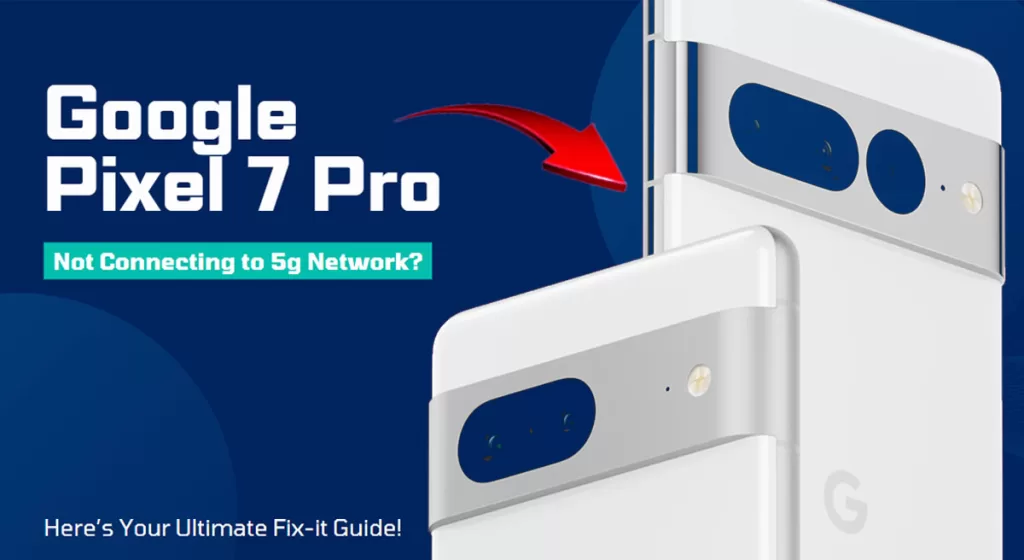
As a proud new Pixel 7 Pro owner, you expect a blazing-fast 5G experience. But upon setup, you notice your shiny new phone stubbornly sticks to 4G LTE networks and won’t connect to speedier 5G, while other phones have no issue.
It’s enough to make you pull your hair out! But before returning your Pixel in frustration, let’s methodically troubleshoot why 5G isn’t working and get you those lightning download speeds ASAP.
What’s Causing the No 5G Connection?
Here are some potential culprits for a Pixel 7 Pro unable to utilize 5G networks:
- Incorrect APN settings for your carrier. If the APN settings are incorrect, your phone may not be able to connect to the 5G network at all. The same thing can happen if the APN settings are not optimized for 5G, as you may experience slower speeds or other connectivity issues. Your phone may also not be able to access the latest features and capabilities of the 5G network if the APN settings are outdated. To check your APN settings on your Pixel 7 Pro, go to Settings-> Network & internet-> SIMs-> Access point names. Be sure to select the correct APN if you see multiple APNs listed.
- Needing to enable 5G connectivity in cellular settings. In order to automatically connect to a 5G network, your device must have its 5G connectivity feature enabled. If you do not see the option for 5G, it is possible that your mobile carrier does not offer 5G service in your area or that you do not have a 5G data plan.
- Outdated carrier profile or PRL (Preferred Roaming List). Carrier profiles are important for ensuring that your phone can connect to the correct network, especially when you are roaming. If you do not have a carrier profile for the network that you are roaming on, your phone may not be able to connect to it, or you may experience connectivity issues.
- Network incompatibility between phone and SIM card. If the phone does not support the same 5G bands as the SIM card, or if the phone’s firmware is not compatible with the SIM card’s carrier profile, the phone may not be able to connect to the 5G network at all. You can usually find information about your phone’s 5G compatibility on the manufacturer’s website. You can also contact your mobile carrier to check if your SIM card is compatible with 5G.
- Weak 5G signal in your location. A weak 5G signal can cause general connectivity problems, such as difficulty connecting to the network, trouble maintaining a connection, and random disconnections.
- Buggy modem firmware needs an update. Buggy and outdated modem firmware can cause slower data speeds. This is because the firmware may not be able to properly manage the 5G signal, or it may not be compatible with the latest 5G features. It is important to keep your modem firmware up to date to ensure that you have the best possible 5G connectivity experience. You can usually check for updates to your modem firmware by visiting the manufacturer’s website or by contacting your mobile carrier.
Pinpointing the specific cause will reveal the best fix.
Step-by-Step Fixes for Pixel 7 Pro 5G Issues
Follow these troubleshooting steps to resolve your 5G woes:
1st solution: Verify Compatible 5G SIM Card
Not all SIM cards are compatible with 5G networks. If you have a 4G SIM card, you will not be able to connect to a 5G network, even if your phone is 5G-capable. Thus, verify and ensure that the SIM card installed on your phone is 5G-capable.
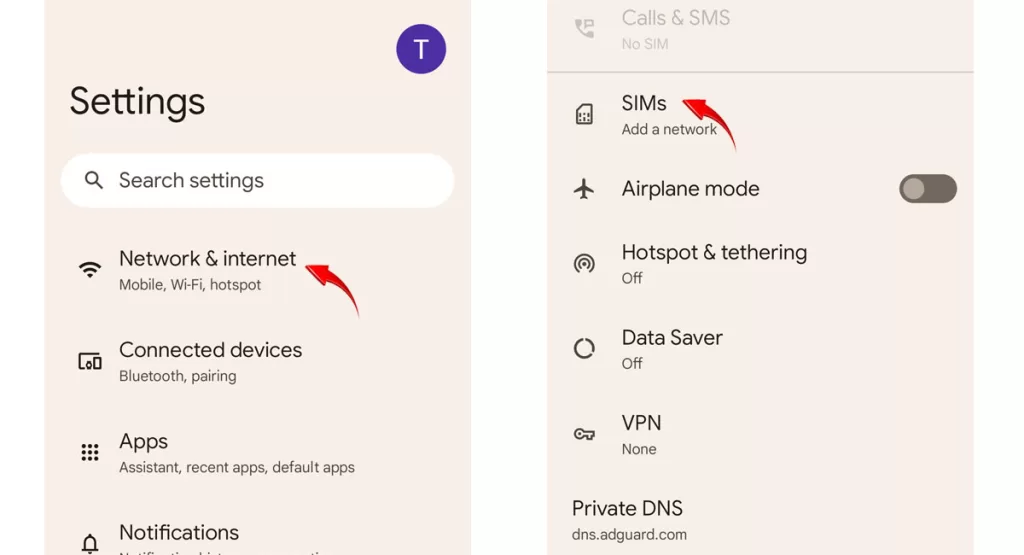
There are a few ways to verify if your Pixel 7 Pro SIM card is 5G-capable:
- Check the SIM card packaging. The SIM card packaging should indicate whether or not the SIM card is 5G-capable.
- Contact your mobile carrier. You can contact your mobile carrier to ask if your SIM card is 5G-capable.
- Check your phone’s settings. Go to Settings > Network & internet > SIMs > Mobile network settings. Under Preferred network type, you should see the option for 5G if your SIM card is 5G-capable.
If you are still unsure whether or not your SIM card is 5G-capable, you can try contacting the manufacturer of your SIM card.
2nd solution: Check if 5G is Enabled
5G networks support new features and capabilities that are not available on 4G LTE networks. For example, 5G can be used for augmented reality (AR) and virtual reality (VR) applications.
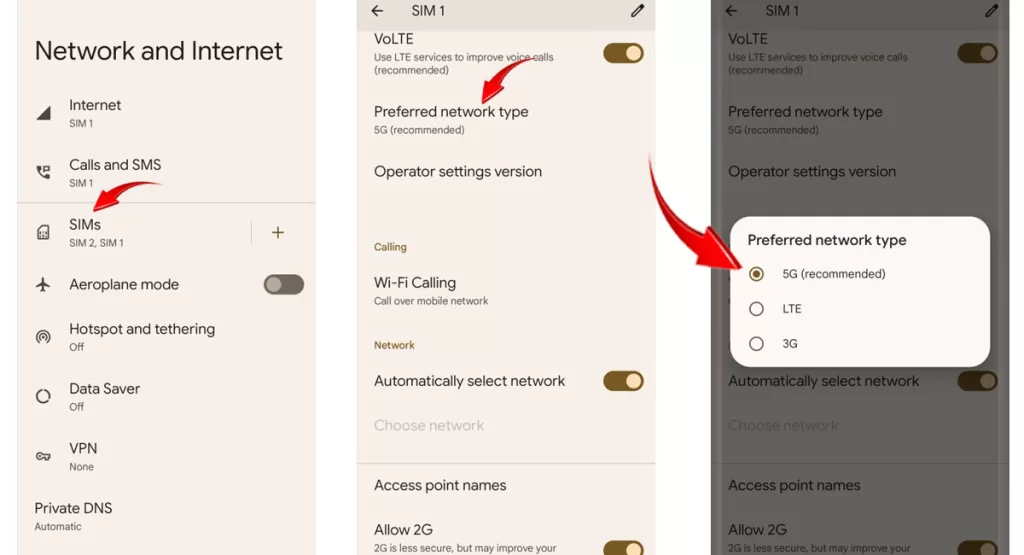
To check and/or enable 5G connectivity on the Pixel 7 Pro, follow these steps:
- Open the Settings app.
- Tap Network & internet.
- Tap SIMs.
- Tap Preferred network type.
- Select 5G.
Contact your mobile carrier if you don’t see an option for 5G. This is imperative to ensure 5G service availability in your area.
3rd solution: Update Carrier Profile / PRL
The Google Pixel 7 Pro uses a carrier profile to connect to mobile networks. The carrier profile is stored on the phone’s SIM card. When the phone is turned on, it reads the carrier profile and uses the information to connect to the correct network.
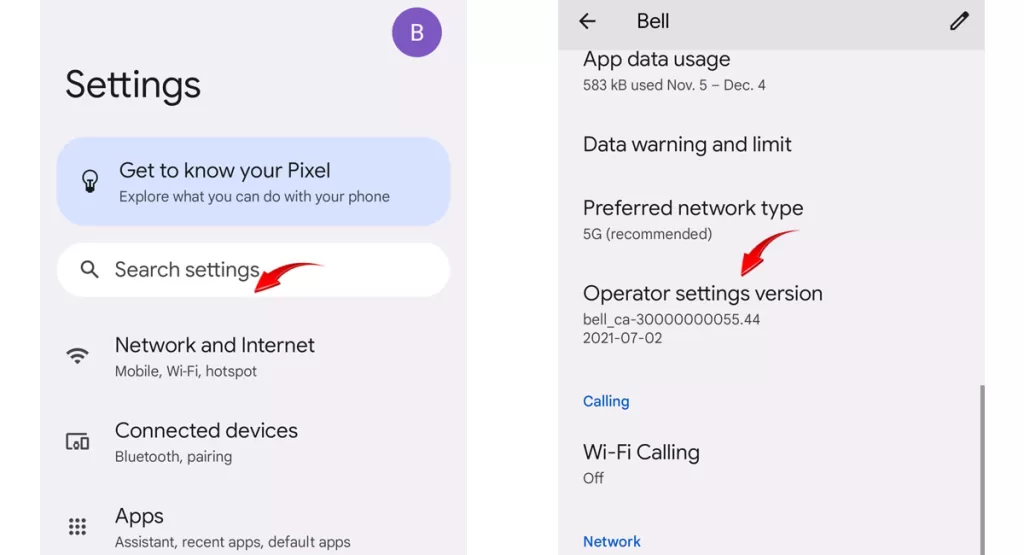
Carrier profiles are typically updated automatically by your mobile carrier. However, you can also check for updates manually. To do this, follow these steps:
- Open the Settings app.
- Tap Network & internet.
- Tap SIMs.
- Tap Carrier profile.
- Tap Check for updates.
If an update is available, your phone will download and install it automatically.
It is important to have an up-to-date carrier profile because it can improve your phone’s connectivity and performance. For example, an up-to-date carrier profile may contain information about new networks that your phone can connect to or about new network features that are available.
4th solution: Reset Network Settings
Resetting your network settings can help resolve 5G connectivity issues on the Pixel 7 Pro in a few ways:
- It can clear any corrupted or outdated data that may be causing the problem.
- It can reset your phone’s APN settings, which may be necessary if your carrier has recently changed its network configuration.
- It can reset your phone’s network selection settings, which may help if your phone is having trouble connecting to the 5G network.
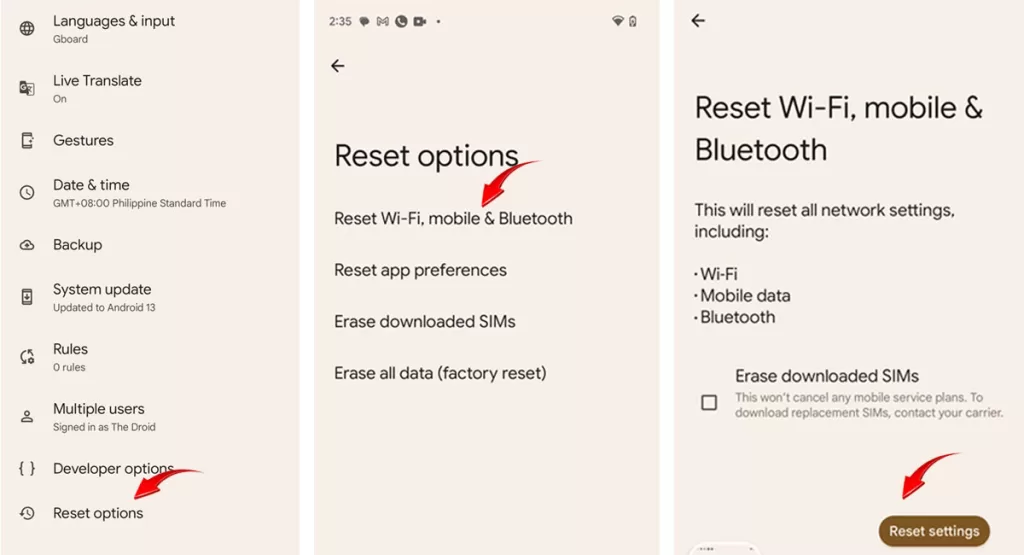
To reset your network settings on the Pixel 7 Pro, follow these steps:
- Open the Settings app.
- Tap System.
- Tap Reset options.
- Tap Reset Wi-Fi, mobile & Bluetooth.
- Tap Reset settings.
- If prompted, enter your PIN, password, or pattern.
Once you have reset your network settings, your phone will restart. Once it has restarted, try connecting to the 5G network again.
5th solution: Check for Pixel Software Updates
Software updates typically integrate dedicated patches to deal with existing bugs, including those affecting 5G functions.
Updating your Pixel 7 Pro’s software can, therefore, help resolve 5G connectivity issues in a few ways:
- It can fix bugs in the software that may be causing the problem. Google regularly releases software updates for the Pixel 7 Pro that include bug fixes and performance improvements.
- It can add new features and capabilities to the phone, such as support for new 5G bands or network technologies.
- It can update the phone’s modem firmware, which can improve 5G connectivity and performance.
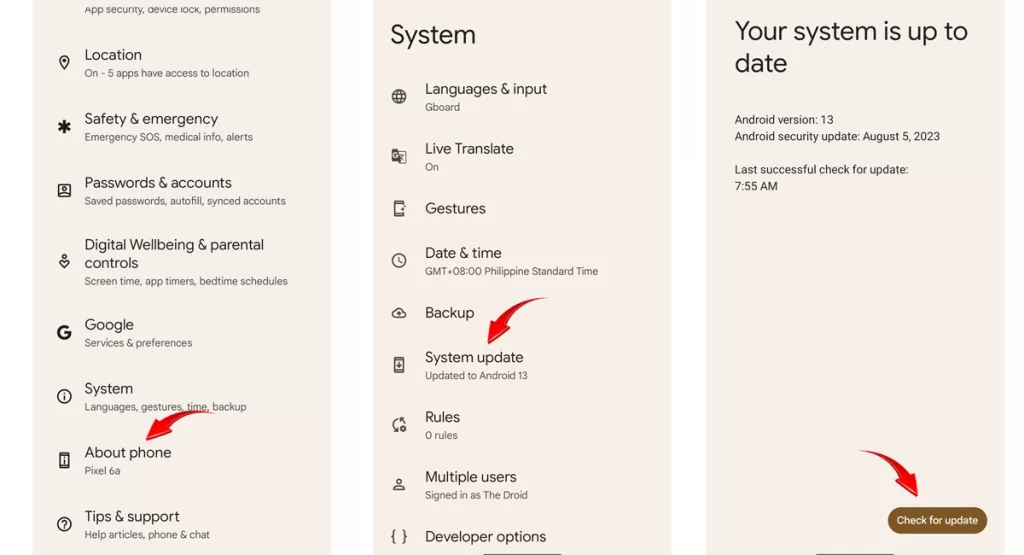
To update your Pixel 7 Pro’s software, follow these steps:
- Open the Settings app.
- Tap System.
- Tap System update.
- Tap Check for updates.
- If an update is available, tap Download and install.
Once the update has finished installing, your phone will restart.
6th solution: Ensure 5G Coverage Exists
You wouldn’t be able to connect to a 5G network if it’s not available in your place. Thus, confirming 5G availability in your current location is also necessary.
There are a few ways to know if 5G coverage exists in your area:
- Check your mobile carrier’s website or app. Most mobile carriers have a 5G coverage map on their website or app. This map shows where 5G coverage is available and the type of 5G coverage that is available (e.g., 5G NSA or 5G SA).
- Use a third-party 5G coverage map. There are a number of third-party websites and apps that offer 5G coverage maps. These maps can be helpful for comparing the coverage of different mobile carriers.
- Look for 5G signal bars on your phone. If you have a 5G-capable phone, you should see 5G signal bars in the status bar when you are in an area with 5G coverage.
- Ask a friend or neighbor if they have 5G. If you know someone who has a 5G-capable phone and a 5G data plan, you can ask them if they have 5G coverage in your area.
Here are some additional tips for finding the best 5G coverage in your area:
- Try to stay outdoors. 5G signals can be blocked by buildings and other obstacles, so it is best to try to stay outdoors if you want to get the best 5G coverage.
- Avoid crowded areas. 5G networks can become congested in crowded areas, which can lead to slower speeds. If you are in a crowded area, try to find a spot where you are away from most other people.
- Move to a higher elevation. 5G signals can travel further at higher elevations, so if you are having trouble getting a good signal, try moving to a higher spot.
If you are still having trouble getting a good 5G signal, you may need to contact your mobile carrier to see if they have any suggestions.
Contact Carrier Support
If you are unsure whether or not you have 5G coverage in your area, you can always contact your mobile carrier for assistance. Explain the issue, and carrier techs can provision your SIM correctly on their end.
A Redditor’s Frustrating 5G Struggle
One Pixel user described their agony as the phone refused to pick up or connect to 5G:
“My iPhone bricked itself, so I had to take the sim out of my iPhone and put it into my pixel for my primary number. My iPhone just got replaced, and I swapped the sims back out, and now my pixel is refusing to connect to 5G. All I was getting was LTE. I swapped the SIM cards with T-Mobile, and then after that, on start up, it would switch between 5Guc and LTE for a few seconds and then just go straight back to LTE. 2 iPhones, both on T-Mobile sitting next to the pixel, are picking up 5Guc, but the pixel is still saying LTE. I did a speed test. The pixel is getting 34mbps, and the iPhone is getting almost 90mbps higher right next to each other. Anyone else have the same issues.”
This highlights how a sudden lack of 5G can baffle even experienced Pixel users. Methodically trying the troubleshooting tips above typically resolves most issues.
Get Your Pixel 7 Pro Back on the 5G Superhighway
While frustrating, Pixel 5G connectivity problems aren’t permanent. Armed with this guide, you can systematically eliminate potential causes.
With a focused troubleshooting approach, you’ll be zoomin’ on 5G again in no time. Enjoy those blazing-fast Pixel 7 Pro speeds!