Are you experiencing the Google Pixel 3 unresponsive black screen issue? Don’t worry, you’re not alone. This is a common issue, but there are a few easy troubleshooting steps you can try. In this article, we’ll show you three ways to get your Pixel 3’s screen working again in no time..
Fixing the Google Pixel 3 unresponsive black screen issue
Here are the things you should do if your Pixel 3 isn’t responding anymore and has a black screen.
1. Perform the Forced Reboot
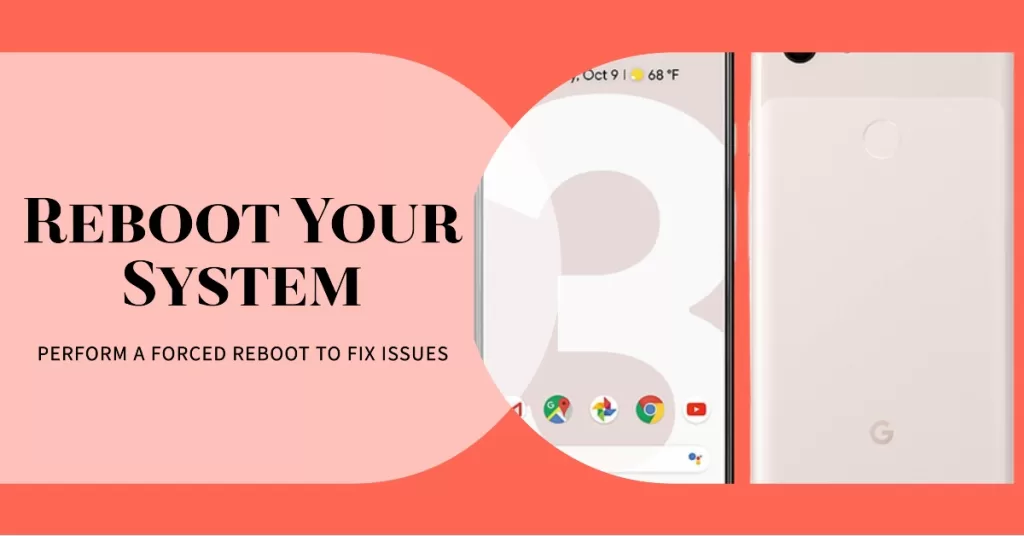
The forced reboot should be the first you must try because it could be the only thing you need to do. It’s safe but very effective when it comes to this kind of problem because black screen of death issues are often due to a firmware crash. So, what you have now could be nothing more of a crash but the thing is you just don’t know what to do since your phone no longer responds when you pressed and held the power key. But you know, you may not have pressed and held down the power key long enough to make the device respond. So, here’s how it’s done properly…
- Press and hold the Power key for 30 seconds or even more and when the logo shows up on the screen, release it.
If it’s really just a crash, your Pixel 3 should already be booting up by now. So, you could say the problem is fixed but there’s no guarantee it won’t happen again. At least now you know what to do if your device stops responding and gets stuck on the black screen again. If it doesn’t respond after doing the procedure for the first time, you should try it a few more times and if it’s still unresponsive after that, then move on to the next solution.
2. Charge Pixel 3 and perform Forced Reboot
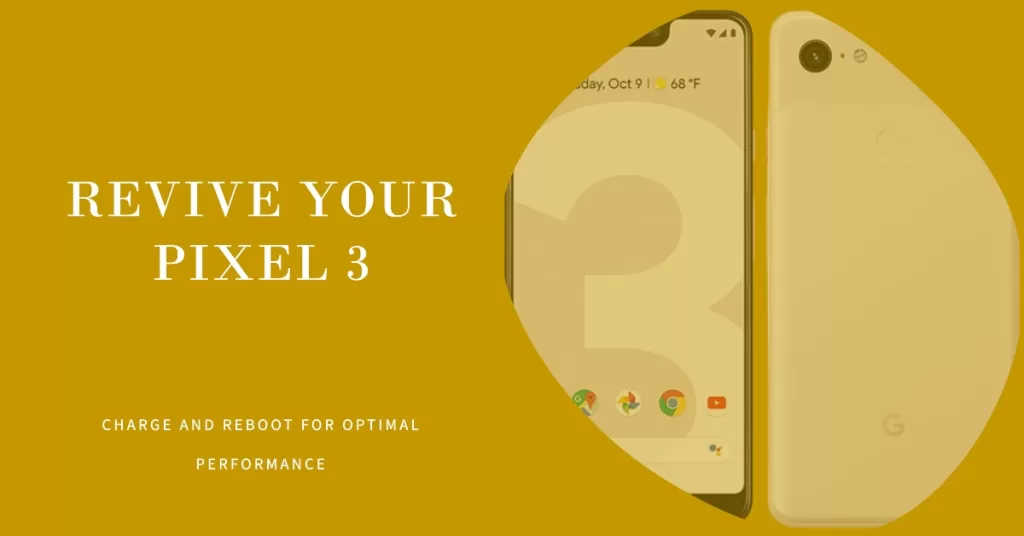
That’s right! You’ll still be doing the forced reboot even if your device didn’t respond when you performed the first solution. It’s because it’s possible that the battery got drained and there’s not enough power to turn the phone back on. I know that if it’s a system crash, the phone won’t also respond to its charger but know that the charging process is done by both the hardware and firmware. You may not see the charging icon but there should still be current flowing from the charger to your phone’s circuits and that should be enough. With all that being said, here’s what you should do next.
- Plug the charger to a working wall outlet and connect your Pixel 3 to it.
- Regardless whether the phone shows it’s charging your not, leave it connected to the charger for at least, 10 minutes.
- After which, press and hold the power key for 30 seconds or more to see if it boots up this time.
Most of the time, a problem like this will be fixed by these two procedures but if your Google Pixel 3 is still not responding, then the problem could be with the hardware. It’s time you brought it back to the store or shop so that a technician can check it up for you.
RELEVANT POSTS:
- What to do if your new Google Pixel 3 won’t turn on or respond?
- What to do with Google Pixel 3 that would no longer charge
- What to do if your Google Pixel 3 cannot send and receive text messages
- How to Factory Reset your Google Pixel 3
- How to Hard Reset or Master Reset your Google Pixel 3
I hope that this how-to post has helped you one way or another. Please help us spread the word by sharing this post to your friends or people who may also have similar problems. Thanks for reading!