Is your Samsung S20 not receiving picture messages? This is a common issue, but there are a few easy fixes you can try. In this article, we’ll show you three ways to get your Samsung S20 receiving picture messages again in no time.
Troubleshooting Samsung S20 Not Receiving Picture Messages
Text messaging requires your phone to be constantly connected to the cellular network. It’s the same for both SMS and MMS. Now some Galaxy S20 owners reported not being able to send MMS after the Android 11 update. If you’re of them, then this troubleshooting guide can help you.
1. Turn on Mobile Data
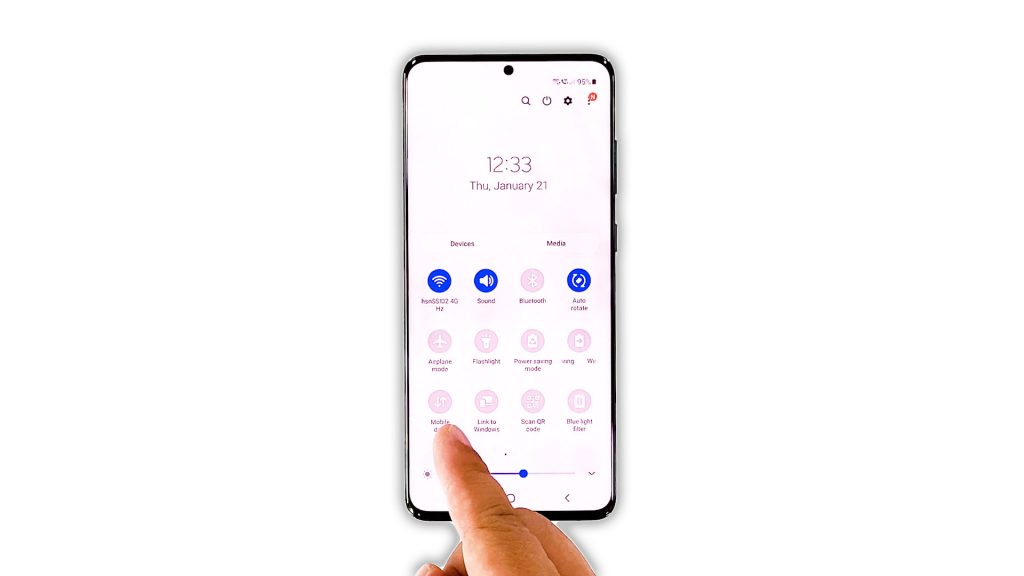
To be able to send MMS, the mobile data on your device must be enabled because text messages with attachments are transmitted through it. So that must be the first thing you need to look into. Here’s how it’s done:
- Swipe down from the top of the with two fingers.
- Look for Mobile data and tap on it.
- If it’s already enabled, tap to disable it, and after a few seconds, tap on it again to re-enable it.
After doing that, try to send an MMS to your own number to see if the problem is fixed.
2. Check the Signal strength

Having a good signal is key to transmitting data smoothly and quickly. The same thing applies when you’re trying to send an MMS. So the next thing you have to do if the first solution fails, is to make sure your phone has a good reception.
Just look at the signal indicator at the upper-right corner and you’ll know if it’s due to a signal issue. If you only have one bar of signal, then that might be the reason you can’t send an MMS, but such an issue can be fixed by being in an open area with good coverage.
However, if your phone has a good signal reception and yet it can’t send an MMS, then move on to the next solution.
3. Force restart your phone

Another possibility is that such a problem can be due to a minor glitch in the system. Glitches can cause some services to stop working, and that might be the reason why you’re having this issue. So at this point, what you have to do is to refresh your phone’s memory and reload all services. You can do so by doing the Forced Restart. Here’s how:
- Press and hold the volume down button and the power key for 10 seconds. This will trigger your phone to shut down and power back up.
- Once the logo shows, release both keys and allow your phone to continue the boot process.
After the restart, try sending an MMS to your own number to see if it goes through, and if you can receive it.
4. Reset the network settings
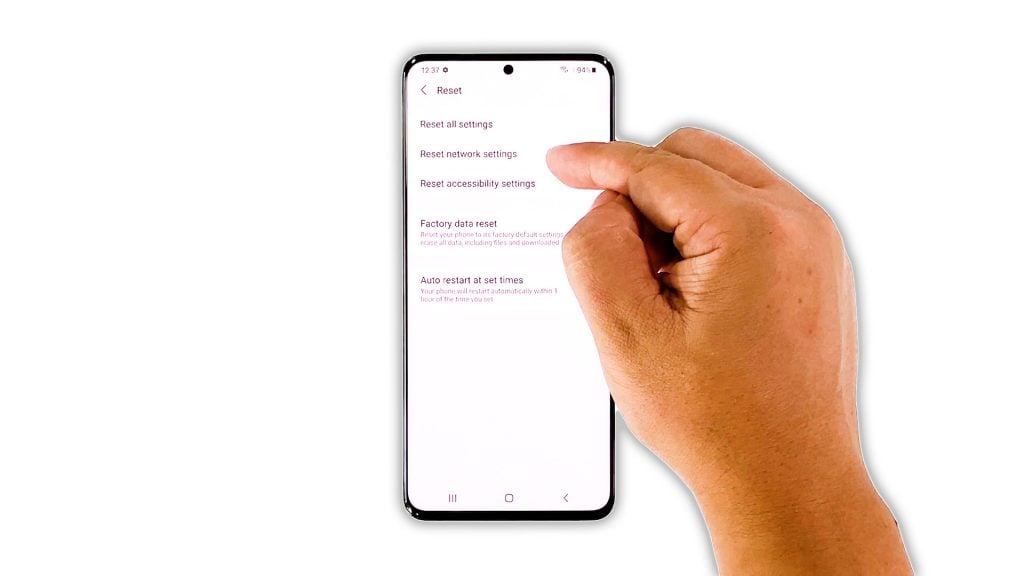
After doing the first three solutions and the problem persists, the next thing you have to do is to reset the network services of your device. It’s possible that one of the network settings was changed, or one of files got corrupted. So follow these steps:
- Open the Settings app on your phone.
- Scroll down, and then tap General management.
- Tap Reset, and then touch Reset network settings.
- Tap the Reset settings button, and if needed, enter your screen lock.
- Now tap the Reset button to reset the network settings on your Galaxy S20.
After doing that, try to see if the problem is fixed.
5. Call your service provider
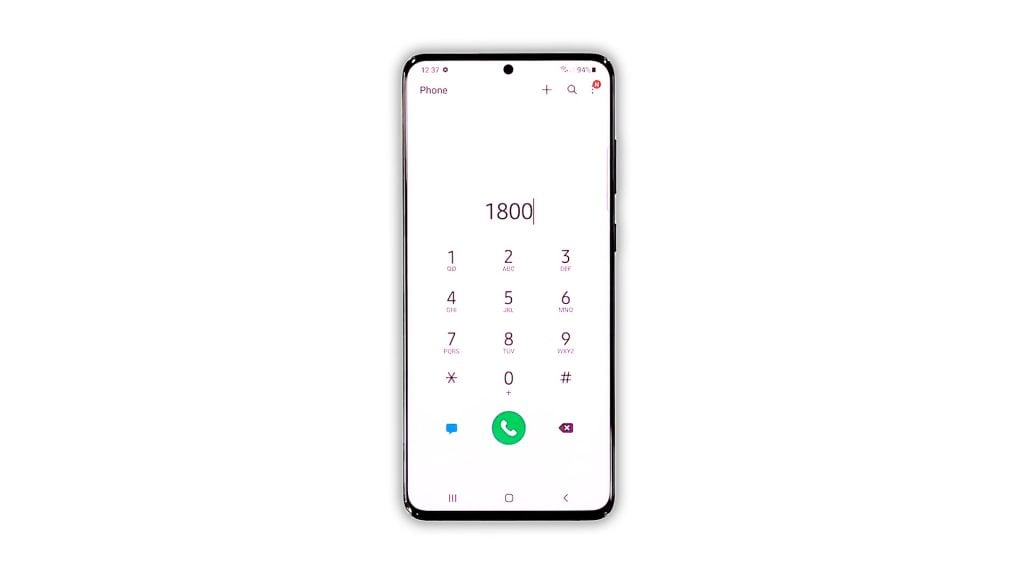
At this point, if your Galaxy S20 is still not able to send MMS, then you have to call your service provider. It is possible that such a problem is due to an account or network issue. Your service provider will be able to fix these problems as long as the issue is on their end.
If it’s an account-related problem, then you will be advised what to do or how much you would have to pay to use the service. However, if it’s a network issue, then you will have to wait until the problem is fixed. Outages often get fixed in an hour or two.
But if the problem isn’t with your account or the network, then you may be advised to reset your phone.
6. Factory reset your phone

Sometimes the representative will guide you in resetting your device. However, if you’re using your phone to call them, then you will have to reset it by yourself. And before you do that, make sure to create a backup of your important files and data as they will be deleted. When ready, follow these steps to reset your Galaxy S20:
- Open the Settings app on your phone.
- Scroll down, and then tap General management.
- Tap Reset, and then touch Factory data reset.
- Scroll down, and then tap the Reset button.
- If prompted, enter your screen lock.
- Tap Delete all.
- Enter your password, and then tap Done when finished.
Once the reset is done, set up your Galaxy S20 as a new device. It should work perfectly now.
And those are the things you can do to fix the Galaxy S20 MMS won’t send issue. We hope that this simple troubleshooting guide has been helpful.
If you find this guide helpful, please consider supporting us by subscribing to our YouTube channel so that we can continue creating helpful contents. Thanks for reading!
ALSO READ:







