In this troubleshooting guide, we will show what to do if your Galaxy S20 Camera keeps crashing after the Android 11 update. It’s not really that common that a core service like the camera starts to crash. But when it does, you can always expect it to be a firmware-related problem. Read on to learn more how to fix it.
When a core service or feature starts to crash, it is often due to a firmware-related issue, especially if the problem occurred after an update. Some Galaxy S20 owners reported about the camera that started to crash after the Android 11 update. If you’re one of them, then you should troubleshoot your phone.
First solution: Close the camera and re-open it
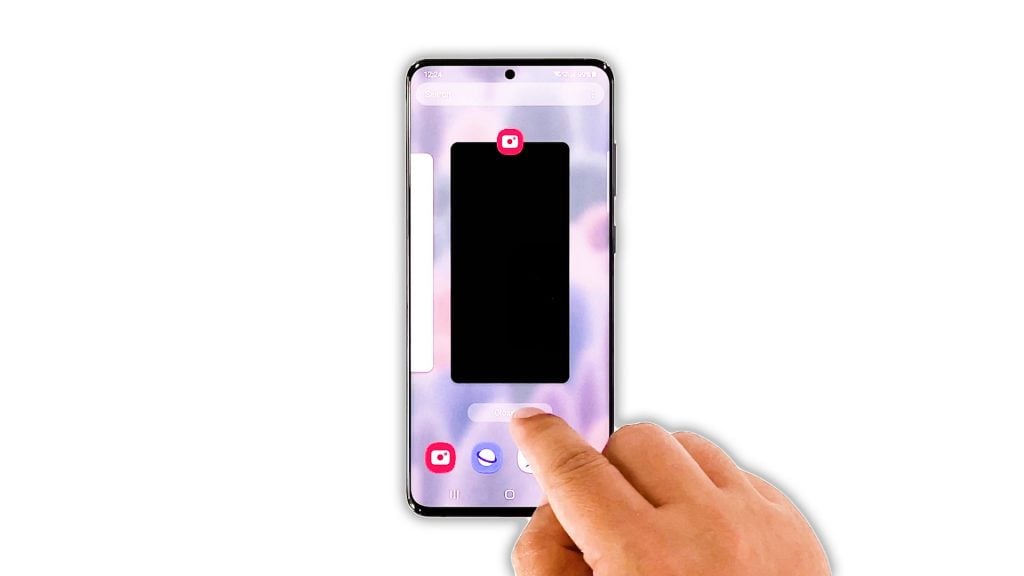
It’s possible that the problem is just due to a minor camera issue. So the first thing you should do is close the app and try to open it again. It’s also a good idea to close all other apps running in the background because it’s possible that one of them is causing the problem. Here’s how you do that:
- Tap the Recent Apps key to view the apps running in the background.
- Now tap Close All to quit them all at once.
After that, try opening the camera to see if the problem is fixed.
Second solution: Do the Forced Restart

After closing the camera and other apps, the next thing you should do is to refresh your phone’s memory and reload all services. It is also possible that this kind of problem is just due to minor firmware-related issues. So here’s how you do it;
- To force restart your phone, press and hold the Volume Down button and the Power key for 10 seconds. This will trigger your device to shut down and power back up.
- When the logo shows, release both keys and wait until the device finishes the reboot.
After the restart, launch the camera to see if it still crashes.
Third solution: Clear the Camera’s cache and data
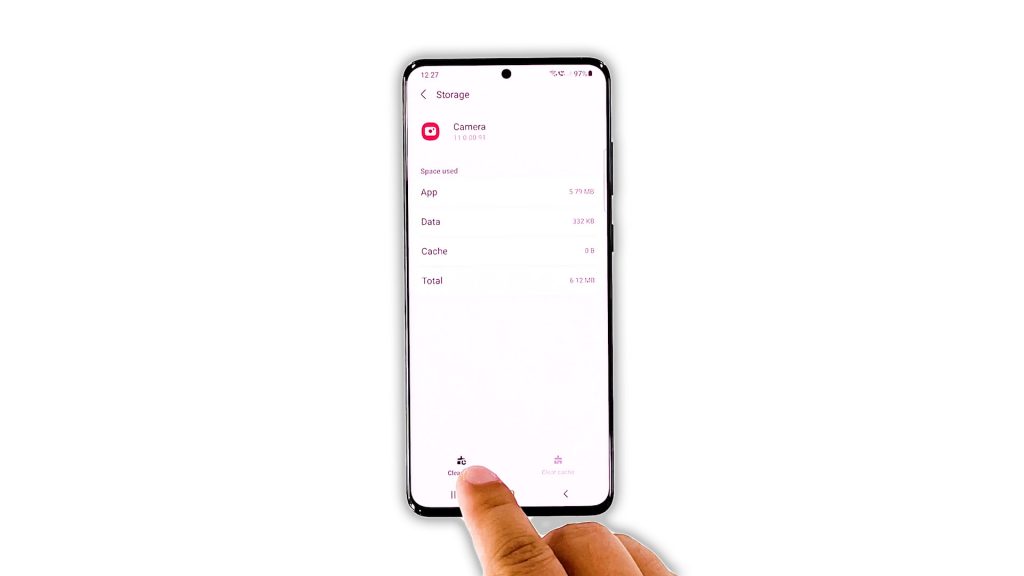
It is also possible that the crashes are just due to some corrupted camera cache or data files. So if the problem hasn’t been fixed by the first and second solution, then it’s time to reset the camera app. Here’s how it’s done:
- Pull up the app drawer and look for the Camera app.
- Tap and hold on its icon until the options menu shows.
- Tap App info, and then tap Storage.
- Tap Clear cache.
- Now tap Clear data, and then tap OK to confirm.
After doing this, try opening the Camera to see if it still crashes.
Fourth solution: Reset all settings
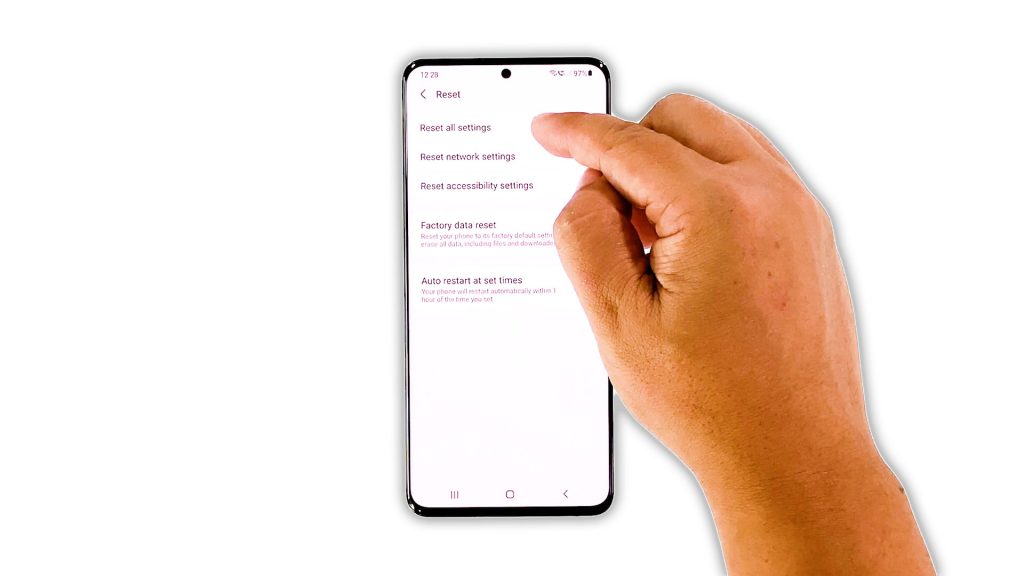
Another procedure that you have to do if the problem continues to bug you is to reset all your phone’s settings. There is a possibility that this problem is caused by some inappropriate settings. But you don’t have to worry about your files as they will not be deleted. When you’re ready, follow these steps:
- Open the Settings app on your phone.
- Scroll down, and then tap General management.
- Tap Reset, and then touch Reset settings.
- Tap the Reset settings button, and if needed, enter your screen lock.
- Now tap the Reset button to reset all the settings on your Galaxy S20.
After the restart, open the Camera to see if the problem is fixed.
Fifth solution: Factory reset your phone
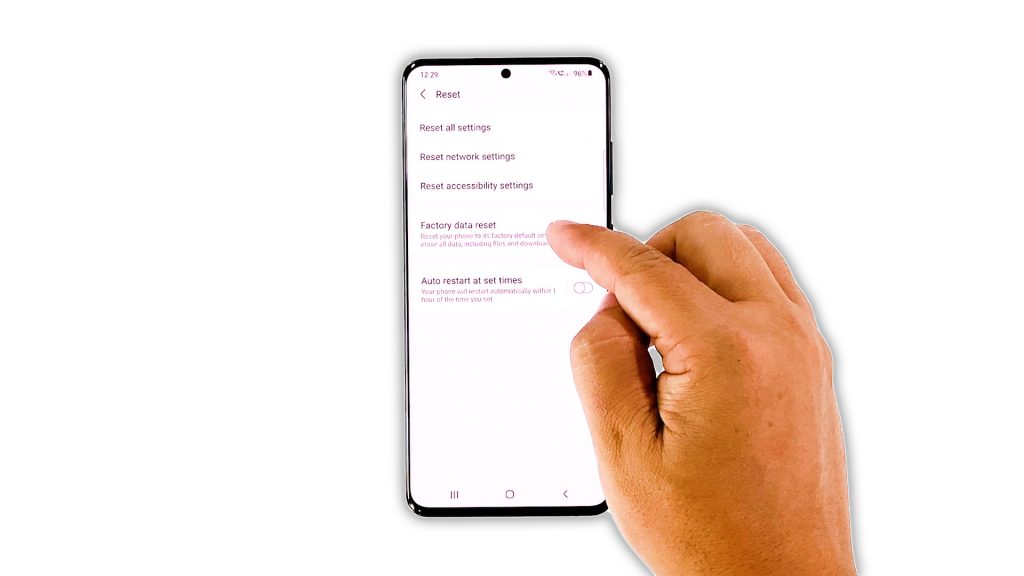
As long as it’s not an issue with the camera sensor, then a factory reset should be able to fix it. But before you actually do that, make sure to create a backup of your important files and data as they will be deleted.
Once you’re ready, follow these steps to reset your Galaxy S20:
- Open the Settings app on your phone.
- Scroll down, and then tap General management.
- Tap Reset, and then touch Factory data reset.
- Scroll down, and then tap the Reset button.
- If prompted, enter your screen lock.
- Tap Delete all.
- Enter your password, and then tap Done when finished.
Once the reset is done, set up your Galaxy S20 as a new device. If the camera still crashes even after this, then it’s time you had your device checked.
And that’s what you have to do if your Galaxy S20 camera keeps crashing. We hope that this simple troubleshooting guide has been helpful.
If you find this guide helpful, please consider supporting us by subscribing to our YouTube channel so that we can continue creating helpful contents. Thanks for reading!
ALSO READ:







