There are reports from few users about the iPhone 12 that keeps crashing, shutting down randomly. In this post, we’ll figure out some solutions that might be able to resolve the problem. If you are one of those experiencing the same problem, read further and find out how.
Fix iPhone 12 Randomly Shuts Off
Among the common causes on why an iPhone 12 would experience a sudden shutdown or crashes randomly is due to a defective hardware. Your iPhone might have a defective battery or battery connector once it experiences a heavy fall or may have been put inside a tight pocket.
Software glitches may also contribute to a sudden crash or random shutdown on the device. The following procedures will cater software-related problems that cause the iPhone 12 to crash or shut down randomly. If you are sure that your device did not incur any physical trauma prior experiencing the problem, then feel free to follow the steps below.
First Solution: Attempt to Force Restart your iPhone 12
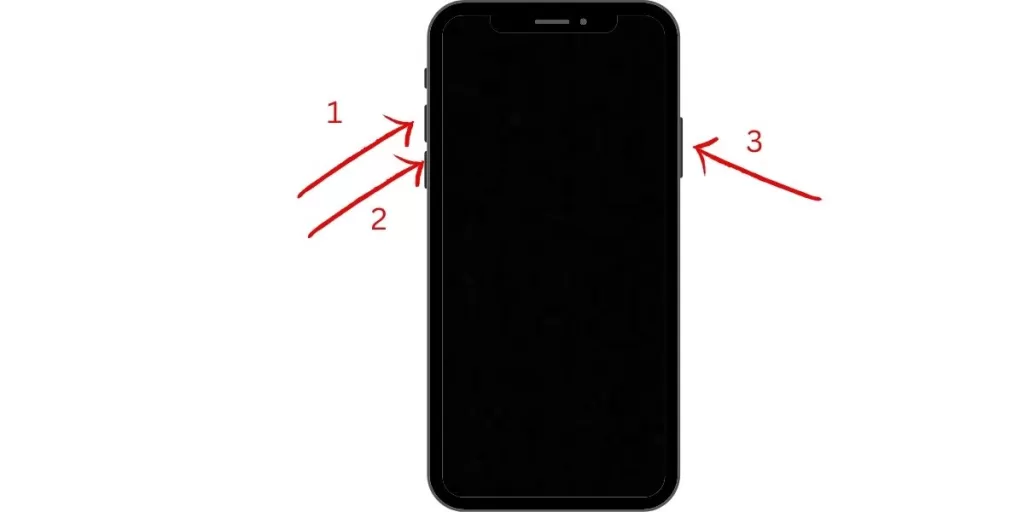
Battery removal is one of the most helpful procedures when it comes to dealing with smartphones that keeps crashing or shutting down randomly. Since your iPhone 12 has a non-removable battery, performing a force restart is your alternative. It acts like a simulated battery removal that cuts down the phone’s power and refreshes the system.
If the problem is due to a minor software glitch, this process might do the trick.
- Press and release the Volume Up button quickly.
- Press and release the Volume Down button quickly.
- Lastly, press and hold the Side button for a few seconds until you see the Apple logo.
Let’s say that your iPhone 12 that keeps crashing or shuts down randomly is able to push through with the restart process and the issue has been fixed, update the apps on your device. This will remove the possibility of rogue apps causing your iPhone to experience relevant symptoms.
- From the Home screen, tap on App Store to open it.
- Tap on Today tab at the bottom-left corner.
- Then tap on the user profile icon on the top right corner of the screen.
- You should see the account details.
- Scroll down to the Available Updates section.
- Tap on Update next to the app to update individual apps.
- Tap on Update All to update all apps simultaneously.
Second Solution: Restore your iPhone 12 via Recovery Mode Restore

Trying out this advanced solution often resolves issues caused by fatal software glitches. If your iPhone has encountered a severe damage caused by software glitches, then this could be the answer to the crashing problem.
To carry out this process, you’ll need to prepare a Mac or Windows computer with the latest iTunes installed, plus a good internet connection. Also ensure that your computer runs on the latest operating system that is compatible with your iPhone 12.
Once you have those things ready, open the iTunes and connect your device to the computer using the Apple-supplied USB/lightning cable. Then allow iTunes to sync with your iPhone and backup files, if possible. Once the backup is secured, follow these steps to put your iPhone 12 in recovery mode and then restore iOS in iTunes:
- Press and release the Volume Up button quickly.
- Press and release the Volume Down button quickly.
- Then press and hold the Power/Side button once prompted with Connect to iTunes screen. Do not release the button when the Apple logo appears as you will need to enter recovery mode state.
- Once you enter the recovery mode, you’ll see either Update or Restore option.
- Select Restore if you want to reinstall and download iOS on your device without erasing data.
Only disconnect your iPhone from the computer once you are prompted to do so. Test your iPhone and check if it still crashes or shuts down randomly.
Third Solution: Run a DFU Mode Restore on your iPhone 12

The most in-depth type of restore that you can do to your iPhone 12 is a Device Firmware Update (DFU) mode restore. This is a state where it allows your device to communicate with iTunes even when the bootloader is not sync or activated. If there’s something that might have been preventing the prior solutions in resolving the problem, this might be the answer to that.
- Connect your iPhone 12 to the computer using the supplied USB/Lightning cable. Once connected, open iTunes on your computer.
- Press and quickly release the Volume up button.
- Press and quickly release the Volume down button.
- Press and hold the Side/Power button until the screen goes black.
- After the screen turns black, press and hold the Volume down button while keep holding down the Power/Side button.
- Wait for 5 seconds then release the Power/Side button but keep holding the Volume down button until your iPhone 12 shows up in iTunes.
- Release the Volume down button once you see your iPhone in iTunes then follow the rest of the on-screen instructions to start restoring your iPhone through iTunes.
You can exit the DFU mode once the process has been completed by performing a force restart.
Still Having an iPhone 12 That Randomly Shuts Off
If your iPhone 12 still crashes or shuts down on its own up to this point, it is time to have it checked by an Apple technician. Visit the nearest service center in your area so that it can be checked thoroughly. This issue might be due to a hardware defect already and needs an intervention with an expert.
Also Read: How to Fix Slow Internet Browsing on iPhone 12
We have our Youtube channel if you need help with other troubleshooting stuff. Feel free to visit it anytime and don’t forget to give our videos a thumbs up and subscribe to our channel. Thank you.







