In this troubleshooting guide, we will show you what to do if your Galaxy Note 20 keeps lagging after the Android 11 update. Lagging and freezing issues are pretty annoying, but most of the time they’re not really that serious. Continue reading to learn how to fix performance issues.
The Galaxy Note 20 is a powerful device, so it should run smoothly. However, it’s not perfect and among the most common problems you may encounter are performance-related. Problems like lags and freezes occur every now and then. In fact, some users have encountered them shortly after the Android 11 update. If you’re one of them, then you should troubleshoot your device.
First solution: Close all apps running in the background
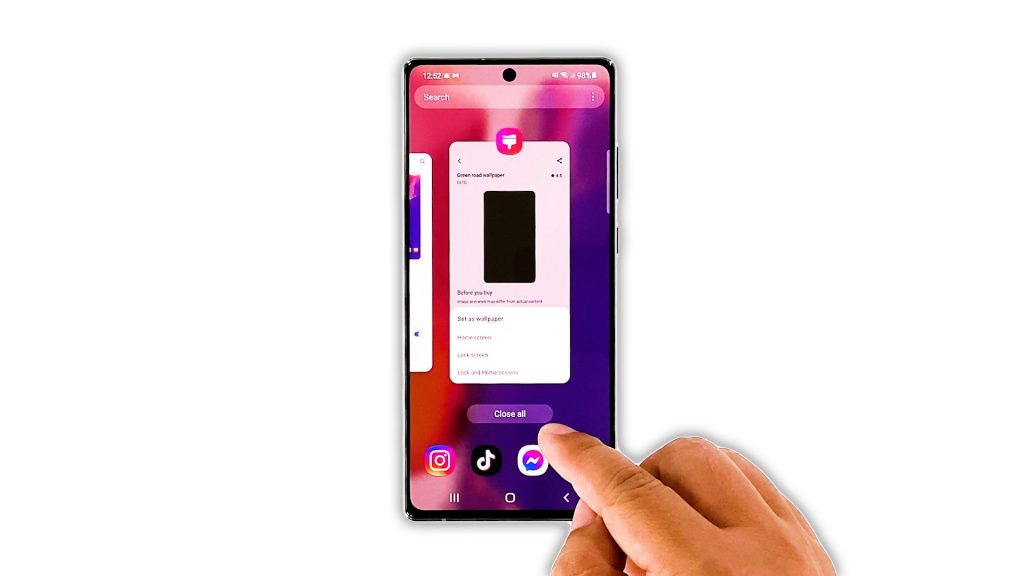
There are times when apps would cause your phone to become sluggish, especially if there are a lot of them running in the background. That’s why the first thing you need to do is to close them. Here’s how you do it:
- Tap the Recent Apps key to view the apps that are left running.
- Tap Close All to quit them all at once.
After doing that, try to see if your phone still lags or if the problem is fixed.
Second solution: Force restart your phone
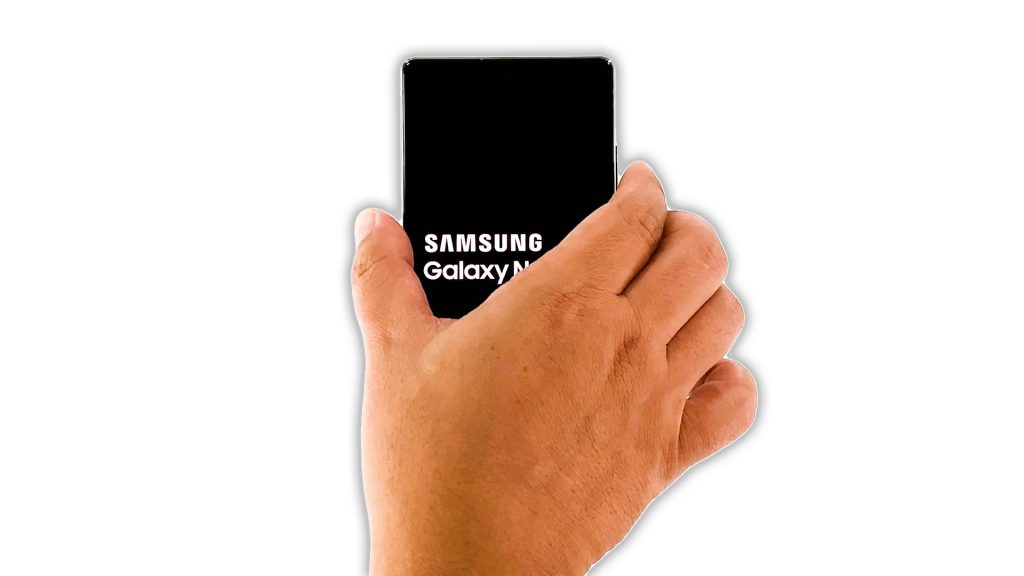
The next thing you need to do if your Galaxy Note 20 still lags after closing all apps is the Forced Restart. It will refresh your phone’s memory as well as reload all the apps and services. If the lags are due to a minor firmware-related problem, then this should be enough to fix it. Here’s how it’s done:
- Press and hold the volume down button and the power key for 10 seconds. This will trigger your phone to shut down and power back up.
- Once the logo shows, release both keys and allow your phone to continue the boot process.
After the restart, observe your phone closely to know if it still lags or freezes.
Third solution: Reset all settings
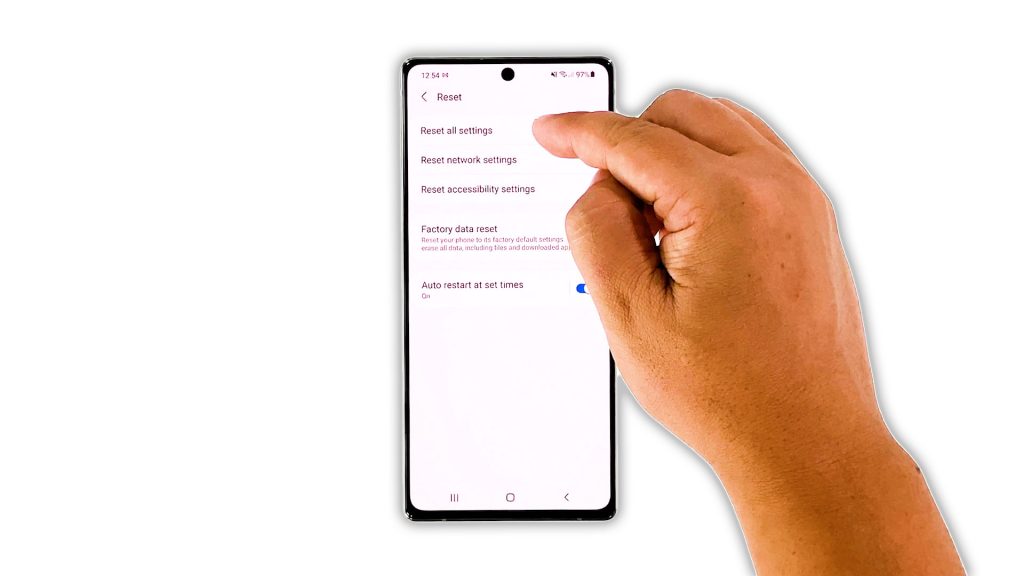
After doing the first two solutions and the problem continues, what you have to do next is to reset all settings. It’s possible that this problem is just due to some inappropriate settings. You don’t have to worry about your files as they will not be deleted. When ready, follow these steps to reset the settings:
- Open the Settings app on your phone.
- Scroll down, and then tap General management.
- Tap Reset, and then touch Reset settings.
- Tap the Reset settings button, and if needed, enter your screen lock.
- Now tap the Reset button to reset all the settings on your Galaxy Note 20.
After the reboot, try to see if your phone is now running smoothly. If it’s still lagging, then move on to the next solution.
Fourth solution: Factory reset your phone
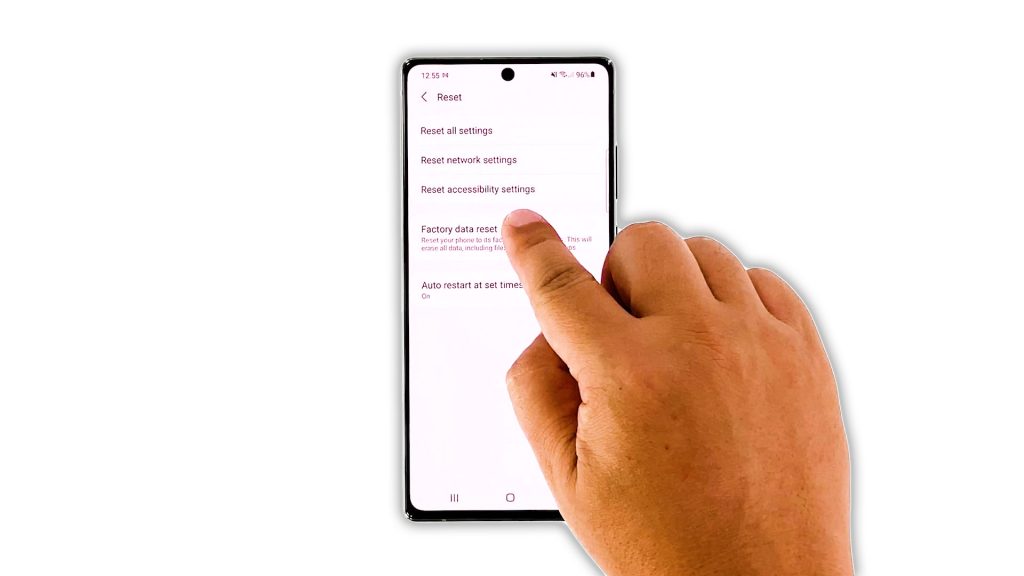
Most of the time, performance issues are pretty minor that the first three solutions are enough to fix them. However, if the phone still continues to lag even after those methods, then you have no other choice but to reset it. A factory reset will be able to fix it, but make sure to back up your important files. When you’re ready, here’s how you reset your device:
- Open the Settings app on your phone.
- Scroll down, and then tap General management.
- Tap Reset, and then touch Factory data reset.
- Scroll down, and then tap the Reset button.
- If prompted, enter your screen lock.
- Tap Delete all.
- Enter your password, and then tap Done when finished.
After the reset, set up your Galaxy Note 20 as a new device. Your Note 20 should already be running smoothly now.
And that’s what you need to do if your Galaxy Note 20 keeps lagging after the Android 11 update. We hope that this simple troubleshooting guide has been helpful.
If you find this guide helpful, please consider supporting us by subscribing to our YouTube channel so that we can continue creating helpful contents. Thanks for reading!
ALSO READ:







