In this video, we will show you what you need to do if your Galaxy Note 20 can’t send SMS or text messages. The problem reportedly started after the Android 11 update. Whether it’s a firmware issue or a problem with the network, this problem can be fixed. So continue reading as we may be able to help you.
A smartphone like the Galaxy Note 20 should be able to send text messages or SMS without a problem. However, some users seem to be having that exact problem shortly after the Android 11 update. If you’re one of them with this kind of problem, then you should try troubleshooting your device. Here’s what you should do:
First solution: Check the signal reception
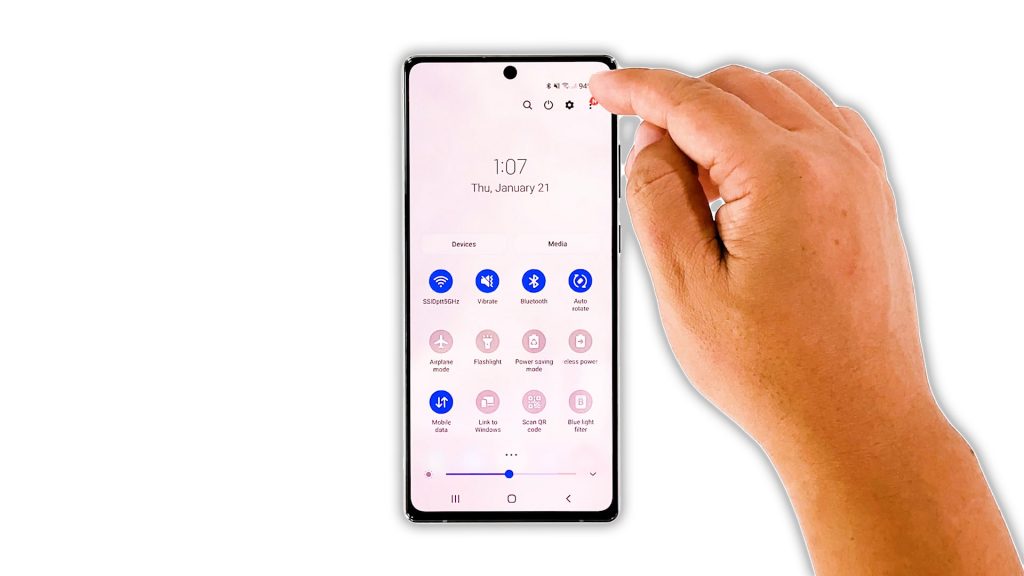
When it comes to sending and receiving text messages, having a good signal reception is a must. So the first thing you have to do is to check the signal indicator of your device. It’s at the upper-right corner of the screen.
If you only have one bar of signal, then that might be the reason why your Galaxy S20 is having a difficult time sending an SMS. Most of the time, it’s not really an issue because going back to an area with excellent coverage will fix the problem.
However, if your phone is getting a decent reception and yet you can’t send or receive text messages, then move on to the next solution.
Second solution: Force restart your phone
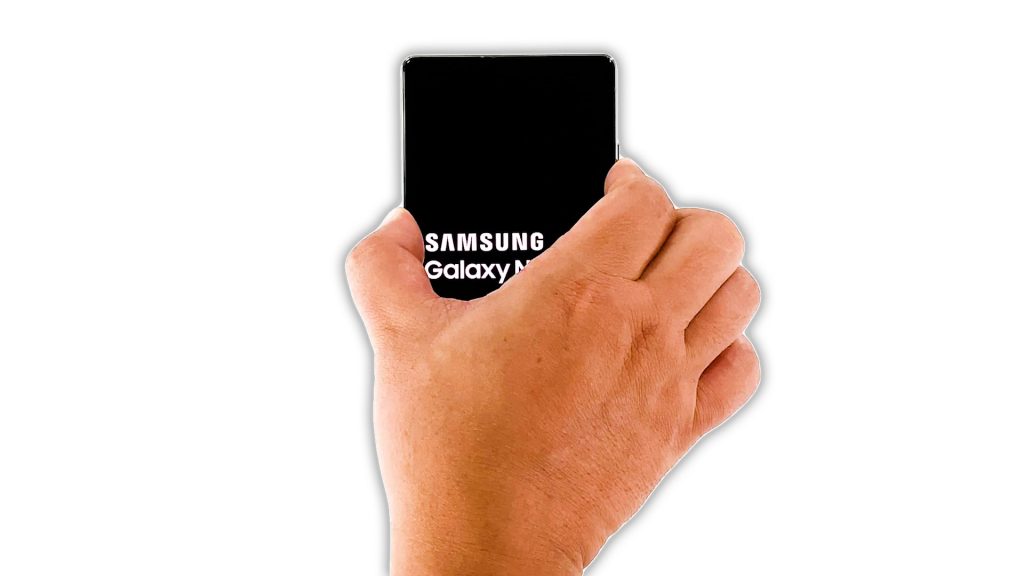
Assuming your device is getting an excellent reception, what you have to do next is to refresh its memory and reload all services. There is always a possibility that it’s just due to minor firmware glitch. You can do so by doing the Forced Restart. Here’s how:
- Press and hold the volume down button and the power key for 10 seconds. This will trigger your phone to shut down and power back up.
- Once the logo shows, release both keys and allow your phone to continue the boot process.
After the reboot, try sending a text message to your own number to see if it goes through and if you can receive it.
Third solution: Reset the network settings of your device
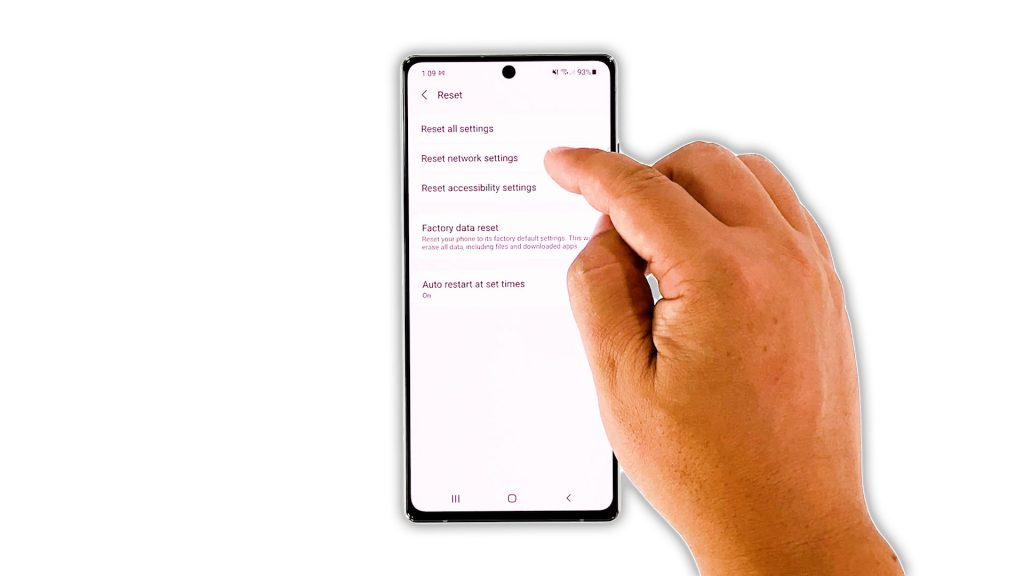
After refreshing your phone’s memory and it still can’t send or receive text messages, the next procedure you have to do is to reset the network services. This will bring all the network settings back to their default configuration. Here’s how it’s done:
- Open the Settings app on your phone.
- Scroll down, and then tap General management.
- Tap Reset, and then touch Reset network settings.
- Tap the Reset settings button, and if needed, enter your screen lock.
- Now tap the Reset button to reset the network settings on your Galaxy Note 20.
Once you’ve finished resetting the network settings, try to see if the problem is fixed.
Fourth solution: Call your service provider
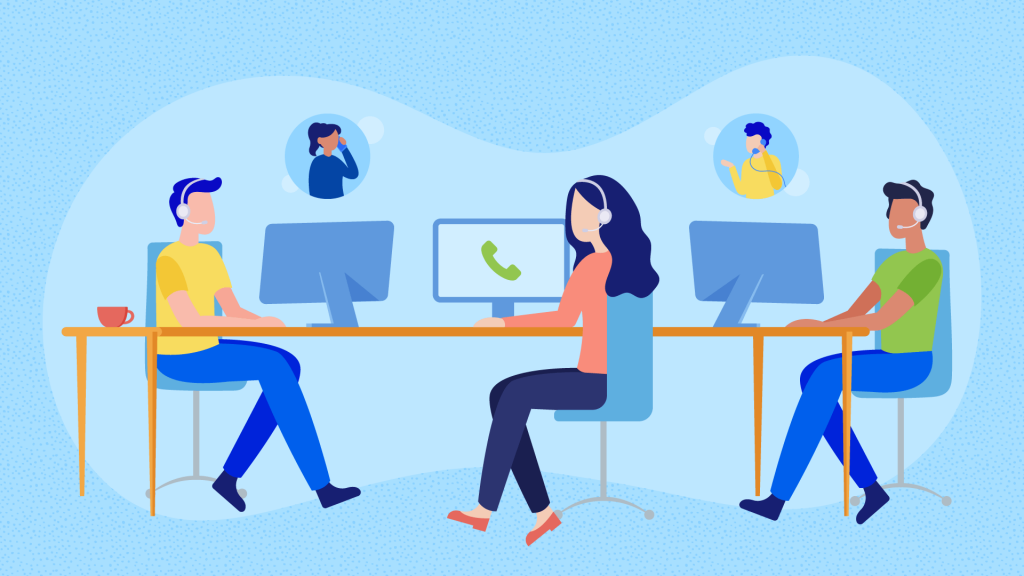
At this point, if the problem still persists, you have to call your service provider. It is possible that the problem is with your account or there’s an ongoing outage in your area.
Your provider should be able to tell you what the issue is all about. If it’s with your account, then the representative will be able to fix it. However, if it’s with the network, then you will have to wait until it’s fixed.
If the issue isn’t with your account or the network, then you may be advised to reset your device.
Fifth solution: Factory reset your phone
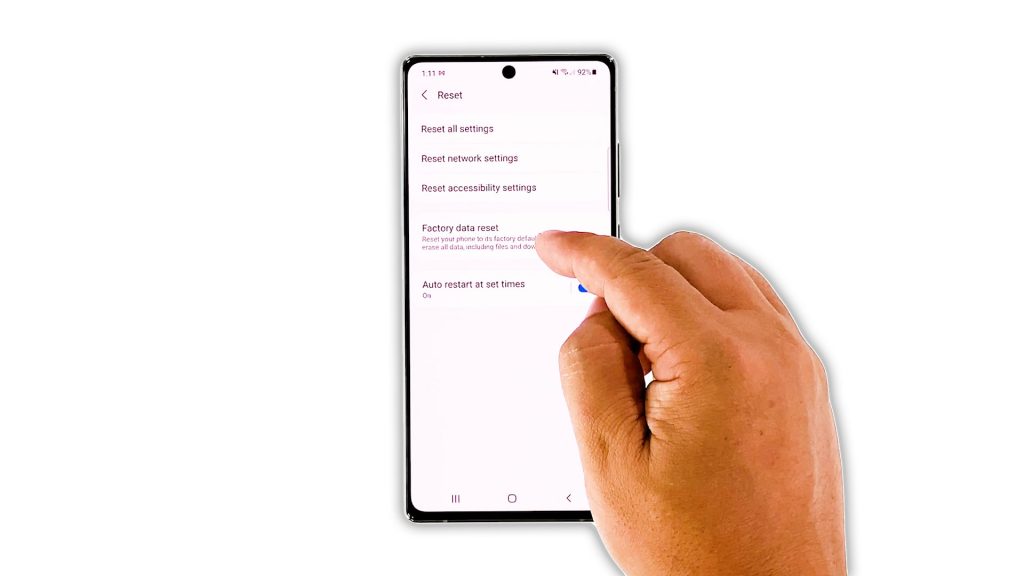
As long as the problem isn’t account-related, a factory reset will fix it. However, before you do that, make sure to create a backup of your important files and data, because they will be deleted.
When you’re ready, follow these steps to reset your Galaxy Note 20:
- Open the Settings app on your phone.
- Scroll down, and then tap General management.
- Tap Reset, and then touch Factory data reset.
- Scroll down, and then tap the Reset button.
- If prompted, enter your screen lock.
- Tap Delete all.
- Enter your password, and then tap Done when finished.
After the reset, set up your Galaxy Note 20 as a new device. Your phone should be able to send SMS now.
And that’s what you need to do if your Galaxy Note 20 can’t send SMS. We hope that this simple troubleshooting guide has been helpful.
If you find this guide helpful, please consider supporting us by subscribing to our YouTube channel so that we can continue creating helpful contents. Thanks for reading!
ALSO READ:







