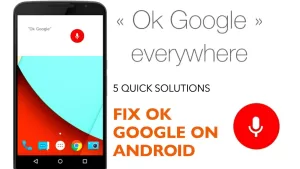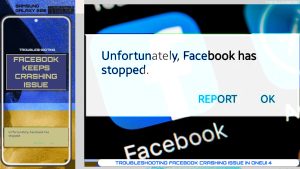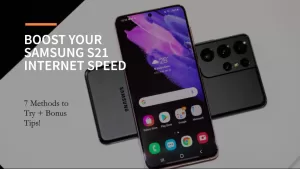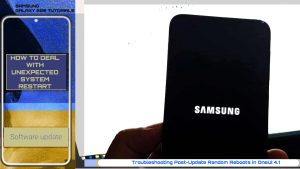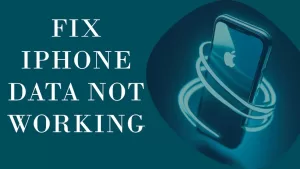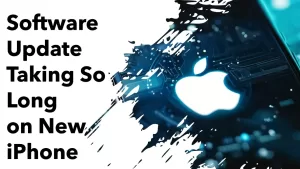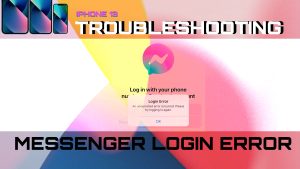One of the common issues faced by Google Pixel users is the Moisture Detected error, which appears when the device’s USB charging port detects moisture. This error prevents charging and can be frustrating, especially when you need to recharge your phone.
This article outlines effective methods to resolve the Moisture Detected error on a Google Pixel. Read on to figure out what causes this problem and what to do in order to fix it.
Understanding the Moisture Detected Error
When your Google Pixel’s USB charging port comes into contact with water or another liquid, the device’s built-in moisture detection feature warns you to avoid any potential damage. This message is primarily intended to protect your device from water damage, which can result in short-circuits or corrosion of internal components.
Steps to Fix Moisture Detected Error on a Google Pixel
Follow these steps to resolve the Moisture Detected error on your Google Pixel:
1st solution: Disconnect the Charging Cable
- Immediately detach the charging cable from your device upon receiving the moisture detection warning.

Disconnecting the charging cable when dealing with the Moisture Detected error on a Google Pixel is essential to prevent potential short-circuits or damage to the device’s USB port. This precautionary step helps avoid further harm to the phone’s internal components caused by moisture.
2nd solution: Power Off the Device
- Turn off your device to avoid any potential harm to its internal components.
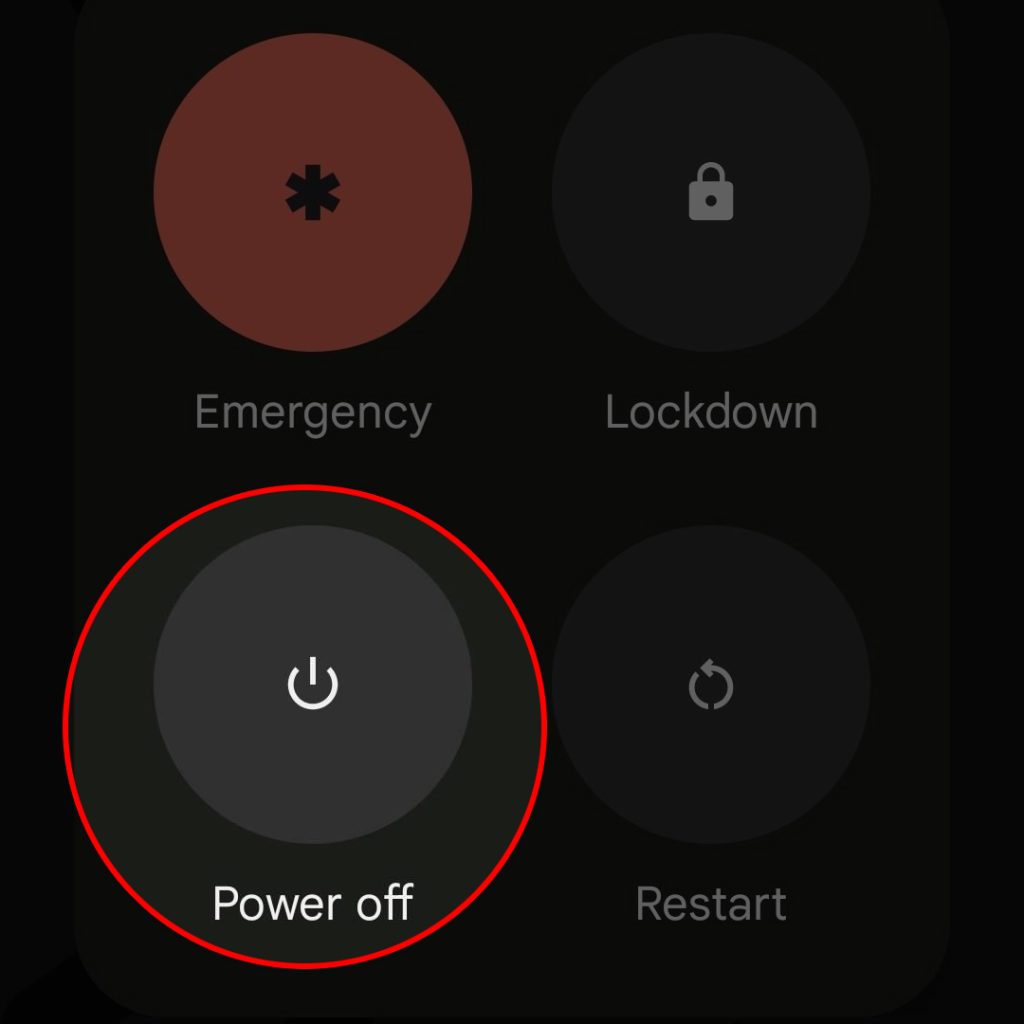
Powering off the Google Pixel device when dealing with the Moisture Detected error is necessary to minimize the risk of electrical damage and malfunctioning components caused by moisture. It also ensures that the device’s internal components remain safe while you attempt to dry and clean the USB port.
3rd solution: Dry the USB Port
- Drying the USB port when dealing with the Moisture Detected error on a Google Pixel is crucial as it helps eliminate any moisture responsible for triggering the error.

Furthermore, a dry USB port prevents short-circuits, corrosion, and potential damage to the device’s internal components when connecting the charging cable.
Before attempting any remedy, make sure to dry the USB charging port thoroughly. Some methods to dry the port include:
- Using a soft, dry cloth or cotton swabs. Gently clean and dry the charging port using a soft, dry cloth or cotton swabs.
- Shaking the device. Hold your device firmly and shake it gently to dislodge any trapped water or moisture.
- Air-drying. Leave your device in a well-ventilated area at room temperature for several hours until the port is dry.
4th solution: Use a Hair Dryer or a Vacuum Cleaner
- Using a hair dryer or vacuum cleaner when dealing with the Moisture Detected error on a Google Pixel is important as they expedite the drying process by removing trapped moisture within the USB port more effectively.

This ensures that any residual moisture, which could potentially cause damage or prolong the error, is eliminated efficiently.
With the device still powered off, use a hairdryer on a cold setting or a vacuum cleaner to remove any moisture trapped within the USB charging port. Be cautious not to apply excessive heat, which can damage your device’s internal components.
5th solution: Perform a System Cache Clear
Performing a system cache clear can sometimes resolve the Moisture Detected error, especially if it’s attributed to some software glitches. Thus, clearing the system cache is also deemed a potential solution.
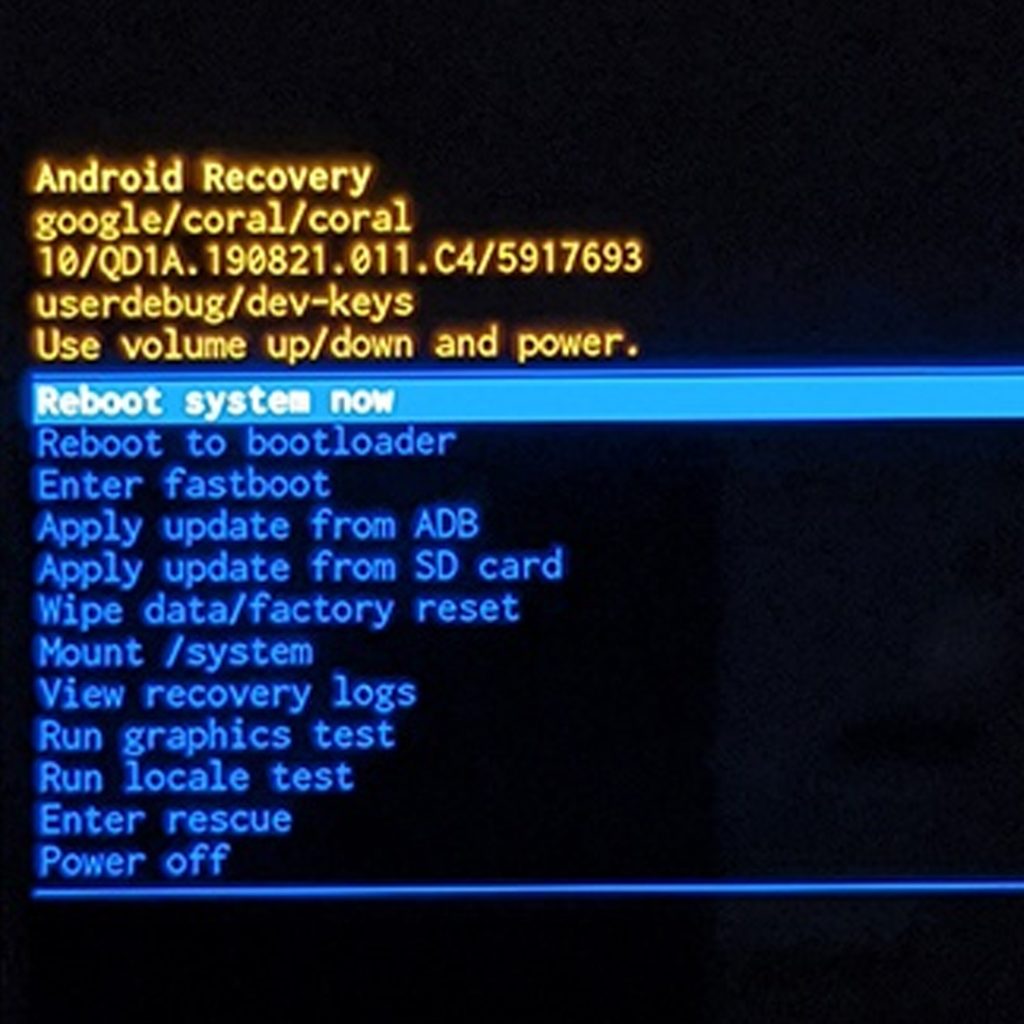
And here’s how it’s done on a Google Pixel smartphone:
- Power off your Google Pixel.
- Press and hold the Power and Volume Down buttons simultaneously until the device vibrates and the Android logo appears.
- Use the Volume buttons to navigate to “Recovery mode” and press the Power button to confirm the selection.
- When the Android logo appears with an exclamation mark, press and hold the Power button while quickly tapping the Volume Up button.
- Using the Volume buttons, navigate to “Wipe cache partition” and press the Power button to confirm.
- After the clearing process, navigate to “Reboot system now” and press the Power button to restart your device.
6th solution: Use an Alternative Charging Method
- If the Moisture Detected error persists, consider alternative charging methods. You can opt for wireless charging using a Qi-compatible wireless charger, which doesn’t require the USB port.

Using an alternative charging method, such as wireless charging, when dealing with the Moisture Detected error on a Google Pixel is necessary to bypass the affected USB port and provide a safe way to recharge the device. This approach helps prevent potential damage to the phone while still allowing it to charge during the drying and cleaning process.
Preventive Measures
- Avoid charging your device in damp environments or near liquids.
- Use protective cases to reduce the risk of water exposure.
- Check your device for potential water exposure before charging, and ensure the USB port area is clean and dry.
Conclusion
The Moisture Detected error on a Google Pixel is a protective feature designed to prevent water damage. Remember to practice preventive measures and maintain your device’s cleanliness regularly, reducing the risk of moisture-related issues.
FAQs
Frequently Asked Questions About Fixing Moisture Detected Error on Google Pixel
1. What causes the Moisture Detected error on a Google Pixel?
- The Moisture Detected error occurs when your Google Pixel’s USB charging port comes into contact with water or another liquid. This built-in feature exists to prevent potential damage from short-circuits or corrosion caused by moisture.
2. Can the Moisture Detected error harm my Google Pixel?
- The Moisture Detected error itself isn’t harmful. However, continued charging or exposing your device’s internal components to moisture can lead to water damage or malfunctioning components. The error serves as a warning to prevent further damage.
3. Can I charge my Google Pixel when the Moisture Detected error appears?
- It is not advisable to charge your device while the Moisture Detected error is displayed to avoid causing damage to your Google Pixel. Instead, patiently wait for the USB port to dry completely before attempting to charge the device.
4. How can I prevent the Moisture Detected error on my Google Pixel?
- To avoid encountering the Moisture Detected error, take preventive measures such as:
- Keeping your device away from damp environments or liquids.
- Using protective cases to reduce the risk of water exposure.
- Ensuring the USB port area is clean and dry before charging.
5. How long does it take for the Moisture Detected error to disappear?
- The duration required for the Moisture Detected error to disappear depends on various factors, including the amount of moisture present and the chosen drying method. It might take anywhere from a few minutes, if using a hairdryer, to several hours when air-drying the USB port.
6. Will I need to replace my Google Pixel if the Moisture Detected error persists?
- Persistent Moisture Detected errors might indicate more severe damage to the internal components, requiring professional evaluation and repair. In certain cases, the entire device might need replacement or specific components may be repaired or replaced.
7. What if my Google Pixel doesn’t support wireless charging?
- If your Google Pixel doesn’t support wireless charging, you may need to use an official charging cable or USB port cover to charge your device, ensuring a secure connection. However, only proceed with charging once you’re sure the moisture issue is resolved and the USB port is completely dry.
By addressing these frequently asked questions, you can gain a better understanding of the Moisture Detected error on a Google Pixel and how to effectively handle and prevent the issue.