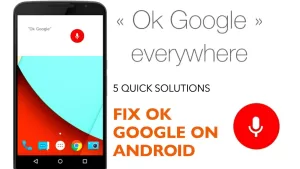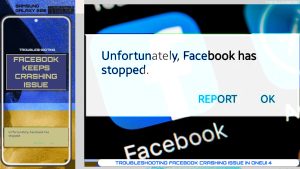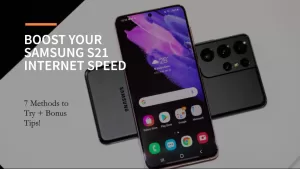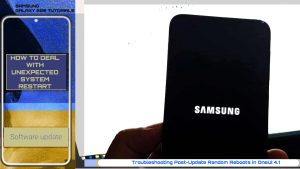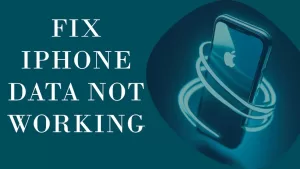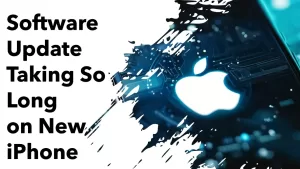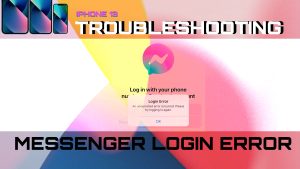In this article, we enumerate a few helpful tweaks that will help improve your iPhone’s touchscreen sensitivity. Try these if you’re facing relevant issues, particularly delayed touchscreen responses on your iOS device.
The touchscreen response on an iPhone is typically quick and accurate. However, there may be some instances when the touchscreen sensitivity on your iOS device may not be as responsive as you’d like.
This can be frustrating, especially when you’re trying to quickly navigate through your phone or type out a message. Fortunately, there are several ways to improve the touchscreen sensitivity on your iPhone.
Common Causes of Delayed Touchscreen Response on iPhone
Delayed touchscreen response on an iPhone can be frustrating, especially when trying to navigate quickly through apps or type out a message. Here are some common causes of delayed touchscreen response:
- Outdated software: An outdated iOS version can cause delayed touchscreen response. Make sure your iPhone is running the latest software version.
- Low memory: When your iPhone’s memory is low, it can affect touchscreen response. Try closing background apps or deleting unused apps and data.
- Screen protector: If you’re using a screen protector on your iPhone, it may be too thick or dirty, causing a delay in touch response.
- Dirt and debris: Dirt and debris on the screen can also cause delayed touchscreen response. Clean your screen with a microfiber cloth.
- Hardware issue: In some cases, a hardware issue can cause delayed touchscreen response. If none of the above solutions work, contact Apple support to schedule a repair or replacement of your device.
Recommended Solutions to iPhone Touchscreen Issues
Based on the possible causes, we’ve come up with these potential solutions. Try these before taking a trip to the nearest Apple genius bar for iPhone repair.
1st solution: Remove your screen protector.
If you’re using a screen protector on your iPhone, it may be causing a decrease in touchscreen sensitivity.
Screen protectors can add an additional layer between your finger and the screen, which can make it more difficult for your iPhone to register touch.

Consider removing the screen protector to see if this improves the sensitivity.
The use of an OEM screen protector is also recommended, to ensure that it perfectly fits your iPhone.
2nd solution: Clean your screen.
A dirty screen can also cause touchscreen issues. Dirt, oil, and other debris can build up on your screen, which can affect how your iPhone responds to touch.

Use a microfiber cloth to gently clean your screen, and make sure to remove any debris from the edges of your phone as well.
3rd solution: Adjust your touch settings.
Your iPhone has several touch settings that can also be adjusted to improve touchscreen sensitivity. One of them is the iOS Accessibility feature called Touch Accommodations.
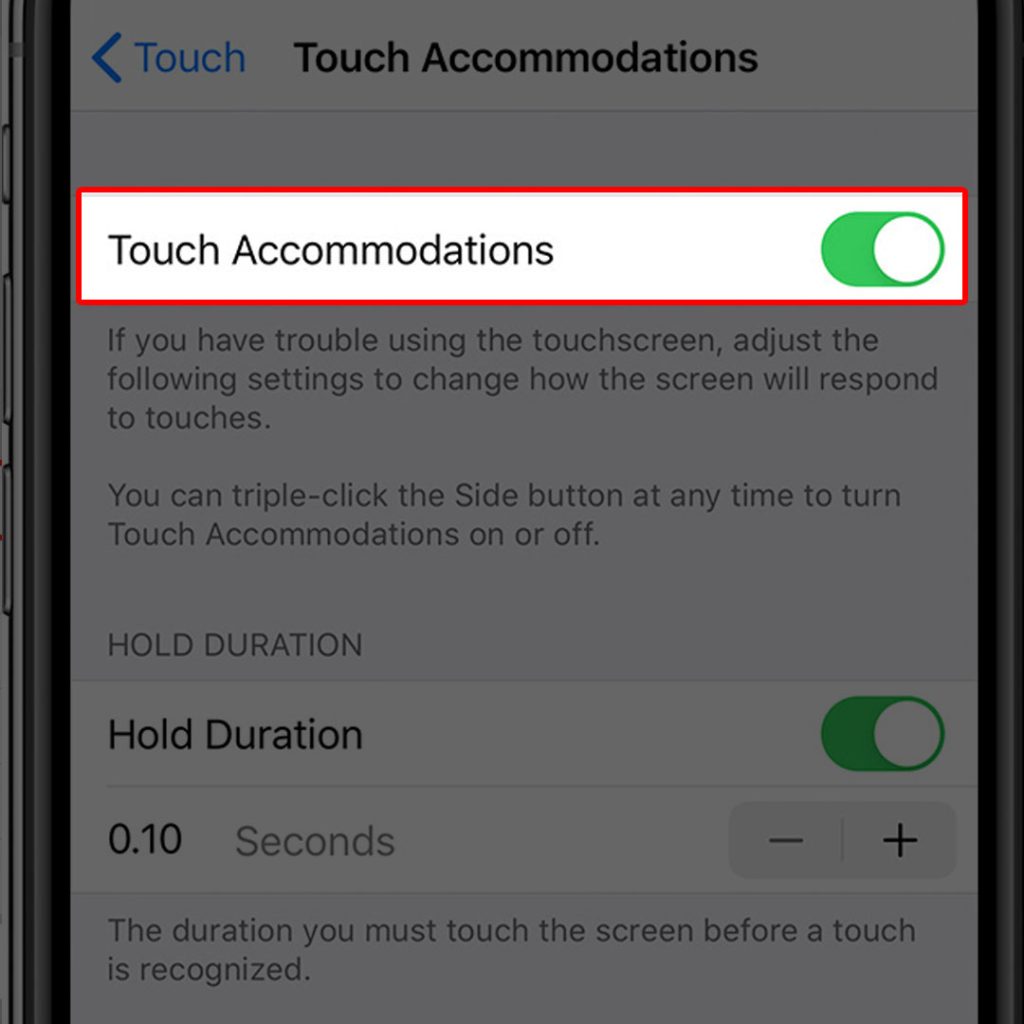
Here’s how to access and manage this option on your iPhone:
- To do so, simply go to Settings > General > Accessibility > Touch Accommodations and turn on “Touch Accommodations” to increase touch sensitivity.
You can set the hold duration to a shorter number of seconds, if needed. After making necessary adjustments, exit settings then try to see how the screen will respond to touches.
4th solution: Reset all settings on your iPhone.
Resetting all settings on your iPhone can help resolve delayed touchscreen responses by restoring default settings and clearing any conflicts or glitches. It can also help identify and resolve any underlying software issues that may be affecting touch response.
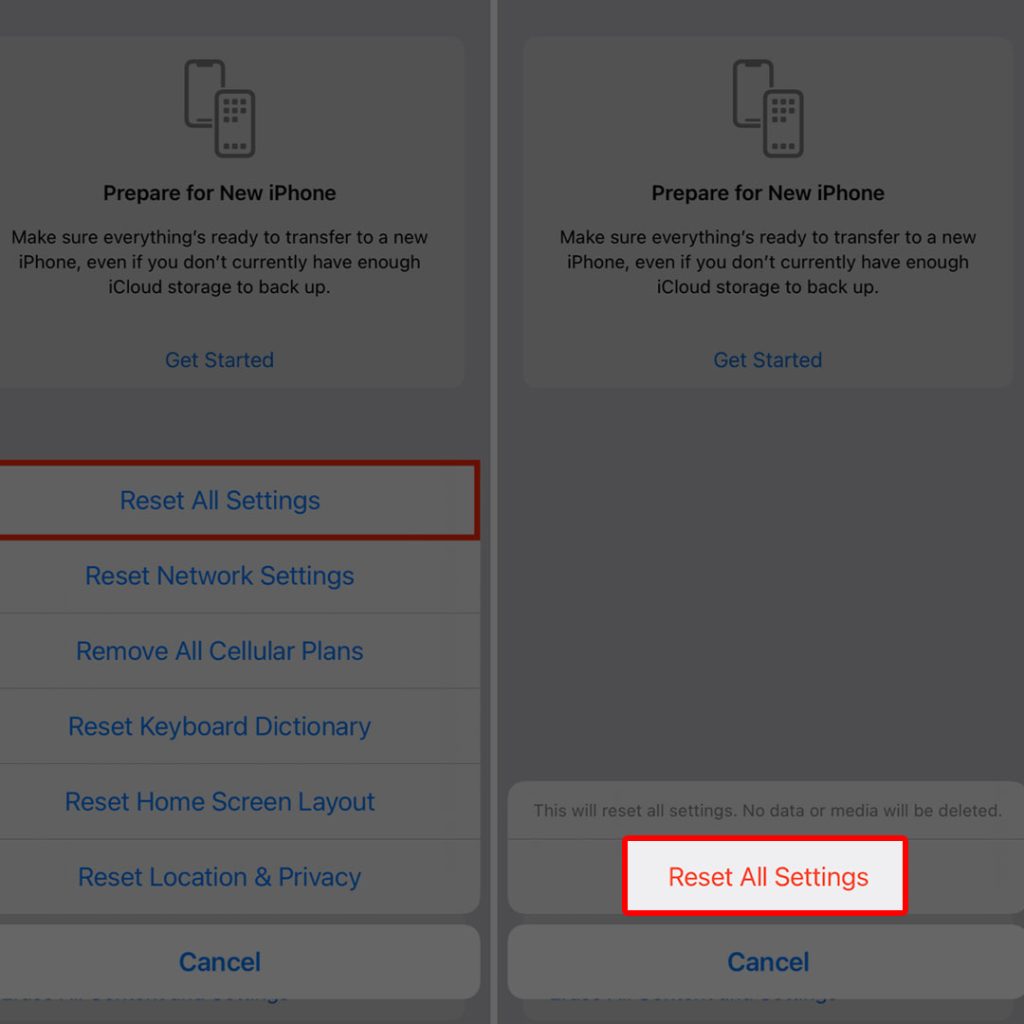
So if you’ve tried all of the above steps and are still experiencing touchscreen issues, try resetting your iPhone.
- To reset all settings, go to Settings > General > Transfer or Reset iPhone > Reset menu and select “Reset All Settings” from the reset options.
This will reset all of your settings to their default values, which may improve touchscreen sensitivity.
5th solution: Update your software
Updating your iOS is necessary when dealing with touchscreen response issues on your iPhone because software updates often include bug fixes and performance improvements that can help resolve touch response issues.
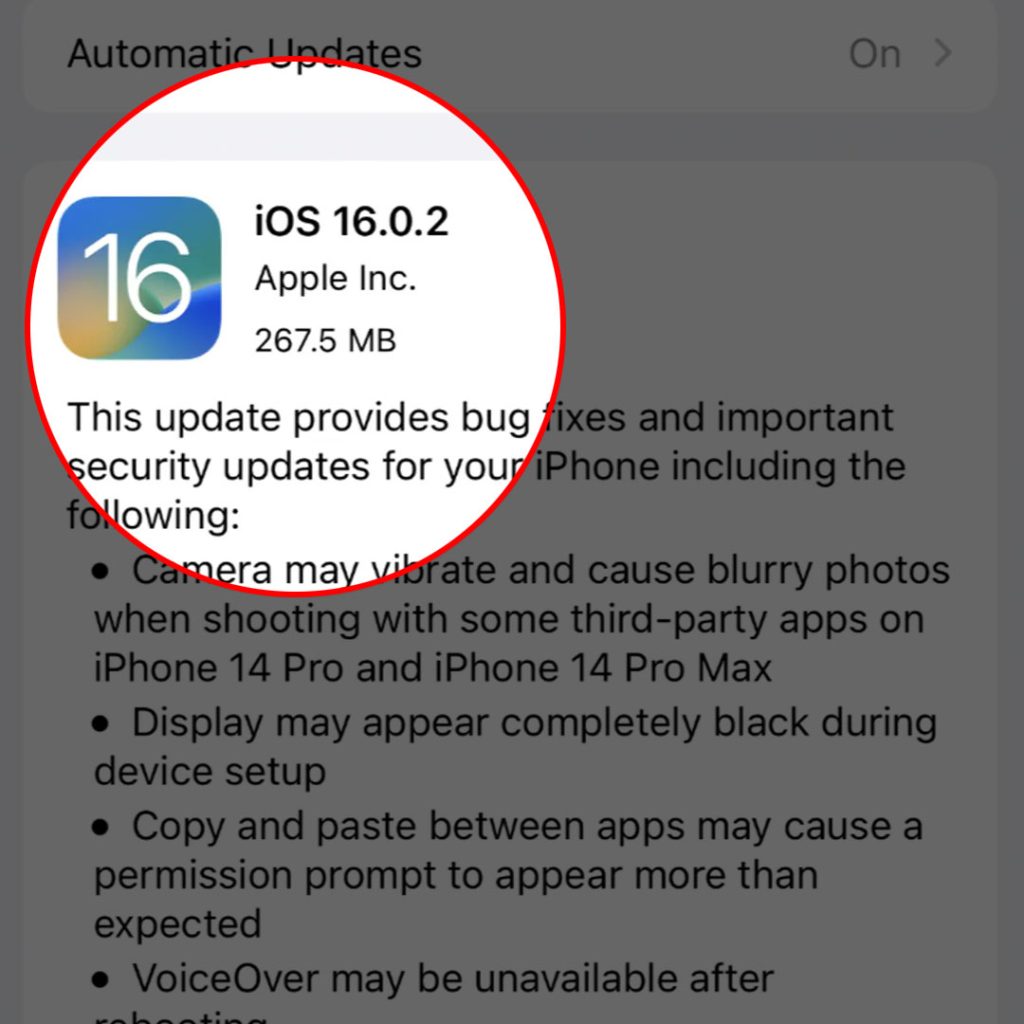
These updates can address known issues that may be affecting touch sensitivity or responsiveness on your iPhone. That said, make sure your iPhone is running the latest version of iOS.
To update your iPhone, follow these steps:
- Connect your iPhone to a Wi-Fi network.
- Go to Settings > General > Software Update.
- Your iPhone will check for available updates. If there is an update available, tap “Download and Install.”
- If prompted, enter your passcode.
- Follow the on-screen instructions to complete the update process.
Note:
- It’s recommended to back up your iPhone before updating to prevent data loss in case anything goes wrong during the update process. You can back up your iPhone to iCloud or your computer using iTunes.
Software updates can include bug fixes and performance improvements, which can help improve touchscreen sensitivity.
FAQs
Why is the touchscreen sensitivity on my iPhone low?
- There could be several reasons for low touchscreen sensitivity on your iPhone, including the use of a screen protector, a dirty screen, outdated software, or a hardware issue.
Can I improve touchscreen sensitivity on my iPhone without removing the screen protector?
- While removing the screen protector is the most effective solution, you can also try using a thinner screen protector or adjusting the touch settings on your iPhone to increase sensitivity.
What are the touch settings on my iPhone, and how can I adjust them?
- The touch settings on your iPhone include “Touch Accommodations,” “Tap to Wake,” and “3D Touch.” To adjust them, go to Settings > General > Accessibility > Touch Accommodations and turn on “Touch Accommodations” to increase touch sensitivity.
Can cleaning my screen improve touchscreen sensitivity on my iPhone?
- Yes, a dirty screen can affect how your iPhone responds to touch. Use a microfiber cloth to gently clean your screen, and make sure to remove any debris from the edges of your phone as well.
How can I tell if my iPhone has a hardware issue affecting touchscreen sensitivity?
- If you’ve tried all of the above steps and are still experiencing touchscreen issues, it may be a hardware issue. Contact Apple support to schedule a repair or replacement of your device.
How will you know if your iPhone’s touchscreen is working as intended?
- When you touch the screen, the device uses a capacitive touch sensor to detect the electrical charge in your finger, registering the touch as a tap or swipe.
The device then responds by performing the corresponding action, such as opening an app or scrolling through a webpage. In normal circumstances, the touchscreen response should be fast and smooth, allowing for easy navigation and interaction with the device.