Your Samsung Galaxy S9 comes with a fast-charging feature that replenishes the battery in an hour or two. It’s a very useful feature and users shouldn’t have any issues using it. While it’s made possible by the adaptive fast charging adapter, the firmware also plays a big role so your phone could charge the battery faster than usual. Some owners, however, reported that their Galaxy S9 no longer charges fast and it’s really a problem.
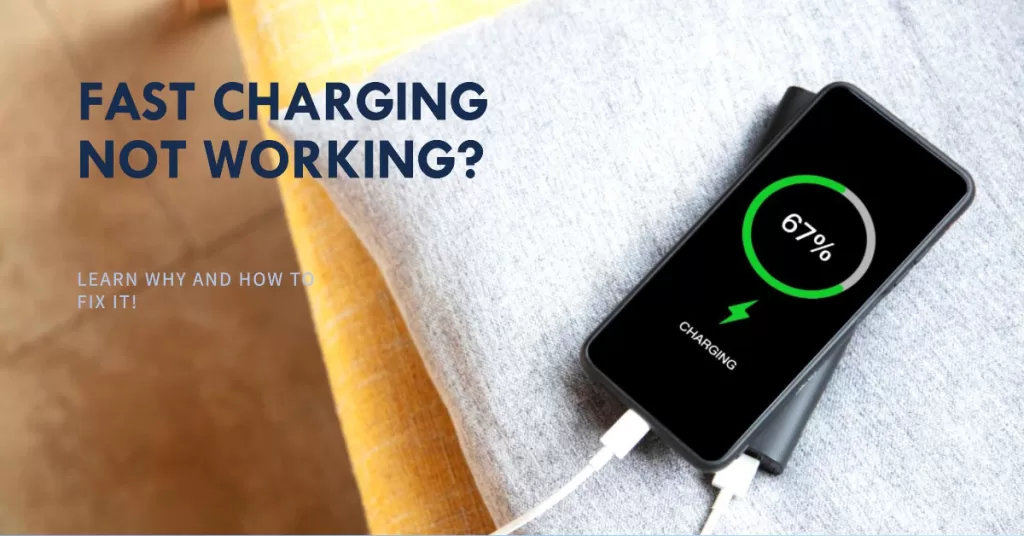
In this post, I will walk you through in troubleshooting your Galaxy S9 with its fast-charging feature that no longer works. Before we move on, if you found this post while looking for a solution to a different problem, then visit our Galaxy S9 Help Guides page as we’ve already solved some of the most common issues with this device. Look for issues that are similar with yours and feel free to use the solutions we suggested.
What Causes Fast-Charging Issues on your Samsung phone?
Here are some of the most common causes of fast-charging issues on Samsung phones:
- Using a damaged or incompatible charger or cable. Make sure that you are using an official Samsung charger and cable that is compatible with your device. Avoid using third-party chargers and cables, as they may not be able to deliver the necessary power for fast charging.
- Dirt or debris in the charging port. Over time, dust and dirt can accumulate in the charging port, which can interfere with proper charging. Use a can of compressed air to gently blow out any debris from the port.
- Software issues. Sometimes, a software update can cause charging problems. Make sure that your device’s software and related apps are updated to the latest version.
- Third-party apps interfering with charging. Some third-party apps can interfere with the charging process. Try restarting your phone in Safe Mode to see if this resolves the issue.
- Extreme temperatures. Charging your phone in extreme temperatures, such as in a hot car or outside in the cold, can slow down charging or even damage the battery.
- Hardware problems. In some cases, the problem may be due to a hardware issue with the phone itself. If you have tried all of the above troubleshooting steps and your phone is still not fast charging, you may need to contact Samsung support for further assistance.
What To Do When Fast-Charging Is Not Working?
Fast charging problems usually stem from software bugs, incompatible chargers, bad cables, overheating, or hardware failure. Here are some effective fast-charging solutions that you can try:
1. Restart/Force restart
Restarting your Samsung phone can fix fast-charging issues by clearing out any minor software glitches that may be causing the problem. When you restart your phone, all of the apps and services that are running in the background are closed and then restarted. This can help to resolve any temporary issues that may be affecting the charging process.
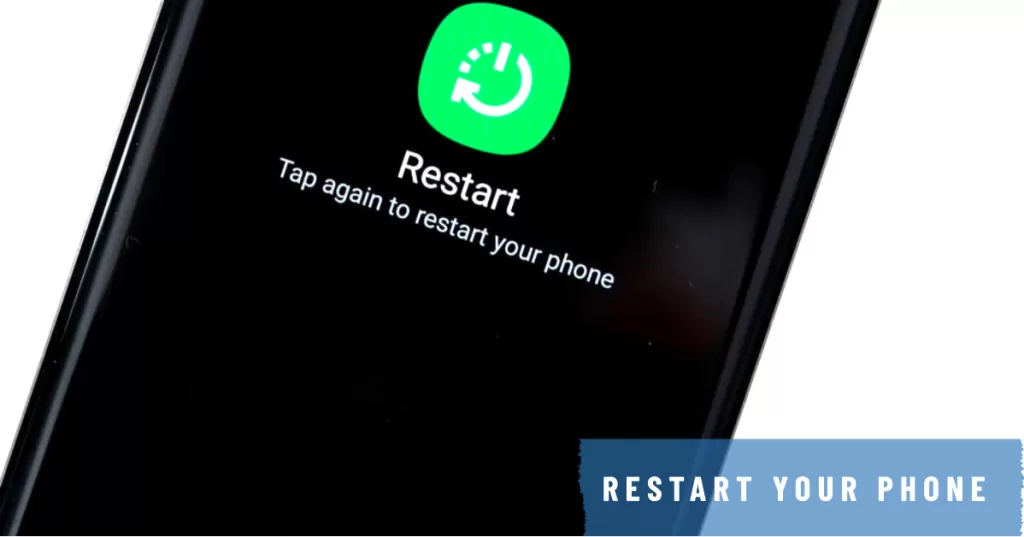
Here are the steps to restart your Samsung Galaxy S9:
- Press and hold the Power button until the power menu appears.
- Tap Restart.
- Tap Restart again to confirm.
Once your phone has restarted, try charging it again to see if the problem has been resolved.
2. Verify Fast Charging Settings.
It is necessary to verify fast charging settings when dealing with fast-charging issues on the Galaxy S9 because fast charging is a feature that can be enabled or disabled in the phone’s settings.
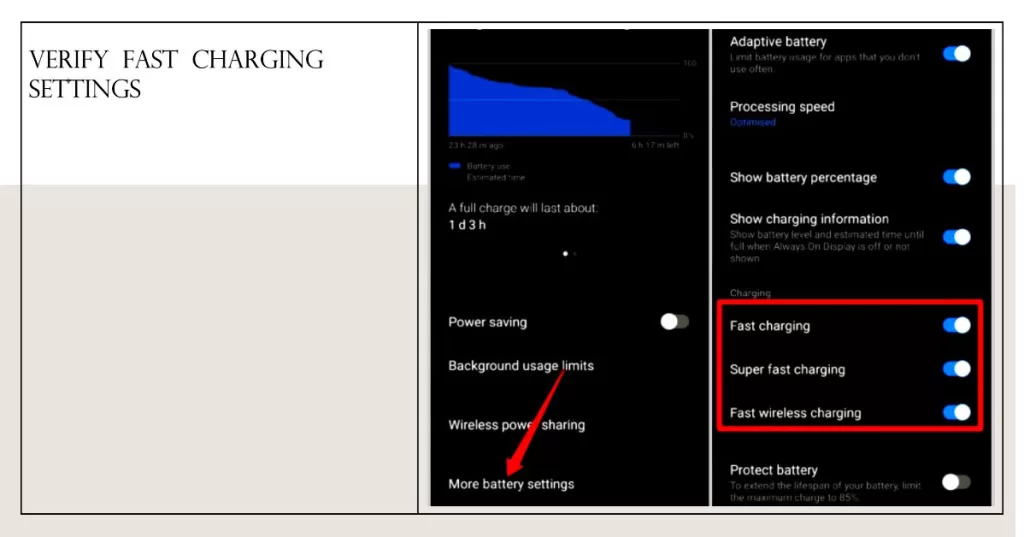
If fast charging is disabled, the phone will not be able to charge at its fastest possible speed.
- To verify fast charging settings on the Galaxy S9, go to Settings > Device Care > Battery > More battery settings. Make sure that the Fast charging toggle is turned on.
If fast charging is enabled and the phone is still not charging quickly, there may be another issue causing the problem. However, verifying the fast charging settings is a good first step in troubleshooting the issue.
3. Reset charging settings.
Resetting the charging settings on the Galaxy S9 works by clearing the cache and data for the Battery app. The cache is a temporary storage area that stores frequently accessed data so that it can be loaded quickly. The data includes the phone’s current charging profile, which is a set of settings that tells the phone how to charge itself.
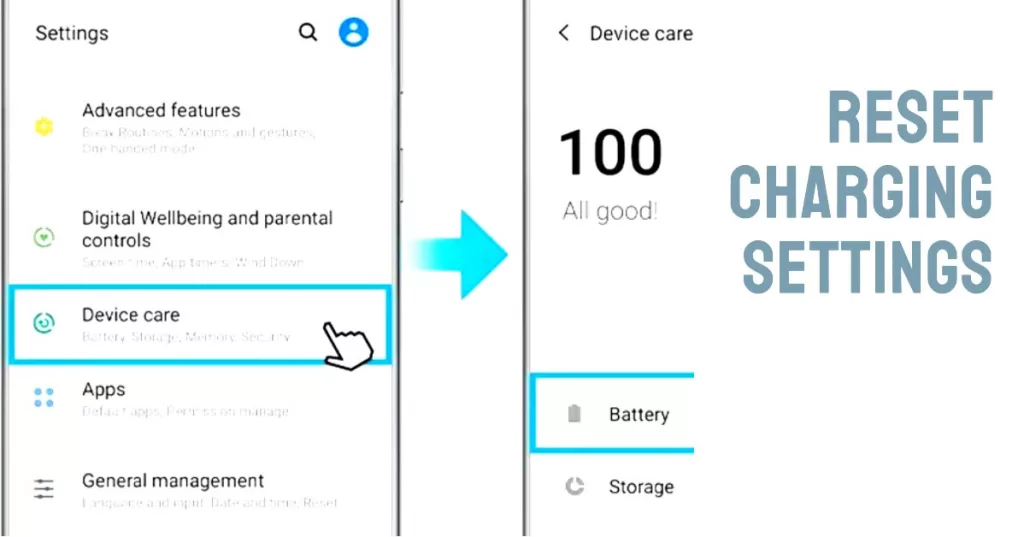
When you reset the charging settings, the cache and data for the Battery app are cleared. This forces the phone to create a new charging profile and reload its default charging settings.
To reset the charging settings on the Galaxy S9, follow these steps:
- Open the Settings app.
- Tap Apps.
- Tap See all apps.
- Tap the three dots in the top right corner.
- Select Show system apps.
- Scroll down and tap Battery.
- Tap Storage & cache.
- Tap Clear cache.
Once you have cleared the cache for the Battery app, restart your phone. This will reset the charging settings to their default values.
Resetting the charging settings can be helpful for fixing fast-charging problems because it can clear out any minor software glitches that may be causing the problem and reset the phone’s charging profile to its default values.
4. Update your phone’s software.
Software updates often include bug fixes that can resolve known issues with the phone’s operating system, including fast-charging problems. It can also improve the phone’s performance, which can help to speed up the charging process.
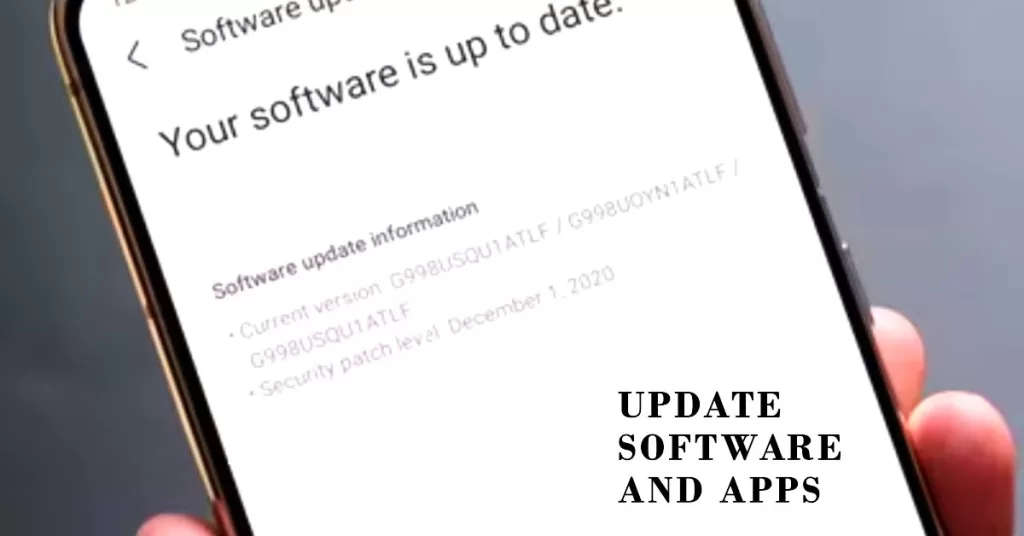
To manually update the software on the Galaxy S9, follow these steps:
- Make sure that your phone is connected to Wi-Fi.
- Open the Settings app.
- Tap Software update.
- Tap Download and install.
- If an update is available, tap Download now.
- Once the update has downloaded, tap Install now.
- Your phone will restart and install the update.
Note: It is important to note that manual software updates may not be available in all regions. If you are unable to find a manual software update, you may need to wait for the update to be released over-the-air (OTA).
Software updates can sometimes introduce new features that can improve the phone’s charging capabilities. For example, a software update may introduce a new charging algorithm that can charge the phone more quickly and efficiently.
5. Clean Out Charging Port
It is necessary to clean the charging port when dealing with fast-charging issues on the Galaxy S9 because dirt and debris can accumulate in the port and prevent the charger from making proper contact with the charging pins. This can cause the phone to charge slowly or not at all.

In addition, dirt and debris can also cause the charging port to overheat, which can damage the phone’s internal components.
Here are some tips for cleaning the charging port on the Galaxy S9:
- Use a can of compressed air to blow out any loose dirt and debris from the port.
- If there is any visible dirt or debris in the port, you can use a toothpick or other small object to gently remove it.
- Be careful not to damage the charging pins when cleaning the port.
- Once you have cleaned the port, try charging the phone again to see if the fast-charging issue has been resolved.
If you are still having fast-charging issues after cleaning the charging port, you may need to try other troubleshooting steps, such as using a different charger or cable, or resetting the charging settings.
Here are some additional tips for preventing dirt and debris from accumulating in the charging port:
- Avoid charging your phone in dirty or dusty environments.
- Use a case or sleeve to protect the charging port from dust and dirt.
- Clean the charging port regularly, especially if you use your phone in dusty or dirty environments.
Additional Tips to Deal With Fast-Charging Issues
Here are some additional tips for troubleshooting fast-charging issues on Samsung phones:
- Try using a different charging port. If you have access to a different charging port, try using that to see if it resolves the issue.
- Try using a different device. If you have another Samsung phone, try charging it with your charger and cable to see if they are working properly.
- Use Samsung Charger and Cable
- Use original charging equipment. Be sure to use the original Samsung fast charging brick and certified fast charging cable with your S9. Third-party chargers often don’t provide full fast charging power delivery. You may use a friend’s Samsung charger and cable if possible to test. This can confirm if your accessories are faulty.
- Prevent Overheating While Charging. Make sure to avoid extensive fast charging in hot environments or while using processor-intensive apps. Overheating while fast charging can trigger protective throttling. Avoid enclosing your S9 in cases while fast charging. Let it rest if feeling hot to the touch. Overheating minimizes charging speed.
If you have tried all of the above troubleshooting steps and your phone is still not fast charging, you may need to contact Samsung support for further assistance.
Contact Samsung Support
For ongoing fast charging problems even with proper cables and chargers, contact Samsung Support. Provide details on when issues started and steps attempted.
You can reach out to them via Samsung Members chat or schedule a support appointment for further charging troubleshooting. Don’t let fast charging problems slow you down! With focused troubleshooting, you can get your Galaxy S9 charging up to speed again.
I hope that we’ve been able to help you fix the problem with your device. We would appreciate it if you helped us spread the word so please share this post if you found it helpful. Thank you so much for reading!







