Are you experiencing the Samsung S9 not turning on issue? Many Samsung Galaxy S9 owners turned to online forums to find for a solution because their phones reportedly turned off by themselves and won’t turn back on. If you’re familiar with the Black Screen of Death, well, this is one of its symptoms wherein the phone turns off and becomes unresponsive after that. No matter what you do, it just won’t respond. The normal reaction for most users is to think that it’s a hardware problem but based on my experience, it’s a pretty minor firmware issue that you yourself can fix without any help from a technician.
Dealing with Samsung S9 Not Turning On? Easy Step-by-Step Fixes
In this post, I will walk you through in troubleshooting your Galaxy S9 that would no longer turn on. Since it’s not the first time I encountered this issue, I will share with you the most effective procedures I’ve been using to fix this problem. So, if you’re one of the owners of this device and are currently being bugged down by a similar problem, continue reading as this article may help you somehow.
Before we move on, should you be experiencing other issues, drop by our Galaxy S9 Help Guides as we’ve already addressed some of the most common issues with this device. We have already already provided a solution to your problem.
Possible causes of Samsung S9 not turning on issue
Several underlying factors can contribute to the Samsung S9 not turning on. Firstly, a drained battery might be the culprit, especially if the device hasn’t been charged for an extended period. Alternatively, a faulty charger or charging port could be hindering the device from receiving power. Additionally, software glitches, system crashes, or hardware malfunctions could lead to the unresponsiveness of the device. Moreover, physical damage caused by drops, water exposure, or excessive heat can also render the device incapable of powering on.
What to do with Samsung Galaxy S9 that won’t turn on?
Being the owner, you should be the first one to know if your S9 suffered a physical damage or got submerged in water for along time. If one of these happened, it’s possible that the cause of the problem is physical or liquid damage. In this case, there’s no point in troubleshooting it on your own because there’s only so much you can do. You must bring it immediately to the shop or back to the store. However, if this problem occurred without apparent reason or cause, then try to do the following procedure.
1. Perform the Forced Reboot procedure on your Galaxy S9

The Samsung Galaxy S9 has a non-removable battery so you couldn’t just pull it out to make it respond again. And yes, more often than not, the only thing you need to do to fix a phone that won’t turn on anymore is Forced Reboot. It has similar effects as pulling the battery out but all you gotta do to perform it is to press and hold the volume down and power keys together for 10 seconds or more.
The Black Screen of Death is basically just a system crash so if it’s really the case with your device right now, it must already be booting up after doing the Forced Reboot procedure. However, if it remains to be unresponsive, try doing these steps…
- Press and hold the volume down button and don’t release it yet.
- Press and hold the power key while holding the power down button.
- Keep both keys held down together for 10 seconds or more and your device may start up.
This is all you need to do if you’re dealing with a mere firmware crash. However, if your S9 remains unresponsive after doing this, then try the next solution.
2. Charge Galaxy S9 and perform the Forced Reboot
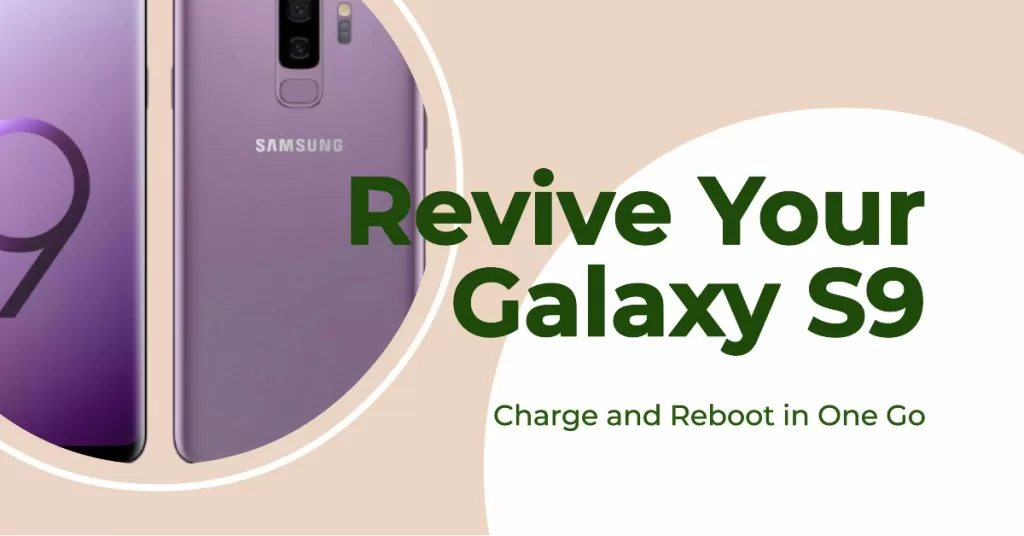
If the battery got completely depleted, that’s not really a problem because normally a phone will charge the moment it’s connected to the charger. However, there are times when the firmware crashes due to a drained battery. When you let your phone run out of battery, some services and components may not be properly shut down and as a result, the firmware will be affected.
As I mentioned a while ago, firmware crash can be fixed by a Forced Reboot but how can your phone turn on if there’s not enough battery to power it up? To address such possibility, try doing this…
- Plug the charger to a working wall outlet.
- Connect the phone to the charger using to original cable.
- Regardless whether the phone shows the charging signs or not, leave it connected to the charger for at least 10 minutes.
- Press and hold the volume down button.
- Now, press and hold the power key while holding down the volume down button.
- Keep both keys held down together for 10 seconds or more while the device is connected to the charger.
If the problem was indeed due to a drained battery that resulted to a firmware crash, then the phone should already be booting up by now. However, if your Galaxy S9 is still unresponsive and won’t turn on even after doing this, then it’s time you brought it to the shop as it could be a hardware issue.
The frustration of a Samsung S9 not turning on can be alleviated by understanding the possible causes, implementing effective troubleshooting techniques, and adopting preventive measures. By following the steps outlined in this guide, users can navigate through this common issue and ensure the seamless functioning of their Samsung S9 devices. Maintaining vigilance and taking proactive measures can go a long way in extending the longevity and optimal performance of your Samsung S9, keeping you connected and in control of your digital world.







