In the fast-paced world of digital creativity, iPad Pro users have come to rely heavily on their trusty Apple Pencils. These remarkable tools transform the iPad Pro into a canvas for artists, a notepad for students, and a versatile instrument for professionals. However, it’s not all smooth sailing, and many users have faced a common yet frustrating issue: their Apple Pencils won’t charge correctly.
Demystifying Apple Pencil Battery Troubles on Your iPad Pro
There are different reasons why your Apple Pencil may not charge correctly. Some of them are related to the hardware, such as the battery, the connector, or the cable. Some of them are related to the software, such as the Bluetooth, the iOS version, or the settings. Some of them are related to the environment, such as the temperature, the humidity, or the interference. Depending on the cause and the severity of the problem, there may be different ways to troubleshoot and solve it.
Possible Causes of Apple Pencil Charging Issues
When your Apple Pencil refuses to charge correctly, it’s essential to understand what might be causing the problem. Here are some common culprits:
- Debris and Dirt Buildup: One of the most frequent reasons for charging problems is a buildup of dirt, lint, or debris in either the Apple Pencil charging port of your iPad Pro or the charging connector of your Apple Pencil. Over time, this accumulation can disrupt the connection and prevent charging.
- Damaged or Faulty Components: Physical damage to your Apple Pencil or iPad Pro can result in charging issues. If you’ve dropped your Apple Pencil or exposed it to water, it might have suffered damage that’s interfering with its ability to charge. Similarly, if your iPad Pro’s charging port is damaged or malfunctioning, it can prevent the Apple Pencil from charging correctly.
- Software Glitches: Sometimes, the issue might be related to software glitches or bugs in the iPad Pro’s operating system. These can disrupt the communication between your iPad Pro and Apple Pencil, leading to charging problems.
- Outdated Firmware: If your Apple Pencil’s firmware is outdated, it might not work correctly with the latest iPad Pro software updates. Ensuring your Apple Pencil has the latest firmware is crucial for seamless performance.
Troubleshooting Steps for Apple Pencil Charging Issues
Now that we’ve identified some potential causes, let’s move on to the essential troubleshooting steps to resolve these Apple Pencil charging issues.
Step 1: Clean the Charging Port and Connector

Let’s start with the fundamentals: take a close look and clean the charging port on your iPad Pro and your Apple Pencil. You can use a microfiber cloth or a small soft bristled brush to get rid of any dirt that might be blocking the connection. Ensure both connectors are completely dry before attempting to charge again.
Step 2: Check for Physical Damage
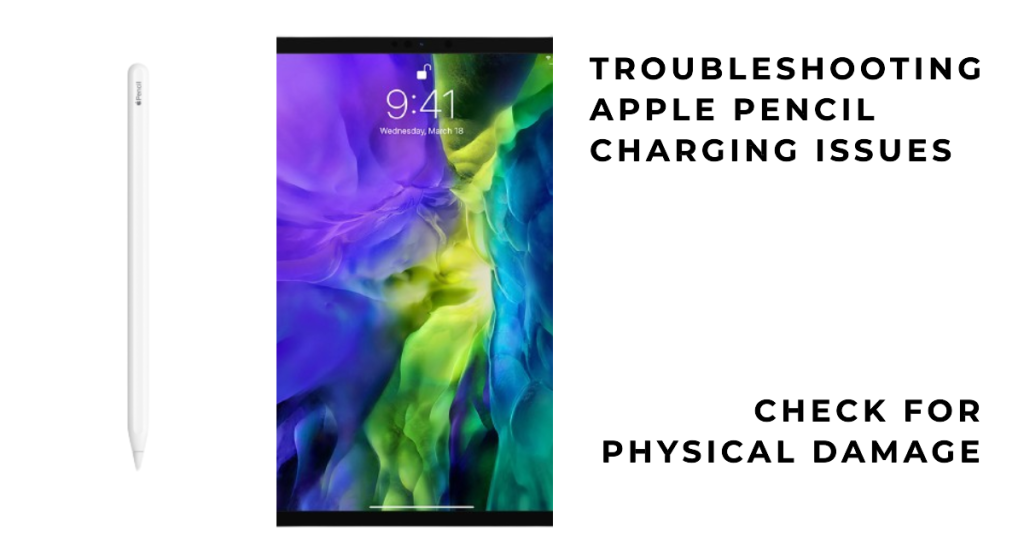
Examine your Apple Pencil for any visible physical damage, such as dents or cracks. If you find any, it might be time for a replacement. Similarly, inspect your iPad Pro’s charging port for any signs of damage or corrosion. If it looks damaged, consult with Apple Support for repair options.
Step 3: Restart and Update
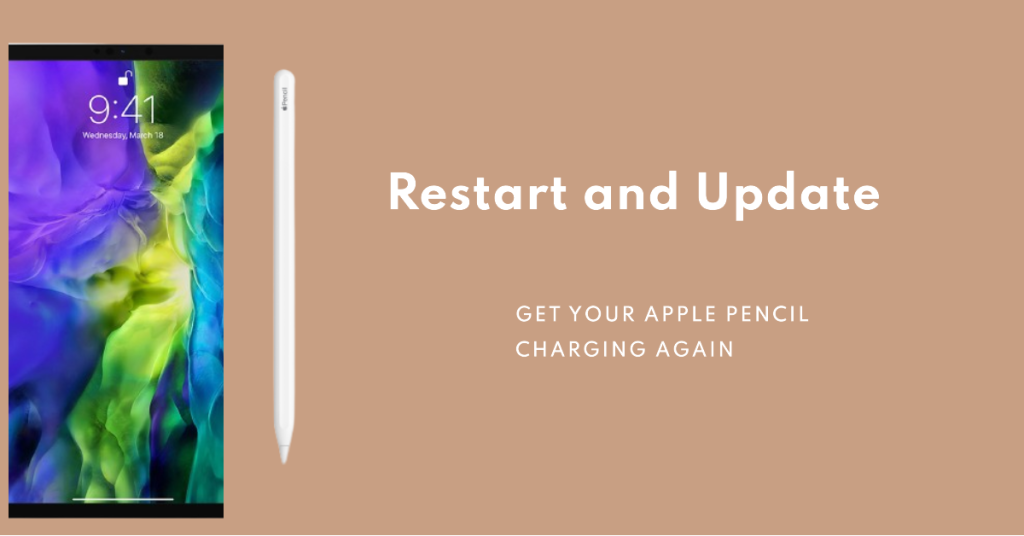
Sometimes, a simple restart can resolve software-related issues. Restart your iPad Pro by holding down the power button and either of the volume buttons then swiping the slider to turn it off. Once it’s off, turn it back on and try charging your Apple Pencil again. Additionally, ensure that both your iPad Pro and Apple Pencil have the latest software updates installed.
Step 4: Re-pair Your Apple Pencil
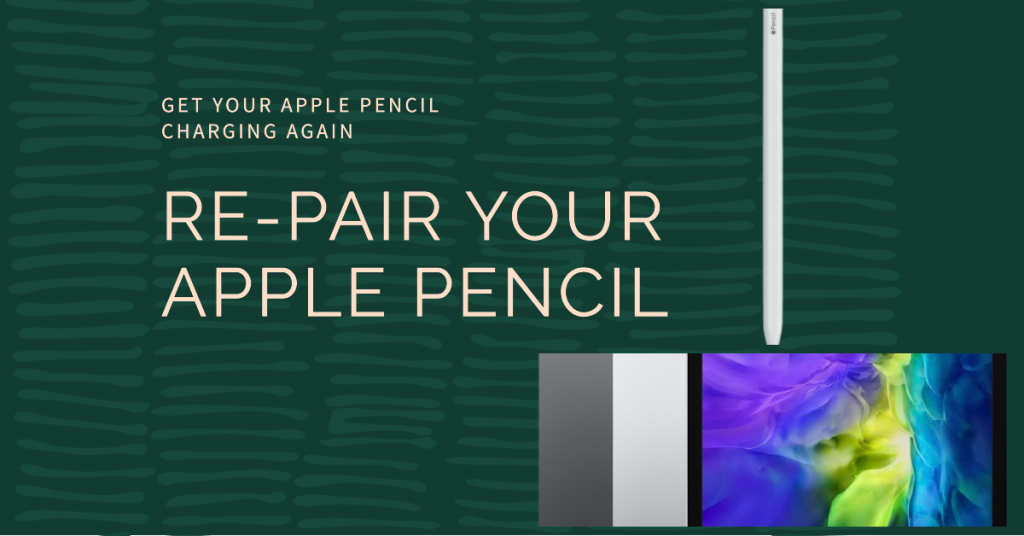
If your Apple Pencil still won’t charge correctly, try unpairing it from your iPad Pro and then re-pairing it. To do this, go to your iPad Pro’s Bluetooth settings, locate your Apple Pencil, and forget the device. Then, re-pair it by connecting it via Bluetooth and follow the on-screen instructions.
Step 5: Reset Your iPad Pro

If the previous troubleshooting steps fail to fix the issue, you can attempt to reset your iPad Pro back to its original settings. Before doing this, remember to back up all your data since this process will delete everything on your device. Here’s how: Go to “Settings,” then select “General,” followed by “Reset,” and finally, choose “Erase All Content and Settings.” After the reset is complete, set up your iPad Pro as a new device and attempt to charge your Apple Pencil again.
How to Prevent Your Apple Pencil Charging Problem from Happening Again
If you have successfully fixed your Apple Pencil charging problem, you may want to prevent it from happening again in the future. Here are some tips that can help you avoid this problem:
- Use a Protective Case: Invest in a high-quality case or sleeve for your Apple Pencil to protect it from physical damage. This can help prevent charging issues caused by drops or impacts.
- Keep Your Workspace Clean: Keep your workspace clean on a regular basis to lower the chances of dirt and debris getting inside your iPad Pro’s charging port or your Apple Pencil’s connector..
- Update Firmware Promptly: Always keep your Apple Pencil’s firmware up-to-date. Apple releases firmware updates to improve performance and address issues like charging problems.
- Handle with Care: Be kind to your Apple Pencil, and try to keep it away from very hot or wet conditions. If you store it correctly and handle it carefully, you can make it last longer.
Key Takeaways
Facing problems while charging your Apple Pencil can be annoying, but don’t worry – there are various steps you can follow to figure out and fix the issue. By understanding the potential causes, following the troubleshooting steps, and implementing preventative measures, you can ensure that your Apple Pencil remains a reliable and essential tool for your iPad Pro. Don’t let charging issues hinder your creativity or productivity; take action and enjoy a seamless digital experience.







