This post will walk you through restoring the default options and settings on the stock One UI camera app. Read on to learn how to reset camera settings on Samsung Galaxy A53 5g.
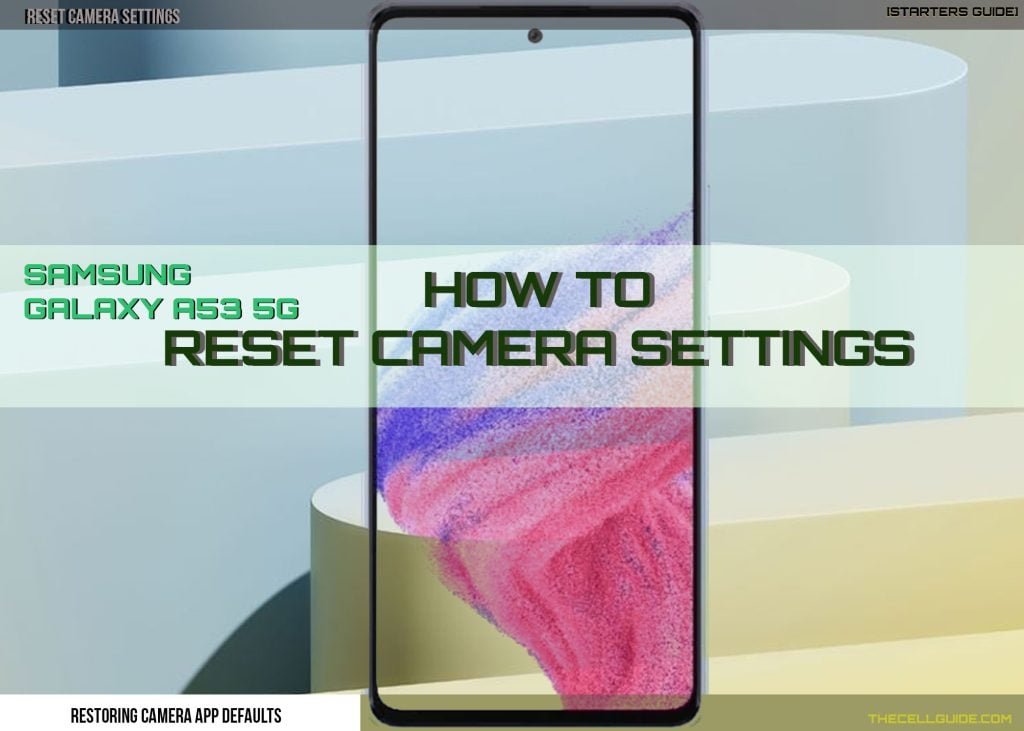
Is your camera acting up or not working as intended after altering the default configuration? That might be due to some settings conflict.
If you couldn’t pinpoint the underlying cause, then restoring the default camera options and settings can be deemed a potential solution. Just read further for more detailed instructions.
One UI Camera App Reset
The Samsung Galaxy Camera allows you to change and customize default options and settings to make it work according to your needs.
And if things don’t work as intended after applying recent changes, it also allows you to restore the default options and or factory default configurations.
All you have to do is trigger the reset command found in the camera app’s settings menu.
As the name implies, this reset works by deleting recent customization made to the camera app settings including custom shooting methods.
Pictures and videos taken with the built-in camera won’t be deleted as it only reset all the camera settings back to their default values. That said, it will not impact the settings for the Samsung Galaxy Camera operating system.
Feel free to refer to the outlined steps should you need help performing this reset on your Samsung Galaxy A53 smartphone.
Steps to Reset Camera Settings on Samsung Galaxy A53 5g
Restoring the Samsung Camera app to its factory default state can be carried out through the One UI settings menu or straight from the camera app settings on the phone.
The steps depicted below are based on the updated graphical user interface of the Galaxy A53 5g device.
These procedures are also applicable when resetting the camera app settings on other Samsung Galaxy smartphones running on Android 12 or One UI version 4 and above.
Actual screens and menu items may vary between device models and service providers.
You may start whenever you’re all set to configure and fix camera settings on your Samsung phone.
Step 1: Open the Camera app.
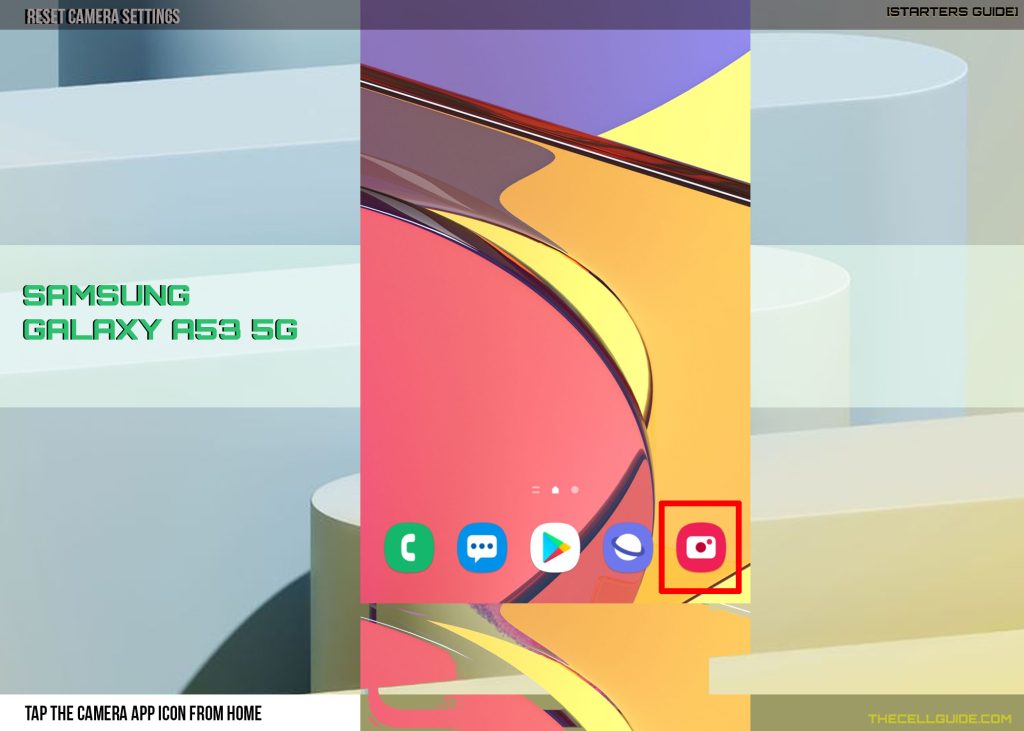
Step 2: While in the main camera app screen, tap Settings or Gear icon located on the upper-left corner.
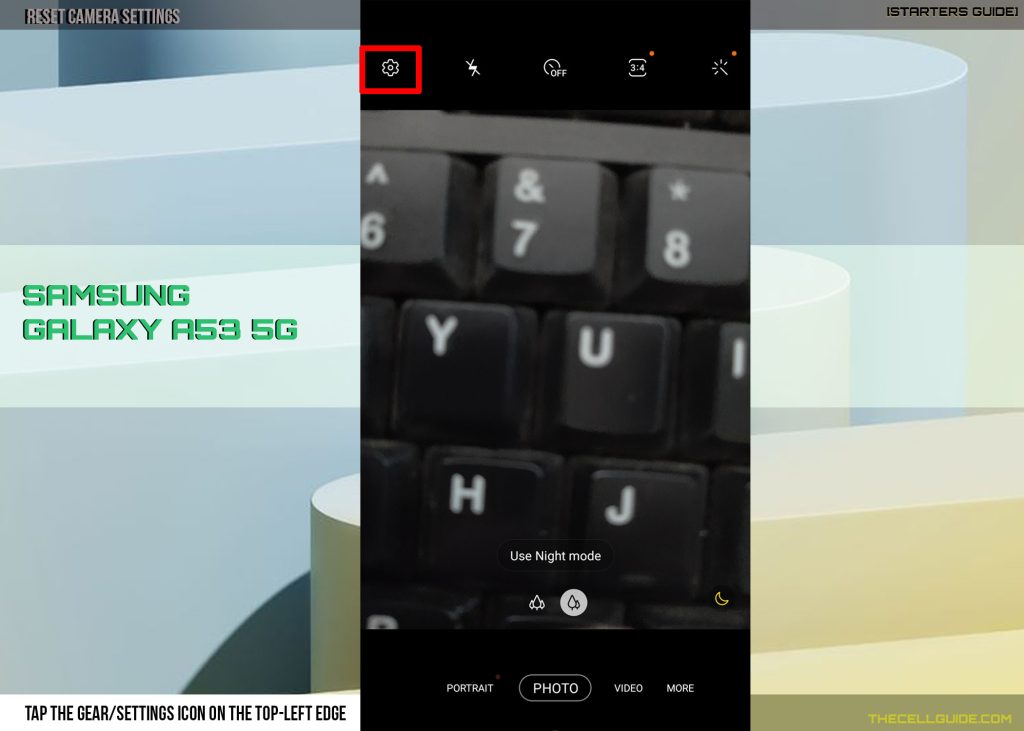
Doing so will launch the camera app settings menu with relevant options.
Step 3: Scroll down to the bottom section and then tap Reset settings.
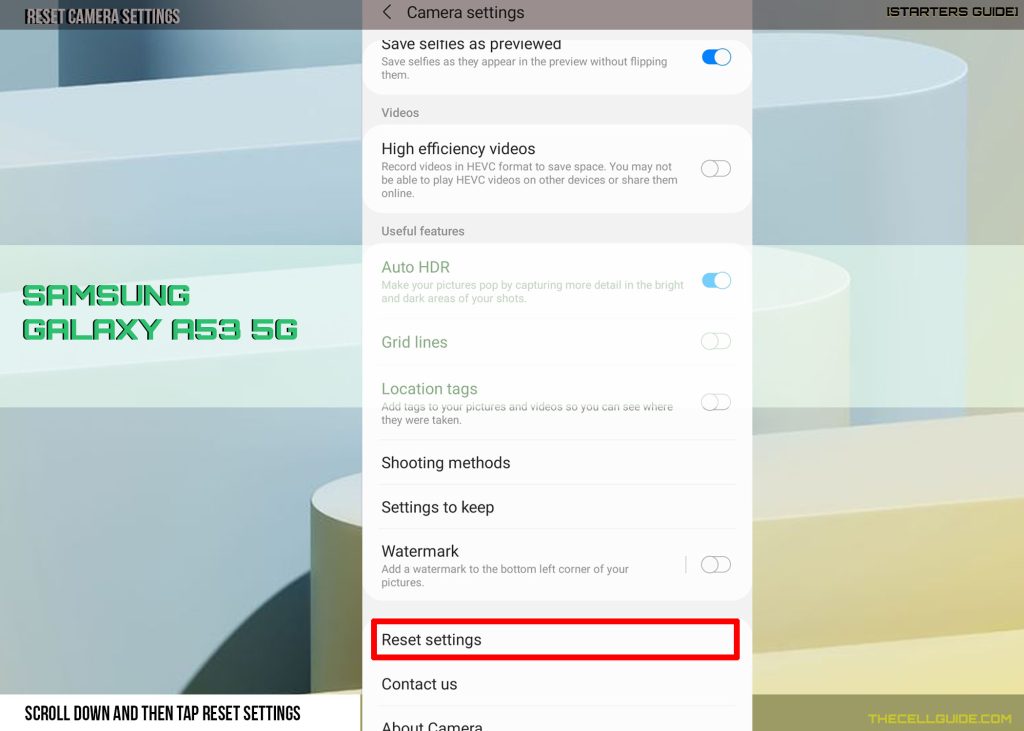
Step 4: Read the warning prompt and then tap Reset to confirm.
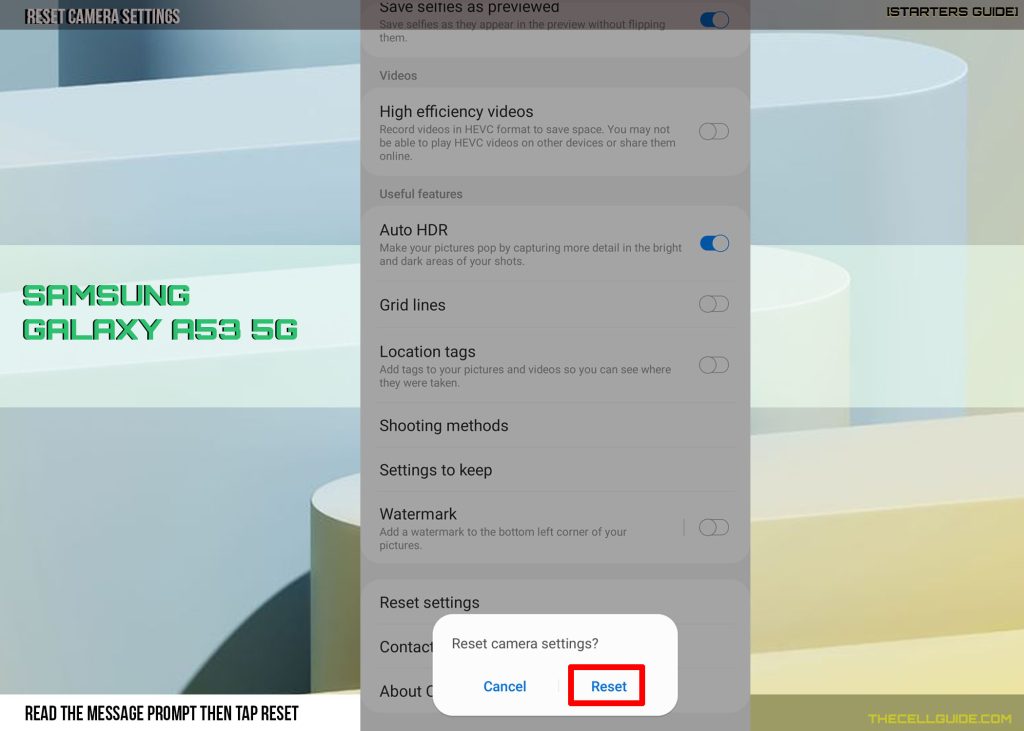
Alternatively, you can access the Camera app info through settings with these steps:
Step 1: Tap Settings from the Home/Apps screen to open the Settings app.
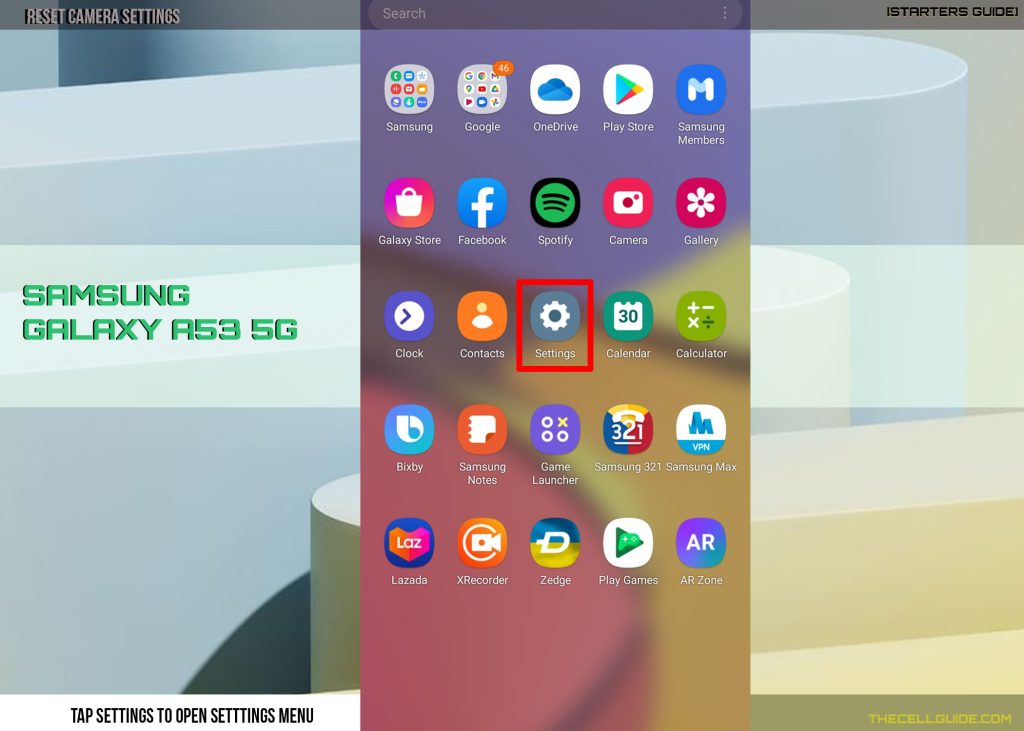
Step 2: In the settings menu, scroll down and tap Apps.
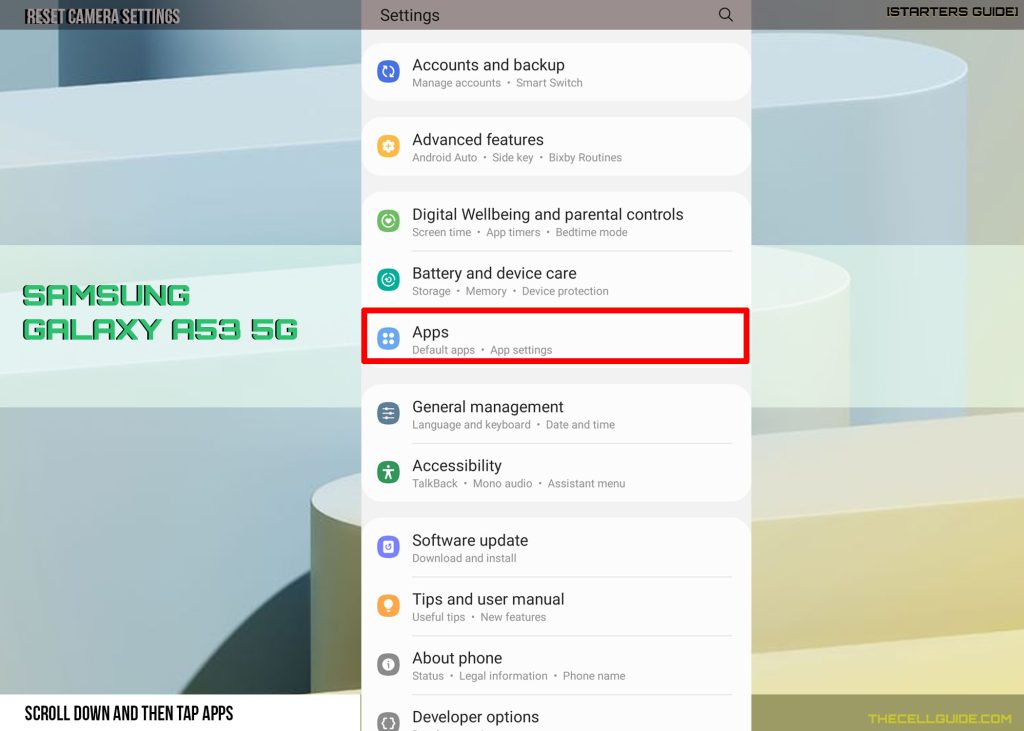
Step 3: Find and then tap Camera on the succeeding menu to proceed.
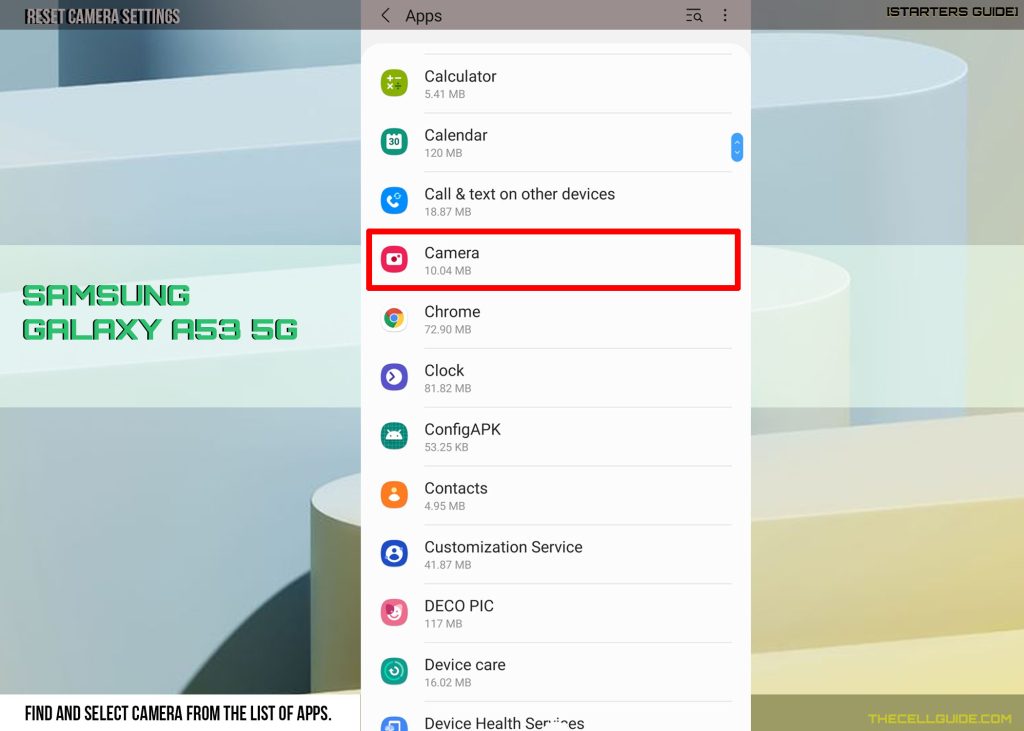
Step 4: In the Camera app info screen, tap Camera settings. Doing so will take you to the same settings menu in the camera app.
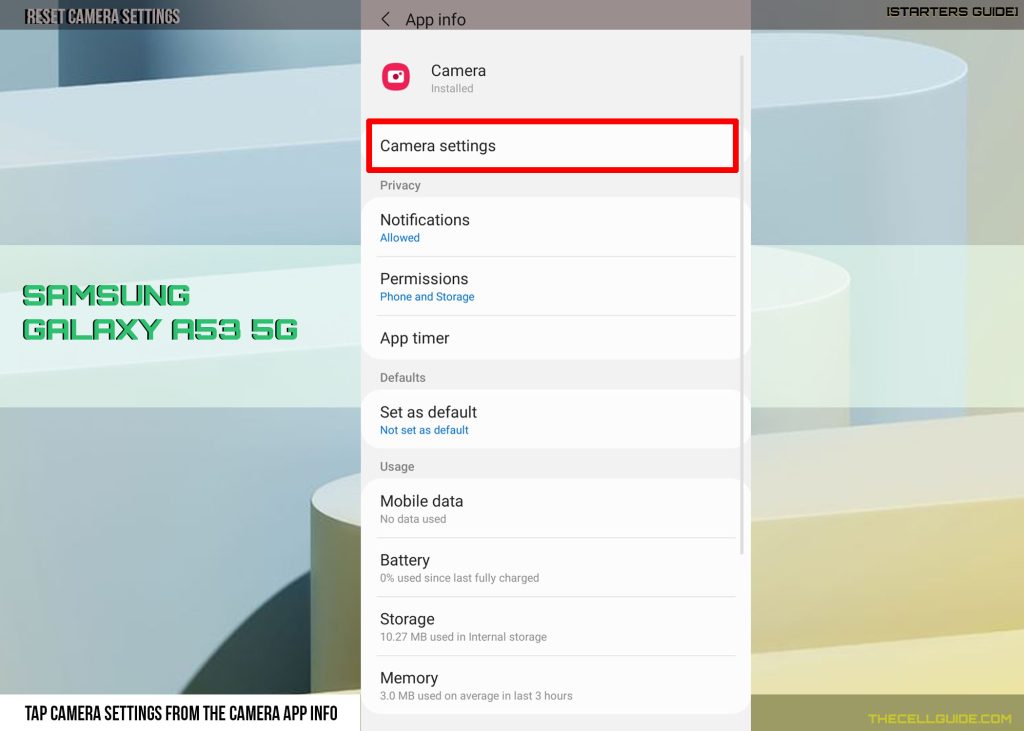
Step 5: Scroll down to the bottom and then select the option to Reset settings.
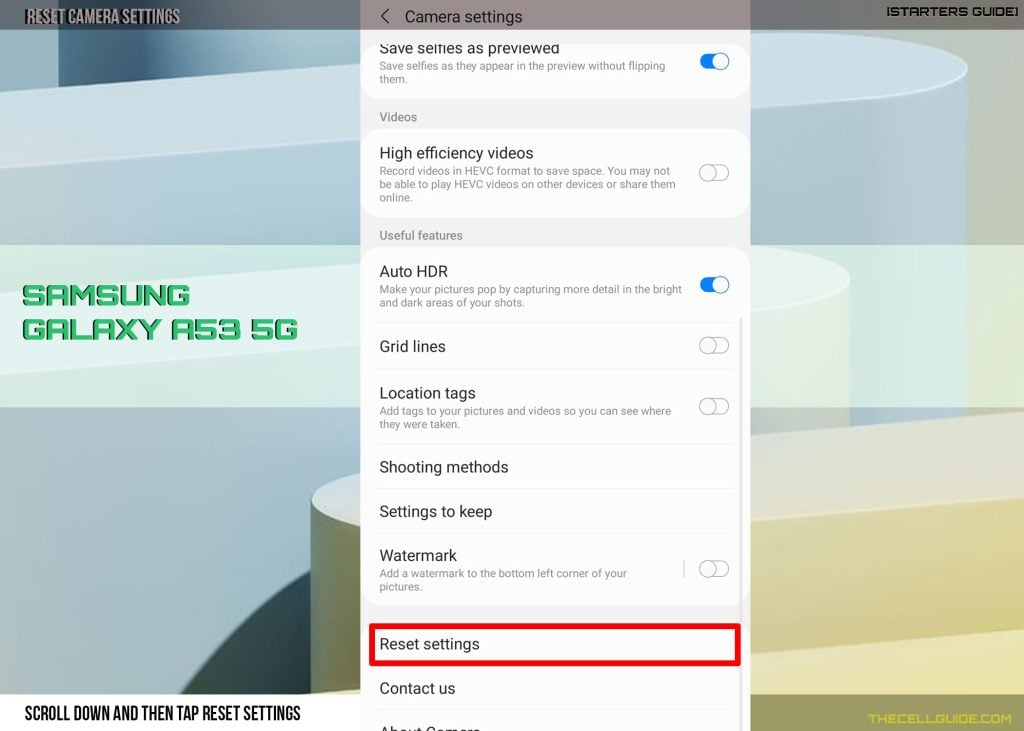
Step 6: Finally, read the final warning and then tap Reset to confirm.
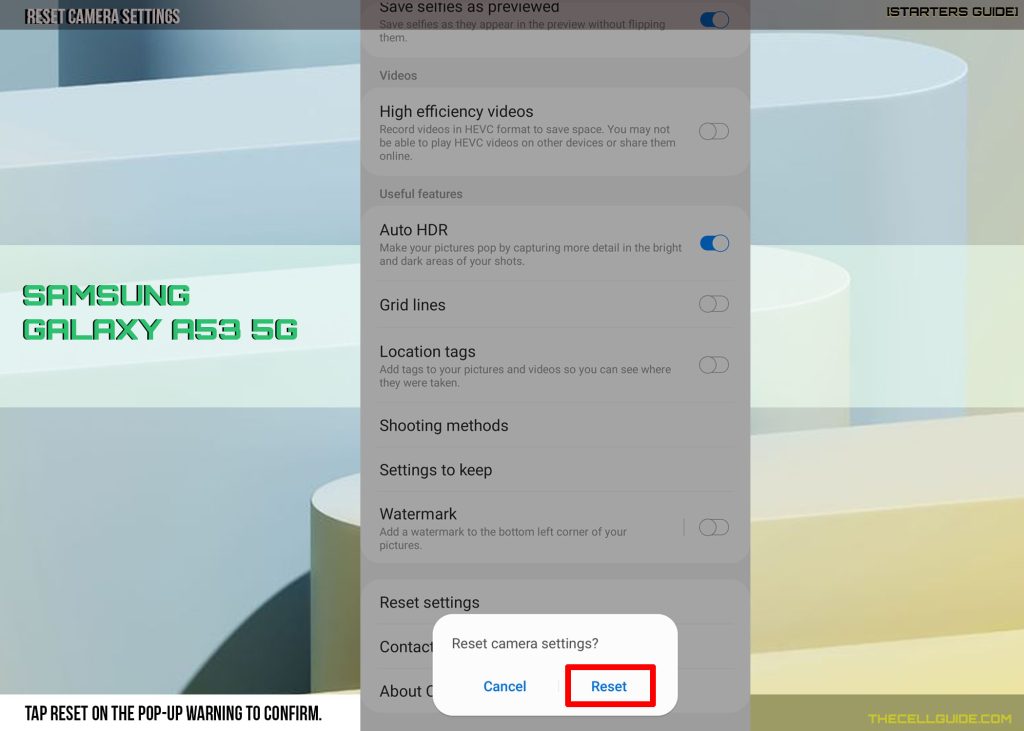
All the default options and configurations for the built-in camera features such as pictures, selfies, camera modes, videos, intelligent features, shooting methods, settings to keep and other relevant options.
When to Reset the Camera Settings?
Performing a camera app reset is effective in fixing various kinds of issues within the application.
Among the symptoms that require a camera reset include but not limited to camera app loading errors, errant camera mode, unwanted camera outputs and other in-app glitches inflicting minor problems.
If the camera issue persists after restoring the app to its factory state, then resetting all settings via reset all settings or factory data reset (factory reset) on the phone might be necessary.
Also ensure that your phone is running on the latest software version because these updates may likewise contain critical updates for the built-in camera application.
And that’s all about resetting and restoring the default camera app settings on a Samsung Galaxy A53 5g smartphone.
Hope this helps!
Please check out our YouTube channel to view more tutorial and troubleshooting videos for popular iOS and Android devices.







