This post will walk you through restoring the default options on the Galaxy S22 camera application. Here’s a quick guide to reset camera app settings on Samsung Galaxy S22.
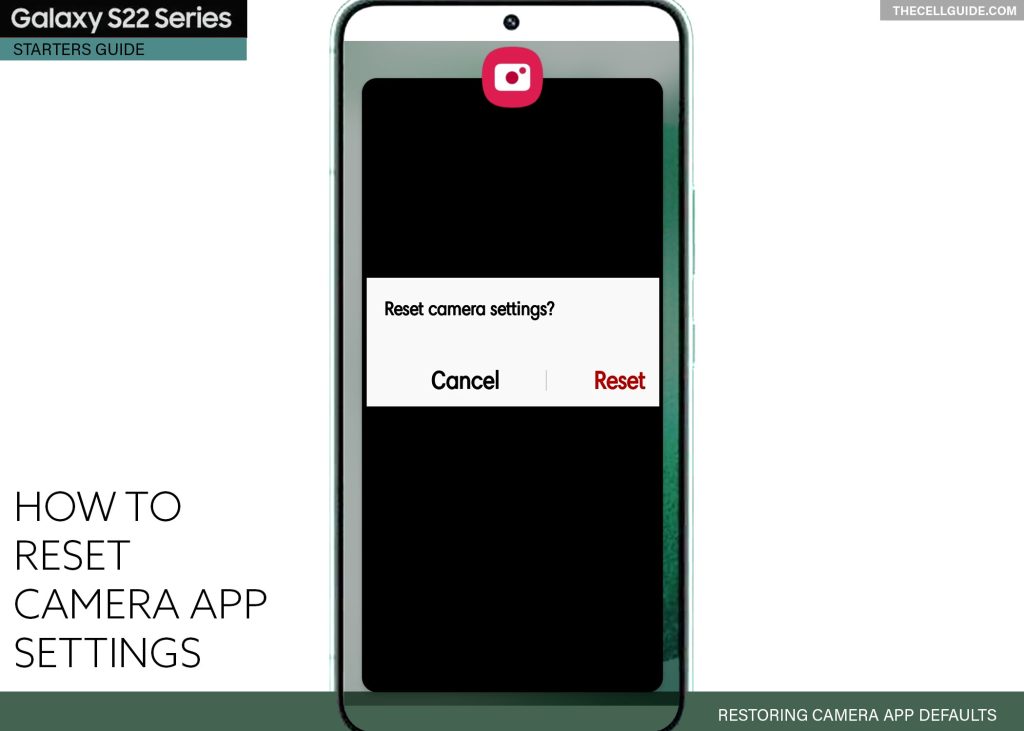
Not satisfied with the output images and videos on your Galaxy S22 camera? Your recent customizations on the camera app might be to blame. If that is so, then restoring the default values will likely fix it. Just keep reading for more detailed instructions.
One UI 4.1 Camera App Reset
The built-in camera application on the Galaxy S22 series comes with a number of advanced cool features that allow you to produce delightful images and videos. All you have to do is tweak the camera app settings to make it work according to your preferences.
You can change any of the default camera options and try any other settings to see output variations on both videos and images captured using the rear or front cameras. There’s no need to worry about ending up with dire outputs as you can always put things back to their original values.
The One UI 4.1 camera app comes with a dedicated reset option that you can tap on when things go wrong with the camera app after a series of settings alterations. When triggered, this reset will erase all recent changes made to the camera app and then restore the default app configurations.
If you’re new to Android with One UI platform and need some input on how to access and perform the camera app reset on your Samsung Galaxy S22 device, you can refer to the outlined steps below.
Steps to Reset Camera App Settings on Samsung Galaxy S22
There are two ways for you to restore the default camera settings on the Galaxy S22 series. You can use the camera reset option from the Settings app menu or straight from the camera application.
Make sure that your phone’s software is up-to-date to ensure all important menu options are accessible.
Note that actual screens and menu options may vary between device models and carriers so expect some slight differences on individual device’s user interface as well.
Method #1: Through the Settings App
The following steps will take you to the camera app settings by launching the Settings app menu on your phone.
Step 1: To get started, open the Settings app by tapping on the Settings icon from the Apps tray or Home screen.
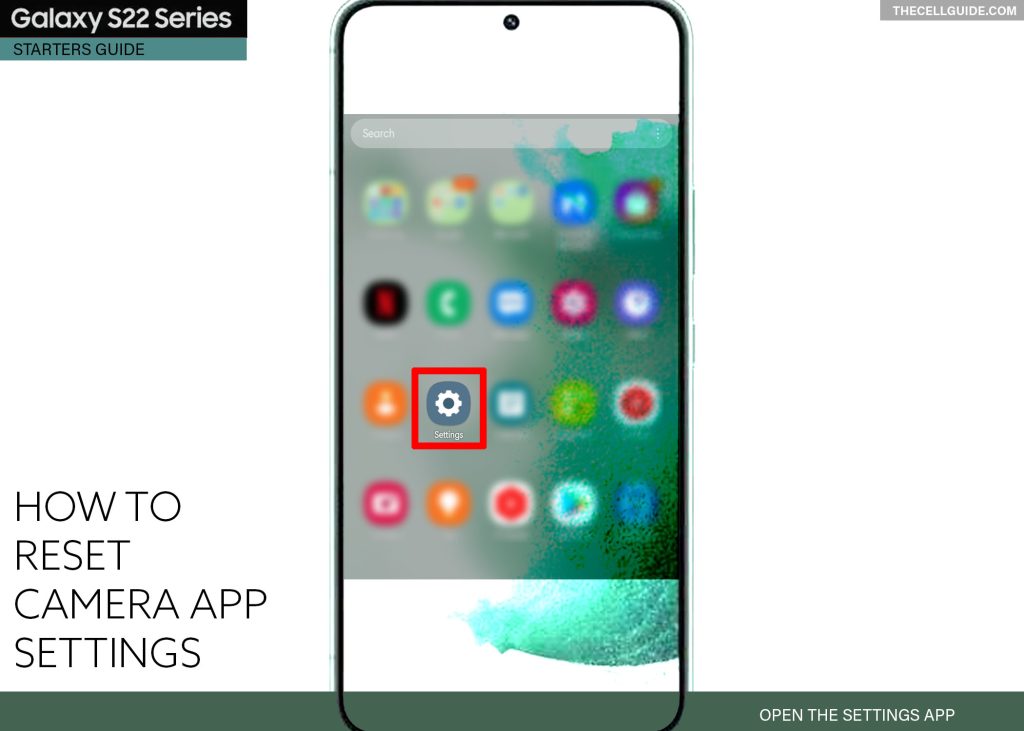
Step 2: While in the Settings app menu, find and then tap Apps. A list of all available applications will show up on the next screen.
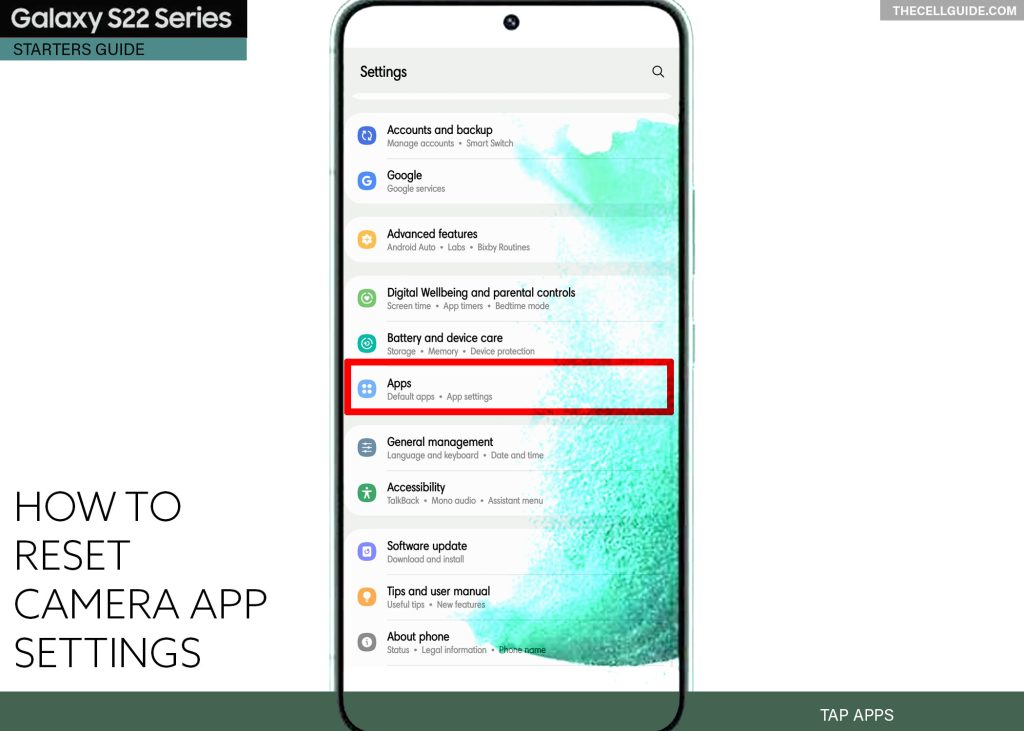
Step 3: Scroll to find and then tap Camera or search the Camera app using the App Info’s quick search.
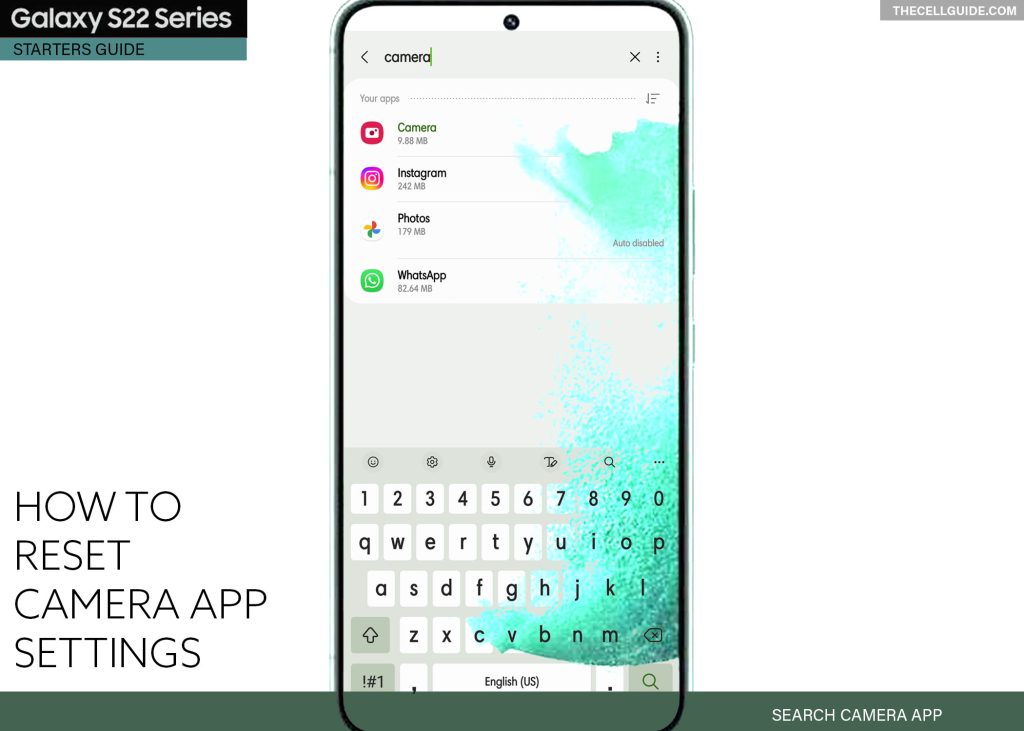
Step 4: On the succeeding menu, tap Camera settings. Doing so will load up the settings menu for the inbuilt camera application.
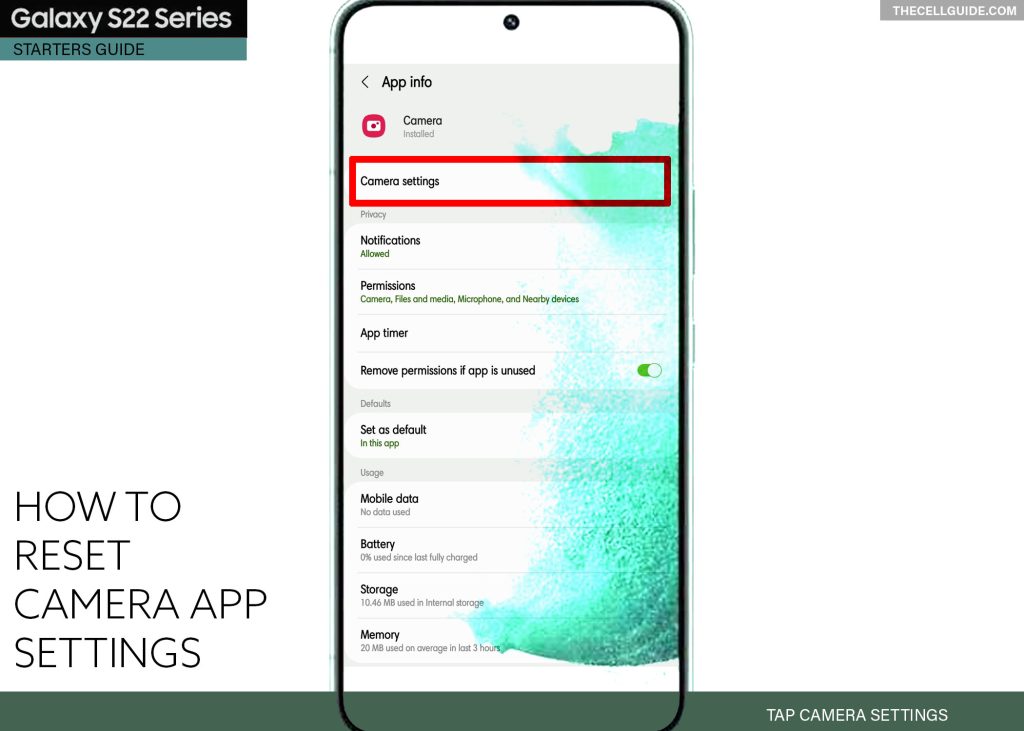
Step 5: Scroll down and then tap Reset settings to instigate camera app reset.
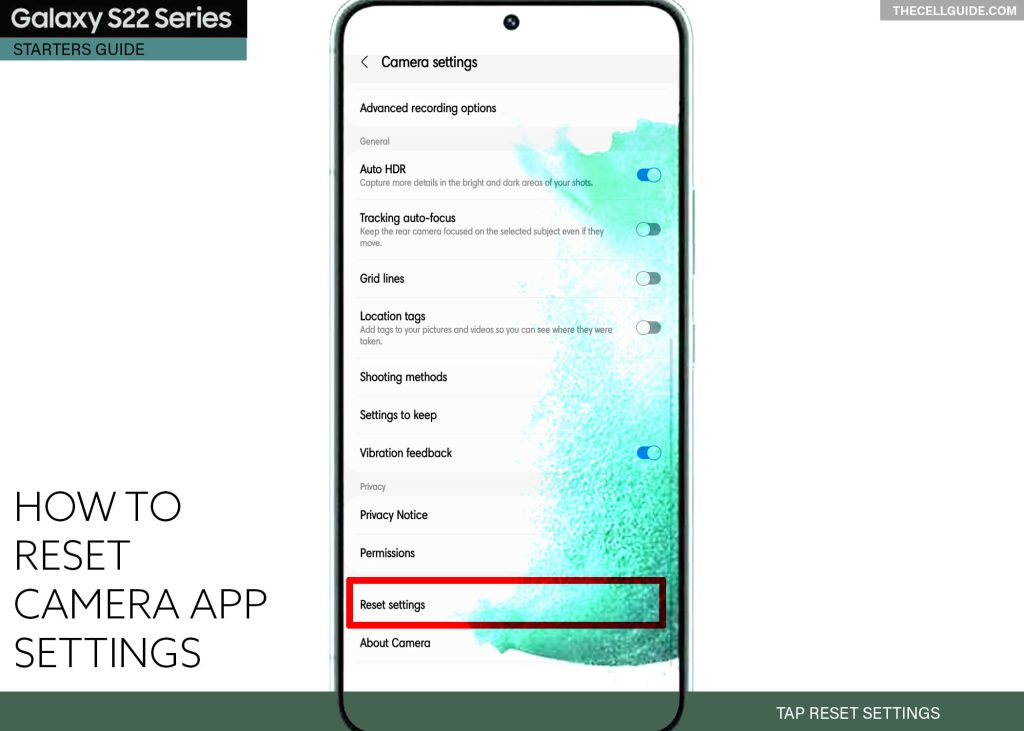
Step 6: Read the pop-up message then tap Reset to confirm.
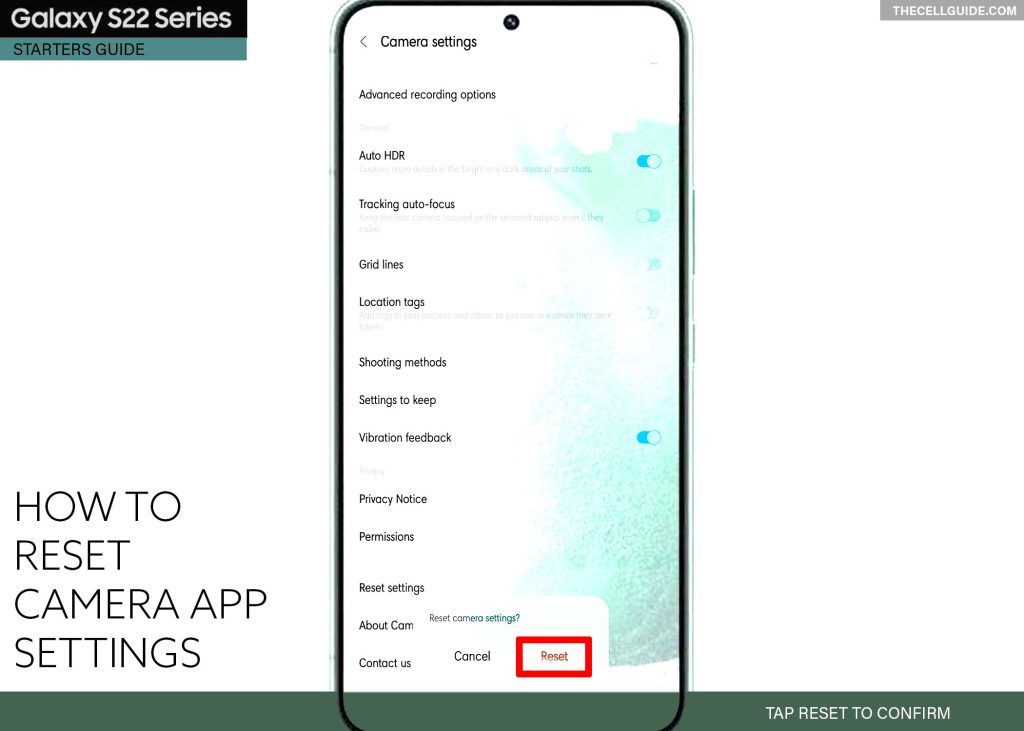
All default values and options for the camera app including settings and modes will be restored while your custom options are removed.
Method #2: Through the Camera App
Another way to access the reset command is by loading the Camera app itself. Just follow these steps:
Step 1: Open the Camera app to get started. Just tap the Camera icon from the Home screen or Apps tray on your phone.
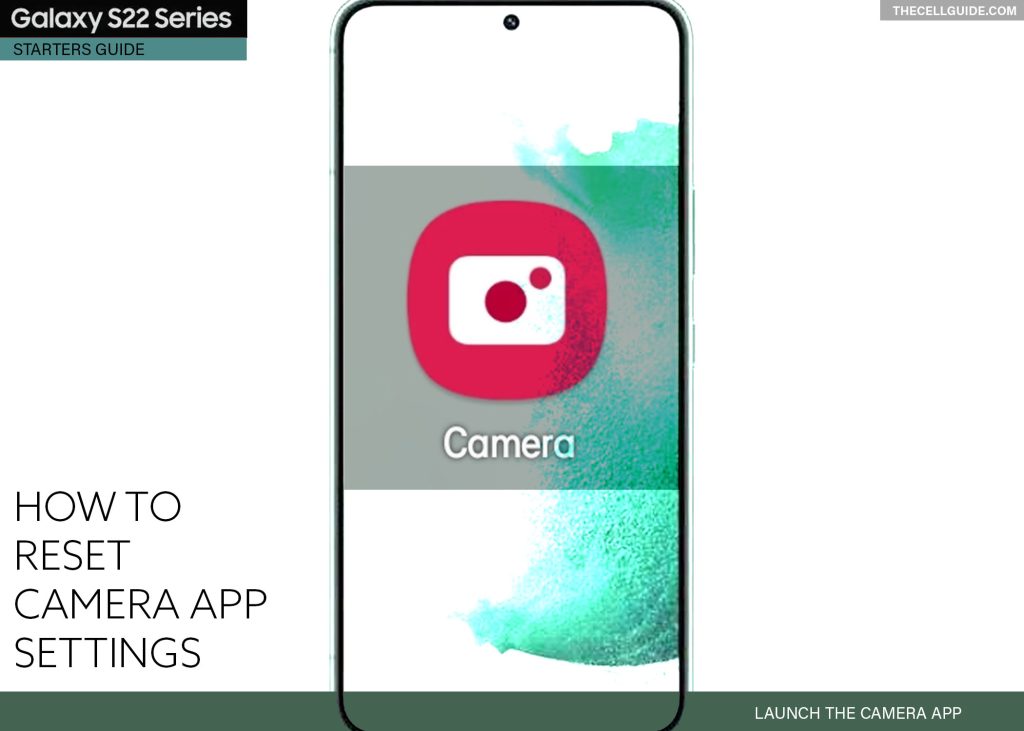
Step 2: While in the main camera app’s screen, tap the Settings (Gear) icon on the top-left corner of the camera app’s main screen. You will be routed straight to the Camera app settings menu.
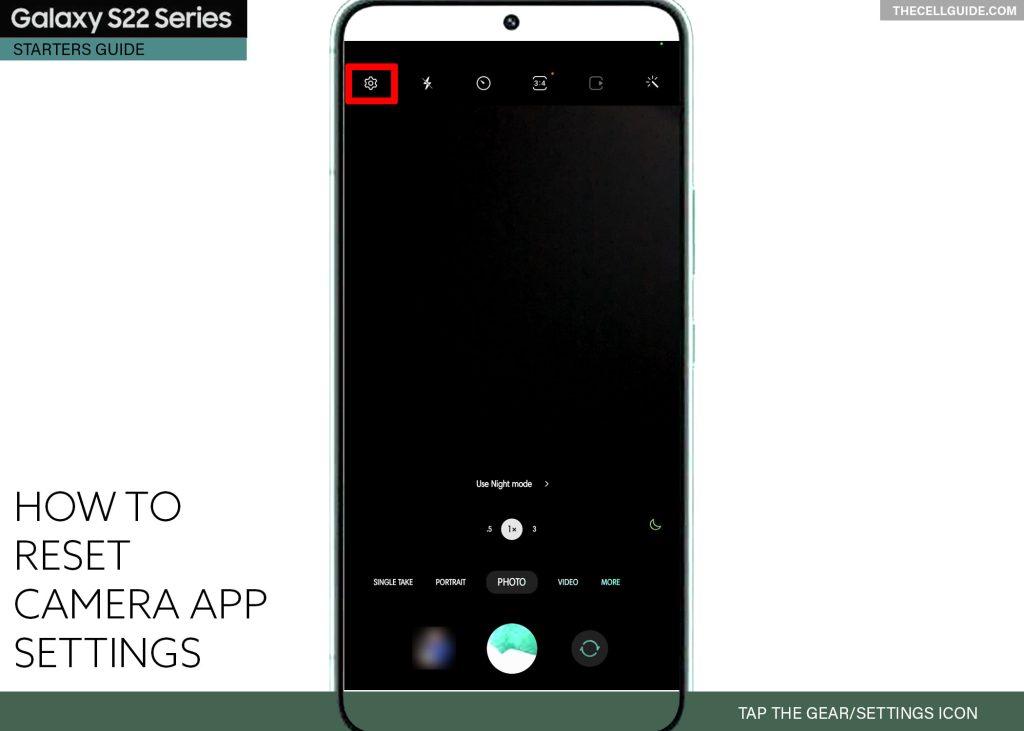
Step 3: To continue, scroll down then tap Reset settings from the camera settings menu options.
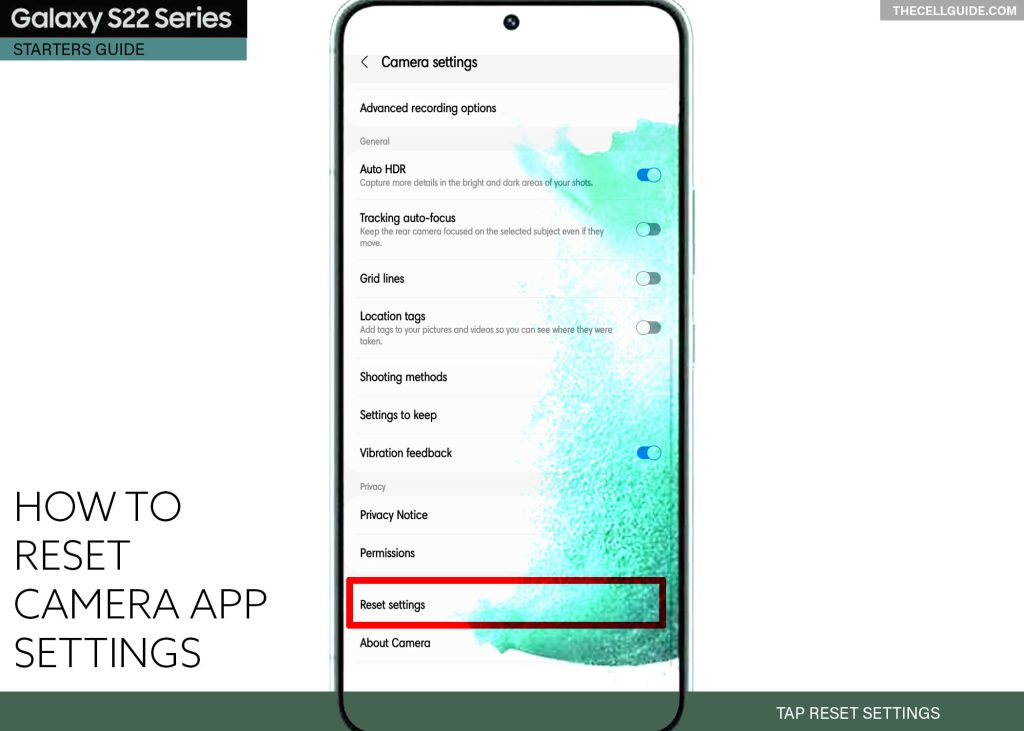
Step 4: Read the message prompt then tap Reset to confirm.
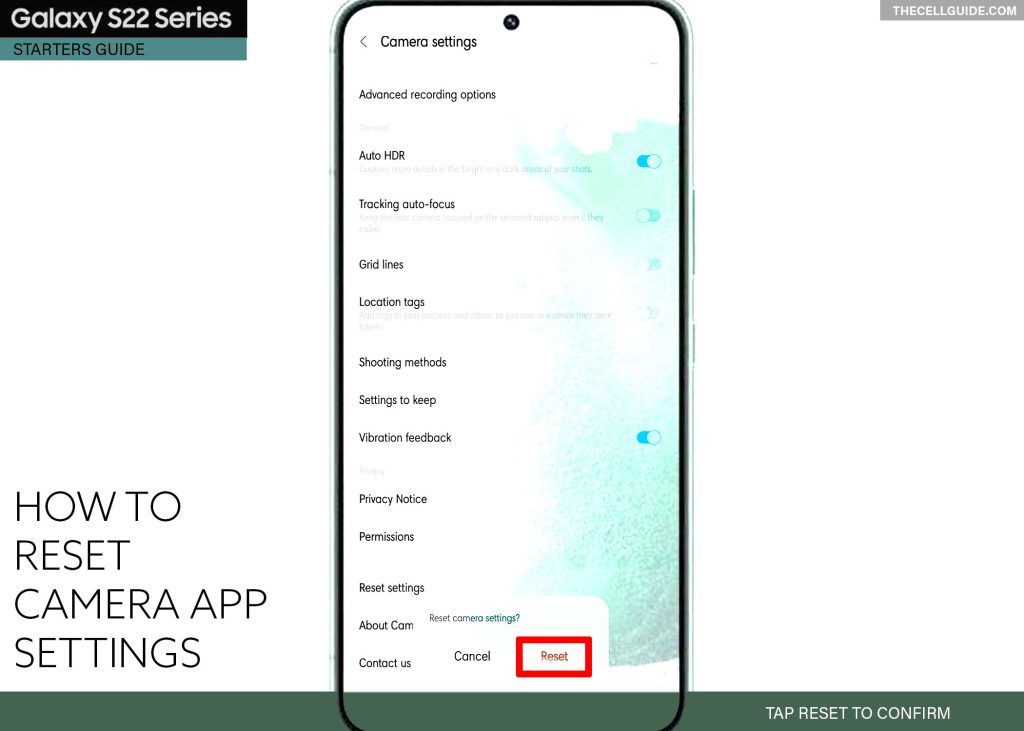
All your personalized camera settings will then be deleted and the default camera options and values are restored. This will put the camera app back to its factory state.
This reset only resets the settings for the Camera app and does not impact the settings for the Galaxy Camera OS and does not delete any of your personal information from the Camera. That said, all your saved photos and videos will remain accessible in the Gallery or albums.
Performing this reset is often deemed among the last options when dealing with complex camera app errors including symptoms that instigated from recent settings alteration and software update installation.
If resetting the camera settings doesn’t fix the problem, then resorting to system resets like reset all settings is recommended. This reset is usually carried out before performing a factory reset as it restores the default system settings without deleting any user information from the system storage.
And that’s all about restoring the default options and configurations for the Samsung Galaxy S22 camera through the One UI 4.1 reset camera settings command on the preloaded camera app.
Hope this helps!
Please check out our YouTube channelto view more tutorial and troubleshooting videos for popular iOS and Android devices.
You Might Also Want To Read:
- How to Fix No SIM Card or Invalid SIM Error on iPhone 13 | iOS 15
- Samsung Galaxy S21 Phone Keeps Crashing? Here are the solutions
- What to Do If Apple iPhone 13 Mini Keeps Losing Signal | Cellular Network
- How to Fix iPhone 13 Won’t Turn On Issue | iOS 15
- Apple iPhone 13 Screen Flickering? Here’s how you fix it!







