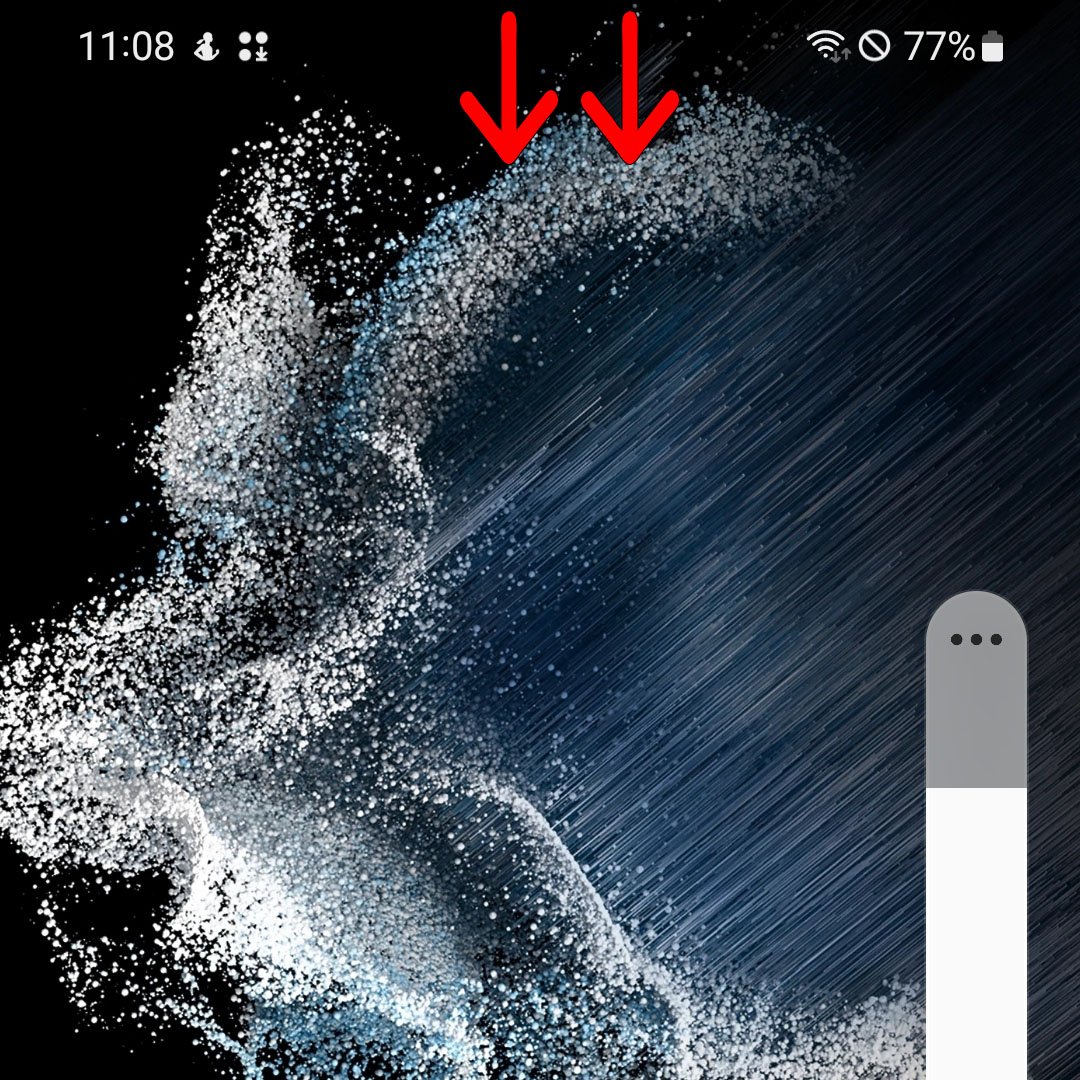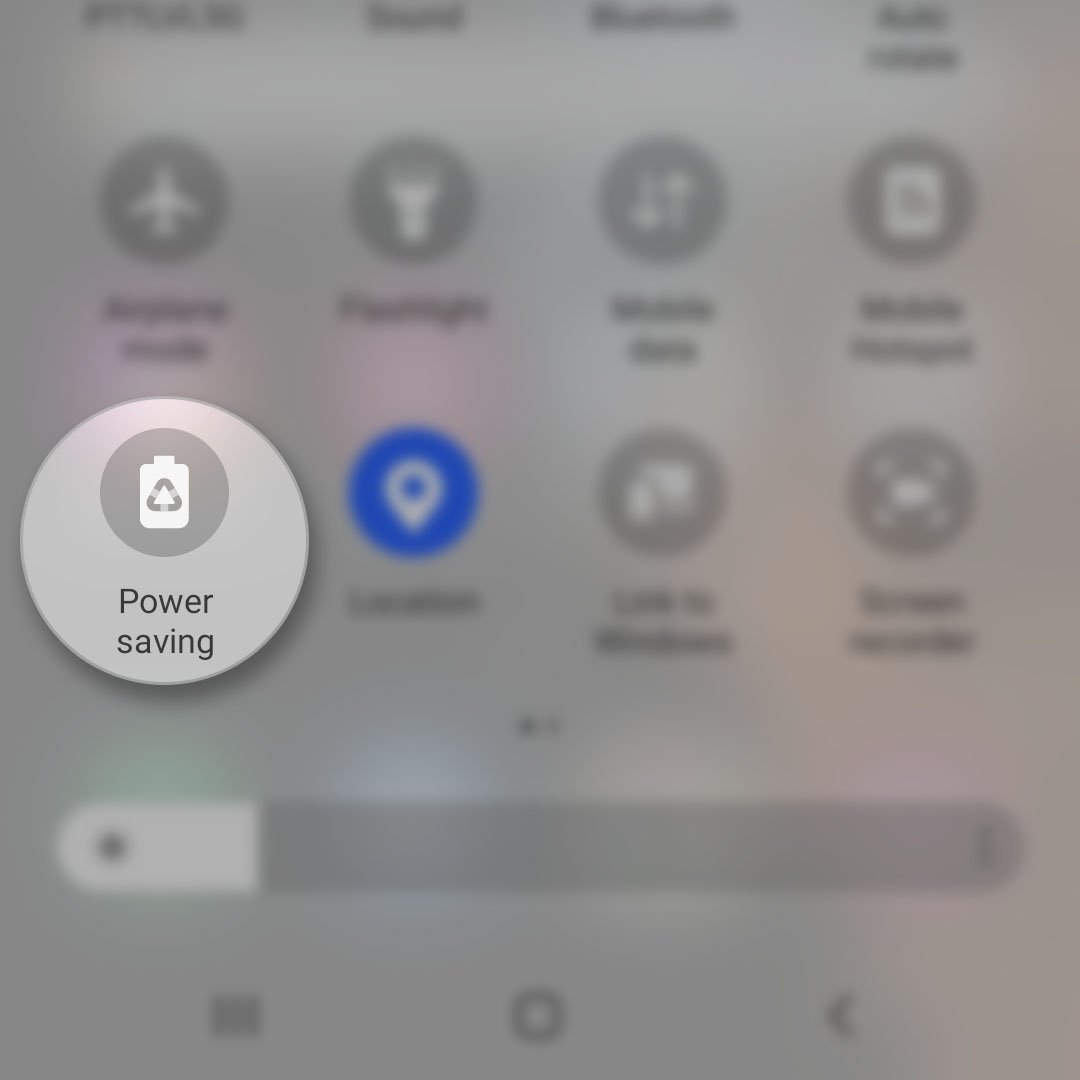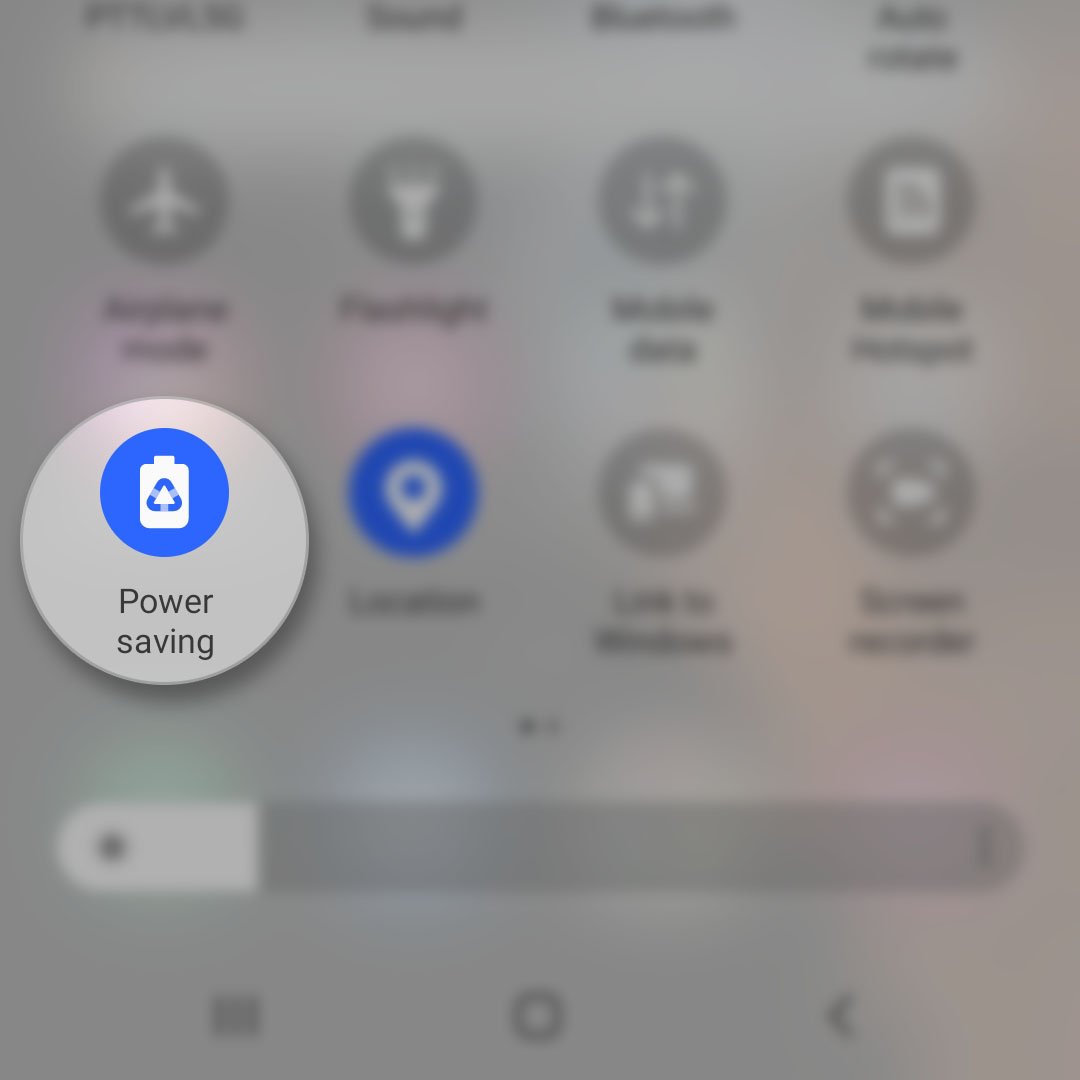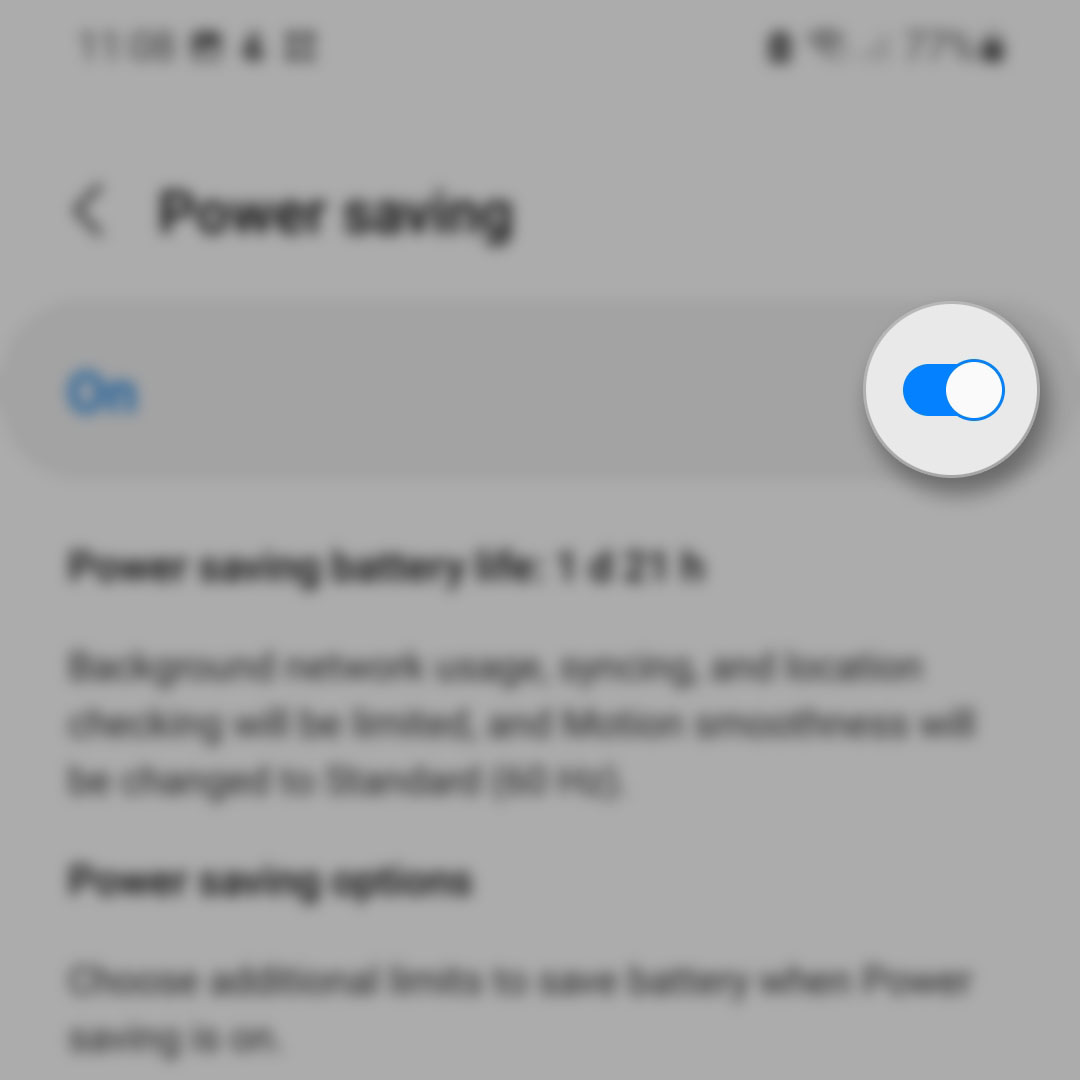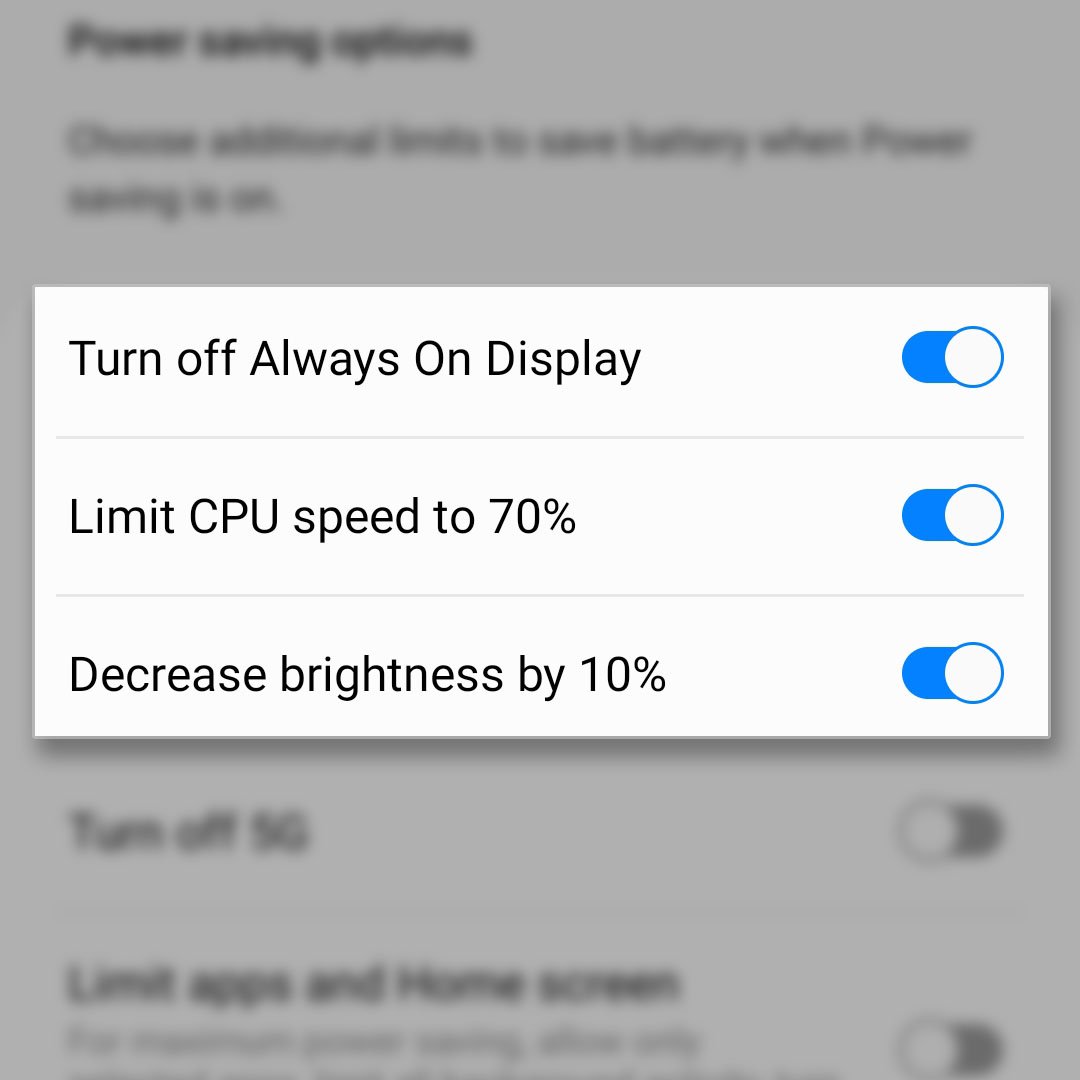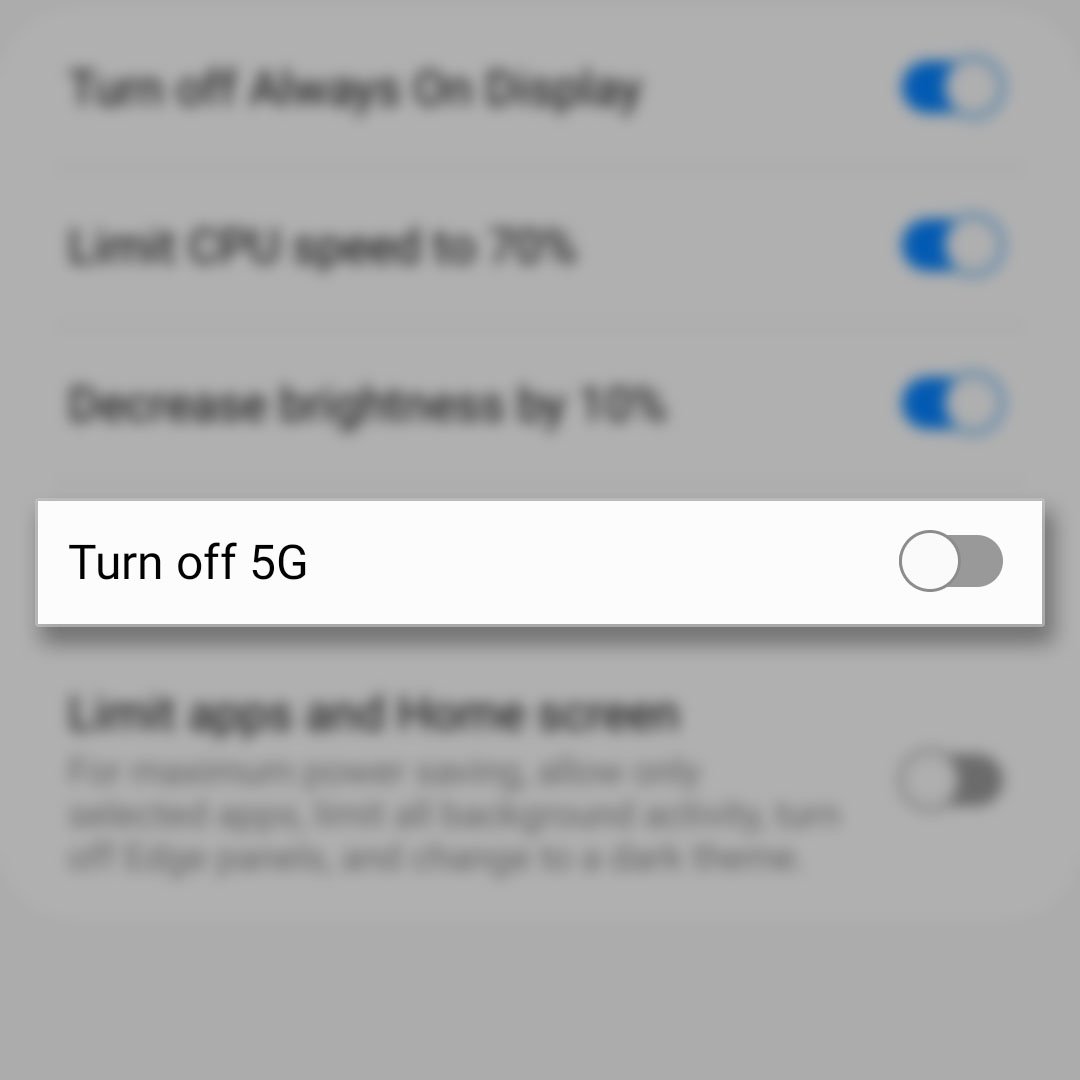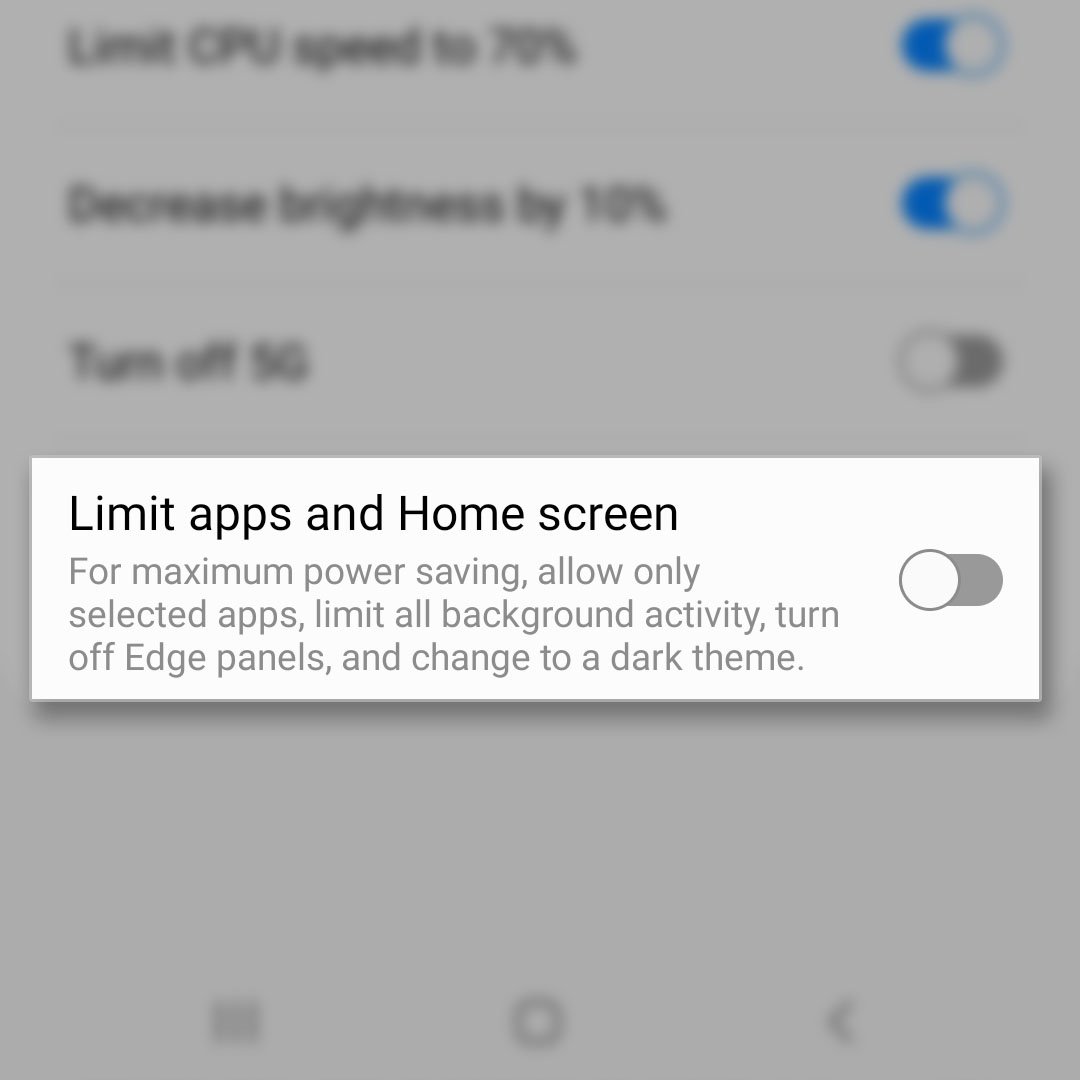We all know that your phone is only as good as how long its battery can last. While the Galaxy S22 can last up to 24 hours of normal use, there are times when you need it to last more than that, especially during calamities or when you’re too busy that you don’t have a luxury to charge it for hours.
The good news is you can actually make your Samsung Galaxy S22 battery life last longer and you don’t need to do any tricks or special procedures. In fact, you can continue using it for 3 to 5 days just by enabling its power saving mode, as it lessens the battery consumption of your phone.
Set Up & Enable Power Saving Mode
Estimate Cost : 0
Time Needed : 3 minutes
Just by enabling the the power saving feature, your phone will immediately have better battery life and in most cases, that should be enough to keep you going until you find a power source where you can charge your device. But if you want to maximize your phone's battery life, then you probably want to set the Power saving mode up. Here's how you do that:
Swipe down from the top of the screen with two fingers.
This will pull down the Quick Settings Panel.

Look for Power saving and tap on it.
If you did not change the order of the icons, then the Power saving icon should be in the first page. Once it's enabled, you'll notice that the screen turns a little dimmer and it's because you're using your phone's default power saving settings.

To set it up, touch and hold on Power saving icon until you're brought to its settings page.
You only have to hold it for a couple of seconds before you're brought to a different screen.

Tap the switch at the top-right corner to disable Power saving.
This will allow you to configure its settings.

If one of the three first options is disabled, then enable it.
They can give you several hours even if you don't enable the other two options.

Tap the switch next to Turn off 5G.
This will disable the 5G connectivity in your phone and if you're saving battery, that's a wise thing to do.

Enable Limit apps and Home screen switch if you really need to conserve battery life.
By doing so, your phone will use a dark theme and only essential apps will run. However, it will give you several days of battery life.

Tools
- Battery care
Materials
- Galaxy S22
So basically, you have to enable the options depending on how long before you can charge your phone. If you only need a couple of hours, then the first three options are enough to be enabled.
Once you’re finished setting up the Power saving mode in your Samsung phone, enable it by tapping the switch at the top-right corner.
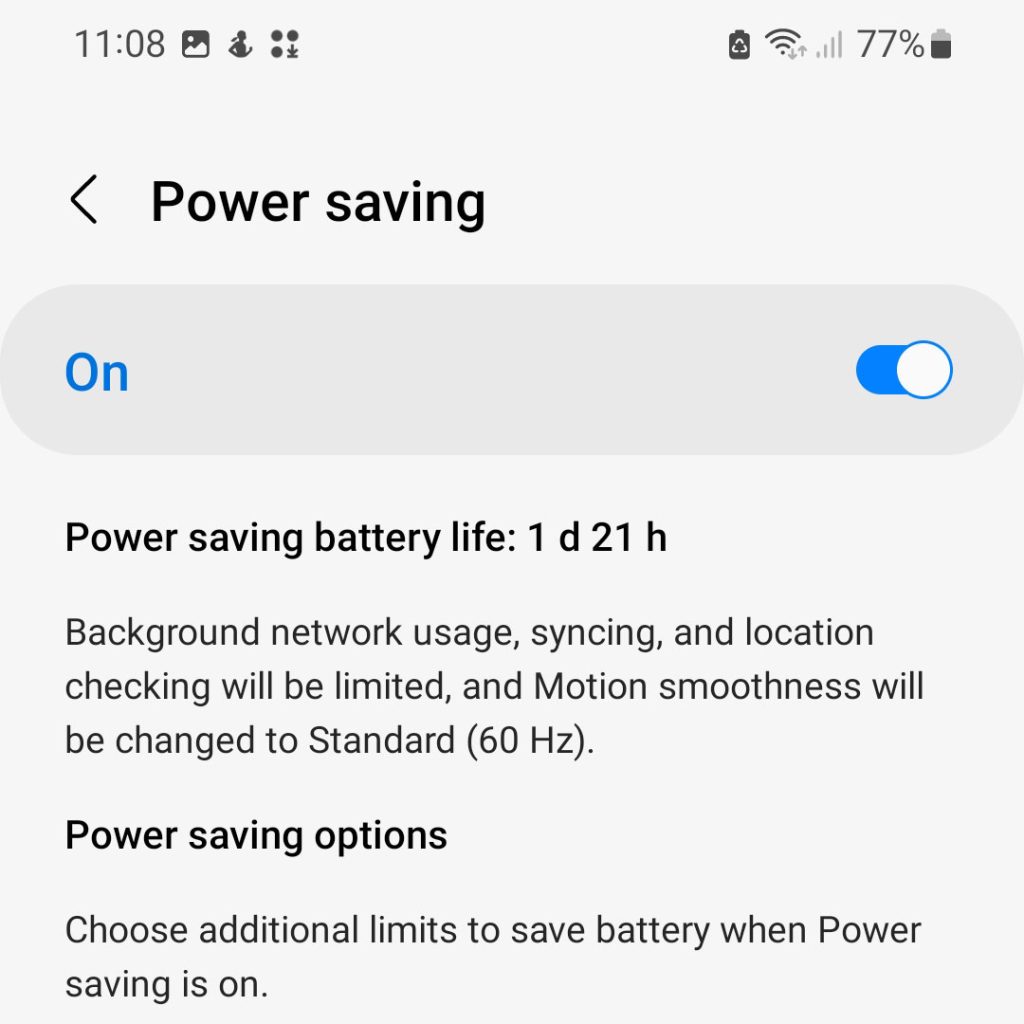
Put Unused Apps To Sleep
Another way to maximize the battery in your device is to put apps you don’t use to sleep and for the Galaxy S22, you can actually just enable a switch and it’s your phone that will do that for you. Here’s how you do it:
Step 1: Pull up the App drawer and tap Settings.
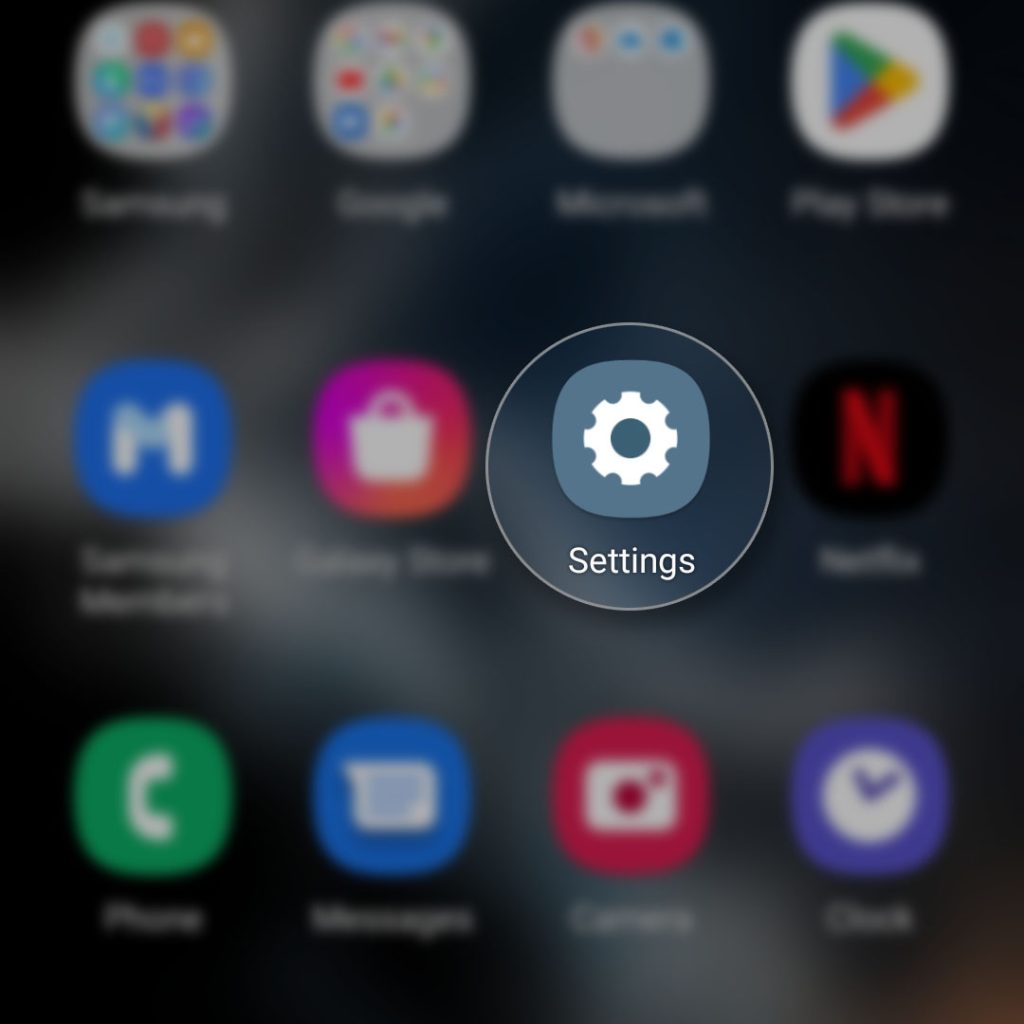
Step 2: Scroll all the way down and tap Battery and device care.
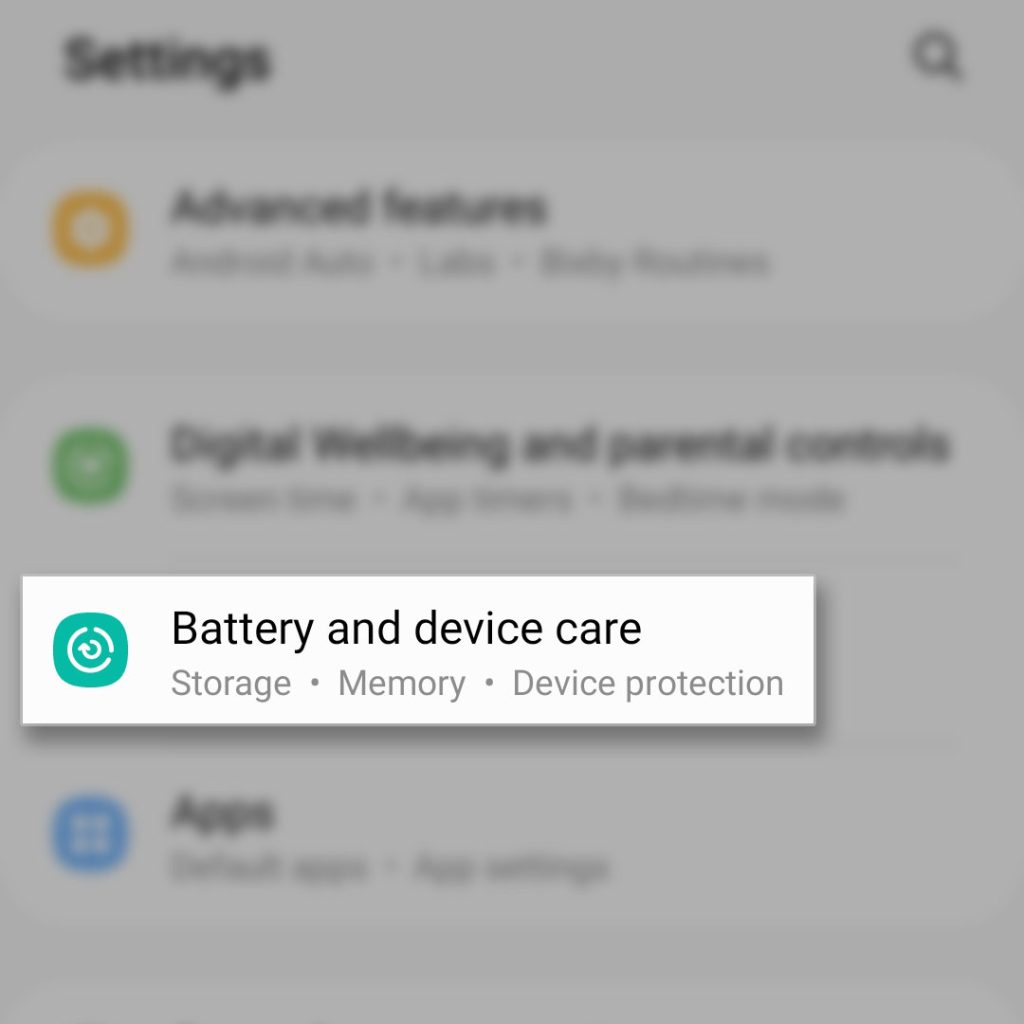
Step 3: Tap Battery.
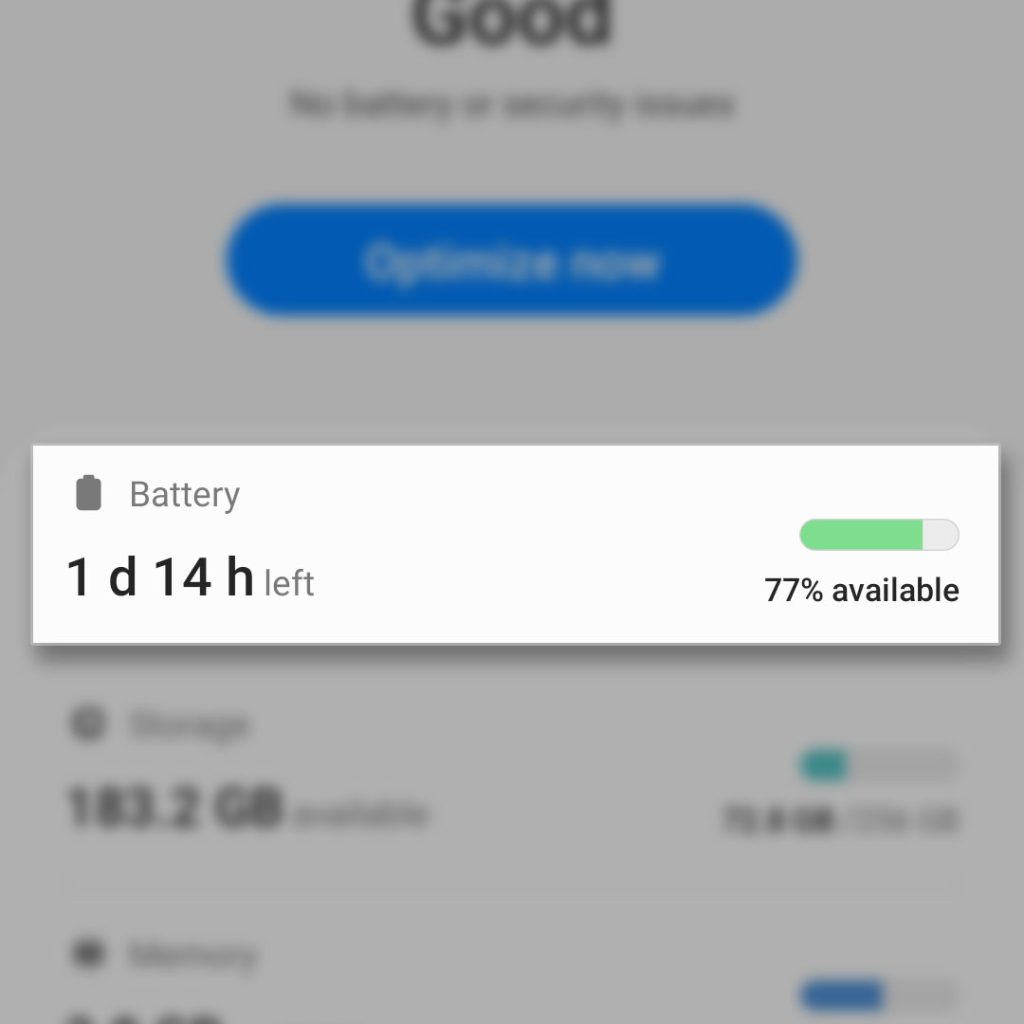
Step 4: Tap Background usage limits.
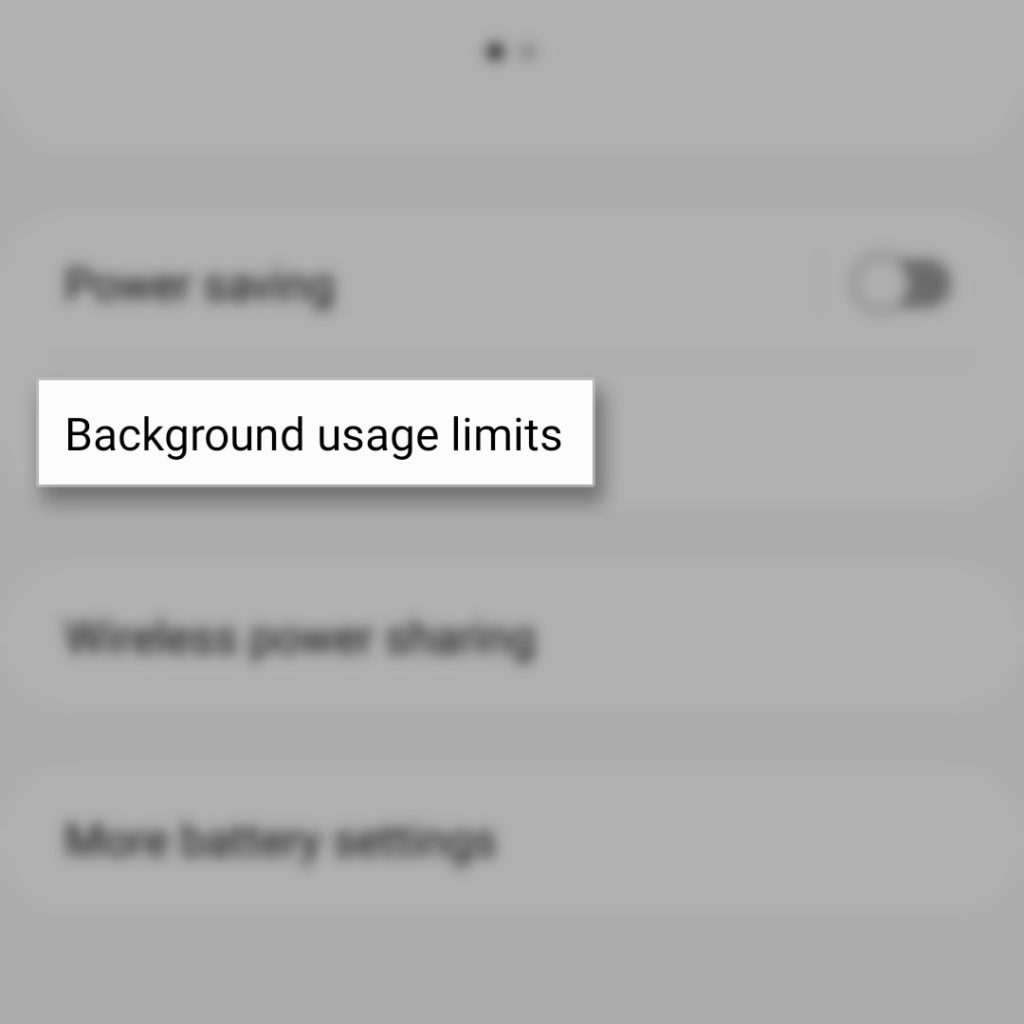
Step 5: Tap the switch next to Put unused apps to sleep.
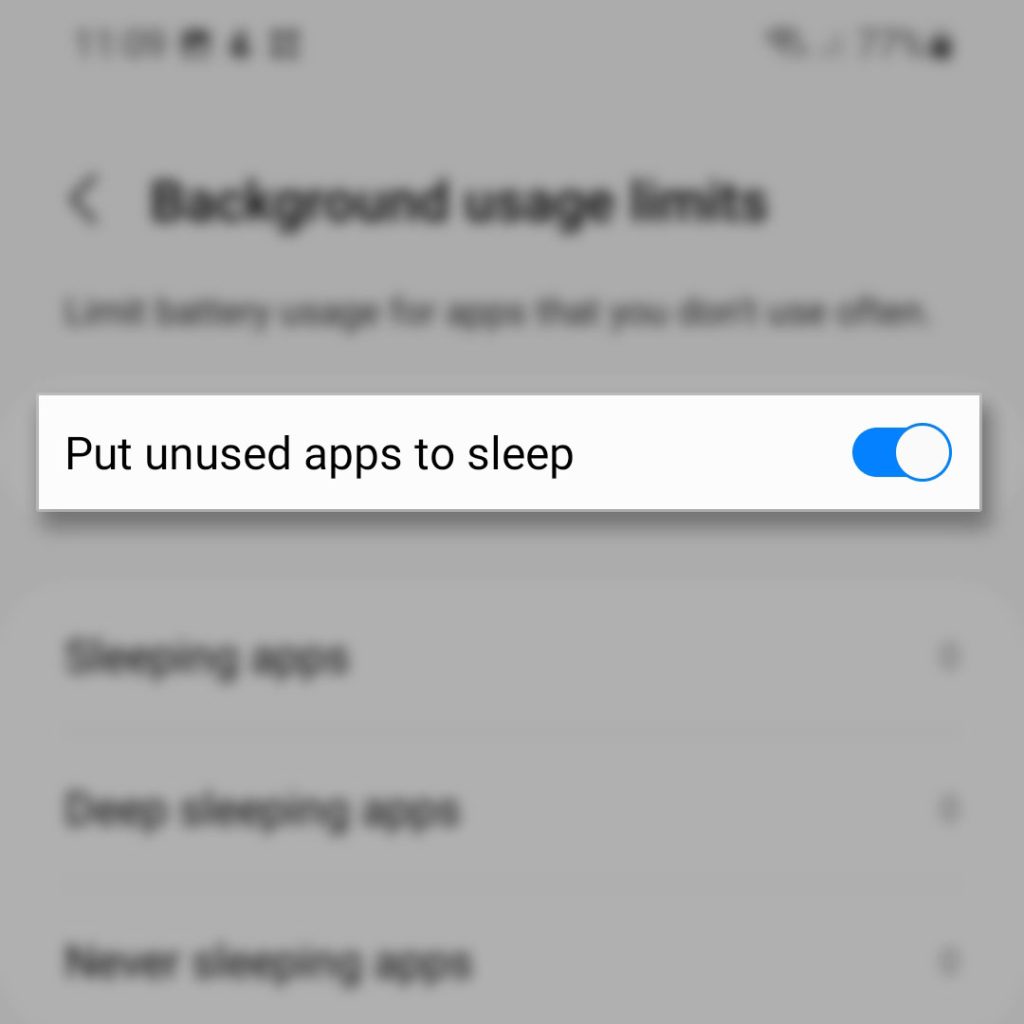
So now, whenever there are idle apps that are still running in the background, your phone will automatically put them to sleep so they won’t continue using your phone’s resources and improve battery life.
FAQs
My battery can't charge past 85%. Why is it doing it and how do I fix it?
It's probably because the battery protection feature of your phone is enabled. There's a setting that you can enable to limit the battery percentage to just 85% and once it reaches that, the charging will be paused. Disable it and your phone should be able to charge its battery up to 100%. Navigate Settings > Battery and device care > Battery > More battery settings. Scroll down a bit and you should see the option Protect battery. Disable the switch next to it and that should fix your problem.
Aside from Power saving mode, is there another way to save battery life on Galaxy S22?
Yes, there is. But apparently it would mean to handicap your phone. Remember, battery drain is basically the result of your usage habit. So if you have a lot of apps running in the background, that would mean more battery usage, thus, resulting to battery draining fast.
Another thing you have to look into is the brightness of your screen; the brighter the display, the more battery is used. If possible, set the screen refresh rate to Standard instead of Adaptive so that your phone will stick to the 60 Hz refresh rate instead of switching to the higher refresh rate. You can do this especially if your trying to save battery life.
You can also disable wireless connections your phone if you're not using them. Just enable the Airplane Mode and all wireless services will be disabled temporarily. Other things you might want to change are screen timeout, screen resolution and dark mode.Does mobile data drain battery faster than Wi-Fi?
Yes, it does. If you notice, your phone also heats up faster when in mobile data and personally, I have tried using mobile data for 12 hours and compared it to using Wi-Fi for 12 hours. The difference is about 1 hour. But I know that there are times when you really need to connect to the Internet using mobile data, so you just have to charge your phone properly before that.