The iPad Pro’s ability to capture and edit high-quality videos is truly remarkable, but it comes at a cost – large video files. These files can quickly eat up your device’s storage space, leading to the dreaded “storage almost full” notification. Moreover, working with large video files can sometimes slow down your iPad Pro, making the editing process a less-than-smooth experience.
Mastering File Transfers on iPad Pro : A Comprehensive Guide
Here’s a brief overview of the key issues iPad Pro users face when dealing with large video files:
- Storage Constraints: Large video files, especially those shot in 4K or higher resolutions, demand significant storage space. The iPad Pro’s storage capacity, while generous, may still prove insufficient for users who deal with extensive video projects or have a substantial video library.
- Performance Challenges: Processing and editing large video files can strain the iPad Pro’s hardware, leading to performance hiccups. Slow rendering times, laggy playback, and application crashes can all hinder your video editing workflow.
- File Organization: Keeping track of numerous video files can be a nightmare without a proper file management system. Without efficient organization, finding the right video clip or project file can be time-consuming and frustrating.
Strategies for Efficient File Management
Managing large video files on your iPad Pro may seem daunting, but with the right strategies, you can overcome these challenges and streamline your workflow. Below, we’ve outlined a series of actionable tips to help you regain control of your video files:
1.Optimize Your Video Settings

Before you start recording, it’s important to adjust your video settings to find the right balance between good video quality and not using too much storage space. Start by adjusting the resolution and frame rate to match your intended use. Lowering these settings slightly can significantly reduce the file size while maintaining acceptable quality. Additionally, consider using video compression apps like HandBrake or Video Compressor to shrink file sizes without compromising too much on quality.
2. Utilize External Storage
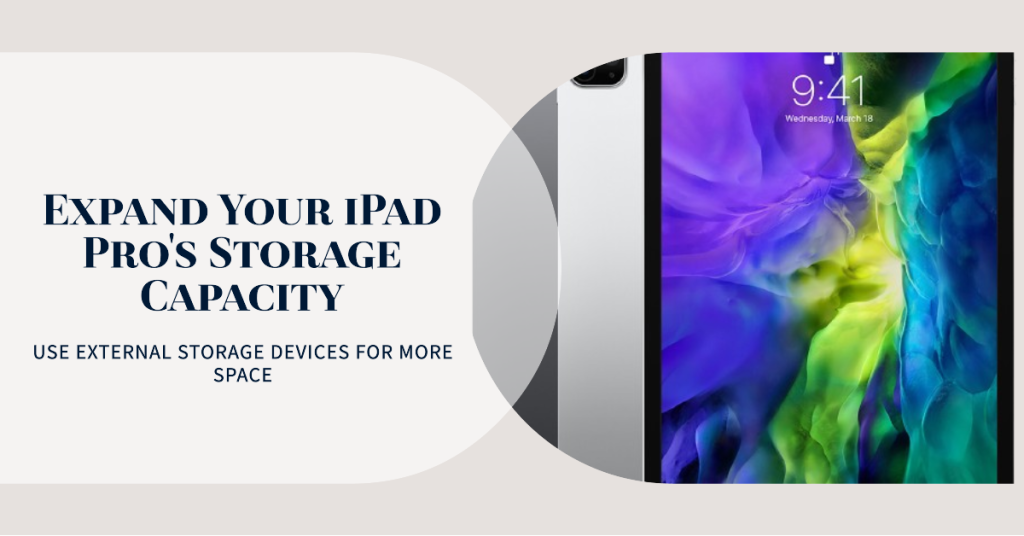
One of the most effective ways to expand your iPad Pro’s storage capacity is by using external storage devices. Apple’s Lightning to USB-C adapter allows you to connect external hard drives or USB drives to your iPad Pro. This way, you can offload large video files, freeing up valuable internal storage. Be sure to choose reliable external storage options and consider using SSDs for faster file transfers and better durability.
3. Embrace Cloud Storage Services
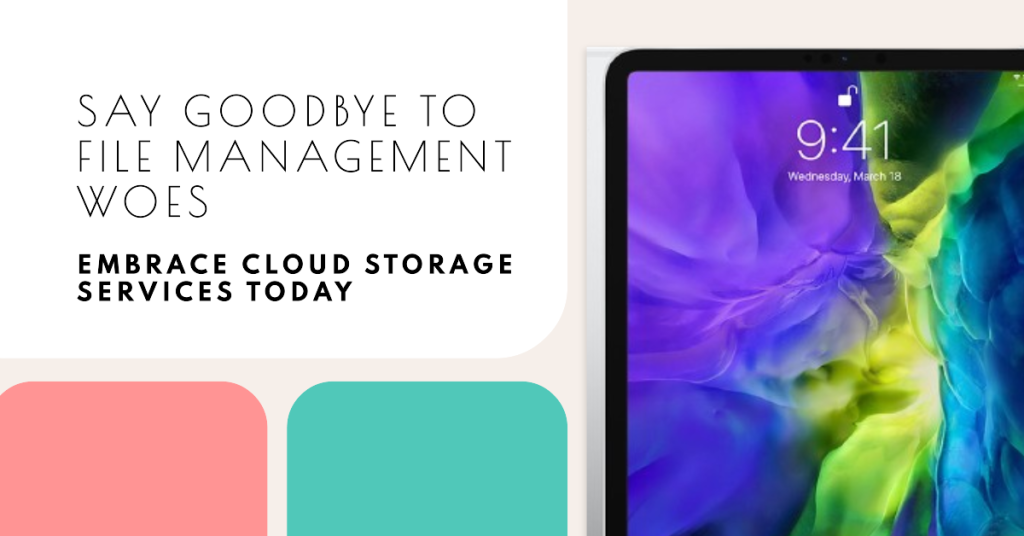
Cloud storage is your ally in the battle against iPad Pro file management woes. Services like iCloud, Google Drive, and Dropbox offer seamless integration with iOS, allowing you to store your video files in the cloud while accessing them on your iPad Pro with ease. Take advantage of cloud storage’s synchronization capabilities to keep your files up to date across all your devices.
4. Organize Your Files Efficiently

Effective file organization is key to managing large video libraries. Create dedicated folders for different projects, events, or categories, and give your files clear and descriptive names. Doing this will help you find the exact videos you want more easily when you need them. Consider using file management apps like Documents by Readdle or FileBrowser to enhance your organization capabilities on the iPad Pro.
5. Regularly Back Up Your Videos

To safeguard your precious video files, set up automatic backups. Use iCloud Backup or third-party backup solutions to ensure that your videos are securely stored off-device. This practice not only protects your content from accidental deletions but also provides a safety net in case of device failure or loss.
6. Regularly Clean Up Unnecessary Files
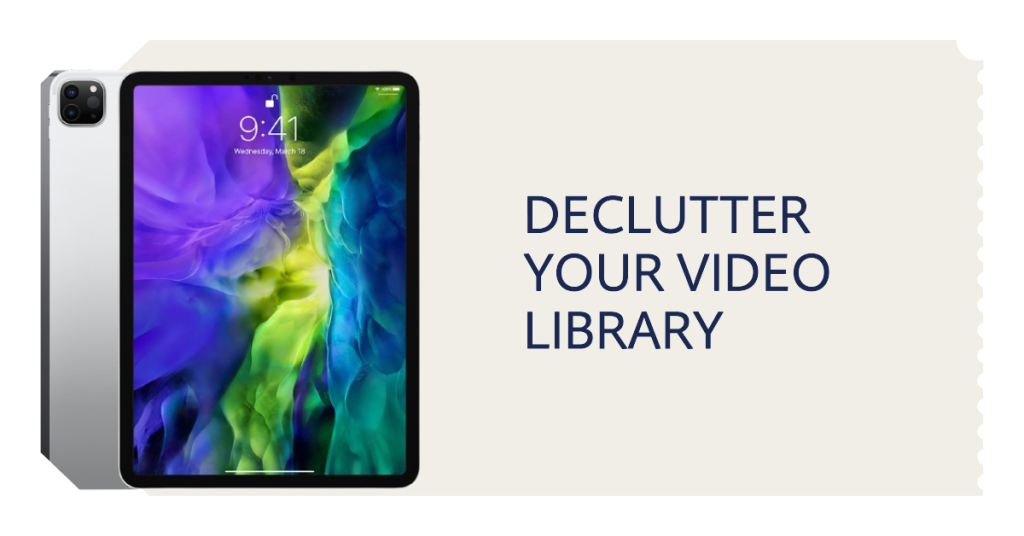
Periodically go through your video library and delete files that you no longer need. Removing redundant or obsolete files will free up storage space and make it easier to find what you’re looking for.
Key Takeaways
Dealing with large video files on your iPad Pro doesn’t have to be a nightmare. By implementing these strategies and following best practices for file management, you can enjoy a seamless video editing experience and ensure that your iPad Pro remains a reliable tool for all your creative endeavors. Remember that efficient file management not only preserves your device’s performance but also allows you to focus on what you do best – creating stunning videos.
So, go ahead, unleash your creativity, and let your iPad Pro handle those large video files like a pro!







