Modern iPads like the iPad Pro are powerful mobile devices perfect for streaming music and movies. However, many users have reported issues connecting their iPad Pro to external Bluetooth or USB speakers. Not being able to pair your expensive iPad Pro with a quality sound system can be very frustrating. You might encounter some problems such as:
- Your iPad Pro does not recognize your external speakers at all.
- Your iPad Pro recognizes your external speakers, but there is no sound coming out of them.
- Your iPad Pro keeps disconnecting from your external speakers randomly or frequently.
- Your iPad Pro has poor sound quality or distorted sound when connected to your external speakers.
Easy Solutions for iPad Pro External Speaker Connection Errors
These problems can be very frustrating and annoying, especially if you rely on your external speakers for work, entertainment, or education. But don’t worry, there are some possible solutions that you can try to fix these issues and enjoy your iPad Pro and your external speakers without any hassle. In this article, we will explain the possible causes of these problems and the troubleshooting steps that you can do to resolve them.
Possible Causes of iPad Pro External Speakers Not Connecting
There are many factors that can affect the connection between your iPad Pro and your external speakers. Some of the most common ones are:
- Faulty or incompatible cables or adapters. If you are using a wired connection, you need to make sure that your cable or adapter is working properly and is compatible with your iPad Pro and your external speakers. Some cables or adapters might not support the audio output of your iPad Pro or might have damaged connectors or wires that prevent the sound from being transmitted correctly.
- Low battery or power issues. If you are using a wireless connection, you need to make sure that both your iPad Pro and your external speakers have enough battery or power to maintain the connection. Some wireless devices might have low battery indicators or warnings that alert you when they need to be charged or plugged in. If your devices run out of battery or power, they will disconnect automatically and stop working.
- Interference or signal issues. If you are using a wireless connection, you need to make sure that there is no interference or signal issues that affect the connection between your iPad Pro and your external speakers. Some sources of interference or signal issues include other wireless devices, physical obstacles or barriers, and long distances.
- Software or hardware glitches. Sometimes, there might be some software or hardware glitches that cause your iPad Pro or your external speakers to malfunction or behave erratically. These glitches might be caused by outdated or corrupted software or firmware on your devices. Incompatible or conflicting settings or preferences on your devices. Damaged or defective components or parts on your devices.
Troubleshooting Steps for iPad Pro External Speakers Not Connecting
Depending on the cause of the problem, there are different troubleshooting steps that you can try to fix it. Here are some of the most common ones:
1. Check and replace your cables or adapters

If you are using a wired connection, you should check if your cable or adapter is working properly and is compatible with your iPad Pro and your external speakers. You can do this by:
- Trying a different cable or adapter that you know works with other devices.
- Trying the same cable or adapter with other devices that you know work with it.
- Inspecting the cable or adapter for any visible damage, such as cuts, frays, bends, corrosion, etc.
- Cleaning the cable or adapter connectors with a soft cloth and some rubbing alcohol.
If you find out that your cable or adapter is faulty or incompatible, you should replace it with a new one that is compatible with both your iPad Pro and your external speakers.
2. Charge or plug in your devices

If you are using a wireless connection, you should check if both your iPad Pro and your external speakers have enough battery or power to maintain the connection. You can do this by:
- Checking the battery level indicators on both devices.
- Charging both devices until they are fully charged.
- Plugging in both devices to a power source if they have one.
If you find out that either of your devices has low battery or power, you should charge it or plug it in until it has enough battery or power to work properly.
3. Reduce interference or improve signal

If you are using a wireless connection, you should check if there is any interference or signal issues that affect the connection between your iPad Pro and your external speakers. You can do this by:
- Turning off or moving away any other wireless devices or networks that use the same frequency or channel as your devices.
- Removing or avoiding any physical obstacles or barriers that block the signal between your devices.
- Moving your devices closer to each other or positioning them in a way that improves the signal between them.
If you find out that there is interference or signal issues, you should reduce them or improve the signal as much as possible to ensure a stable and clear connection.
4. Update or reset your devices
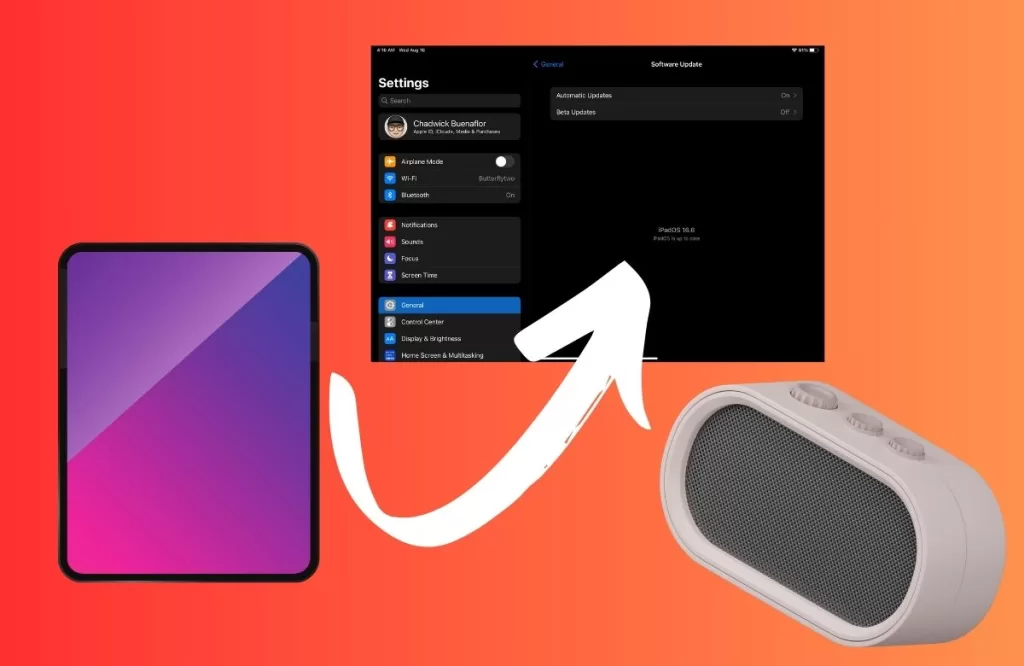
If you suspect that there is a software or hardware glitch that causes your iPad Pro or your external speakers to malfunction or behave erratically, you should try to update or reset your devices. You can do this by:
- Checking for and installing any available software or firmware updates on both devices.
- Restarting both devices by turning them off and on again.
- Resetting both devices to their factory settings by following the instructions on their manuals or websites.
If you decide to update or reset your devices, you should back up any important data or settings on them before doing so, as this might erase them.
5. Contact Apple Support
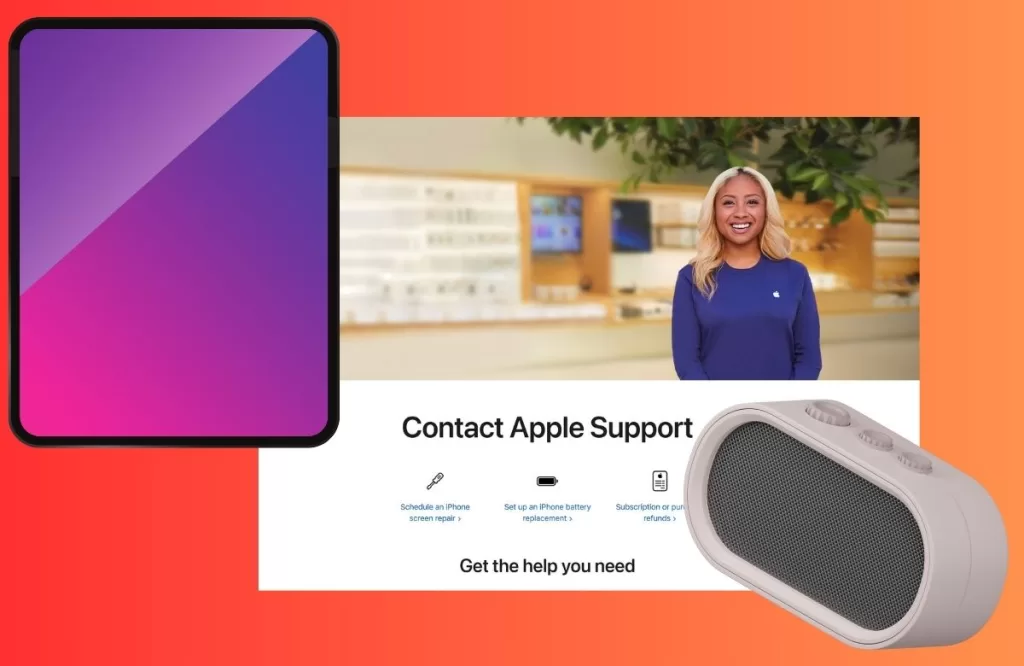
If all troubleshooting steps fail, speak to an Apple representative. They may have fix for obscure software or hardware glitches affecting your specific device setup.
Tips to Avoid iPad Pro External Speakers Not Connecting in the Future
To prevent these problems from happening again in the future, you should follow some tips that will improve your iPad Pro’s performance and compatibility with external speakers. Here are some of them:
- Use high-quality and compatible cables or adapters. If you are using a wired connection, you should always use high-quality and compatible cables or adapters that support the audio output of your iPad Pro and your external speakers. You should also take good care of them and store them properly when not in use.
- Keep your devices charged or plugged in. If you are using a wireless connection, you should always keep both your iPad Pro and your external speakers charged or plugged in when possible. You should also monitor their battery levels and charge them before they run out of battery or power.
- Avoid interference or optimize signal. If you are using a wireless connection, you should always avoid any interference or signal issues that might affect the connection between your iPad Pro and your external speakers. You should also optimize the signal between them by placing them close to each other and in a clear line of sight.
- Update or maintain your devices. You should always keep both your iPad Pro and your external speakers updated and maintained to ensure their optimal performance and functionality. You should also troubleshoot any problems that might arise as soon as possible and seek professional help if needed.







